Windows Tips: System Restore Data Recovery
Learn how to recover data after Windows 10 & 8 system restore with ease in this comprehensive guide. Whether you’re a beginner or experienced user, discover step-by-step instructions and essential tips to seamlessly recover your valuable data. Dive deep into data recovery techniques after Windows 10 & 8 system restore and explore insider strategies to maximize your chances of successful data restoration.
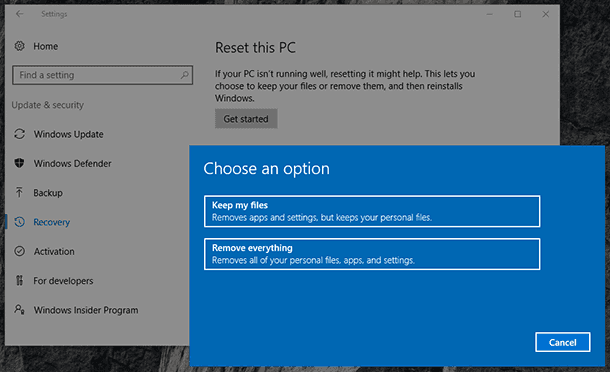
Choosing the option «Delete Everything» when resetting the system, you clean the system disk completely, with all user files, applications and settings to be deleted. Certainly, you can reset the system with the option to keep your files, but if there are really important files or data, we recommend you to create a backup copy.
- How to Recover Data After Resetting Your Computer
- How to Recover Data After Resetting a Laptop to Factory Settings
- Questions and answers
- Comments
How to Recover Data After Resetting Your Computer

How to Recover Data After Resetting Windows 10, Resetting a Laptop to Factory Settings 📁🔥⚕️
Yes, this is true that user data can be recovered after resetting Windows 8 or 10, but only before such data is overwritten. The moment you face such a problem, stop using the computer immediately, otherwise all lost files will be overwritten with some new data, and it will make recovery impossible.
In order to recover the files lost when resetting the system, run Hetman Partition Recovery and scan the hard disk of your computer with the tools that this program offers.
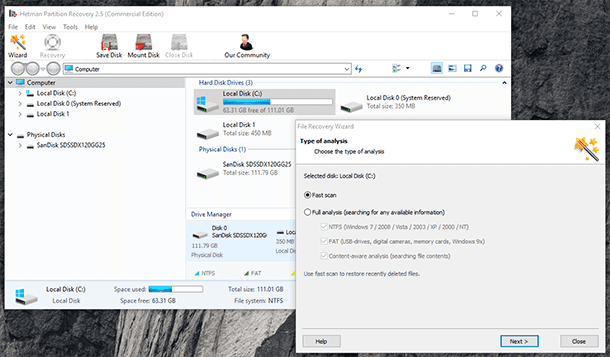
Remember that in Windows 8/10, the default location to save all documents and user files is the folder:
| Folder | Location |
|---|---|
| Documents | C:\Users\UserName\Documents |
| Images | C:\Users\UserName\Pictures |
| Downloads | C:\Users\UserName\Downloads |
| Desktop | C:\Users\UserName\Desktop |
That is why when the process of scanning the hard disk is over, use the program to go to the folder with the files that you need to recover.
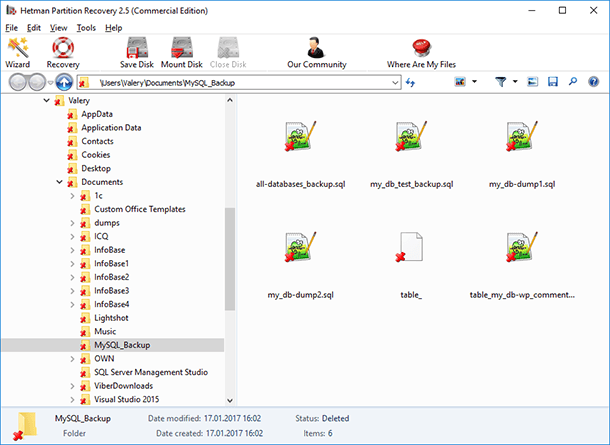
Drag the necessary files to the Recovery List and click «Recovery»
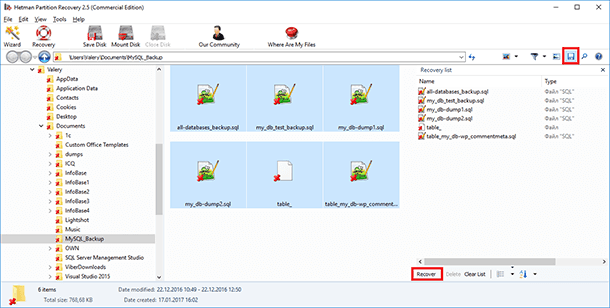
In a similar way, you can use Hetman Partition Recovery to recover data after formatting the hard disk, reinstalling Windows, operating system or hard disk failures, file system damage, recover data from damaged or inaccessible disk partitions, as well as after emptying the Recycle Bin or accidental deleting of files.
How to Recover Data After Resetting a Laptop to Factory Settings

How to Factory (Hard) Reset a Laptop or Reinstall Windows 10, 8 or 7 💻👨💻📀
If the Windows on your laptop started to go slow or it is infected with viruses, there is no need to reinstall the operating system – you can just reset it to factory settings (it is known as Factory Reset).
If you bought a laptop with preinstalled Windows OS, such devices usually come with an operating system installation disk, or there is a special partition to hel you restore the operating system, which is used to perform Factory Reset. In addition to the system restore partition, the manufacturer can also install a special tool to enable resetting the laptop.
For example:
- HP: HP System Recovery or Recovery Manager
- Dell: Dell Factory Image Restore, DataSafe, Dell Backup & Recovery
- Acer: Acer eRecovery or Acer Recovery Management
- ASUS: ASUS Recovery Partition or AI Recovery
- Lenovo: Rescue and Recovery or ThinkVantage Recovery (for ThinkPad)
- Sony: Sony Vaio Recovery Wizard etc.
Such tools work in a way similar to that of Windows built-in resetting tool, but there is a difference: these programs reset the system to factory settings with all manufacturer-preinstalled software.
You can recover data from a laptop after resetting the system to factory settings in the same way as described for data recovery after resetting the computer. The procedure for a laptop will be similar.



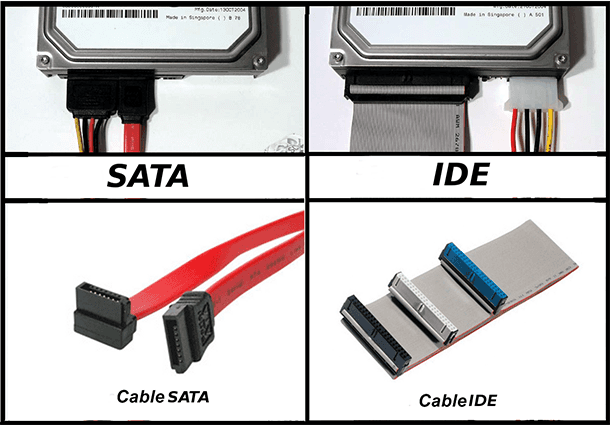

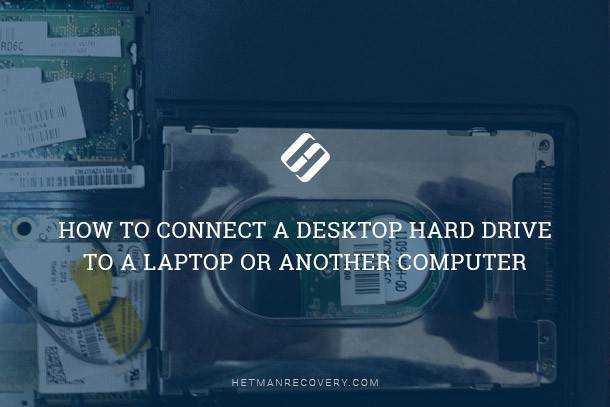
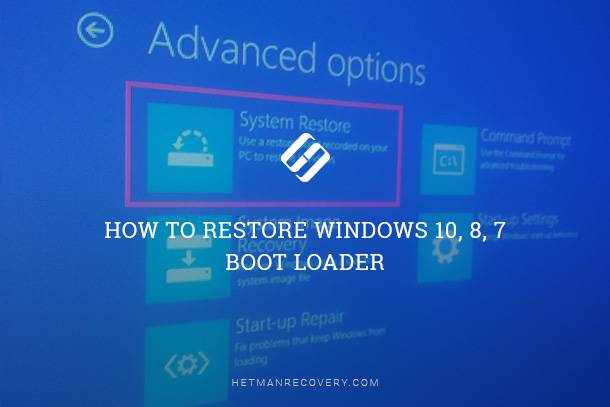
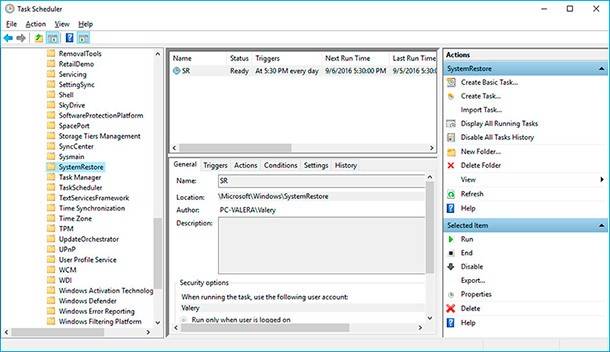

Yes, there are several preventative measures users can take to avoid data loss during a system reset to the initial state.