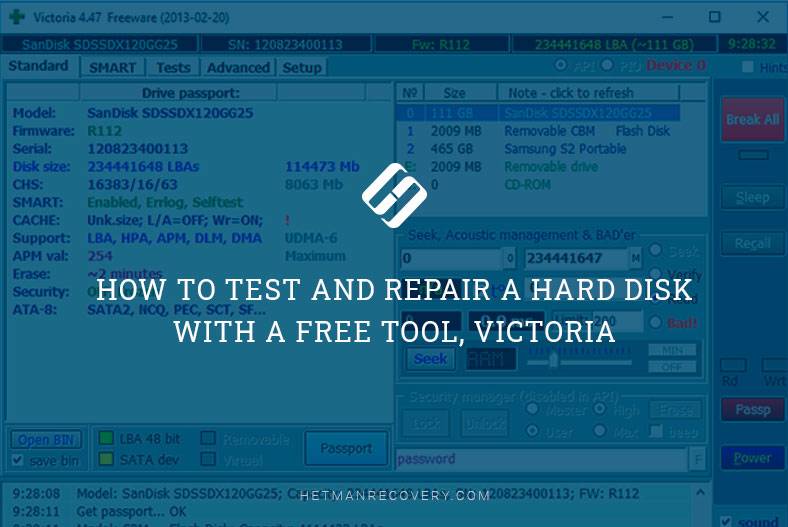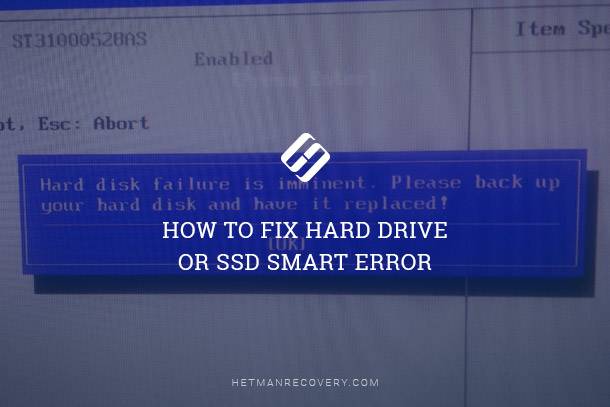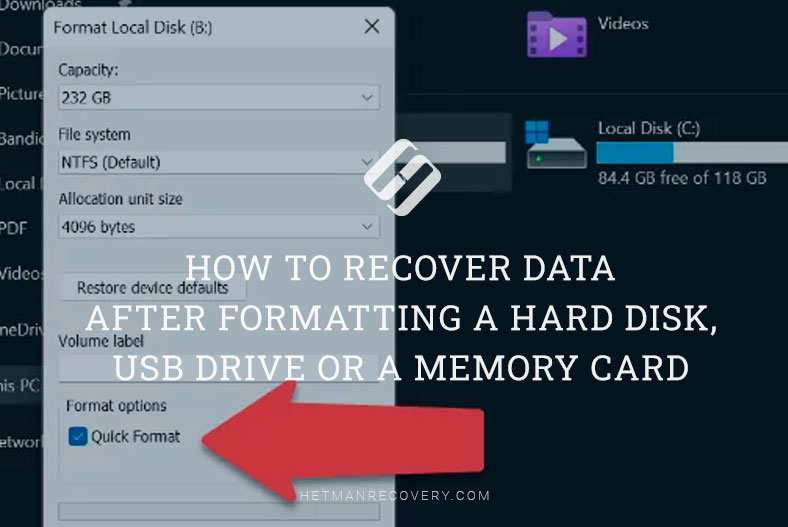PCIe SSD vs SATA SSD: Which is the Superior Storage?
PCI-Express vs. SATA SSD – Unveiling the Differences and Deciding Which is Better! Confused about which SSD to choose for your system? In this comprehensive article, we’ll compare PCI-Express and SATA SSDs to help you make an informed decision. From speed and performance to compatibility and cost, we’ll cover all aspects of these two popular SSD types. Whether you’re a gamer, content creator, or everyday user, understanding the differences between PCI-Express and SATA SSDs is crucial for optimizing your system’s storage.
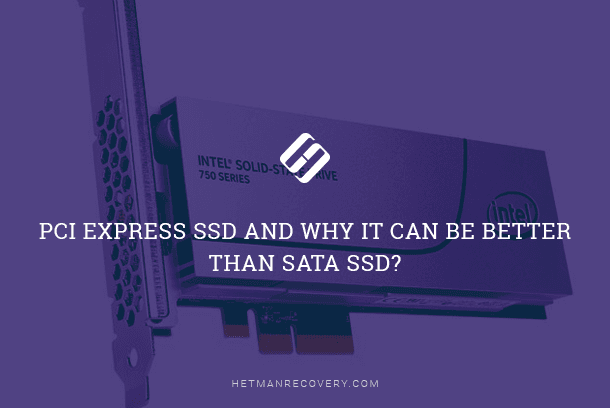
- Peculiarities of PCI-Express SSD
- Peculiarities of SATA SSD
- What are M.2 and U.2 form factors?
- The hard choice: SATA or PCI-Express?
- Questions and answers
- Comments
Peculiarities of PCI-Express SSD
What are the special technologies used in PCI-Express SSDs that make them so much better than SATA SSDs? Why are they much more expensive? Can they be more efficient than their SATA counterparts? Yes, they really are, but let’s consider each aspect separately.

PCI-Express (Peripheral Component Interconnect Express) is a means to enable interaction between a device and a motherboard, and it includes a bus controller and a slot. This is a quicker interface than SATA to connect devices to a motherboard. At the moment, there is a wide range of devices supporting this type of interface: WiFi cards, WiMax cards, GSM modems, GPS receivers, USB (2.0 or 3.0) controllers, SATA (I, II or III), COM port controllers (RS232) and so on. By default, PCI Express is the expansion slot used by all modern graphics cards, because they have very high requirements to the speed of processing and transferring huge amounts of data. With all those amazing video effects and impressive graphics in modern computer games, a decent PC has to process immense volumes of information and ensure that the CPU and the GPU exchange it almost instantly.
Before the SSD technology emerged, there was no need to use PCI Express bus to connect hard disks just because they couldn’t possibly handle data at the speed that this interface provides, and Only RAID arrays could work so fast. Nowadays, using PCI Express for hard disks is not even something you can but rather something you should do.

The effective speed of data transmission for PCI-Express 3.0 is 985 MB/s per lane. Devices that support PCI-Express can operate with 1, 4, 8 or 16 lanes. Therefore, the maximal speed of data transmission with 16 lanes is potentially equal to 15.76 GB/s compared to the maximal rate of 6 GB/s for SATA3 interface. That is, if you connect an SSD with 16x (that is, 16 lanes) support into a PCI-Express 3.0 х16 slot, you’re bound for an immense 2.5 increase in the speed of data processing! Theoretically, that is possible, but in real life, you’re unlikely to buy a consumer-grade SSD with as many lanes as that. And even if you try using commercial SSD versions they are going to cost you a fortune!
A typical consumer-grade SSD supports from 2 to 4 lanes and that means they can’t handle data at the rate any faster than 3.94 GB/s. In addition, the difference will be visible only when transferring huge files, like Blue-Ray images (40-50 GB each). Suppose you are playing a computer game and would like to reduce the starting time or load locations faster, then the SSDs, both PCI-Express and SATA, will be able to show all their potential.

Upgrading a Laptop 💻: Swap HDD for SSD, Add RAM or Another Hard Disk to Acer Aspire 5100
What is more, practice shows that solid-state drives with PCI-Express interface have an unpleasant design feature – they consume more power than SATA SSDs.
If you use your laptop to surf the web, work with Google Docs or other online apps, view emails or do other things that load the CPU and RAM seriously, you won’t be able to see any difference in performance. This will only become visible in tasks that require moving around large chunks of data. Hence the device will consume more energy and, accordingly, eat up the battery life faster.
Another thing to be mentioned is AHCI vs NVMe. If you ever have to choose between the two, I strongly recommend going for NVMe. The AHCI standard is older and it was developed for conventional SATA HDDs, and it means that a PCI-Express SSD using this standard won’t be able to unleash all of its potential. On the contrary, NVMe is a relatively new standard and it was designed specifically for PCI-Express. It is absolutely logical that this standard is the best one to use with a solid-state drive.

Peculiarities of SATA SSD
The SATA (Serial ATA) was developed back in 2003 as a standard interface to connect hard disks to the motherboard and it is widely used for adding SSDs, conventional hard disks and CD\DVD\Blu-Ray devices.
Since then, it has been recognized as one of the most popular ways to connect storage devices to computers. SATA SSDs can boast having better hardware compatibility, for they can be installed into any PC as long as it has a few SATA connectors, and they will work seamlessly together. Reliable operation is guaranteed for any desktop PC or laptop you are using now, even if they are over 10 years old.
With all that, SATA SSDs are relatively weaker in terms of performance when compared to PCI-Express solid-state drives. At the moment, SATA 3.0 is the most widespread interface for SSDs, and the maximal data transfer rate is only 6 Gbps, which is only 750 MB/s. Yet due to the additional load that emerges when encoding and decoding data for transferring the actual speed drops to 4.8 Gbps, and that is only 600 MB/s, so the loss in speed is evident. Even despite the fact that 600 MB/s is very fast anyway, SATA SSDs are nowhere close to the effective data transfer rates offered by PCI Express devices.

Windows 10 Can't See a Hard Disk - How to Connect One? 💻⚙️🗄️
However, the speed provided by a SATA SSD is more than enough for an ordinary user. This can be illustrated with a simple example: a SATA SSD can transfer all the information you can fit onto a CD within a second!
What is even more important, SATA solid-state drives are considerably cheaper than their counterparts with the PCI Express interface. Taking into account the fact that in everyday work you are not going to feel the difference between the two types of drives, the matter of price is the key factor for most users, and prices may differ several times. A similar difference can be observed between conventional HDDs and SSDs.
For example, let’s have a look at two drives:
- Samsung 860 EVO 500 Gb SATA SSD,
- Samsung 970 EVO 500 GB PCIe SSD.
Though they have the same capacity, 500 GB, but the SATA SSD is almost twice as cheap as its PCI Express counterpart. This price ratio will be true for almost all SSDs of the same capacity but with a different interface. Besides, SATA drives are more energy-efficient and consume considerably less power which is a crucial issue for laptops.

What are M.2 and U.2 form factors?
M.2 and U.2 are two form factor standards for SSDs that define the shape, dimensions and appearance of these devices. Both standards are used to design and manufacture SATA and PCI Express solid-state drives. M.2 is more widespread and has been around for a longer time so if you don’t know what form factor to choose, get M.2 and you can’t go wrong. U.2 form factor is used to manufacture Intel 750 series SSDs, and there is hardly any other product where you can find it. However, there is a popular belief on the part of PC manufacturers that this form factor is not as good as others.
SATA SSDs in the M.2 form factor are similar to conventional SATA SSDs in terms of performance. However, if M.2 format is used for a SATA solid-state drive it will be limited to using only four lanes to transfer data. On the other hand, it’s more than enough for most users. What is more, SSDs with 4 lanes are more widespread than those only having 2 lanes, as they are only a little cheaper but twice as fast. In the market, there is a wide choice of adapters to transform the M.2 connector into U.2 and vice versa, but they can somewhat reduce the data transfer rate.

Recovering Data from SSD After File Deletion or Disk Formatting ⚕️📁💥
The hard choice: SATA or PCI-Express?
In any case, if you are looking for a new hard disk, it should be an SSD. If you’re on a tight budget, go for a SATA SSD.
If you work with large videos or handle enormous amounts of data every day, or building a super gaming rig, look for a PCI-Express SSD. Both types can be used comfortably in the M.2 form factor. Any solid-state drive, be it SATA or PCI Express, is several times faster than a conventional HDD, so you won’t waste your money anyway.
When working with an SSD, it is important to know about such things as TRIM, and peculiarities of SLC\MLC\TLC memory modules. Also, it is strongly recommended to install special software tools provided by the manufacturer of your disk. They can give you all the information you need on this product, forecast its lifespan and health status, and add other useful options.
| Specification | PCI-Express SSD | SATA SSD | M.2 SSD |
|---|---|---|---|
| Data Transfer Speed | Up to 7000 MB/s | Up to 600 MB/s | Up to 7000 MB/s (PCIe) or 600 MB/s (SATA) |
| Interface | PCIe (x4, x8, x16) | SATA III | PCIe or SATA |
| Form Factor | Expansion Card | 2.5 inch | M.2 2280 (or other sizes) |
| Performance | High | Medium | High (PCIe) / Medium (SATA) |
| Compatibility | Limited (requires PCIe slot) | High (supported by most PCs and laptops) | High (if M.2 slot is available) |
| Price | Expensive | Budget-friendly | Medium/Expensive |
| Use Case | Gaming, video editing, professional tasks | General use, office PCs | Gaming, ultrabooks, high-performance tasks |