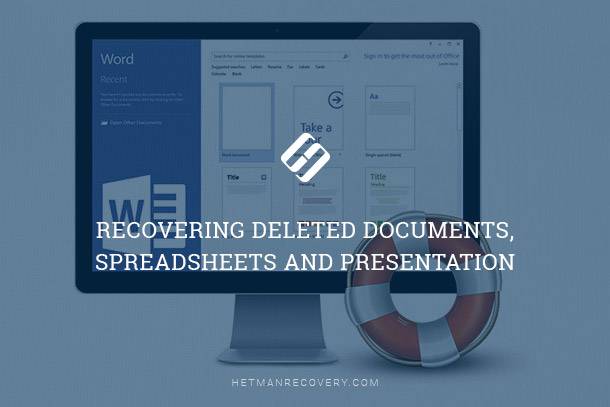Best Tools for Retrieving Deleted Files Across Various Office Suites
In this tutorial, we’ll explore the top tools available for recovering deleted documents across a range of office suites, including Microsoft Office, OpenOffice, LibreOffice, WPS Office, FreeOffice, and others. Whether you’ve accidentally deleted important files or experienced a system crash resulting in data loss, these tools offer essential features to help you retrieve your documents with ease.
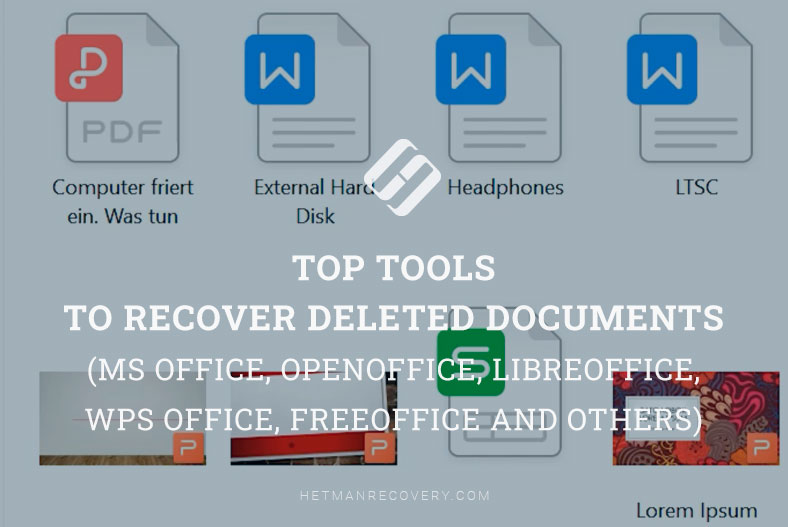
- Top 6. Recuva
- Top 5. EaseUS Data Recovery Wizard
- Top 4. DiskInternals Office Recovery
- Top 3. R.Saver
- Top 2. DiskDrill
- Top 1. Hetman Partition Recovery
- Conclusions
- Questions and answers
- Comments
Files created by office applications, such as presentations (PowerPoint, Impress, Presentations), spreadsheets (Excel, Calc, Spreadsheets, PlanMaker), text documents (Word, Writer, TextMaker), notes (Onenote), databases (Access, Base) are often important files that you cannot afford to lose. When files are deleted from the computer or removed from the Recycle Bin, this data disappears from your PC. However, the document’s contents is NOT going to be erased immediately.
If a document is suddenly closed, the program will suggest recovering the original document or its autosaved version when you try to open the file for the next time. Such file will open automatically in the “Document Recovery” pane the next time you start this program. To recover such file, click on the arrow next to the recovered file in the Document Recovery pane and select Open or Save, or just click on it. The file will open automatically.
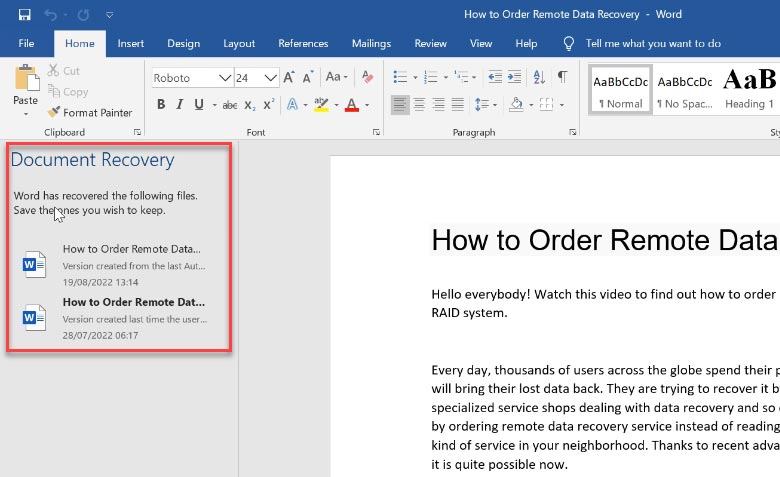
Also, you can click on the arrow, then on the tab Manage Document and select the option Recover Unsaved Documents. In the same way, you can recover documents in OpenOffice, LibreOffice, and WPS Office.
However, you should remember that the automatic backup and recovery features need to be configured in advance, since they are not always enabled by default.
Please note: Word, Excel or PowerPoint suggest recovering files only at the first restart of the program after an emergency shutdown. That is, if you open Word, close it, and then open it again, it will not offer you anything. That is why I recommend to save everything you need at the first start of the program after the shutdown.
Check the detailed video about configuring autosave and autorecovery options in Microsoft Office on our YouTube channel.

📖 How to Recover an Unsaved or Lost Word, Excel Document or PowerPoint Presentation in 2021 ⚕️
But now, let’s consider a situation when you accidentally deleted some documents from any type of media, or data carrier.
Top 6. Recuva
Recuva is a free tool that can restore files in Windows 11, 8, Windows 7, XP and even in more outdated versions of the Windows operating system. I can’t say that this tool is super effective but it’s a good choice for cases when you need to know if any deleted files can be recovered at all.
Suppose you have some documents on the disk, you formatted this disk by accident, and the data is lost.
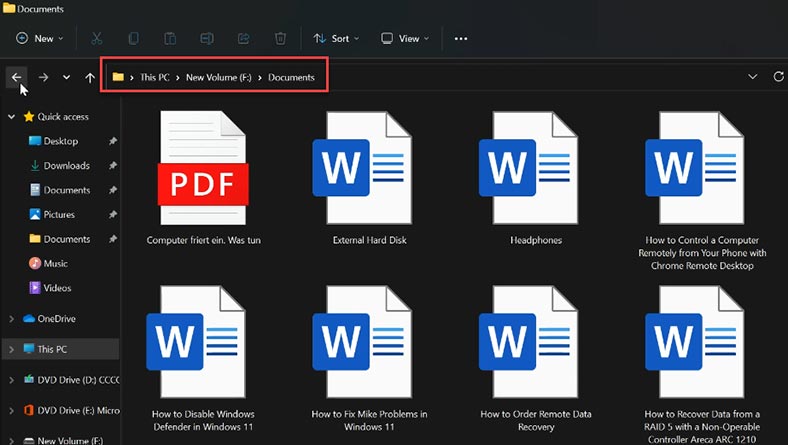
Open the program. As you can see, Recuva can search files by type, it has a deep scan, and some advanced features.

The program retains file names, but it doesn’t restore the folder structure, and it lacks the preview feature. After quick scan, it failed to find any files. It is only with deep scan that we managed to recover the files.
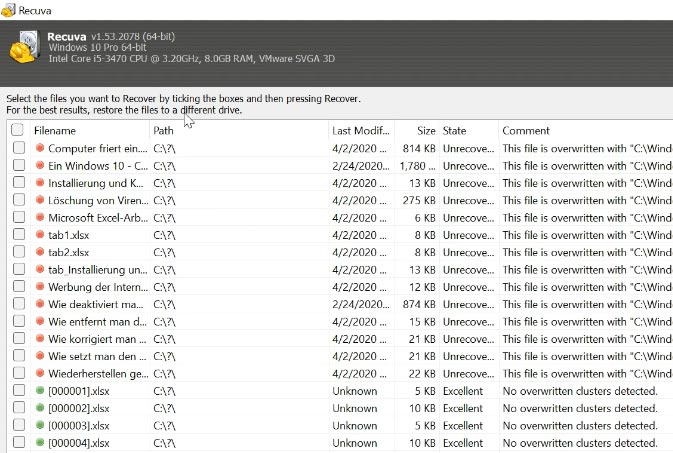
Similarly, Recuva is not too good at recovering damaged files. After the disk was converted into RAW format, the program failed to identify any files on it. Since this tool only works in Windows, it will be impossible to recover files from MacOS. Overall, this is a popular tool, and although it has certain disadvantages, it is still worth your attention.
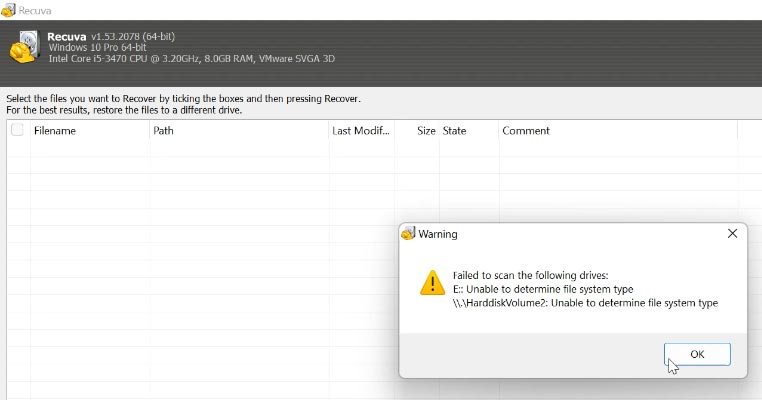
Top 5. EaseUS Data Recovery Wizard
Suppose you formatted a hard disk. Open the program. After the scan, the program has found some files, but not all of them. Even after the disk was converted into RAW format, the program can find the files easily.
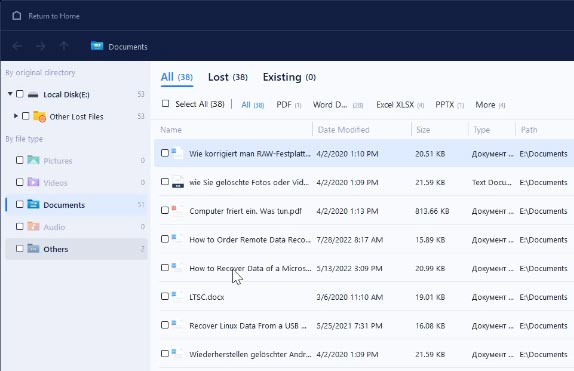
The program rebuilds the folder structure, and the scan result can be saved, so you can open it and recover the files you need at any time, and you don’t have to re-scan the disk again. The trial version offers a limited preview feature, which is not very convenient.
The amount of data you can recover for free is limited to 500 Mb. Summing up, this tool can handle any task, but it does have some downsides.
Top 4. DiskInternals Office Recovery
This tool features both quick scan and full scan. After deleting files and running a quick scan, the program was able to find all the files. After formatting, though, it missed some of them.
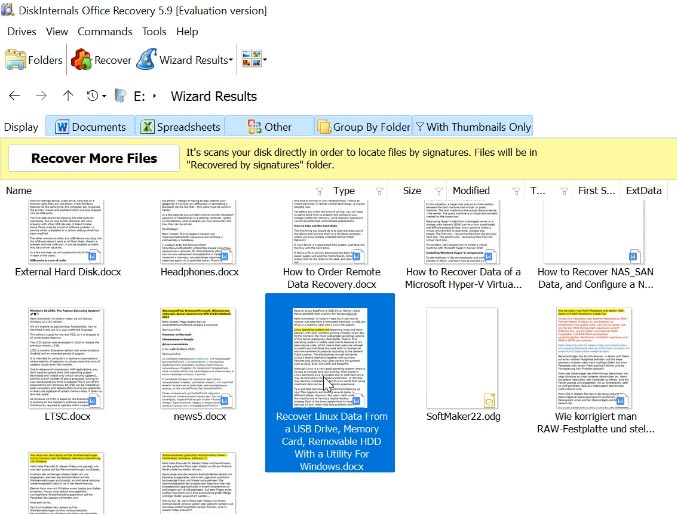
After converting the disk into RAW format, the program failed to identify the disk itself – because it is quite limited in terms of formats it can handle: this tool only recovers data from NTFS.
If the files are damaged, this program is not going to recover them at all. At the same time, it does sort files into folders. The preview feature doesn’t work every time, and when it does, the quality is not very good. With all that, this is a commercial product, but with limited functionality. And that shouldn’t surprise anyone, since DiskInternals Office Recovery is a reduced version of the well-known DiskInternals tool.
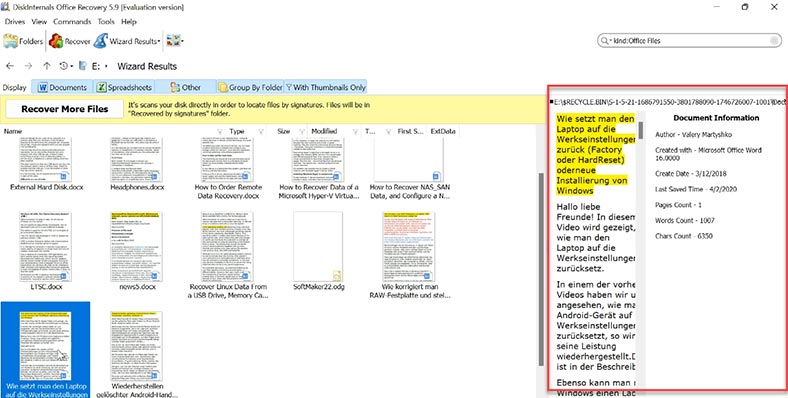
However, this program has managed recover the files.
Top 3. R.Saver
R.Saver is a free tool, and it supports NTFS, FAT and ExFAT file systems. It can offer either deep or quick scan for your hard disk, and you can adjust the settings to skip bad blocks in order to find more files.
With this tool, we will perform the same steps as with other programs. It needs no installation and is easy enough even for newbies (as a bonus, you get an extended help file).
After a quick scan, the program has found the files. Also, it can retain the folder structure. However, you can only preview files with the help of a HEX editor. After formatting, the program also managed to find all the files, and the scan was quick enough.
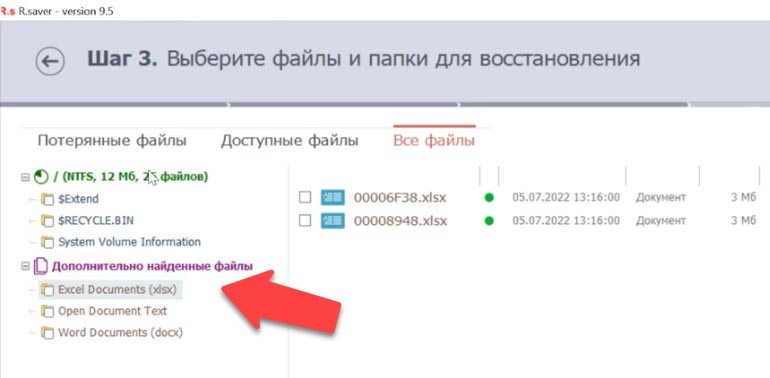
This software also sorted all files by format, was able to find the files even with the hard disk converted to RAW format, and recovered them.
Top 2. DiskDrill
This program supports any file systems. The tool features both quick scan and full scan. It can recover data from the entire hard disk or from a deleted partition. Another nice feature is full disk backup.
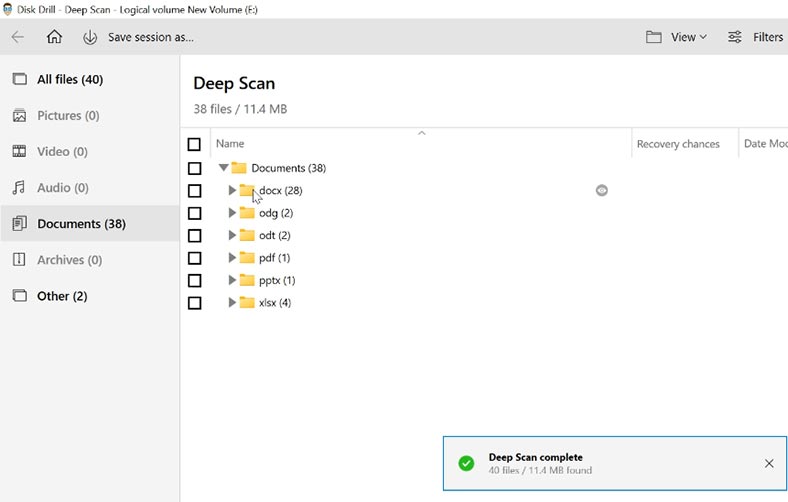
After a quick scan, I couldn’t recover the files just because the program hasn’t found anything. But after the full scan, it discovered all the files. However, original names were not retained, and I couldn’t see anything in the preview window. In spite of that, all discovered files were sorted by type. This program can save the scan result, so you can open it and recover the files you need at any time, and you don’t have to re-scan the disk again. Overall, this is a great tool, but with some issues.
Top 1. Hetman Partition Recovery
Hetman Partition Recovery will recover data from damaged logical disks, it will find and display the irreversibly deleted files, and it will read the contents of erased flash drives and memory cards quickly and efficiently, without any extra steps on the part of the user. The range of available functions is not limited to restoring a specific file format or working with a specific type of storage device.
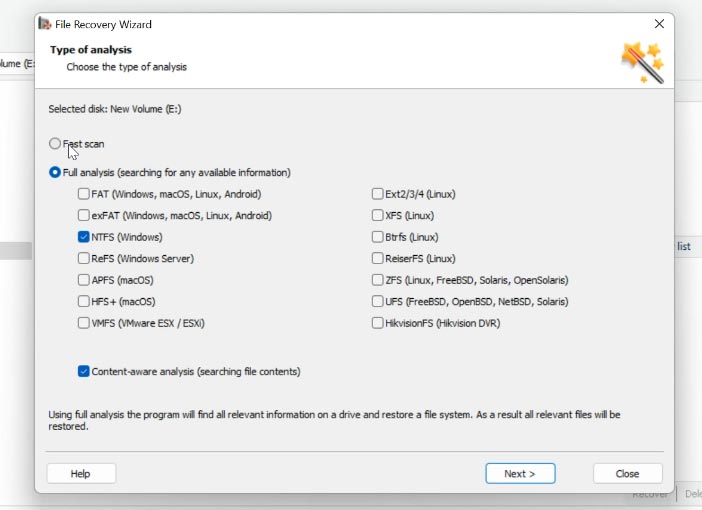
Let’s format the disk containing some documents. Open the program, and it offers you a choice between Fast scan and Full analysis. If you accidentally deleted files with the key shortcut Shift + Del – and didn’t format the disk – then go for Fast scan.
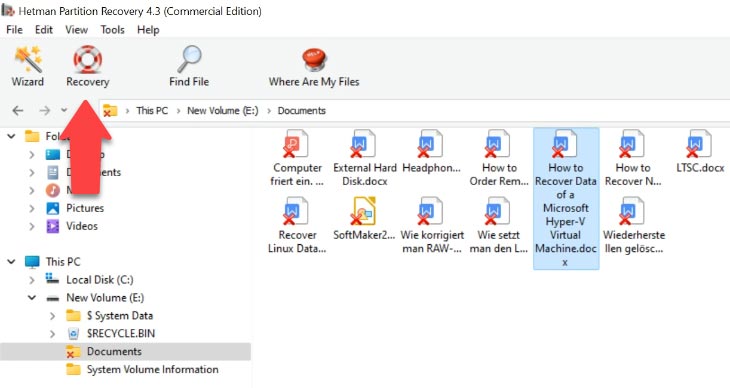
The tool retains the folder structure, and there’s a preview feature as well. The program’s menu is designed in such a way that you’ll find all necessary options easily. All data can be recovered in just three steps:
- Select the disk or drive
- Select the necessary scan type
- Run it and recover the files.
If the documents were initially saved to the default folder, then scan the Documents folder. You can sort the files by type, if you wish.
Conclusions
It seems like all the programs mentioned today are really worth your attention. However, the two products I’d recommend are Hetman Partition Recovery and EaseUS Data Recovery. Firstly, they both have a simple interface. Secondly, they can handle all document types. The two utilities retain the folder structure, and the cause of data loss does not affect the scan result. Both tools offer the preview feature and the HEX editor. Talking of the tools that haven’t impressed me – Recuva and R.Saver – yes, these are popular products, but they do have difficulty in dealing with damaged files, and their preview feature doesn’t work every time you need it.
| № | Name | Advantages | Disadvantages |
|---|---|---|---|
| 1 | Hetman Partition Recovery | Deep scanning, support for various document formats, recovery from lost and formatted partitions, user-friendly interface, preview of recoverable files, high recovery success rate. | Can be complex for beginners. |
| 2 | DiskDrill | High scanning speed, simple interface, support for various file systems, ability to recover from external drives. | Quite expensive. |
| 3 | R.Saver | Easy to use, fast operation, recovery from formatted disks, support for many file types. | Does not always recover all file types. |
| 4 | Diskinternals Office Recovery | Specializes in recovering Office documents, detailed recovery report, preview support. | Limited free version. |
| 5 | EaseUS Data Recovery Wizard | Powerful scanning, support for many formats, user-friendly interface, scanning scheduling feature. | High price for the full version. |
| 6 | Recuva | Simple interface, free version, quick scanning, support for recovery from external drives. | Limited capabilities in the free version. |
Of course, there are many other good tools for the job, such as PC INSPECTOR File Recovery, SoftPerfect File Recovery, or Puran File Recovery. Another one to be mentioned is Hetman Office Recovery, which is specifically designed to recover all kinds of office documents. These tools are also worth your attention, if it comes to bringing back your office files.

🔝 Top Tools to Recover Deleted Documents (Microsoft Office, OpenOffice, LibreOffice and Others)