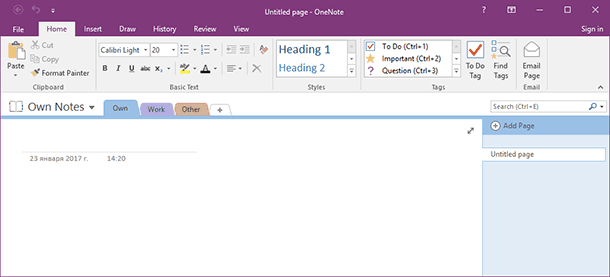Deleted Files Recovery: Documents, Spreadsheets, Presentations
Accidentally deleted important files? We uncover effective methods for recovering deleted documents, spreadsheets, and presentations. Whether you’re a student, professional, or business owner, knowing how to recover lost files can be invaluable. Don’t panic—learn the tips and techniques to retrieve your data!
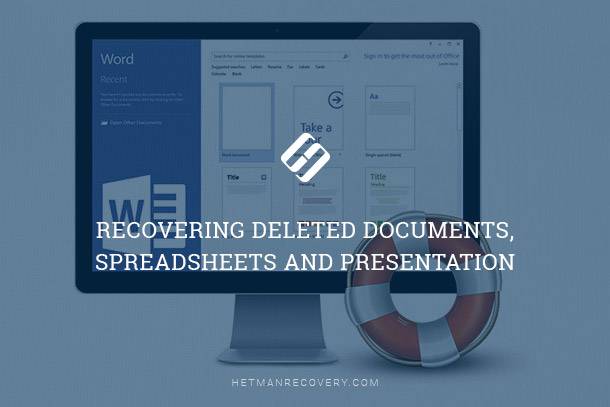
- Why Documents Can Go Missing
- Making Regular Backups
- Recovering Documents that Go Missing
- Conclusion
- Questions and answers
- Comments
Why Documents Can Go Missing
More often than not, lost documents, spreadsheets, presentations or databases are the result of a user error. Keeping working copies of documents in the Recycle Bin (just because the icon looks nice) or sending a copy to a colleague and deleting the original are among the top reasons of losing files. Keeping all documents on removable media (e.g. a pen drive) and losing the removable device is another reason causing the documents go missing.
Other causes of file loss are less exotic. In some organizations, computers are used to death, literally. When a computer finally breaks down, it often means that all documents stored on its hard drive become inaccessible – or lost.
We’ve seen the following situation more than once. An employee is transferred, or leaves the organization. The system administrator copies the content of the employee’s “Documents” folder, then goes ahead and deletes the account – only to discover later that the user stored her documents anywhere *but* the “Documents” folder. This situation becomes even worse if automated backup settings made the backup application to only copy the content of the “Documents” folder and not, for example, the “Desktop” folder.
Storing all documents in a proper, dedicated location is essential. If your organization has a document server, use that dedicated remote location to keep your files. If you are working locally, keep your documents under the “Documents” or “My Documents” folder, depending on your version of Windows. Not on the Desktop, and definitely not in the Recycle Bin.

📖 How to Recover an Unsaved or Lost Word, Excel Document or PowerPoint Presentation in 2021 ⚕️
Making Regular Backups
Everyone is talking about making backups, and we’re not exception. Having a recent backup copy of everything you work with is essential. Make sure your documents are backed up to a remote location at least daily, and make sure that you or somebody in your organization knows how to restore files from the backup.
Recovering Documents that Go Missing
If no recent backup is available, using a data recovery tool is your last chance to get the documents back. Today’s data recovery tools are highly advanced, allowing recovering documents deleted a long time ago or stored on damaged, corrupted and inaccessible media including formatted and repartitioned hard drives. However, the basic principle is the same: all data recovery tools are based on the fact that when a file is deleted, Windows does not destroy its contents, but merely marks the space it occupied as free and available for other programs to write to.

🔥 How To Recover Open Writer (odt) and Calc Documents (ods) With Hetman Office Recovery in 2021
Data recovery tools such as Hetman Office Recovery come equipped with two modes that they could use to analyze the disk. In the Quick mode, these tools read the file system, displaying a list of recoverable documents in just seconds. The other mode called Comprehensive Recovery is the most technically challenging. In this mode, the tool employs a signature search algorithm. This algorithm will read the entire surface of the hard drive, looking for characteristic persistent signatures identifying supported types of files. Once a familiar signature is encountered, the tool will discover and analyze the file’s header in order to determine the exact beginning and end of the file. This, in turn, allows the tool to calculate the exact physical location of the file even if the file system is badly damaged or completely missing.
| Characteristic | Description |
|---|---|
| Purpose | Recovery of deleted or damaged documents and office application files. |
| Supported Formats | DOC, DOCX, XLS, XLSX, PPT, PPTX, PDF, OpenOffice, text and other office formats. |
| Supported File Systems | FAT/exFAT, NTFS/ReFS, APFS/HFS+, Ext2/3/4/ReiserFS and XFS/UFS. |
| Supported Devices | HDD, SSD, USB drives, memory cards, external drives. |
| Deep Analysis | Yes, allows recovering files even in cases of severe file system damage. |
| Preview Function | Yes, provides the ability to preview documents before recovery. |
| Compatibility | Windows, Linux, macOS. |
| Target Audience | Business users, data recovery specialists, students, office workers. |
Office documents are among the easiest to work with. They have clear and repeatable persistent signatures allowing the signature search algorithm to work. Here is a brief list of file signatures available in documents produced with the various versions of Microsoft Office.
Word 97-2003 document (*.doc): “D0 CF”;
Word 2007-2013 document (*.docx): “50 4B”;
Excel 97-2003 spreadsheet (*.xls): “09 08”;
Excel 2007-2014 spreadsheet (*.xlsx): “50 4B”;
PowerPoint 97-2003 presentation (*.ppt): “00 6E”;
PowerPoint 2007-2013 presentation (*.pptx): “50 4B”;
Conclusion
Using proper locations to keep your office documents and making regular backups are great preventive measures against data loss. If you’ve lost a document or the whole bunch of them, do not despair. Modern data recovery tools can reliably detect, locate and restore documents even if they are stored on a badly damaged, corrupted, formatted or repartitioned hard drive or other storage media.

🔝 Top Tools to Recover Deleted Documents (Microsoft Office, OpenOffice, LibreOffice and Others)