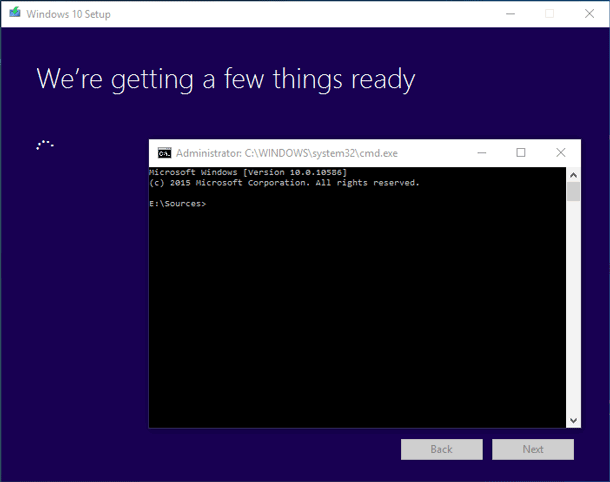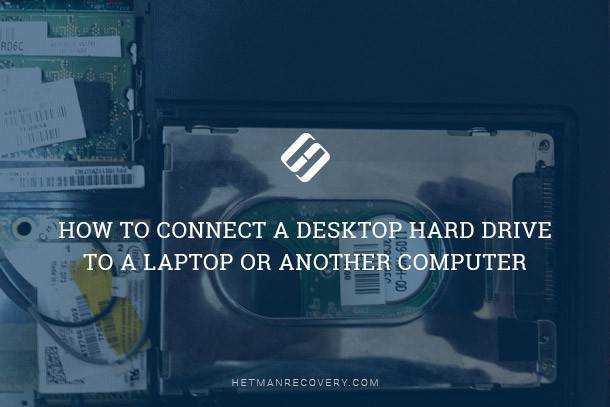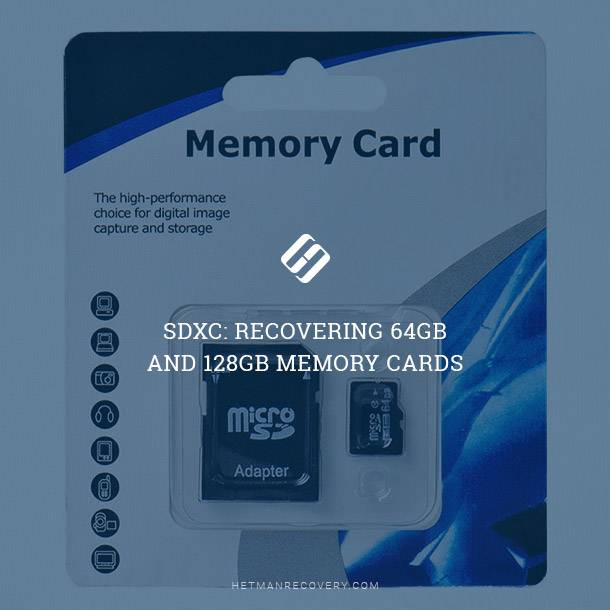Understanding NTFS, FAT, FAT32, and ExFAT File Systems
In this comprehensive article, we’ll break down each file system, explain their differences, and help you understand which one is best for your needs. From compatibility to file size limits, we’ll cover it all. Whether you’re a tech enthusiast or just curious about file systems, this video is for you. Watch now and become a file system expert!
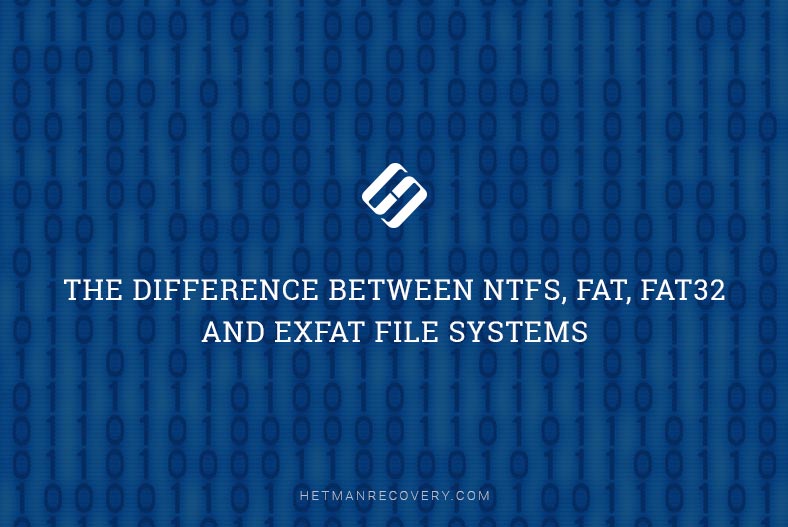
- Definition of the term “file system”
- What are file systems «FAT», «FAT32», «exFAT» and «NTFS»
- The difference between file systems «NTFS», «FAT», «FAT32» and «exFAT»
- Conclusion
- Questions and answers
- Comments
File systems have their own classification and this list includes both popular types such as «NTFS», «FAT», «HFS+», «Extfs», «Ext2», «ReiserFS», «XFS», «HPFS», «ext2», «OpenBSD», «UDF», «YAFFS», and rare types like «ZFS», to say nothing of many others which are not mentioned here.
The most popular and widespread file systems «NTFS», «FAT», «FAT32» and «exFAT». For ordinary users, though, the difference between various file systems is not too obvious. In this article, we will try to explore the notion of a file system and find answers to some of the most important questions such as «What are file systems «FAT», «FAT32», «exFAT» and «NTFS», and how they differ from each other?».
| File System | Main Purpose | Maximum File Size | Maximum Partition Size | Compatibility | Features |
|---|---|---|---|---|---|
| NTFS | Used in modern versions of Windows for system and user data | 16 TB | 256 TB | Windows, limited support in macOS and Linux | Supports encryption, data compression, journaling, and access rights |
| FAT | Outdated file system for small devices and older operating systems | 4 GB | 2 GB | Supported by almost all devices | Simplicity and high compatibility |
| FAT32 | Used on flash drives and portable devices | 4 GB | 32 GB (officially), up to 2 TB (in some implementations) | Compatible with Windows, macOS, Linux, and most devices | Wide compatibility but limited file size |
| exFAT | Modern alternative to FAT32 for flash drives | 16 EB | 64 ZB | Windows, macOS, limited support in Linux | No FAT32 restrictions, high compatibility |

💽 Nine Common Causes of Partition Loss, and Data Recovery Methods to Use 💽
Definition of the term “file system”
A file system is the type of organization that determines how various data is allocated, stored and retrieved, on and from storage in computing and other devices that are designed with digital data in mind. File system parameters predetermine the format of contents, arrange it into the way clearly understood by the operating system as a set of files and directories, set up the maximal size for files and partitions, manage access priorities, file encryption, assign file attributes and redirect operating system requests to areas where the corresponding data is stored.
Software environment for managing computer hardware identifies any storage device as a set of typical clusters. File system drivers organize clusters of the available disk space into files and directories, and generate the list of such organization, which then forms the basis for tracking and marking used, vacant or damaged clusters, and enables jumping to certain data storage cells at the request of the operating system.
File systems are meant to maintain all kinds of storage devices and manage various types of them, e.g. devices with random or sequential access, virtual and network file systems, optical disks, flash memory devices etc.

Converting NTFS, FAT32 or exFAT USB Flash Drive, External Drive Without Losing Data
The main functions of a file system can be narrowed down to building a logical model for organizing a storage device space that would be fail-safe to power issues and hardware or software errors, and ensuring seamless interaction between elements of the operating system / software applications and information stored on such device.
What are file systems «FAT», «FAT32», «exFAT» and «NTFS»
As the most large-scale operating system for computing devices, «Windows» is designed to interact with various file systems («NTFS» and «FAT»), but «NTFS» supports larger file and volume size and ensures more efficient ways to organize data, in comparison with other file systems.
In spite of their common goals, «NTFS» and «FAT» file systems differ by how they organize and store data, and by the way they treat file attributes. Below, we will describe particular file systems in detail.
«FAT» file system
The abbreviation «FAT» stand for «file allocation table». This is a simple classic file system originally designed for small disks and simple folder structures. In other words, «FAT» file system is a group-type method of organization, where the file allocation table is a separate logical area which resides at the beginning of the volume. To protect the volume from accidental errors that may affect correct table presentation, two copies of the table are kept, in case one becomes damaged.
«FAT32» file system
Actually, «FAT32» is a newer standard developed to replace earlier file systems like «FAT», «FAT12» and «FAT16», and it is the default choice for most types of removable drives. The space in «FAT32» is logically divided into several parts: a reserved region, FAT region, root directory region, and data region where file contents are stored. This file system allows using FAT32 storage devices with both newer PC models and older machines or consoles as long as they have a «USB» port.

How to Fix Flash Drive Errors: The Drive Can’t Be Recognized, Wrong Size, RAW File System 🛠️👨💻🤔
Nevertheless, «FAT32» has certain system limitations. A file stored on a «FAT32» drive cannot be larger than 4 GB. In addition, the entire «FAT32» partition should be less than 8 TB in size. Considering all of its peculiarities, «FAT32» is believed to be a suitable choice for «USB drives» or external hard disks. For an internal disk, absence of certain features in «FAT32» is a serious problem, especially if you want to install the latest version of the operating system, «Windows 10», so it’s better to consider a more advanced file system instead.
«exFAT» file system
«exFAT» is an abbreviation for «Extended File Allocation Table». This standard is an updated version of «FAT32» by «Microsoft». By its main features, «exFAT» is very similar to «FAT32», but the most significant difference is that the limitations inherent to «FAT32» have been eliminated and now users could store files larger than 4 GB without any issues.
Also, «exFAT» has a reduced number of overwrite instances for sectors that actually store data, which is especially important for flash drives due to the inevitable wear-out of memory cells after a certain number of write operations, and this file system has an improved mechanism for allocation of free space.
«NTFS» file system
«NTFS» («new technology file system») was developed to eliminate the limitations and downsides of «FAT» – series file systems, improve performance, reliability and efficiency of disk usage, and to create a reliable mechanism for data protection and storage. «NTFS» stores file data in its «Master File Table» («MFT»), implements various levels of access to data for different users, and prevents unauthorized access to file contents by using the so-called «Encryption File System» which involves the «user-transparent encryption» to protect data.

💾 How to Recover Data After Formatting a Hard Disk, USB Drive or a Memory Card 💾
In addition, «NTFS» has a function that is missing from «FAT»: it can open files the names of which don’t use English letters and so it allows using any «UTF» symbols. This way, there are no limitations to the symbols used in file names: it supports even difficult languages like Hindi, Korean, or Cyrillic.
The difference between file systems «NTFS», «FAT», «FAT32» and «exFAT»
Initially, «FAT» file system was designed for small-capacity storage devices and supported file size up to 4 GB, while «NTFS» pushed the file size limit to the impressive 16 TB. Below, see other differences in detail:
«NTFS»
- Support for files and disks of larger capacity that any other file systems can deal with.
- Support for extended file names and foreign characters from difficult languages.
- Severe decrease in system performance when «chkdsk» is used to check the local hard disk or an external disk.
- The standard system maintenance app «chkdsk» is notorious for its sluggishness.
- Increased security with the new file encryption feature.
- Much faster operation on drives smaller than 40 GB.
- Smaller file clusters.
- Compression is supported at the file system level for files, directories and drives to reduce disk space.
- User permissions for files and folders.
- File copies are «undone» if the interrupted cluster is cleaned.
- Small files are kept in the Master File Table at the beginning of the drive.
«FAT»
- It is incompatible with the latest version of «Windows», and supports hard disks from 32 MB to 2 TB.
- More powerful and efficient recovery utilities.
- Support for quick «chkdsk» operation.
- Simple operating system allocation and quicker file read algorithm.
- Faster operation with disks less than 10 GB in capacity.
- Cluster chains containing data from interrupted copies are marked as damaged.
- Master File table is separated from other files.
«FAT 32»
- It lacks security features implemented in a newer file system, «NTFS».
- Also, it doesn’t allow installation of the latest version of «Windows» (because its file is too large and can only be installed to disks formatted with «NTFS»).
«exFAT»
- «exFAT» drives can be accessed in «Linux» operating system by installing the appropriate software.
- Works with all versions of «Windows» and modern versions of «Mac OS X».
Conclusion
Depending on the requirements for storage devices, you can read this comparative review to learn more about peculiarities of various file systems and decide on the best choice for every specific device. At your own convenience, you may leave the initially configured file system as it is, if you plan to use the storage with a wide range of computing devices, or choose to upgrade to the most advantageous file system, «NTFS», if the storage is meant to be used as the system drive for installation of «Windows 10».