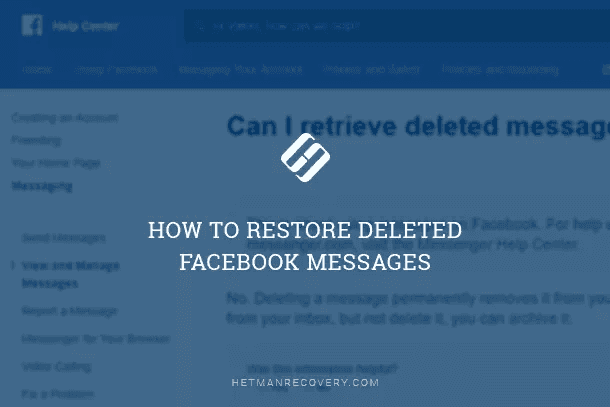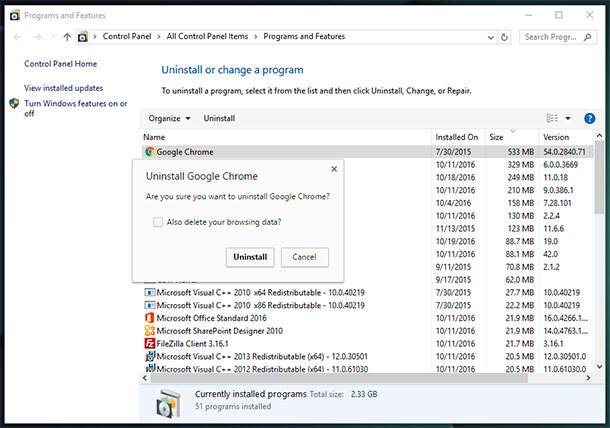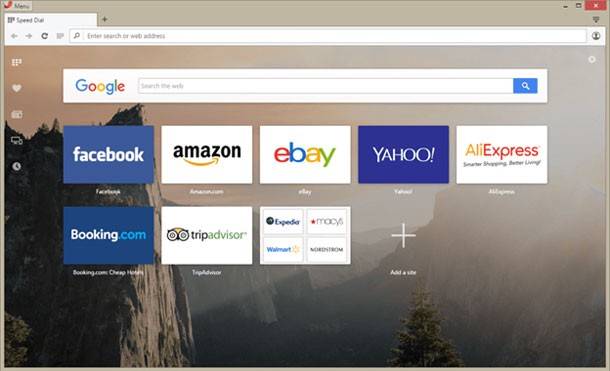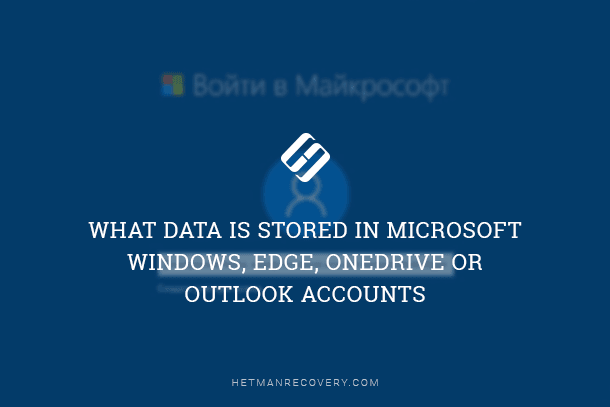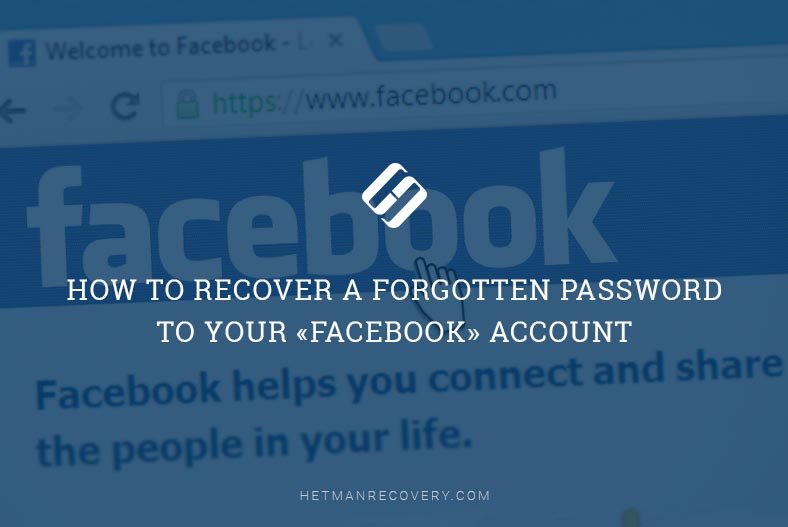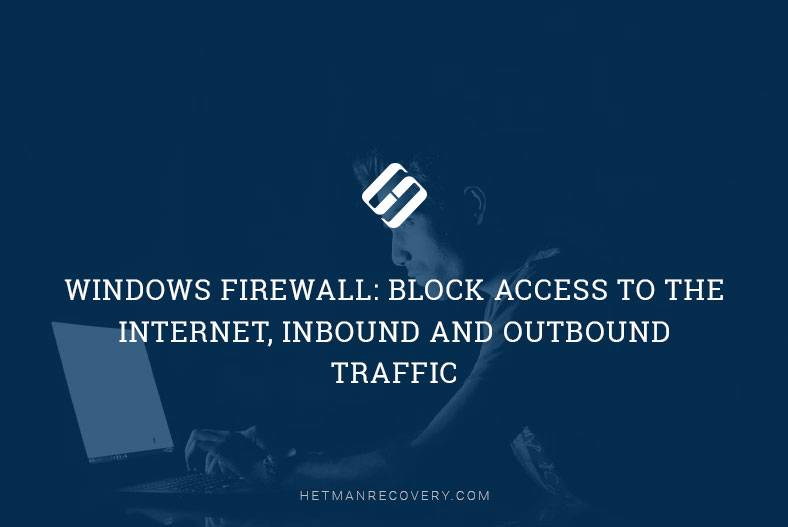Understanding HTTP Errors: 400, 403, 404, 500, 502, 503
Solve Common HTTP Errors with Ease! Encountering HTTP errors like 400, 403, 404, 500, 502, or 503 can be frustrating, but fear not! In this comprehensive tutorial, we’ll explain what these errors mean and provide step-by-step solutions to fix them. Whether you’re a website owner, developer, or everyday internet user, understanding and resolving these errors is essential for a seamless browsing experience. From client-side issues to server-side problems, we’ll cover it all. Watch now and say goodbye to HTTP errors for good!
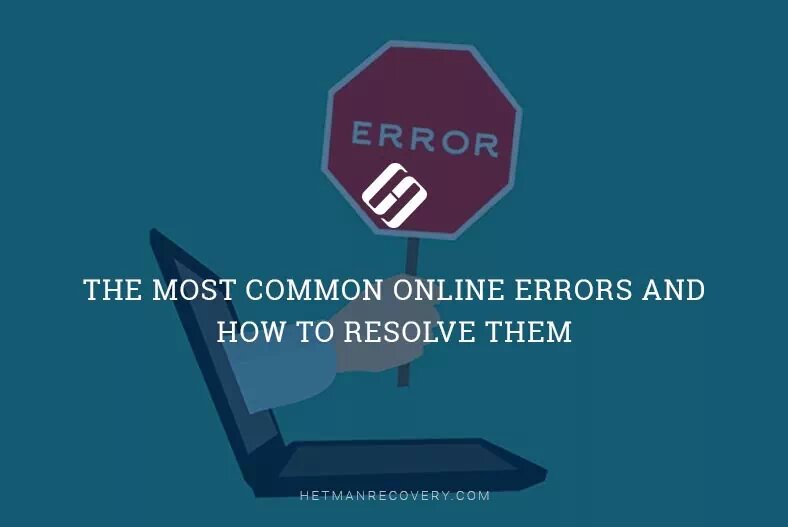
No matter what kind of a computing device you are using, you are certainly an active «Internet» user, too. With all the recent developments in the network infrastructure, there’s always a chance you can be denied access to an online resource due to some sort of error. If you have been on the «Internet» for some time, you must have faced certain online errors, but they no longer seem so frightening if you know what they mean, why they occur, and how to resolve them by taking a few simple steps. This is what today’s article is about.

Internet Browsers Won’t Open Webpages: How to Fix Proxy Server Errors 🌐🚫💻
Common network errors
Most known online errors contain an «HTTP» status code. Usually you see an error message which contains an explanation and a digital code like «4XX» or «5XX» (the digit 4 or 5 is followed by two other digits, for example, «404»).
Both «4XX» and «5XX» are online errors, but there’s a considerable difference between them:
The «4XX» type are client errors, and the «5XX» type are caused by server issues. If you try to access an online resource and you see a «4XX» error, most likely you can fix it on your won.
On the contrary, errors of the «5XX» type are server errors which means it’s not your fault; the problem is caused by the malfunctioning server that you are trying to access. No matter what kind of error is there, and what caused it, there are a few steps you can take to eliminate the issue – or at least, give it a try.
| Error Code | Name | Description |
|---|---|---|
| 400 | Bad Request | The server cannot process the request due to a client error (invalid syntax or incorrect format). |
| 401 | Unauthorized | Authentication is required to access the resource; the user is not authorized. |
| 403 | Forbidden | The server has rejected the request; access to the resource is forbidden. |
| 404 | Not Found | The requested resource could not be found on the server. |
| 408 | Request Timeout | The client took too long to send the request, and the server terminated the connection. |
| 500 | Internal Server Error | An unexpected error occurred on the server, preventing it from completing the request. |
| 502 | Bad Gateway | The server acting as a gateway received an invalid response from the upstream server. |
| 503 | Service Unavailable | The server is temporarily unable to handle the request due to overload or maintenance. |
| 504 | Gateway Timeout | The server acting as a gateway did not receive a timely response from the upstream server. |

Why Computer Runs into Blue Screen Errors and How to Fix BSOD 💻🛠️🤔
Below, we will try to list the most common online errors that you may face this day or another, and we will also show a couple of solutions for each error. You can’t fix all online errors; with some of them, the server is to blame, and there’s nothing you can do but wait. But still, it is always worth trying.
«400 Bad Request»
Every time you try to open a website, you type its «URL address» in the browser’s address bar or click on a corresponding link, and the browser sends a request to the server of the website you want to access. The «400» error occurs when the server cannot understand or process a request properly. This error may appear when the request is corrupt, wrong or damaged, but more often, it is triggered by a simple thing like using a website «URL address» that doesn’t exist.
In most cases, you can fix the problem on your own, and below there are a few simple ways how:
Refresh the page. Pressing the F5 button will do it in most browsers. If the problem is caused by a corrupt request, resending it may sometimes help. It’s a simple step that takes little time. A «400» error if often a temporary one, so refreshing the page can often fix it.
Double-check the «URL address». Sometimes, a wrong «URL address» you type in the address bar may cause a «400 Bad Request» error instead of a «404 Not Found» error (which we are going to discuss a bit later). Review the address and correct it if necessary.
Search for the page on the website. The error in the name of the webpage you are trying to access could be caused by your mistyping it, or by the wrong address contained in the link that you have clicked on. However, if such page does exist in the website, you can try search the website for the title of such page.
Clear cookies and cache in your browser. When you address a website, it sometimes returns a «400» error because it tries to read «cookies» on your computer which are either corrupt or outdated, or because the browser has cached a corrupt version of the page which you are trying to open now. Cleaning cache and «cookies» in time can help you fix the problem.

Windows Firewall: Blocking Internet Access for an App (Outbound and Inbound Traffic) 🌐⛔💻
«403 Forbidden»
A «403» error occurs when you try to access a page or network resource that you don’t have a permission to access. In most cases, this problem can’t be fixed on your end. Usually, there are only two things that may cause the trouble. In the first case, the server owners have configured access rights properly, and you really don’t have a permission to access this resource. In the second case, the server owners may have configured the permissions incorrectly (accidentally or on purpose) and you are denied access even you have the right to access the website.
Although a «403» error limiting your access to a web resource is caused by the server settings, you still have some things to try:
Refresh the page. As we said before, pressing the F5 button will refresh the page in most modern browsers.
Double-check the «URL address». Sometimes a mistyped «URL address» may trigger the «403 Forbidden» error. Make sure the «URL address» redirects you to a page and not to a directory. Most websites restrict access to their internal folders for security reasons, and the mistyped address can easily cause a «403» error.
Check your own permissions. Some websites restrict access to their contents, so it is only visible to logged-in users or users with a certain access level. If you haven’t signed in or don’t have the corresponding permissions, are a likely to see nothing but the words «403 Forbidden».

Android (iOS) Phone 📱 Won’t Connect to a Wi-Fi Network, 🌐 No Internet Connection
«404 Not Found»
The «404 Not Found» error is the most common online error you can see on the Internet when trying to open a webpage that doesn’t exist. Most of the time, it suggests that the server couldn’t find the page you are looking for. Quite often, you will see a «404» error after a failed attempt to enter a «URL» of the page you are looking for or follow the link which doesn’t exist on the server. If you see a «404» error, here are a few things you can try if you want to fix it:
Refresh the page. As you already know, the F5 button is the way to go, but it doesn’t always fix «404» errors. Yet sometimes a page that does exist cannot be displayed because of a server error, so always try this simple step and refresh the page – it takes a few seconds only, but there’s a chance everything will work fine this time.
Make sure the «URL address» is correct. Wrong «URL addresses» (regardless of whether they were mistyped or the webpage contained a bad link) are the most common cause for all of us to face a message saying «404 Not Found».
Search the website for the required page. You may have got a wrong «URL address» or the website from which you were redirected may have a bad link, but the page you are looking for does exist. Use the search field in the website to find the «URL» of the required page by its title.
«500 Internal Server Error»
If you try to access a website and the browser shows you a «500 Internal Server Error» message, it usually means that the network resource you are addressing encountered a problem and the server can’t respond. That also means that the problem is on the server’s end and has nothing to do with your browser, computer or «Internet» connection.
Similarly to previous cases that we discussed above, there only a few things you can try to improve the situation:
Refresh the page. Pressing the F5 button refreshes the page in most popular browsers. Unfortunately, there are little chances you can fix the problem as it depends on the server, not the software you are using.
Try again later. Often, the server problems are temporary. Visit the website again but later the same day.
Contact the website administrators. If the problem is still there, try contacting the website tech support and let them know about the problem.
Note. Don’t refresh the page if you tried to make an online payment or money transfer just before you saw the «500» error message. If you do it, you may accidentally send the money twice. Most websites have built-in tools to prevent duplicate payments, but everything may happen while the website is in trouble, so think twice.
«502 Bad Gateway»
A «502 Bad Gateway» error means that the server you are visiting tried to get some information from another server but received a bad response. There are a few things that may cause it. The server may be overloaded or experiencing network issues, which can be temporary, and soon things will be all right. Another version is that access is denied due to wrong firewall settings or even a mistake in the code. Rarely, this error happens because of hardware problems with your computer or network equipment. That is why you can always try a few tricks – what if it helps?
Refresh the page after seeing the error message. Just as before, hit the F5 button to refresh the page.
Check if the website can be accessed by other users. Visit a website like IsItDownRightNow or DownforEveryoneorJustMe that tracks website status and checks if other people have difficulty accessing a certain website, or it is only you who can’t visit it.
Try again later. The server problem may be temporary, and soon it will work properly. Visit it the same day, just later.
Clean the browser cache and «cookies». Sometimes, though rarely, servers return a «502» error because the browser you regularly use has cached outdated or corrupt files. Cleaning cache and «cookies» can help you fix the problem.
«503 Service Unavailable»
A «503 Service Unavailable» error means the server is temporarily unable to process your request. There are many things to cause this problem, but the most common reason is that the server is receiving too many requests at the moment. If you see this error, it actually means the server is all right, it works properly, but it can’t handle your request right now because of being overwhelmed with a ton of other requests. Similarly to all other «5XX» type errors, a «503» error is somewhere on the server, so your computer or router is not to blame.
Still, you can try a few things, and see if they work for you:
Refresh the page after seeing the error message. Use the F5 button to refresh the page (it is supported in most popular browsers).
Check if the website responds to other users. Visit a special website like «IsItDownRightNow» or «DownforEveryoneorJustMe» to see if other people can access it.
Try visiting the website later. Server problems are often temporary. In case with a «503» error, the server is most likely too busy handling other requests and can’t process all incoming data at the moment. Just visit the website again, but later in the day.
Conclusion
Nowadays, we have to visit network resources thousands times a day, and sometimes we face online errors with special digital codes.
These errors are numerous, but in this article we tried to cover the most typical issues you can run into while surfing the web. You are welcome to read the description, analyze the possible causes, and try a few ways to have things go back to normal.