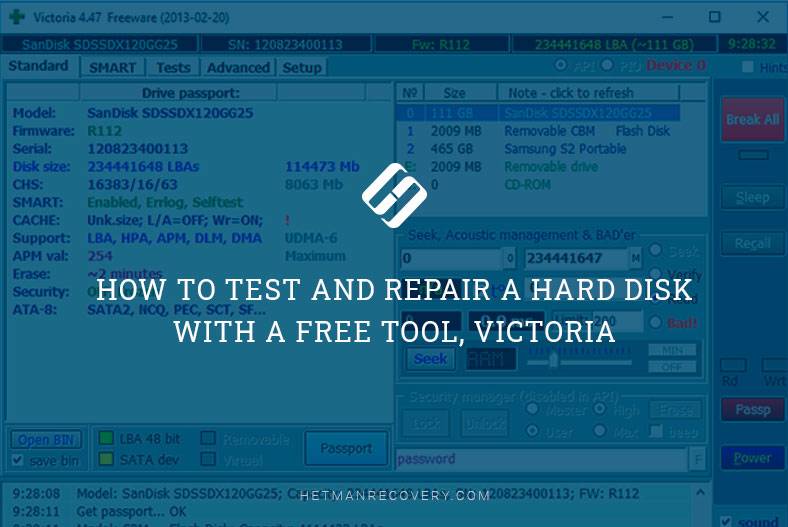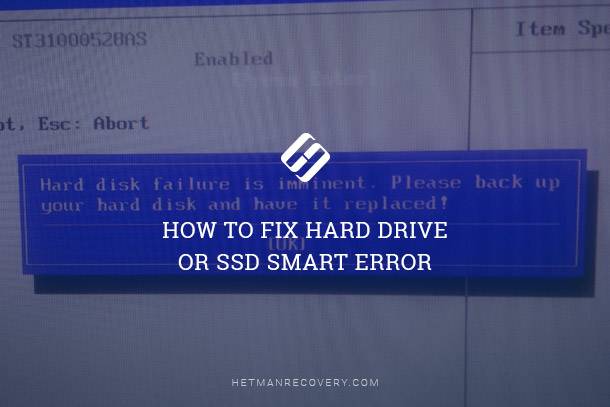How to retrieve files deleted from your laptop (2025)
Accidentally deleted important files from your laptop? We uncover effective methods for recovering deleted files from your laptop. Whether you’re a student, professional, or casual user, learn how to retrieve your lost data and ensure it’s not gone forever!
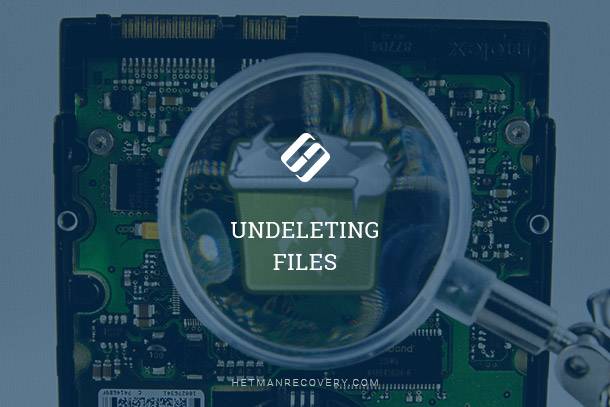
- Causes for Losing Files on Your Laptop
- Reset Laptop to Factory Settings
- Recover files deleted from the laptop in a few clicks
- Download and Try For Free
- Questions and answers
- Comments
Introduction of laptops has greatly facilitated the lives of business people, students and even gamers who got the opportunity to use a computer wherever they are. A person with a laptop can be seen everywhere: in a queue, at the hospital, at a bus stop or at the airport. But it is precisely this way of using laptops that makes their files so susceptible to loss or damage. However, it is quite possible to recover data from a laptop. In case you lose important data, it is essential to know some basic rules for successful file recovery.

How to Recover Data After Resetting Windows 10, Resetting a Laptop to Factory Settings 📁🔥⚕️
Causes for Losing Files on Your Laptop
- Formatting the hard drive by mistake or when installing the operating system.
- Hard disk error caused by corrupted partition table.
- Hard drive crashes caused by a hardware error or BIOS changes.
- Presence of bad blocks on the hard drive.
These are the main causes that result in losing data from the laptop’s hard drive. Yet human factor is still important, too. Tt involves:
- Accidental deletion of files
- Loss of data during copying or moving files
- Cleaning the Recycle Bin etc.
Removing important files from the Recycle Bin sometimes means losing many hours of work. Yet if you act without delay, recovering them will not be difficult. Even after files are deleted from the Recycle Bin, information about them remains on the hard drive, it is just not available to the user.
In fact, the causes for data loss and methods of data recovery are very similar, be it a laptop or a desktop computer, but there are certain peculiarities.
Reset Laptop to Factory Settings
It’s no secret that over time a laptop becomes slower and laggy, which is significantly different from how it worked immediately after purchase, i.e. with factory settings. Over time, the accumulation of files, modified or wrong settings, as well as other factors leads to a slowdown in computer performance and program performance alike. In this case, there is a very convenient solution provided by laptop manufacturers: reset the device to factory settings.
Among other things, though, resetting the laptop to the factory settings will delete all programs, files and passwords. For laptops, if you do not take into account the common causes of losing files from computers, this is a typical scenario with unintentionally deleted files.
Recovering data from a laptop is also made more difficult by the small size of its components, as well as the complexity of their installation or disassembly. This applies to cases when you need to connect the laptop’s hard drive to another computer to recover files from such drive.
Recover files deleted from the laptop in a few clicks
Before taking out the laptop’s hard drive in order to connect it to another device or send it to a file recovery service shop, you should use a special program to recover files deleted from the laptop which is installed directly on your notebook computer!

Upgrading a Laptop 💻: Swap HDD for SSD, Add RAM or Another Hard Disk to Acer Aspire 5100
Download and Try For Free
Our programs will easily recover many lost files from a laptop. It can be videos, photos, music or documents, etc. Using these programs, you can run a deep scan of your laptop’s hard drive and recover files from there within a short period of time and regardless of why they were lost.
| Recovery of deleted files from a laptop: | Hetman Partition Recovery | Hetman Uneraser |
|---|---|---|
| After reinstalling the system | + | – |
| After formatting the disk | + | + |
| After deleting the partition | + | – |
| With Windows file systems support | + | + |
| With macOS file systems support | + | + |
| With Linux file systems support | + | + |