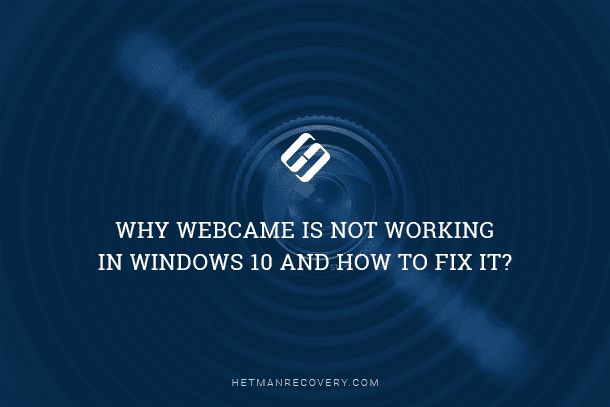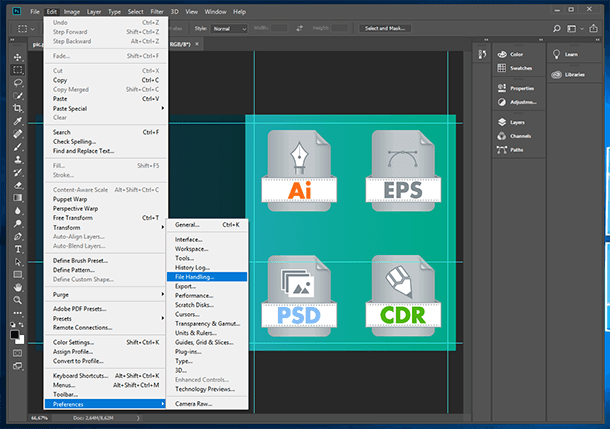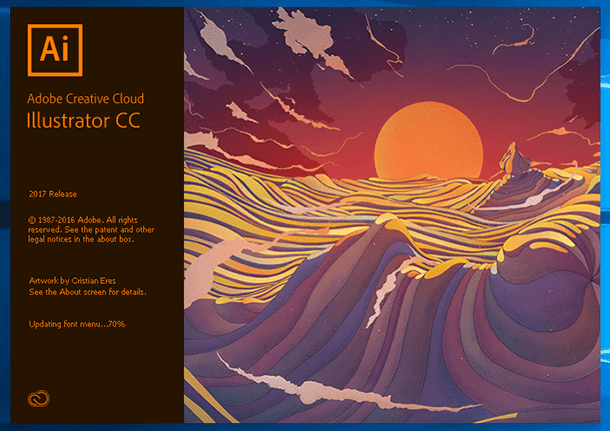Camera Errors by Manufacturer: Troubleshooting Guide
Explore a comprehensive list of camera errors by manufacturer with this guide. Whether you’re using Canon, Nikon, Sony, or other brands, understanding common camera errors is essential for troubleshooting. Dive deep into step-by-step instructions and essential tips for resolving camera error messages effectively. Learn about firmware updates, hardware issues, and software solutions to fix common camera errors. Don’t let camera errors hinder your photography!
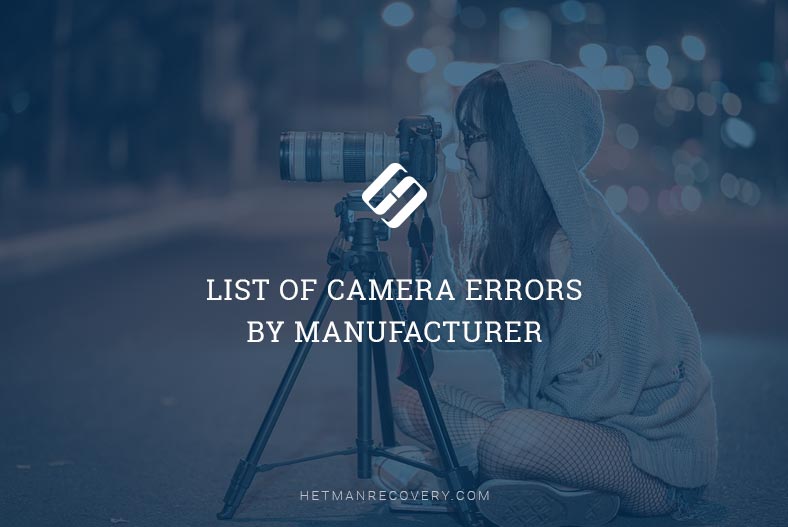
- Agfa Camera Errors
- Canon Camera Errors
- Casio Camera Errors
- Contax Camera Errors
- Epson Camera Errors
- Fujifilm Camera Errors
- Hasselblad Camera Errors
- HP (Hewlett-Packard) Camera Errors
- Kodak Camera Errors
- Konica Minolta Camera Errors
- Kyocera Camera Errors
- Leica Camera Errors
- Nikon Camera Errors
- Olympus Camera Errors
- Panasonic Camera Errors
- Pentax Camera Errors
- Ricoh Camera Errors
- Samsung Camera Errors
- Sanyo Camera Errors
- Sigma Camera Errors
- Sony Camera Errors
- Toshiba Camera Errors
- GE (General Electric) Camera Errors
- Questions and answers
- Comments

📡 How to recover a Video File from Non-Operational Video Recorder (Hikvision DS-7104NI-Q1/4P) 📡
Agfa Camera Errors
| Error | Possible Cause | Solution |
|---|---|---|
| Card full | The memory card is full and cannot store more photos or videos. | Delete unnecessary files or replace the card with one that has sufficient space. |
| Picture error | The photo file is corrupted or incomplete. | Attempt to recover the file using recovery software or retake the picture. |
| No picture | No photos are stored on the memory card. | Ensure the card is inserted correctly and contains valid photo files. |
| Lens error | The lens mechanism is stuck or malfunctioning. | Turn off the camera and gently clean or check the lens. If unresolved, seek professional repair. |
| System error | General hardware or software malfunction. | Restart the camera. If the problem persists, reset to factory settings or consult a technician. |
| Write protect | The memory card is locked. | Unlock the card by sliding the switch on the side of the card. |
| Out of the range | The camera is unable to focus or capture due to range limitations. | Adjust the camera’s position or settings to fit within the focus range. |
| Card is not formatted, format? | The memory card is not formatted for the camera. | Back up data (if possible) and format the card using the camera’s format option. |
| This image cannot be deleted | The file is locked or protected. | Unlock the file on the camera or computer before deleting. |
| Warning! Camera recording, please wait. | The camera is processing the current recording. | Wait until the recording finishes before performing another action. |
| Warning! Battery exhausted. | The battery level is critically low. | Recharge or replace the battery. |
| This file cannot be played back | The file format is unsupported or the file is corrupted. | Convert the file to a supported format or use a recovery tool if corrupted. |
| No connection | Camera is unable to connect to the device or network. | Check the cable, wireless settings, or compatibility of the connected device. |
| Print error | Communication error with the printer. | Check the printer connection and ensure compatible print settings. |
| Cannot print | The file is unsupported or there is a printer issue. | Ensure the printer supports the file type and troubleshoot printer errors. |
Canon Camera Errors
| Error Code | Description | Troubleshooting Steps |
|---|---|---|
| Err 01 | The communication between the camera and lens is faulty. | Clean the contacts on the lens and camera body. Try a different lens to isolate the issue. |
| Err 02 | The camera cannot access the memory card. | Check the memory card for damage, reinsert it properly, or format it if necessary. |
| Err 03 | There are too many folders on the memory card. | Transfer files to a computer and format the memory card to create a clean structure. |
| Err 04 | Images cannot be saved because the memory card is full. | Delete unnecessary files or use a new memory card with sufficient space. |
| Err 05 | The built-in flash could not be raised. | Ensure there is no obstruction, clean the flash mechanism, or consult a technician if unresolved. |
| Err 06 | The sensor cleaning is not possible. | Turn the camera off and on. If the error persists, consult Canon support. |
| Err 10 | A malfunction with the files on the memory card has been detected. | Try a different memory card or format the current card. Back up any critical files first. |
| Err 20 | A malfunction with the mechanical mechanism has been detected. | Turn the camera off and remove the battery for a few minutes. If the issue remains, seek repair. |
| Err 30 | A malfunction with the shutter has been detected. | Restart the camera. If the problem persists, consult a Canon service center. |
| Err 40 | A malfunction with the power source has been detected. | Check the battery level, clean the battery contacts, or replace the battery. |
| Err 50 | A malfunction related to the electric control has been detected. | Restart the camera and check for firmware updates. Seek repair if unresolved. |
| Err 60 | An error occurred preventing shooting, the lens movement may be obstructed. | Ensure the lens is attached properly and unobstructed. Test with another lens if possible. |
| Err 70 | A malfunction with the images has been detected. | Check the memory card for corruption and try formatting it. Use another card if needed. |
| Err 80 | A malfunction with the electric control or images has been detected. | Turn off the camera, remove the battery, and restart. If unresolved, seek professional assistance. |
Casio Camera Errors
| Error Message | Description | Troubleshooting Steps |
|---|---|---|
| Alert | General error or warning. | Restart the camera or consult the user manual for specific details. |
| Battery is low | The battery charge is insufficient. | Recharge or replace the battery. |
| Can not find the file | The requested file is missing or inaccessible. | Check the memory card for the file or try accessing it on a computer. |
| Card error | The memory card is not functioning correctly. | Reinsert the card, check for damage, or format the card. |
| Check connections! | Connection to a device or network is faulty. | Verify cables and connections, or reconnect the devices. |
| Connecting to the network | The camera is attempting to establish a network connection. | Ensure the network is available and the settings are correct. |
| File could not be saved because battery is low | The battery level is too low to save the file. | Recharge the battery and try saving the file again. |
| Folder cannot be created | The camera cannot create a new folder. | Ensure sufficient space on the memory card or format it. |
| Lens error | The lens is stuck or obstructed. | Turn the camera off and on. Check for obstructions and gently clean the lens. |
| Lens error 2 | A secondary lens malfunction has occurred. | Restart the camera. If unresolved, seek professional repair. |
| Load paper! | No paper is loaded in the printer. | Load paper into the connected printer. |
| Memory full | The memory card is full. | Delete unnecessary files or use a new memory card. |
| Printing error | An issue occurred during printing. | Check the printer connection and settings, then retry. |
| Record error | An error occurred while recording. | Check the memory card and retry the recording. |
| System error | A general system malfunction occurred. | Restart the camera or consult the user manual. |
| The card is locked | The memory card is write-protected. | Switch off the write-protection on the memory card. |
| There are no files | No files are found on the memory card. | Check the card for data or ensure it is inserted correctly. |
| There are no printing images. Set up DPOF | No images are marked for printing. | Use the camera’s DPOF settings to select images for printing. |
| There is no image to register | No image is available for registration. | Capture or upload an image and try again. |
| This card is not formatted | The memory card is not formatted for use. | Format the card using the camera’s format option. |
| This file cannot be played | The file format is unsupported or corrupted. | Check the file format or try playing it on another device. |
| This function cannot be used | The selected function is not available. | Refer to the camera manual to determine the correct function usage. |
Contax Camera Errors
| Error Message | Description | Troubleshooting Steps |
|---|---|---|
| Memory card | General issue with the memory card. | Ensure the card is correctly inserted and check for damage. If necessary, reformat the card in the camera. |
| Card Full | The memory card is full and cannot store additional images. | Delete unnecessary files or replace the card with one that has available space. |
| No card | No memory card is detected in the camera. | Insert a compatible memory card into the camera. |
| Write protect | The memory card is write-protected and cannot be written to. | Remove the write-protection switch on the card, or use a different card. |
| Card error or unsupported format | The card is damaged or formatted in an unsupported format. | Reformat the card using the camera’s format function, or replace it with a compatible card. |
| No image | There are no images stored on the memory card. | Capture new images or ensure the card contains valid image files. |
Epson Camera Errors
| Error Message | Description | Troubleshooting Steps |
|---|---|---|
| This memory card is write-protected | The memory card is locked and cannot be written to. | Remove the write-protection switch on the card or use a different card. |
| Memory card error. Check the memory card | There is an issue with the memory card. | Ensure the card is properly inserted, check for damage, and reformat the card if necessary. |
| No memory card inserted | The camera does not detect a memory card. | Insert a compatible memory card into the camera. |
| Not enough free space on the memory card | The memory card is full. | Delete unnecessary files or replace the card with one that has available space. |
| This frame cannot be used with this camera | The selected frame format is incompatible. | Choose a compatible frame or adjust settings to match the camera’s requirements. |
| The maximum number of Frames that can be registered to the memory card has been reached | The memory card’s frame limit has been exceeded. | Delete unnecessary frames or use a new memory card. |
| No images | No images are stored on the memory card. | Capture new images or verify that valid image files are present on the card. |
| This image cannot be displayed | The image file is corrupted or incompatible. | Check the file format or replace the file with a compatible one. |
| This file cannot be deleted because it is locked or for some other reason | The file is protected and cannot be deleted. | Remove the file lock or use another device to delete the file. |
| Printer error | An error occurred with the connected printer. | Check printer connections and settings, and ensure the printer is operational. |
| This image cannot be printed | The image format or file is not supported for printing. | Choose a compatible image file or convert the image to a supported format. |
| Could not print. Retry? | Printing failed due to a temporary issue. | Check the printer and retry printing the image. |
| A communication error has occurred. | The camera cannot communicate with the printer. | Ensure all cables are connected properly and the printer is powered on. |
| XX images could not be printed. | Some images failed to print. | Verify image compatibility and printer functionality, then retry printing. |
| Cannot print because the necessary Frame file does not exist or is unusable | The required frame file is missing or incompatible. | Install a compatible frame file and retry printing. |
Fujifilm Camera Errors
| Error Message | Description | Troubleshooting Steps |
|---|---|---|
| B (red) | Battery is low or exhausted. | Replace or recharge the battery. |
| A (blinks red) | Camera overheating or an internal error. | Turn off the camera and let it cool down. If the error persists, consult the manual or contact customer support. |
| K | An internal malfunction has occurred. | Power off the camera and then back on. If the error remains, refer to the user manual for troubleshooting steps. |
| S | Shutter error. | Turn off the camera and turn it on again. If the error persists, consult the manual for possible solutions. |
| Aperture or shutter speed shown in red | The selected settings are not suitable for the lighting conditions. | Adjust the settings to match the available lighting. Lower the shutter speed or adjust the aperture settings. |
| Blink detected | Issues with the camera’s focus mechanism. | Check the lens connections and ensure it is properly mounted. Clean the lens contacts if necessary. |
| Focus error | The camera cannot focus on the subject. | Switch to manual focus mode and adjust the focus ring. Reattempt autofocus after correcting any camera or lens misalignments. |
| Lens control error | Problem with lens communication or function. | Remove and reattach the lens, ensuring it is securely mounted. If the error persists, try another lens to rule out a camera issue. |
| Card not initialized | The memory card is not formatted for the camera. | Format the card using the camera’s menu options. Note that formatting will erase all data on the card. |
| Protected card | The memory card is write-protected. | Remove the write-protection switch on the card, or use another card. |
| Busy | Camera is performing an operation that requires more time. | Wait for the operation to complete before using the camera again. |
| Card error | Problem with the memory card. | Check the card for damage or corruption. Try a different card to see if the issue persists. |
| Memory full | No available space on the memory card. | Delete unnecessary files or transfer images to another device. Replace the memory card if needed. |
| Write error | The camera cannot save data to the memory card. | Check the card for write protection. Try formatting the card, or use a different card. |
| Read error | The camera cannot read data from the memory card. | Check the card for damage. Try a different card, or format the card using the camera. |
Hasselblad Camera Errors
| Error Message | Description | Troubleshooting Steps |
|---|---|---|
| Memory card error | There is an issue with the memory card inserted into the camera. | 1. Check the memory card for physical damage or corruption. 2. Remove and reinsert the card to ensure it is properly seated. 3. Try formatting the card using the camera’s menu options. 4. Use a different memory card to see if the problem persists. 5. If the error continues, consult the user manual or contact Hasselblad support for further assistance. |
HP (Hewlett-Packard) Camera Errors
| Error Code | Error Message | Description | Troubleshooting Steps |
|---|---|---|---|
| XXX-021 | Lens Error (general) | A general problem with the lens has been detected. | 1. Turn off the camera and then on again to reset. 2. Gently tap the camera to dislodge any stuck mechanism. 3. If the problem persists, consult the user manual or contact HP support. |
| XXX-022 | Lens Error (zoom cannot retract) | The zoom lens is unable to retract fully. | 1. Turn off the camera and remove the battery. 2. Reinsert the battery after a few minutes and power the camera back on. 3. If the issue is not resolved, consider gently tapping the camera to help retract the lens. 4. If the error continues, consult the manual or contact customer support. |
| XXX-033 | Lens Error (lens cannot extend) | The lens is unable to extend properly. | 1. Power off the camera and back on. 2. Gently tap the camera to loosen any stuck mechanism. 3. Remove the battery and reinsert it after a few minutes. 4. If the issue persists, consult the manual or contact HP support. |
| XXX-041 | Lens Error (zoom in failed) | The camera fails to zoom in. | 1. Turn off the camera and remove the battery. 2. Wait a few minutes before reinserting the battery. 3. Power on the camera and try again. 4. If the error persists, try gently tapping the camera or consult the manual. |
| XXX-081 | Lens Error (zoom out failed) | The camera fails to zoom out. | 1. Turn off the camera and remove the battery. 2. Wait a few minutes and reinsert the battery. 3. Power on the camera and try again. 4. If the problem persists, gently tap the camera or refer to the manual for troubleshooting steps. |
| XXX-200 | Unsupported card | The memory card used is not supported by the camera. | 1. Use an officially supported memory card type. 2. Format the card using the camera’s menu options. 3. If the error persists, try another card. 4. Consult the manual or contact HP support for compatibility issues. |
| XXX-202 | Unable to format card | The camera cannot format the memory card. | 1. Check the memory card for physical damage or corruption. 2. Try using a different card. 3. Ensure the card is properly seated in the camera. 4. If the error continues, consult the manual for detailed instructions on formatting or contact HP support. |
| XXX-100 | Error saving image | There was an error saving the image to the memory card. | 1. Check the memory card for corruption or damage. 2. Ensure there is enough free space on the card. 3. Try saving the image to a different location or memory card. 4. If the error persists, consult the manual or contact HP support. |
| XXX-102 | Error saving video | There was an error saving the video to the memory card. | 1. Check the memory card for any issues. 2. Ensure there is enough free space on the card. 3. Try saving the video to a different location or memory card. 4. If the error continues, refer to the manual or contact customer support. |
| XXX-400 | Batteries Low | The camera’s batteries are low. | 1. Replace or recharge the batteries. 2. Ensure the batteries are properly inserted. 3. If the error persists, consult the manual or contact HP support for battery-related issues. |
Kodak Camera Errors
| Error Message | Description | Troubleshooting Steps |
|---|---|---|
| Cannot set device information | Unable to update device information. | 1. Check the camera’s settings and ensure the information is correctly configured. 2. Restart the camera and try again. 3. If the problem persists, consult the user manual for further instructions. |
| Cannot get device information | Unable to retrieve device information from the camera. | 1. Ensure the camera is properly connected to the computer. 2. Restart both the camera and the computer. 3. Check for any firmware updates for the camera. 4. If the issue continues, refer to the user manual or contact Kodak support. |
| No Device Connected | No connection between the camera and the computer. | 1. Check the cable connection between the camera and the computer. 2. Try a different USB port or cable. 3. Restart both the camera and the computer. 4. If the problem persists, consult the user manual or Kodak support. |
| Date and Time have been reset | The camera’s date and time settings are not retained. | 1. Ensure the camera’s battery is not depleted. 2. Set the date and time in the camera’s menu. 3. If the problem persists, replace the camera’s internal battery. |
| Card is full | The memory card is filled to capacity. | 1. Delete unnecessary images or videos to free up space. 2. Use a larger capacity memory card if available. 3. If the card is protected, unlock it. |
| No memory card | No memory card is detected in the camera. | 1. Insert a compatible memory card into the camera. 2. Ensure the card is properly seated. 3. Check the card for damage or corruption. 4. If the issue persists, try a different memory card. |
| No album names on camera | No album names are displayed on the camera. | 1. Create albums on the camera through its menu. 2. Check if the memory card is properly formatted. 3. Restart the camera and try again. |
| Internal memory cannot be read | The internal memory is not readable by the camera. | 1. Check for any error messages on the camera. 2. Ensure the camera’s internal memory is not full. 3. Try connecting the camera to a computer to recover data. 4. If the problem persists, consult the user manual or Kodak support. |
| Recording stopped. Record in internal memory | Recording cannot continue because the memory card is full. | 1. Delete unnecessary files on the memory card. 2. Free up space on the internal memory by transferring files to a computer. 3. If the card is protected, unlock it. 4. Consider using a larger capacity memory card. |
| High Camera Temperature | The camera is overheating. | 1. Turn off the camera and allow it to cool down. 2. Remove the battery and memory card, then wait for the camera to cool. 3. Avoid using the camera in direct sunlight or in hot environments. 4. If the issue persists, consult the user manual or Kodak support. |
| Internal memory requires formatting | The internal memory is not formatted properly. | 1. Back up any important data from the internal memory to a computer. 2. Format the internal memory through the camera’s menu. 3. If the camera does not allow formatting, try connecting it to a computer and formatting it from there. |
| Memory card is full | The memory card is filled to capacity. | 1. Delete unnecessary files from the memory card. 2. Use a larger capacity memory card if possible. 3. Ensure the card is not write-protected. |
| Memory card is unusable | The memory card cannot be read or written to. | 1. Try using a different memory card. 2. Check the card for physical damage or corruption. 3. Reformat the card through the camera’s menu or a computer. |
| Memory card is protected | The memory card is write-protected. | 1. Remove the write-protect switch from the card. 2. If the card is permanently write-protected, use a different card. 3. Ensure the card is not damaged. |
| Unrecognized File Format | The camera cannot read the file format. | 1. Ensure the files are in a compatible format for the camera. 2. Convert the files to a supported format. 3. Check if the memory card has corrupted files and try reformatting it. |
| Memory card is locked | The memory card is locked, preventing changes. | 1. Unlock the write-protect switch on the memory card. 2. Try using a different memory card. 3. If the card is permanently write-protected, consider using a different card. |
| Memory card requires formatting | The memory card needs to be formatted before use. | 1. Back up any important data from the memory card. 2. Format the card using the camera’s menu options. 3. If the camera does not allow formatting, try using a computer to format it. |
| Memory card cannot be read | The camera cannot read the memory card. | 1. Check the card for physical damage. 2. Try using a different card. 3. Reformat the card through the camera’s menu or a computer. |
| Internal memory is full | The internal memory is filled to capacity. | 1. Transfer data from the internal memory to a computer to free up space. 2. Delete unnecessary files from the internal memory. 3. If the problem persists, consider using a different card. |
| Read only card, change to internal memory to capture | The memory card is in read-only mode. | 1. Change the memory card mode to internal memory through the camera’s menu. 2. If the card is write-protected, remove the protection switch. 3. Consider using a different card if the problem persists. |
| Camera Ready light glows steady red | The camera is ready for use but is indicating an issue. | 1. Ensure there are no errors or warnings displayed on the camera screen. 2. Check for any outstanding tasks, such as pending image transfers. 3. Restart the camera if necessary. |
| Error codes E7, E6, E5, E4, E3, E2 | Specific error codes indicating different issues. | 1. Refer to the camera manual for specific troubleshooting steps for each error code. 2. Try the general troubleshooting steps for similar issues. 3. If the problem persists, contact Kodak support for assistance. |
Konica Minolta Camera Errors
| Error Message | Description | Possible Solutions |
|---|---|---|
| Card Full | The memory card is full and cannot store additional photos. |
– Delete unnecessary files from the memory card. – Use a higher-capacity memory card. |
| Memory Full | The camera’s internal memory is full. |
– Transfer photos to a computer or delete unwanted images. – Use an SD card for additional storage. |
| Card Locked | The write protection switch on the SD card is enabled. | – Unlock the SD card by sliding the lock switch on the side of the card to the “unlock” position. |
| Lock | The camera’s settings or a specific function is locked. |
– Check the camera’s settings and unlock them, if applicable. – Refer to the user manual for unlocking steps. |
| No Image | The camera cannot find any images to display or process. |
– Ensure the memory card has images stored on it. – Try removing and reinserting the memory card. |
| File Error | There is a problem with reading or writing the file. |
– Check the file format (e.g., JPEG, RAW) is compatible. – Try formatting the card (after backing up data). |
| Memory Error | An issue with accessing the camera’s internal memory. |
– Restart the camera. – Format the memory card or reset the camera settings. |
| Card Error | The camera is unable to read the inserted memory card. |
– Try reinserting the card. – Check for physical damage to the card or try a different one. |
| Low Light! | Insufficient light for proper exposure or focus. |
– Increase the ambient light. – Use a flash or increase the ISO sensitivity. |
| Hand Shake Icon | Indicates that camera shake is detected during shooting. |
– Use a tripod or stabilize the camera. – Increase the shutter speed or enable anti-shake mode (if available). |
Kyocera Camera Errors
| Error Message | Description | Possible Solutions |
|---|---|---|
| Memory Card | There is an issue with the memory card. |
– Check if the card is inserted properly. – Try a different memory card. – Ensure the card is compatible with the camera. |
| Card Full | The memory card has no remaining space. |
– Delete unnecessary files from the card. – Transfer files to a computer. – Use a higher-capacity memory card. |
| No Card | The camera cannot detect any memory card. |
– Ensure the memory card is inserted correctly. – Try reinserting the card. – Test with a different card to check for any malfunction. |
| Write Protect | The memory card’s write protection is enabled. | – Disable the write protection by sliding the lock switch on the side of the card to the “unlock” position. |
| Card Error or Unsupported Format | The card is either damaged or in an unsupported format. |
– Format the card (after backing up data). – Check that the card format (e.g., FAT32, exFAT) is supported by the camera. – Use a different, compatible memory card. |
| No Image | No images are available on the memory card. |
– Check if the card contains any images. – Reinsert the card. – Ensure the files are not corrupted. |
Leica Camera Errors
| Error Message | Description | Possible Solutions |
|---|---|---|
| A folder cannot be created | The camera is unable to create a new folder to save files. |
– Check the memory card for issues. – Ensure that the memory card has sufficient space. – Try formatting the card (after backing up data). |
| Built-in memory error, format built-in memory? | There is an issue with the built-in memory. |
– Confirm if you want to format the built-in memory. – Backup any data if necessary and format the built-in memory. |
| Cannot be set on some/this picture | The camera cannot apply settings to a specific image. |
– Check if the picture is in a format that supports the desired settings. – Try applying settings to a different image or reformat the file. |
| Copy could not be completed | The camera encountered an error while copying a file. |
– Verify the memory card has enough space. – Ensure the file format is supported. – Retry copying the file. |
| Memory card error, format this card? | There is an issue with the memory card. |
– Format the card (after backing up any important data). – Try using a different memory card. |
| Memory card error, please check the card | The camera cannot read or write to the memory card. |
– Check if the card is properly inserted. – Inspect the card for any physical damage. – Try using a different memory card. |
| Memory card parameter error | The parameters of the memory card are invalid. |
– Try formatting the memory card (after backing up data). – Use a compatible memory card. |
| Motion recording was cancelled due to the limitation of the writing speed of the card | The card is too slow to handle motion recording. |
– Use a faster memory card with a higher writing speed. – Lower the video resolution or frame rate. |
| No additional delete selections can be made | You cannot delete more files at the moment. |
– Ensure that the card is not full. – Check if there are any files currently being used or locked. |
| No additional selections can be made | You cannot select more files to perform an action. |
– Deselect some files or reset the selection. – Check for any ongoing operations preventing further selections. |
| No valid picture to play | The camera cannot find any valid image to display. |
– Ensure that the memory card contains images. – Check if the image files are corrupt. |
| Not enough memory on the card | The memory card does not have enough space. |
– Delete unnecessary files or transfer files to another device. – Use a higher-capacity memory card. |
| Not enough space on built-in memory | The camera’s internal memory is full. |
– Delete unwanted files or transfer them to a computer. – Use a memory card for additional storage. |
| Picture is displayed for 4:3/16:9 TV | The image is displayed in a specific aspect ratio for TV viewing. |
– Check the aspect ratio settings and adjust according to your display device. – Resize the image for the correct format. |
| Please check the printer | The camera is unable to communicate with the printer. |
– Ensure the printer is powered on and connected. – Check for paper jams or low ink levels. |
| Please turn the camera off and then on again | The camera needs to be restarted to resolve the issue. |
– Power off the camera, wait a few seconds, and power it back on. – If the problem persists, try removing the battery and reinserting it. |
| Printer busy | The printer is currently processing another task. |
– Wait for the printer to finish its current job. – Ensure the printer is not overloaded or experiencing errors. |
| Read error, please check the card | The camera cannot read the memory card. |
– Remove and reinsert the card. – Try a different memory card. – Check for physical damage to the card. |
| Some pictures cannot be copied | Some files cannot be copied to another location. |
– Check for any file corruptions. – Ensure the destination has enough space. |
| Some pictures cannot be deleted | Some images cannot be deleted. |
– Check if the images are locked or protected. – Try deleting the files after unlocking them. |
| System error | A system error has occurred. |
– Restart the camera. – If the error persists, reset the camera settings. |
| This memory card is locked | The write protection on the memory card is enabled. | – Slide the lock switch on the memory card to the “unlock” position. |
| This memory card is protected | The memory card is write-protected. | – Disable the write protection by sliding the lock switch on the card. |
| This picture is protected | The image is locked and cannot be deleted or modified. | – Unlock the image from the camera settings to enable changes or deletion. |
| This/some picture/s cannot be deleted | The image(s) cannot be deleted. |
– Ensure that the picture is not protected or locked. – Try deleting after unlocking the image. |
| Write error, please check the card | The camera encountered a problem while trying to write to the memory card. |
– Check the card for damage or dirt. – Format the card or try a different one. |
Nikon Camera Errors
| Error Message | Description | Possible Solutions |
|---|---|---|
| Lock lens aperture ring at minimum aperture (largest f-number) | The lens aperture ring is not set to the minimum aperture. | – Rotate the lens aperture ring to the minimum aperture (largest f-number). |
| Lens not attached | The camera does not detect a lens attached to the body. |
– Attach a compatible lens to the camera body. – Ensure the lens is properly secured. |
| Attach a lens | The camera requires a lens to be attached to take photos. |
– Attach a lens securely to the camera body. – Check if the lens is properly mounted and locked in place. |
| Shutter release disabled. Recharge battery | The camera’s battery is critically low. |
– Recharge the battery or replace it with a fully charged one. – Ensure the battery is correctly inserted. |
| This battery cannot be used. Choose battery designated for use in this camera | The battery being used is not compatible with the camera. | – Replace the battery with one that is specifically designed for use in the camera model. |
| Initialization error. Turn camera off and then on again | The camera encountered an initialization error. |
– Turn the camera off and wait a few seconds before turning it back on. – If the problem persists, remove and reinsert the battery. |
| Battery level is low. Complete operation and turn camera off immediately | The camera’s battery level is critically low. |
– Complete the current operation and turn the camera off immediately. – Charge the battery or replace it with a charged one. |
| Clock not set | The camera’s internal clock is not set. | – Set the date and time in the camera’s settings menu. |
| No SD card inserted | The camera does not detect an inserted SD card. | – Insert a properly formatted SD card into the camera. |
| Memory card is locked. Slide lock to “write” position | The SD card’s write protection is enabled. | – Slide the lock switch on the SD card to the “write” position to enable writing to the card. |
| This memory card cannot be used. Card may be damaged. Insert another card | The memory card is either damaged or incompatible with the camera. |
– Try using a different memory card. – Check the card for physical damage and replace it if necessary. |
| This card is not formatted. Format the card | The SD card is not formatted for use in the camera. | – Format the card using the camera’s menu (be sure to back up data if needed). |
| Card is full | The SD card is out of space and cannot store more photos. |
– Delete unnecessary files from the card or transfer them to a computer. – Use a higher-capacity SD card. |
| Subject is too bright | The scene is overexposed and too bright for proper exposure. |
– Adjust the exposure settings (lower ISO, faster shutter speed, smaller aperture). – Use a neutral density filter to reduce light entering the lens. |
| Subject is too dark | The scene is underexposed and too dark to capture correctly. |
– Increase the exposure (raise ISO, slower shutter speed, larger aperture). – Use additional lighting or a flash. |
| Flash is in TTL mode. Choose another setting or use a CPU lens | The camera is using TTL flash metering, which may not be compatible with the current lens. |
– Switch the flash mode to manual or adjust the lens. – Use a compatible CPU lens that supports TTL metering. |
| Unable to measure preset white balance. Please try again | The camera is unable to measure white balance with the current settings. |
– Reattempt the white balance measurement. – Use a white or gray reference card to assist the measurement. |
| Folder contains no images | The selected folder has no images stored on it. |
– Check that the folder contains valid image files. – Select a different folder or insert a memory card with images. |
| File does not contain image data | The file cannot be processed as it does not contain valid image data. |
– Verify that the file is an actual image and not corrupted. – If necessary, recover the file or try a different image. |
| Check printer | The camera cannot communicate with the printer. |
– Ensure the printer is turned on and properly connected. – Check for paper jams or other printer errors. |
| Error. Press shutter release button again | The camera encountered an error and requires a retry. |
– Press the shutter release button again to try the operation again. – If the problem persists, restart the camera. |
| Initialization error. Contact Nikon-authorized service representative | The camera has a serious initialization issue. |
– Turn the camera off and back on again. – If the error continues, contact a Nikon-authorized service representative. |
Olympus Camera Errors
| Error Message | Description | Possible Solutions |
|---|---|---|
| Card error | The camera cannot read or write to the memory card. |
– Remove and reinsert the memory card. – Check the card for damage and replace if needed. – Format the card if necessary. |
| No card | The camera does not detect a memory card. |
– Insert a properly formatted memory card. – Ensure the card is compatible with the camera. |
| Unformatted card | The memory card is not formatted for use in the camera. | – Format the card using the camera’s menu (back up data before formatting). |
| Card full | The memory card has no available space. |
– Delete unnecessary files or transfer them to a computer. – Use a higher-capacity memory card. |
| No camera head | The camera head is not attached or detected. |
– Attach the camera head securely. – Check for any connection issues. |
| No picture | The camera cannot detect any images. |
– Ensure that there are valid image files on the memory card. – Check the memory card for errors. |
| Bad picture | The image file is corrupted or unreadable. |
– Try viewing the image on a computer. – Recover or delete the corrupted image and attempt capturing a new one. |
| Cannot open file | The camera is unable to open or read the selected file. |
– Ensure the file is not corrupted. – Try transferring the file to a computer to check if it opens there. |
| Camera damaged | The camera has a malfunction or is physically damaged. | – Check for any visible damage and contact an authorized service center for repair. |
| Need a scale on | The camera requires a specific scale setting. |
– Adjust the camera settings to use the correct scale. – Refer to the camera manual for scale settings. |
| TIFF only | The camera only supports TIFF format for the current operation. |
– Change the file format to TIFF if required. – Use a compatible format for your current task. |
| Save the picture | The camera requires the image to be saved before proceeding. | – Save the current picture before attempting any other operations. |
| Resolution error | The image resolution is not compatible with the current settings. |
– Adjust the resolution settings to match the image requirements. – Ensure the image resolution is supported by the camera. |
| Set to 1x again | The camera needs to be set to 1x zoom or magnification. | – Reset the camera to the default 1x magnification setting. |
Panasonic Camera Errors
| Error Code | Description | Possible Solutions |
|---|---|---|
| 18001000 | PSD (X) error. Hall element (X axis) position detect error in OIS unit. |
– Check the OIS unit for possible mechanical issues. – Consult the service manual for error diagnostics. |
| 18002000 | PSD (Y) error. Hall element (Y axis) position detect error in OIS unit. |
– Inspect the OIS unit and ensure the Y-axis Hall element is working properly. – Perform a system reset and check for persistent issues. |
| 18003000 | GYRO (X) error. Gyro (IC7301: X axis) detect error on Main P.C.B. |
– Inspect the gyro on the Main P.C.B. for faults. – Consider replacing the gyro or recalibrating the sensor. |
| 18004000 | GYRO (Y) error. Gyro (IC7301: Y axis) detect error on Main P.C.B. |
– Check the Y-axis gyro sensor on the Main P.C.B. – Recalibrate or replace the gyro sensor if necessary. |
| 18005000 | MREF error (Reference voltage error). |
– Verify the reference voltage supply. – Replace or repair the voltage regulator if faulty. |
| 18006000 | Drive voltage (X) error. |
– Inspect the X-axis drive circuitry. – Check for voltage irregularities and repair or replace components. |
| 18007000 | Drive voltage (Y) error. |
– Inspect the Y-axis drive components. – Replace or calibrate as needed. |
| 18000100 | HP Low detect error (C.B. encoder (full retract) always Low detect). |
– Inspect the encoder for damage or obstruction. – Check for mechanical issues that could prevent proper detection. |
| 18000200 | HP High detect error (C.B. encoder (full retract) always High detect). |
– Verify encoder operation and clear any obstructions. – Check the encoder’s connection and replace if necessary. |
| 18000300 | ENC1 detect error (C.B. motor encoder 1 detect error). |
– Inspect motor encoder 1 for failure or misalignment. – Clean or replace the encoder as needed. |
| 18000400 | ENC2 detect error (C.B. motor encoder 2 detect error). |
– Inspect motor encoder 2 for faults. – Realign or replace the encoder if needed. |
| 18000001 | HP Low detect error (Focus encoder always Low detect error). |
– Check the focus encoder for damage. – Repair or replace the focus encoder if necessary. |
| 18000002 | HP High detect error (Focus encoder always High detect error). |
– Inspect focus encoder for misalignment or malfunction. – Clean or replace the encoder if necessary. |
| 18000005 | Focus lock error (Focus cannot be driven to a specified position). |
– Check the lens and focus motor for any obstructions. – Reset the focus system or replace the motor. |
| 18000006 | Focus comparison signal (A aspect) is irregular. |
– Inspect the focus sensor and recalibrate if necessary. – Perform a system reset or seek repair. |
| 18000007 | Focus comparison signal (B aspect) is irregular. |
– Check for sensor misalignment or damage. – Recalibrate or replace the sensor. |
| 18000008 | Focus REF voltage is irregular. |
– Verify the reference voltage supply for the focus system. – Replace or repair the voltage regulator if necessary. |
| 10030000 | Lens cap error. |
– Remove the lens cap. – Check for any obstruction in the lens cap mechanism. |
| 18010000 | Power ON time out error. |
– Inspect the power supply components. – Check for faulty connections and replace any damaged parts. |
| 18020000 | Power OFF time out error. |
– Check the power-off sequence for any disruptions. – Perform a hard reset of the camera. |
| 19002000 | Yaw direction amplitude error (small). |
– Inspect the yaw sensor for faults. – Recalibrate or replace the yaw sensor. |
| 19003000 | Pitch direction amplitude error (small). |
– Check the pitch direction sensor for issues. – Recalibrate or replace the pitch sensor. |
| 19004000 | Yaw direction amplitude error (large). |
– Inspect the yaw sensor for significant damage or misalignment. – Recalibrate or replace the yaw sensor. |
| 19005000 | Pitch direction amplitude error (large). |
– Check the pitch sensor for malfunction. – Recalibrate or replace the sensor. |
| 19006000 | MREF error. |
– Verify the reference voltage system. – Repair or replace the reference voltage components. |
| 19007000 | Time out error. |
– Check the system for delays and interruptions. – Reset the camera or perform a diagnostic check. |
| 19008000 | Yaw direction off set error. |
– Recalibrate the yaw sensor. – Check for misalignments in the sensor. |
| 19009000 | Pitch direction off set error. |
– Recalibrate the pitch sensor. – Inspect for any mechanical faults or misalignment. |
| 1900A000 | Yaw direction gain error. |
– Check the yaw gain settings. – Recalibrate or adjust the gain for the yaw sensor. |
| 1900B000 | Pitch direction gain error. |
– Inspect the pitch gain settings. – Recalibrate or adjust the gain for the pitch sensor. |
| 1900C000 | Yaw direction position sensor error. |
– Verify the yaw position sensor. – Recalibrate or replace the sensor as needed. |
| 1900D000 | Pitch direction position sensor error. |
– Check the pitch position sensor. – Recalibrate or replace if faulty. |
| 1900E000 | OIS adj. other error. |
– Check the OIS adjustment system. – Recalibrate or replace the OIS system components. |
| 28000000 | Flash charging error. |
– Check the flash charging circuitry. – Inspect the power supply to the flash unit. |
| 2B000001 | EEPROM read error. |
– Check for EEPROM corruption. – Perform a reset or replace the EEPROM. |
| 2B000002 | EEPROM write error. |
– Check for EEPROM write failures. – Replace the EEPROM or reset its settings. |
| 2C000001 | SYSTEM IC initialize failure error. |
– Inspect the system IC for issues. – Reset or replace the system IC. |
| 30000001-30000007 | CPU Errors. |
– Perform a system reset. – Check for CPU malfunctions and replace if needed. |
| 31000001 | Card logic error. |
– Inspect the memory card and its contacts. – Reformat the card or try a different card. |
| 31000002 | Card physical error. |
– Check the physical condition of the card. – Replace the card if physically damaged. |
| 31000004 | Write error. |
– Check for storage space or card compatibility issues. – Try reformatting the card. |
| 31000005 | Format error. |
– Reformat the card using the camera. – Ensure the card is properly inserted and detected. |
| 38000001 | Camera task finish process time out. |
– Check for software issues. – Perform a camera reset and check for updates. |
| 38000002 | Camera task invalid code error. |
– Reset the camera and check for task-related errors. – Try restoring the camera’s default settings. |
| 38000100 | File time out error in recording motion image. |
– Check the file storage. – Ensure that the camera has sufficient space for recording. |
| 38000200 | File data send error in recording motion image. |
– Inspect the file transfer process. – Check the connectivity and storage medium. |
| 38000300 | Single or burst recording brake time out. |
– Check for interruptions during recording. – Ensure adequate memory space and functionality. |
| 3B000000 | FLASHROM processing early period of camera during movement. |
– Inspect the FLASHROM for errors. – Check for mechanical issues. |
| 3C000000 | Not complete zoom lens processing. |
– Ensure the zoom lens is properly connected and operational. – Check for any lens movement obstructions. |
| 35000000 | Dummy processing = Injustice command (0-7bit : command, 8-15bit : Status). |
– Inspect for incorrect camera commands. – Reset the camera and check for command errors. |
| 35010000 | Though record preprocessing is necessary, it is not called. |
– Check the preprocessing settings. – Ensure that the necessary processes are activated. |
| 35020000 | Though record preprocessing is necessary, it is not completed. |
– Verify the preprocessing settings and tasks. – Reattempt the preprocessing or consult the manual for detailed diagnostics. |
Pentax Camera Errors
| Error Code | Description | Possible Solutions |
|---|---|---|
| Battery depleted | The camera’s battery is empty. |
– Replace the battery with a fully charged one. – Recharge the current battery if possible. |
| Memory card full | The memory card has run out of space. |
– Delete unnecessary files from the memory card. – Replace the memory card with a new one. |
| Memory card error | The camera cannot read the memory card properly. |
– Remove the card, clean the contacts, and reinsert it. – Try using another memory card. – Format the card (Note: This will erase all data). |
| Card not formatted | The memory card is not formatted for use in the camera. |
– Format the memory card using the camera’s settings. – Make sure to back up data before formatting if needed. |
| Card locked | The memory card is locked and cannot be written to. | – Unlock the memory card by sliding the lock switch to the “unlocked” position. |
| Compression error | There is an issue with compressing the image or video. |
– Check the settings for image compression. – Try using a different memory card. – Reset the camera settings. |
| No image/sound | The camera cannot display or play the image or sound. |
– Check if the file is corrupted. – Ensure the camera supports the file format. – Try transferring the file to a computer to view or listen. |
| Movie recording stopped | Movie recording has been unexpectedly halted. |
– Ensure there is enough space on the memory card. – Check the camera’s temperature; it may overheat and stop recording. – Restart the camera and try again. |
| Deleting | The camera is in the process of deleting a file. |
– Wait until the deletion process is complete. – Avoid interrupting the process. |
| Camera cannot play this image and sound | The camera cannot play the current image or sound file. |
– Check if the file format is supported by the camera. – Ensure the file is not corrupted. – Convert the file to a compatible format and try again. |
| Image folder could not be created | The camera was unable to create an image folder on the memory card. |
– Format the memory card. – Check for file system errors on the card. – Try using another memory card. |
| Protected | The file is protected and cannot be modified or deleted. |
– Remove the write protection from the file. – Unprotect the file in the camera settings. |
| Data being recorded | The camera is in the process of recording data. |
– Wait for the recording process to finish. – Avoid interrupting the camera while recording. |
| Data being processed | The camera is processing data. |
– Wait for the data processing to complete. – Do not turn off the camera during this process. |
Ricoh Camera Errors
| Error Code | Description | Possible Solutions |
|---|---|---|
| System error occurs | A system error has occurred in the camera. |
– Turn off the camera, wait a few moments, and turn it back on. – If the error persists, consult the user manual or contact Ricoh support. |
| Unable to change memory | The camera cannot change memory. |
– Ensure the memory card is properly inserted. – Try using a different memory card. – Check for any damage to the card or card slot. |
| Insufficient memory | The camera has run out of memory. |
– Delete unnecessary files from the memory card. – Use a higher capacity memory card. – Backup files to a computer to free up space. |
| Change to card | The camera is asking you to switch to a memory card. |
– Insert a valid memory card into the camera. – Make sure the card is not full or locked. |
| Format required | The memory card or internal memory needs to be formatted. |
– Format the memory card or internal memory using the camera’s settings. – Ensure that you back up any important data before formatting. |
| Format internal memory | The camera’s internal memory requires formatting. |
– Format the internal memory through the camera’s settings. – Back up any files stored in internal memory before formatting. |
| Card is unavailable | The camera cannot detect or access the memory card. |
– Check if the memory card is properly inserted. – Try using a different memory card. – Clean the memory card contacts. |
| Format error | An error occurred during the memory card or internal memory formatting. |
– Reattempt formatting the memory card or internal memory. – Ensure the card is compatible and not damaged. – Try formatting the card using a computer if the camera fails. |
| No file | No image or file is available for the current operation. |
– Ensure there are files saved on the memory card or internal memory. – Check if the files are corrupted or deleted. |
| Insufficient memory. Continue copy? | There is not enough memory to continue copying. |
– Delete unnecessary files to free up memory space. – Use a higher capacity memory card. – Stop other processes to allow the copy to proceed. |
| File number over. Cannot save. | The file number limit has been reached and the camera cannot save the new file. |
– Reset the file numbering in the camera settings. – Format the memory card to clear old file numbers. |
| Exceeded DPOF limit. Set up to 999. | The number of files selected for printing exceeds the DPOF limit. |
– Reduce the number of files selected for DPOF printing. – Set the limit to 999 files or less. |
| Failed to create DPOF files | The camera could not create DPOF files for printing. |
– Check if the memory card is full or write-protected. – Ensure the camera is not malfunctioning. – Retry creating DPOF files after reformatting the card. |
| Failed to read DPOF files | The camera could not read the DPOF files. |
– Reinsert the memory card. – Ensure the DPOF files are not corrupted. – Try using another memory card or device. |
Samsung Camera Errors
| Error Code | Description | Possible Solutions |
|---|---|---|
| Card error | The camera cannot read the memory card properly. |
– Remove the card, clean the contacts, and reinsert it. – Try using a different memory card. – Format the card (Note: this will erase all data). |
| Memory card full | The memory card has run out of space. |
– Delete unnecessary files from the memory card. – Replace the memory card with a larger capacity one. |
| No image | No image is available for viewing or processing. |
– Check if the file is corrupted. – Ensure that the camera has images stored on the memory card. |
| Camera cannot display this image | The camera is unable to display the selected image. |
– Check if the image file is corrupted. – Ensure the file format is supported by the camera. – Try viewing the image on a computer. |
| No card in camera | The camera does not detect a memory card. |
– Insert a valid memory card into the camera. – Make sure the memory card is not damaged. |
| Memory card error | The camera cannot read or write to the memory card. |
– Try removing the card, cleaning the contacts, and reinserting it. – Use a different memory card. – Format the card (Note: this will erase all data). |
| Card not formatted | The memory card is not formatted for use in the camera. |
– Format the memory card using the camera’s settings. – Make sure to back up any important data before formatting. |
| Card is locked | The memory card is locked and cannot be written to. | – Unlock the memory card by sliding the lock switch to the “unlocked” position. |
| This image is protected | The selected image is protected and cannot be deleted or overwritten. |
– Remove the protection from the image in the camera settings. – Ensure that the image is not set as “read-only.” |
| Cannot use this card | The memory card is incompatible with the camera. |
– Ensure the memory card is formatted correctly. – Try using a different card that is supported by the camera. |
| Battery depleted | The camera’s battery is empty. | – Recharge or replace the battery with a fully charged one. |
| Not enough battery remaining to clean sensor | The battery level is too low to clean the camera sensor. | – Charge the battery or replace it with a fully charged one before attempting sensor cleaning. |
| Image folder could not be created | The camera could not create a new folder for images. |
– Try formatting the memory card. – Check for available space on the card and try again. |
| The image is not stored | The camera could not store the image. |
– Check if there is enough space on the memory card. – Ensure the card is not write-protected. |
| Settings not stored | The camera cannot store the settings. |
– Check if the memory card is locked. – Ensure the camera’s internal memory is working properly. |
| RAW images cannot be set | The camera cannot set RAW image mode. |
– Ensure that RAW image settings are supported by the camera. – Check if there is enough memory on the card for RAW files. |
| No image to be filtered | There is no image available for filtering. |
– Make sure an image is selected for editing. – Ensure that the camera supports the filtering function. |
| This image cannot be filtered | The selected image cannot be filtered. |
– Check if the image format is compatible with the filter settings. – Ensure the image is not corrupted. |
| No DPOF files | There are no DPOF files available for printing. |
– Create DPOF files for the images you want to print. – Ensure the memory card contains valid DPOF files. |
| Printer error | The camera cannot connect to the printer. |
– Ensure the printer is powered on and connected. – Check the printer’s settings and status. |
| No paper in a printer | The printer has no paper loaded. | – Load paper into the printer and try again. |
| No ink in a printer | The printer has no ink. | – Replace or refill the ink cartridge and try printing again. |
| Paper stuck in a printer | Paper is jammed inside the printer. |
– Turn off the printer and carefully remove any jammed paper. – Ensure the printer is clear of debris and try again. |
| Data error | There is an error with the data being transferred or read. |
– Check the memory card for errors. – Ensure the files are not corrupted. – Try using a different memory card. |
Sanyo Camera Errors
| Error Code | Description | Possible Solutions |
|---|---|---|
| Empty battery icon | The battery is nearly depleted. |
– Recharge the battery or replace it with a fully charged one. – Check for any issues with the battery connections. |
| Card Requires Formatting | The memory card is not formatted or is corrupted. |
– Format the card using the camera settings (Note: this will erase all data on the card). – Use a different memory card if the issue persists. |
| Card is Full | The memory card has no available space. |
– Delete unnecessary files from the card. – Replace the memory card with one of larger capacity. |
| Card is Locked | The memory card is locked and cannot be written to. | – Unlock the memory card by sliding the lock switch to the “unlocked” position. |
| Insufficient memory space to complete request | The camera does not have enough memory to complete the operation. |
– Delete files from the memory card or internal memory. – Ensure there is enough free space on the memory card. |
| No image displays on the TV screen | The camera is not displaying images on the connected TV. |
– Check the connection between the camera and the TV. – Ensure the TV input is set to the correct source (e.g., HDMI or AV). – Verify the TV is compatible with the camera’s output format. |
| Insufficient space on the card | The memory card does not have enough space to save new images. |
– Delete files from the memory card to free up space. – Use a memory card with a larger capacity. |
Sigma Camera Errors
| Error Code | Description | Possible Solutions |
|---|---|---|
| No CF memory card in camera | The camera does not detect a CF (Compact Flash) memory card. |
– Insert a CF memory card into the camera. – Ensure the card is properly inserted and seated correctly. |
| Incompatible file system. Format card. | The file system on the CF card is not compatible with the camera. |
– Format the CF card using the camera settings. – Back up any important data before formatting the card (Note: formatting will erase all data). |
| CF memory card is full! | The CF card has no remaining space to save new images. |
– Delete unnecessary files from the CF card. – Use a CF card with a larger storage capacity. |
| No images on CF memory card | The CF card does not contain any images to view. |
– Ensure that images have been saved to the CF card. – Check if the images were accidentally deleted. |
| Error writing to CF memory card! | The camera cannot write data to the CF card. |
– Check if the CF card is locked or write-protected. – Ensure the card is correctly inserted. – Try using a different CF card. |
| An error has occurred! | A general error has occurred in the camera. |
– Turn the camera off and then back on. – Check for any issues with the CF card or battery. – If the error persists, refer to the camera’s manual or contact support. |
| CF memory card cover is open! | The CF memory card compartment cover is not properly closed. |
– Close the CF memory card cover securely. – Check for any obstructions or damage to the compartment cover. |
Sony Camera Errors
| Error Code | Description | Possible Solutions |
|---|---|---|
| For use with compatible battery only | The battery inserted is not compatible with the camera. |
– Replace the battery with a compatible one. – Use a genuine Sony battery recommended for your camera model. |
| System error | A general system error has occurred. |
– Turn the camera off and then back on. – If the issue persists, reset the camera settings or contact support. |
| Internal memory error | The internal memory is malfunctioning. |
– Try formatting the internal memory. – If the issue persists, consider using an external memory card. |
| Reinsert the memory card Memory Stick | The memory card is not detected properly. |
– Remove and reinsert the Memory Stick. – Ensure the Memory Stick is properly seated in the camera slot. |
| Memory card Memory Stick type error | The inserted Memory Stick is not supported by the camera. |
– Check if the Memory Stick is compatible with your camera model. – Try using a different Memory Stick that meets the camera’s requirements. |
| Cannot access memory card Memory Stick | The camera cannot access the inserted Memory Stick. |
– Reinsert the Memory Stick. – Check for physical damage to the Memory Stick or camera slot. |
| Access denied | The camera cannot access the memory card or file. |
– Ensure the Memory Stick is unlocked. – Check for file corruption or a read-only setting. |
| Error formatting memory card Memory Stick | An error occurred while attempting to format the Memory Stick. |
– Try reformatting the Memory Stick in a computer. – Use a different Memory Stick if the issue persists. |
| Error formatting internal memory | The camera encountered an error while formatting its internal memory. |
– Try formatting the internal memory again. – If the problem persists, use an external memory card. |
| Memory card Memory Stick locked | The Memory Stick is locked and cannot be written to. | – Unlock the Memory Stick by sliding the lock switch to the unlocked position. |
| No memory space on internal memory | The camera’s internal memory is full. |
– Delete unnecessary files from the internal memory. – Use an external memory card with more capacity. |
| No memory space on memory card Memory Stick | The Memory Stick is full and cannot store more data. |
– Delete files from the Memory Stick to free up space. – Use a larger Memory Stick with more capacity. |
| Read only memory | The Memory Stick or internal memory is set to read-only mode. |
– Ensure the Memory Stick is unlocked. – Check the camera’s settings for any read-only options. |
| No images | There are no images on the memory card or internal memory. |
– Ensure that images have been saved to the memory card. – Check the memory card or internal memory for missing files. |
| Folder error | The camera cannot access the selected folder. |
– Ensure the folder exists and is not corrupted. – Try creating a new folder or accessing another folder. |
| Cannot create more folders | The camera has reached the maximum folder limit. |
– Delete unnecessary folders or files to create space. – Use a new memory card to avoid folder limits. |
| File error | The camera cannot read or write to a file. |
– Check for file corruption. – Try deleting the corrupted file or using a new memory card. |
| Read only folder | The folder is set to read-only mode. |
– Check for any settings that restrict write permissions on the folder. – Try using a different folder or memory card. |
| File protected | The file is protected from being deleted or modified. | – Remove file protection by changing its settings or unlocking it. |
| Image size over limit | The image exceeds the camera’s maximum supported size. |
– Resize the image to fit within the camera’s file size limits. – Use a lower resolution when capturing images. |
| Invalid operation | The camera cannot perform the requested operation. |
– Check the operation and ensure it is supported by the camera. – Refer to the camera manual for supported operations. |
| No red-eye detected | The camera did not detect red-eye in the photo. |
– Ensure proper lighting and distance for red-eye detection. – Try using the red-eye reduction feature again. |
| Vibration warning indicator | The camera detects excessive vibration that may affect image quality. |
– Stabilize the camera and use a tripod if necessary. – Reduce camera shake by using higher shutter speeds or stabilization features. |
| 1280×720 is not available | The 1280×720 resolution setting is not available for the current operation. | – Switch to a different resolution or settings that support 1280×720. |
| Zoom disabled | The camera’s zoom function is currently disabled. |
– Check if zoom is disabled due to the camera’s settings or mode. – Ensure the lens is properly attached and functioning. |
| Maximum number of images already selected | You have already selected the maximum number of images. |
– Deselect some images to make space for additional selections. – Check for settings that limit the number of selected images. |
| Low battery power | The camera battery is running low. |
– Replace or recharge the battery. – Carry a spare battery for longer shooting sessions. |
| Printer busy | The connected printer is currently busy. |
– Wait for the printer to finish its current task. – Try again later or check the printer’s status. |
| Paper error | An issue with the printer’s paper. |
– Check the paper tray for jams or empty paper. – Refill or reposition the paper and try again. |
| No paper | The printer has no paper loaded. | – Load paper into the printer and try again. |
| Ink error | An issue with the printer’s ink cartridge. |
– Check the ink cartridge for proper installation or damage. – Replace the ink cartridge if necessary. |
| Low ink | The printer’s ink level is low. |
– Replace the ink cartridge or refill it. – Check the printer’s ink level and ensure it’s sufficient for printing. |
| No ink | The printer has no ink. | – Install a new ink cartridge. |
| Printer error | An error has occurred with the printer. |
– Check the printer for paper jams or connection issues. – Restart both the camera and printer. |
| Processing… | The camera is processing an image or operation. | – Wait for the processing to complete before taking further action. |
| Error Playing Music | An error occurred while playing music files. |
– Ensure the music file format is supported. – Check the file for corruption and try again. |
| Error Formatting Music | The camera encountered an error while formatting music. | – Try reformatting the music files or use a different format. |
| Operation cannot be executed in unsupported files | The operation is not supported for the selected file format. |
– Use a supported file format. – Convert the file to a compatible format if necessary. |
Toshiba Camera Errors
| Error Code | Description | Possible Solutions |
|---|---|---|
| Card error | The camera cannot read or write to the inserted memory card. |
– Remove and reinsert the memory card. – Try using a different memory card. – Check for any physical damage to the card. |
| Card full | The memory card is full and cannot store additional images or data. |
– Delete unwanted images from the card. – Use a new or higher-capacity memory card. |
| Card protected | The memory card is locked or write-protected. |
– Slide the write protection switch on the memory card to the “unlocked” position. – Try reformatting the card if necessary. |
| Card unformatted | The memory card is not formatted for use with the camera. |
– Format the memory card in the camera. – Ensure that the card is compatible with the camera. |
| DPOF error | There is an issue with the Digital Print Order Format (DPOF) on the card. |
– Check the DPOF settings and make sure they are properly configured. – Reset the DPOF settings or delete the DPOF files. |
| Folder error | The camera cannot access or create the selected folder. |
– Ensure the folder exists and is not corrupted. – Create a new folder or try accessing another one. |
| Full | The memory card or internal memory is full. |
– Delete unnecessary files from the card or internal memory. – Use a larger memory card with more available space. |
| Image protected | The image is locked and cannot be deleted or overwritten. |
– Unlock the image to allow deletion or overwriting. – Check the camera settings to remove the protection. |
| No card | The camera cannot detect an inserted memory card. |
– Ensure the memory card is properly inserted. – Try reinserting the memory card or using a different card. |
| No image | The camera cannot find any images on the memory card or internal memory. |
– Check if the images were saved correctly. – Ensure the memory card is properly inserted and not corrupted. |
| The date and time setting is not completed | The camera’s date and time have not been set. |
– Set the correct date and time in the camera’s settings. – Ensure the camera’s time zone is properly configured. |
| Unsupported Image | The image format is not supported by the camera. |
– Convert the image to a supported format. – Ensure the image was captured using compatible settings. |
| Unsupported card | The inserted memory card is not compatible with the camera. |
– Use a memory card that is supported by the camera. – Refer to the camera’s manual for the recommended card types. |
GE (General Electric) Camera Errors
| Error Code | Description | Possible Solutions |
|---|---|---|
| Card Error | The camera cannot read or write to the inserted memory card. |
– Remove and reinsert the memory card. – Try using a different memory card. – Check for any physical damage to the card. |
| Card Full | The memory card is full and cannot store additional images or data. |
– Delete unwanted images from the card. – Use a new or higher-capacity memory card. |
| Picture Error | The camera cannot display or process the image. |
– Try viewing the picture on another device. – Check if the image file is corrupted. |
| No Picture | The camera cannot find any images on the memory card or internal memory. |
– Ensure the pictures were saved correctly. – Check the memory card or internal memory for any issues. |
| Lens Error | The camera’s lens has encountered a problem and cannot function properly. |
– Power off the camera and check for any obstructions in the lens. – Gently try to adjust the lens if it’s stuck. – If the issue persists, contact support for repair. |
| System Error | An error within the camera’s internal system has occurred. |
– Turn off the camera and turn it back on. – If the error persists, reset the camera to factory settings. |
| Write Protect | The memory card is locked or write-protected. |
– Slide the write protection switch on the memory card to the “unlocked” position. – Try reformatting the card if necessary. |
| Out of the Range | The camera is attempting to operate outside its operational limits. |
– Ensure the camera is within its specified operating range. – Move to a location where the camera can function correctly. |
| Card is not formatted, format? | The inserted memory card needs to be formatted before use. |
– Select “Format” to format the card within the camera. – Be sure to back up any important data from the card before formatting. |
| This image cannot be deleted | The image is locked or otherwise cannot be deleted. |
– Check if the image is protected and unlock it. – Ensure the memory card is not write-protected. |
| Warning!! Camera recording, please wait | The camera is in the process of recording and cannot perform other tasks. |
– Wait for the recording to finish before attempting any other actions. – Ensure the memory card has enough space for the recording. |
| Warning!! Battery exhausted | The camera’s battery is low or depleted. |
– Replace or recharge the camera’s battery. – Ensure the battery is correctly inserted and functioning. |
| This file cannot be played back | The file format is not supported by the camera or is corrupted. |
– Check if the file is compatible with the camera. – Try viewing the file on a different device. |
| No connection | The camera cannot establish a connection with the computer or other devices. |
– Check the cables and connections. – Restart both the camera and the connected device. |
| Print error | An error occurred while trying to print an image. |
– Check the printer’s settings and ensure it is connected properly. – Make sure there is paper and ink in the printer. |
| Cannot print | The camera is unable to send the image to the printer. |
– Verify the printer is powered on and connected. – Check if the image format is compatible with the printer. |