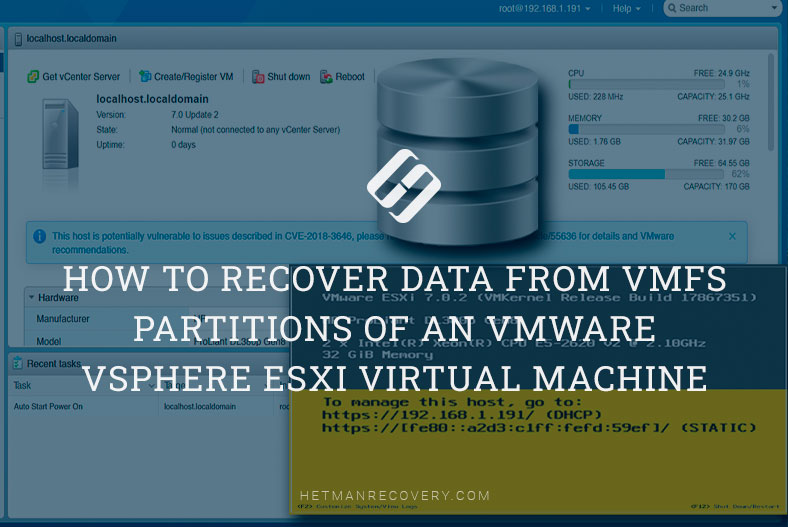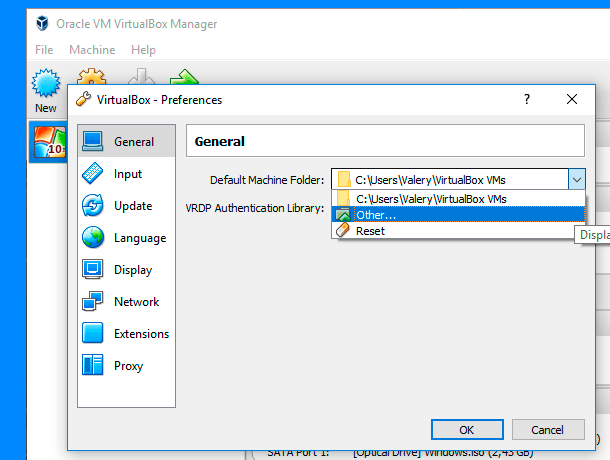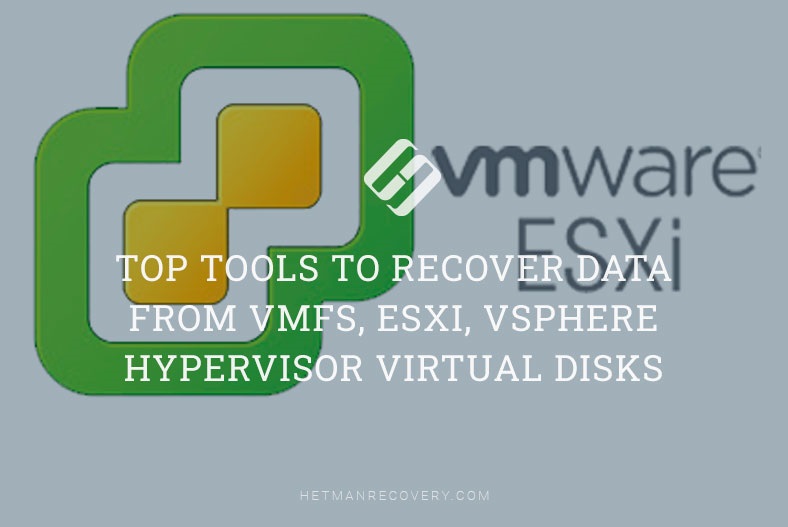Can We Recover Data from a Damaged Parallels Virtual Machine on MacOS?
Read this article to find out how to recover data from a Parallels virtual machine on MacOS. We will explore several methods to help you restore operability of the virtual machine, and how to retrieve important data from there, if it’s impossible to start the virtual machine.

- Checking the status and operability of your virtual machine
- Restoring your virtual machine with Time Machine
- How to recover data from a virtual machine
- Conclusion
- Questions and answers
- Comments
Parallels Desktop is a virtualization tool for MacOS operating system. This software lets you run various operating systems inside MacOS, as well as specific utilities for such operating systems. It allows you to use several operating systems on one computer, and Windows or Linux in a separate window as an additional application.
| Feature | Description |
|---|---|
| Supported OS | Start Windows, Linux, macOS and other operating systems in a virtual environment on Mac. |
| Coherence mode | Allows to use Windows apps without switching between operating systems. |
| Performance | Optimized to work with graphics and intensive tasks, supports DirectX and OpenGL. |
| Compatible with Apple Silicon | Supports M1/M2/M3 CPUs, allows to run ARM versions of Windows. |
| File exchange | Shared folders, copy and paste options, dragging files between macOS and Windows. |
| USB device support | Ability to work with external storage, printers, and other devices. |
| Snapshots and backup | Creating virtual machine snapshots for quick rollback to previous state. |
| Gaming on Windows | Support for 3D graphics and games, including work with controllers and gamepads. |
| Automatic setup | Optimized performance settings depending on the usage scenario (office, software development, gaming). |
| Integration with Boot Camp | Possibility to run the corresponding Windows Boot Camp partition on a virtual machine. |
When the virtual machine is configured for the first time, Parallels Desktop creates an image of the virtual disk in MacOS, and then this image is used to launch virtual machines and work with them. In the course of work, these images may get damaged or even be deleted, so it becomes impossible to run the virtual machine.

How to Recover Data from a Damaged Parallels Virtual Machine on MacOS
Checking the status and operability of your virtual machine
First of all, you need to check if the virtual machine exists, and if the virtual disk is not deleted, and then find out why the machine will not run.
To do it, open Parallels Desktop to see if the virtual machine is displayed on this list.
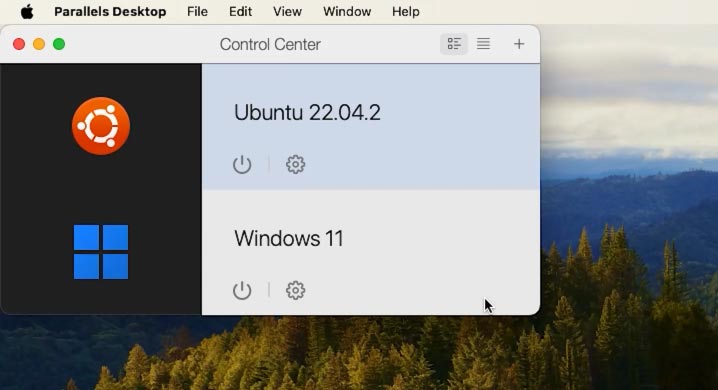
If it’s absent, check if the actual .pvm file containing your virtual machine exists.
For quick search, open Spotlight, press the key shortcut Cmd + Space, type .pwm, and wait until the operating system finds any files with such extension. If there are none, then your file must have been removed from this computer, and it will be impossible to launch the virtual machine.
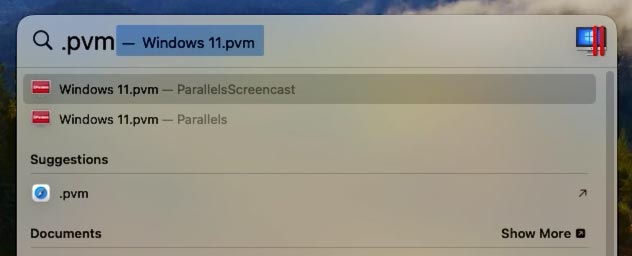
To restore the virtual machine files, you’ll need a special data recovery software tool.
Restoring your virtual machine with Time Machine
Method 1. Restoring your virtual machine with Time Machine
If you back up your stuff regularly with Time Machine, you’ll be able to have an accidentally dieted file back in a few minutes.
Open Time Machine and go to the folder where your virtual machine used to be stored.
Parallels Desktop is an isolated app. By default, it has no access to user folders (except for the Downloads folder – provided that you have granted such access). In case of automatic installation, virtual machines are saved to this directory:
/Users/<user_name>/Library/Group Containers/4C6364ACXT.com.parallels.desktop.appstore/Shared/Parallels/
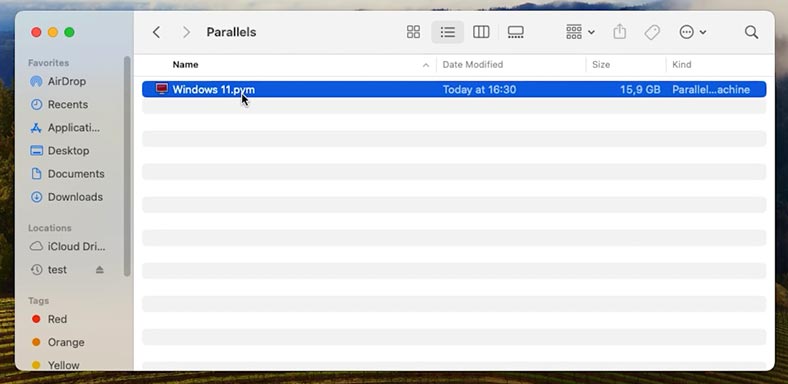
As you can see, my Windows virtual machine is located here.
As to virtual machines which belong to the category of free operating systems - they are stored in the Downloads folder by default. Here you can see a Linux virtual machine.
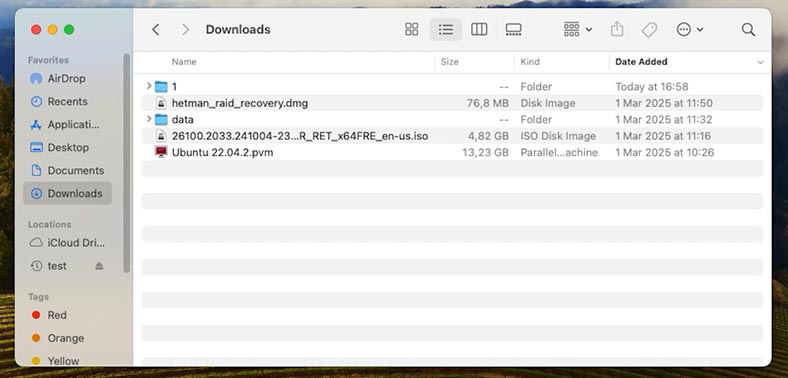
Now let’s go to the folder where your virtual machine used to be stored, open Time Machine, select a backup with the date when your virtual disk file still existed, and click Restore.
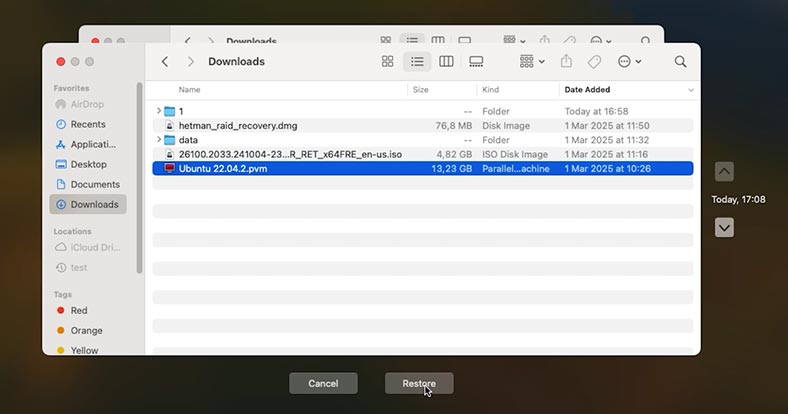
After the operation is over, the virtual machine should start working as before.
Method 2. Connecting a virtual disk manually
If the virtual machine won’t run, try connecting it manually.
To do it, open Parallels Desktop and go to Settings - Hardware - Hard disk.
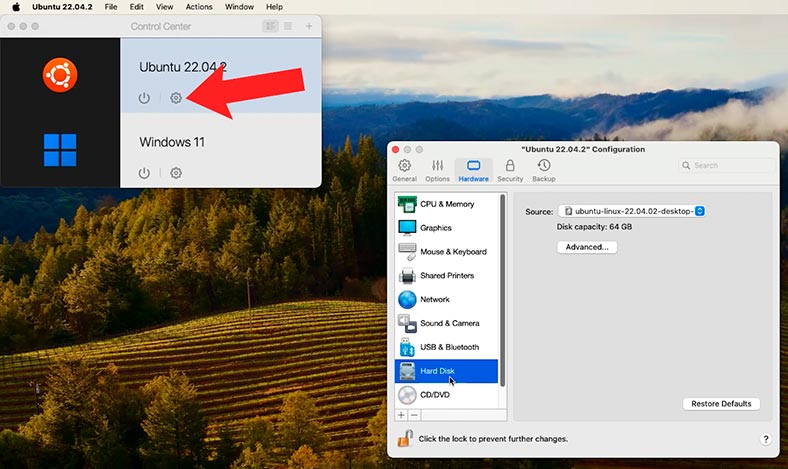
Click on the Add button and give the path to the restored file. After that, the virtual machine should start successfully.
Method 3. Restoring operability of your virtual machine with Parallels snapshots
Another method to restore operability of your virtual machine involves using Parallels snapshots.
A snapshot is a saved status of a virtual machine. Snapshots can be created both manually and automatically.
When a snapshot is taken, you can continue working with the virtual machine, and go back to the state saved in this snapshot at any time. Such a snapshot will help you restore operability of a virtual machine if it gets damaged.
To create a snapshot, open Parallels Desktop and the virtual machine where such snapshot should be taken. In the Mac menu, click – Actions – Take Snapshot.
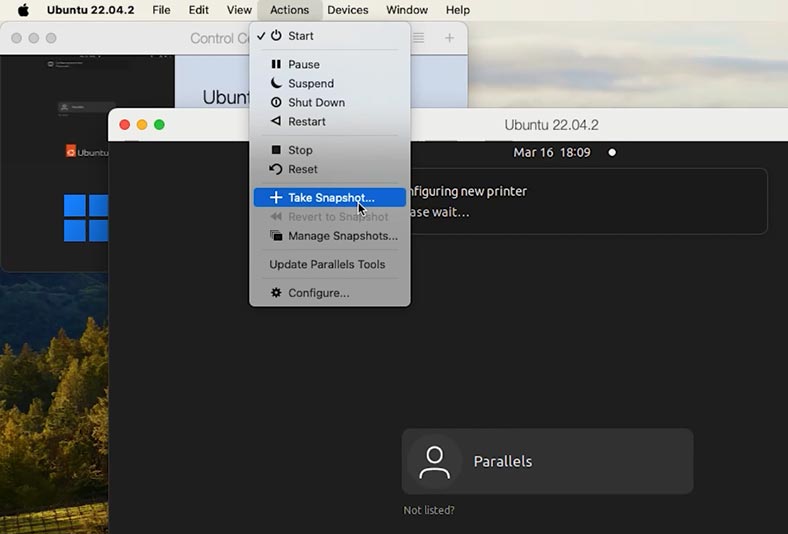
In the window that opens, give the snapshot name and click ОК.
Now to get back to such snapshot, in the same menu click on Revert to Snapshot.
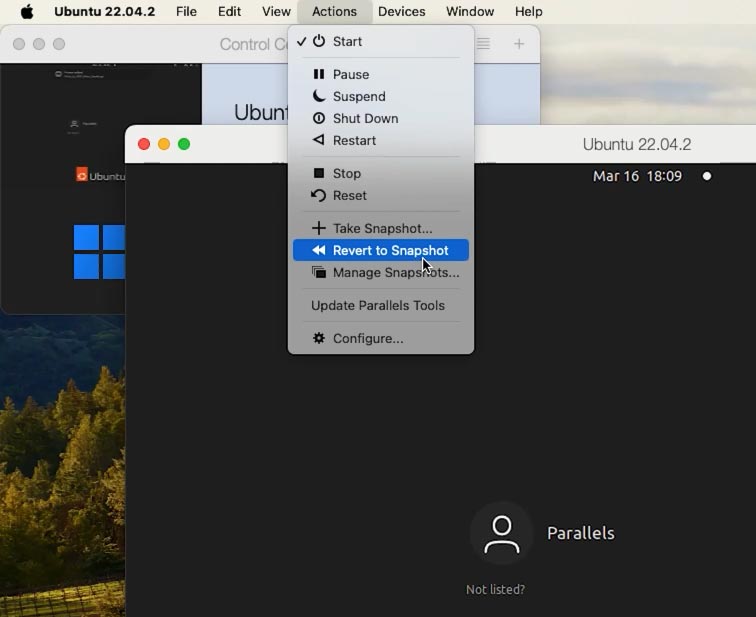
Choose if you want to take another snapshot to save the current state of your virtual machine, or move on to the previous snapshot without saving.
This is how you can restore operability of your virtual machine with a snapshot.
How to recover data from a virtual machine
Method 1. How to recover virtual machine data with Hetman Partition Recovery
If it is impossible to restore operability of the virtual machine, it displays errors when trying to boot, and all your data is inaccessible, you can still restore your lost files with a special tool - Hetman Partition Recovery..
It supports all popular file system formats and it can help you restore data after deleting, formatting, and hardware or software errors, and in m any other situations that involve loss of data.
Follow the link in the description of this video to download the recovery tool. Here, choose the version for Mac operating systems..
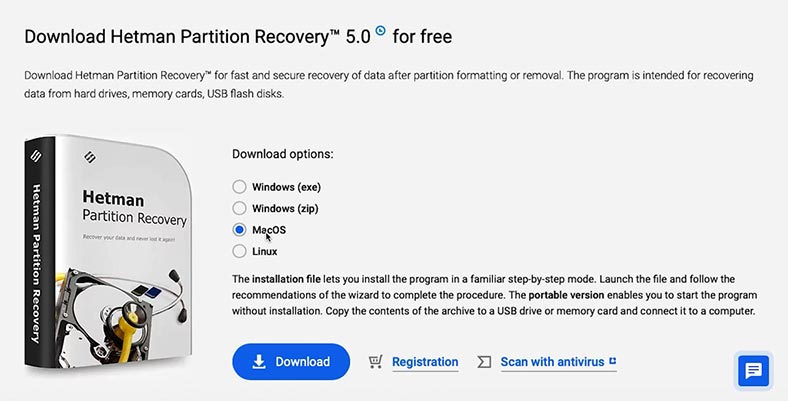
After that, install the utility by clicking on the downloaded file and following the wizard directions. Drag the shortcut to the folder containing your programs.
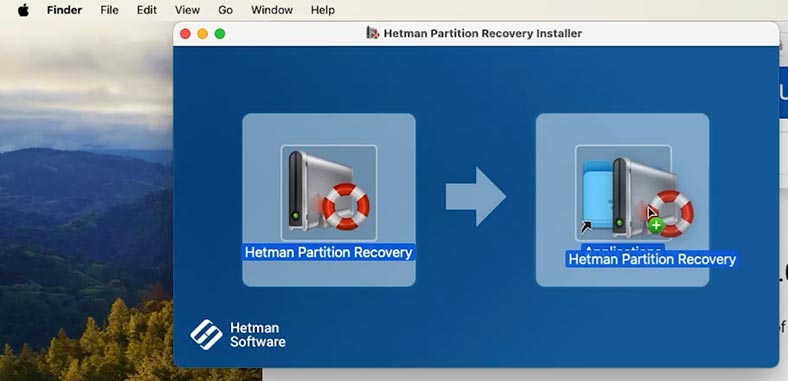
The utility needs full access to hard disks to work properly. Go to security settings and grant access to your disk.
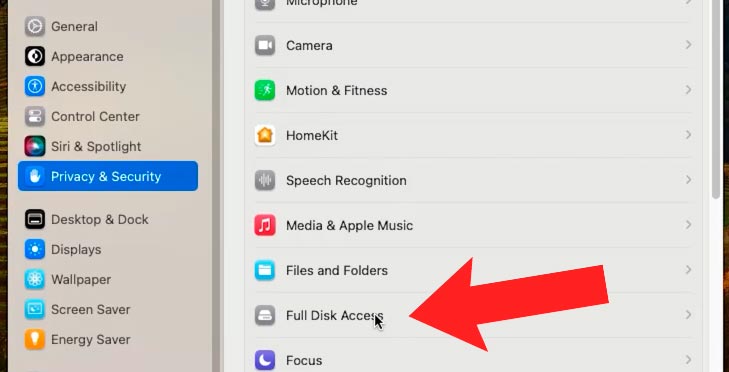
After that, open Launchpad and start the program. Since it was not installed from the official store, the user account password is required.
Now you need to upload the virtual machine image into the recovery app. To do it, look at its main window, find and click on Mount Disk.
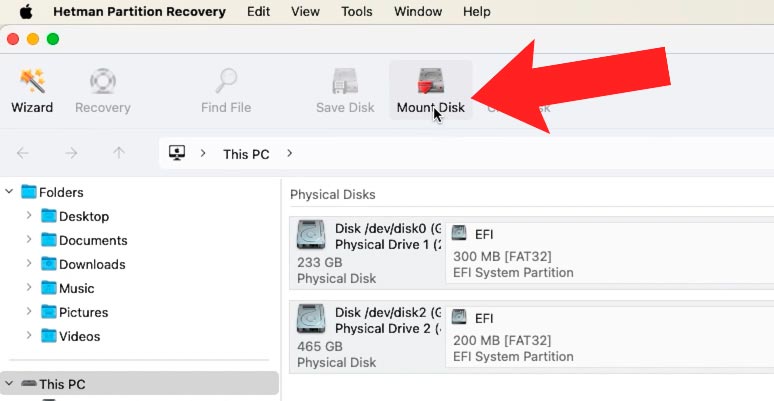
Then: Virtual machines – Parallels - Next.
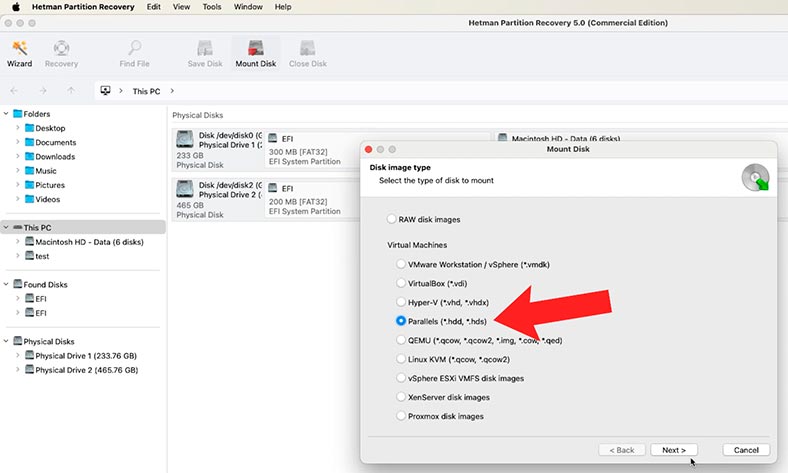
After that, give the path to the .pwm file of the virtual machine.
As we said at the beginning, the files are stored here:
/Users/<user_name>/Library/Group Containers/4C6364ACXT.com.parallels.desktop.appstore/Shared/Parallels/
If you are dealing with a free operating system like Linux Ubuntu, they are stored in this directory:
/Users/<user_name>/Downloads/
When you have given the path to the folder containing the virtual disk file, click Open.
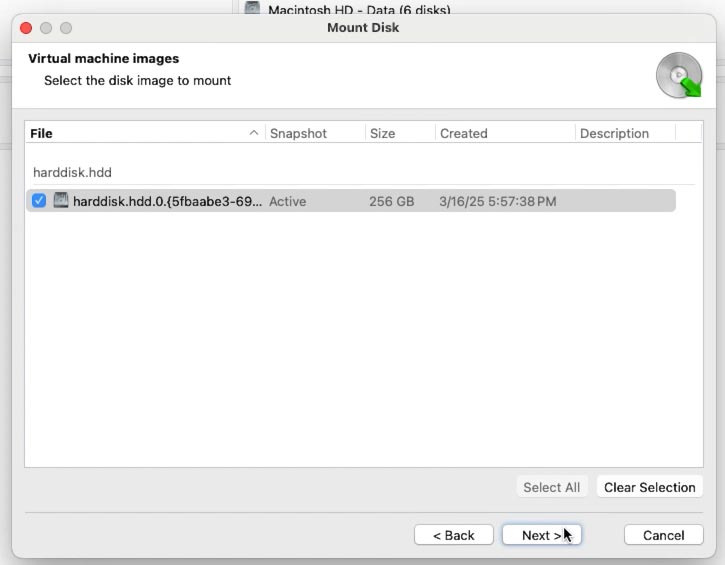
If there are several virtual machine files, select the one you need and click Next. Otherwise, leave all selections as they are, and then all virtual disks will be mounted.
As a result, you will see the mounted disk in the program’s window. To start searching for files, right-click on it and choose Open.
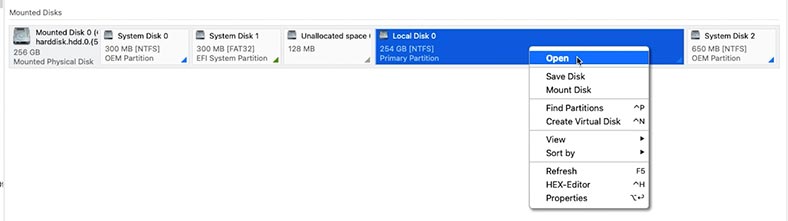
Choose the scan type - Fast scan or Full analysis.
We recommend beginning with a Fast scan - this will take less time, and it will help you recover data in most typical scenarios involving loss of files.
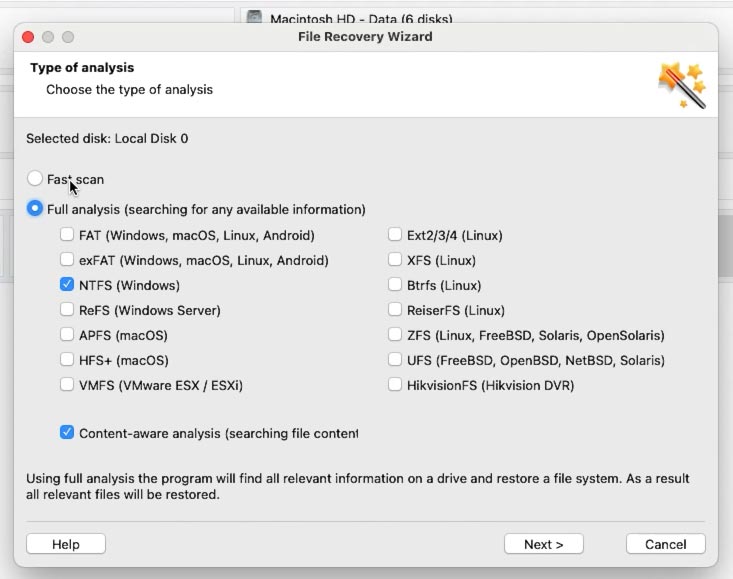
As a result, the tool will scan the disk in no time and display all files and folders it has found. When the scan is over, open the folder where the lost files used to be.
This program retains the entire structure of files and folders, so it will be easy to find the required items. To quickly find a specific file, there is a search-by-name feature. The preview feature will let you see file contents.
To have your files back, select the ones you need and hit the Recovery button. Then choose where to save the items (the disk and folder) and hit Recovery again.
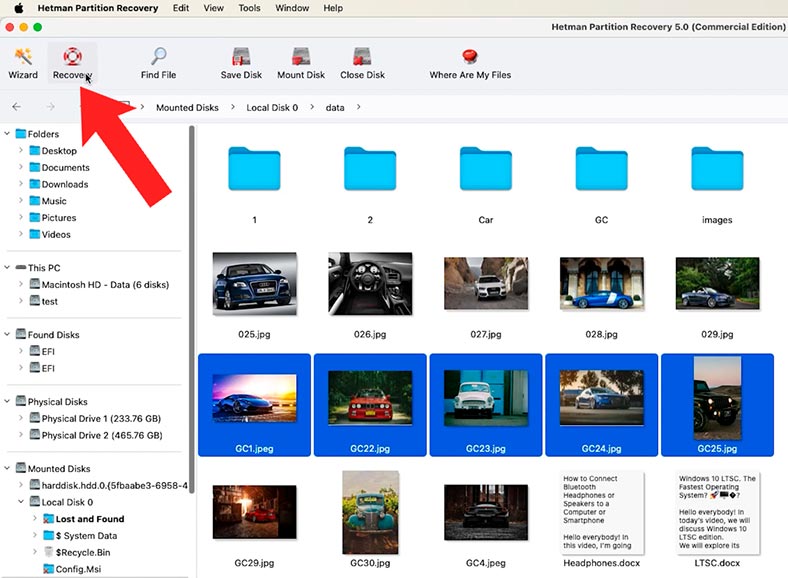
In the end, you will find the recovered files in the folder you have chosen. Go there and make sure everything is back. By default, they are saved in the Documents folder - in its subfolder Restored Files.
If the virtual disk was damaged and this prevented the recovery tool from finding your files with Fast scan - then run Full analysis instead. To do it, return to the main menu, right-click on the disk and choose Analyze again - Full analysis. Specify the disk file system - Next.
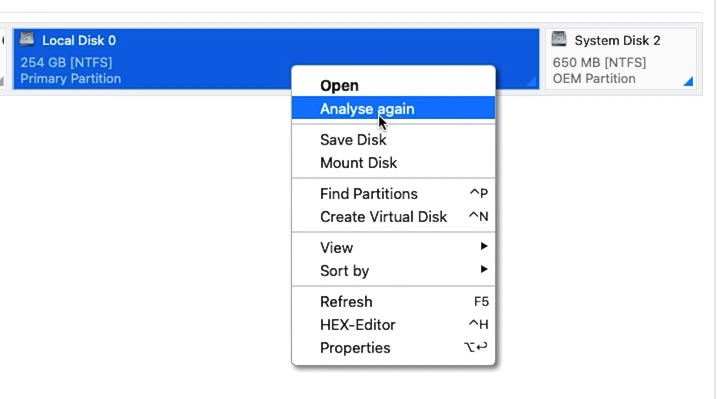
Full analysis takes longer to complete since it uses a more complicated search algorithm. As a result, the recovery tool will display all files and folders it has found.
This way, you will be able to recover even previously deleted files - as you can see, they are marked accordingly, with a red cross. Now search the list for the files you need and recover them.
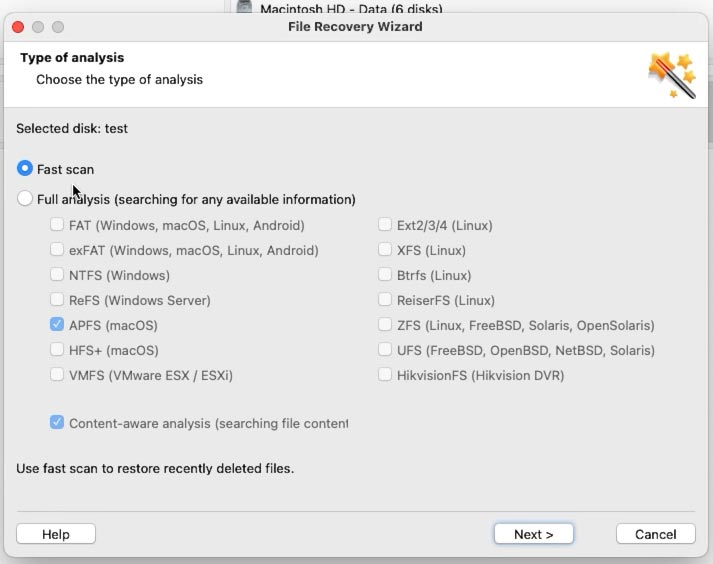
This is how Hetman Partition Recovery can help you restore even accidentally removed virtual machine files, and then you can easily restore operability of your virtual machine.
Conclusion
Summing up, today we have explored several ways of recovering data in Parallels on Mac. If files are deleted or the disk is damaged, use Hetman Partition Recovery to retrieve files from a non-operable virtual machine. If you have a Time Machine backup or you have taken some snapshots in advance, you can try restoring your virtual machine with these means.
For the future, make sure to back up your stuff regularly with Time Machine and avoid trouble with loss of data. Enabling the Snapshots feature in Parallels is another good idea to put into practice. Always remember: storing important files in a virtual machine only is too risky, so always copy them to an external hard disk.