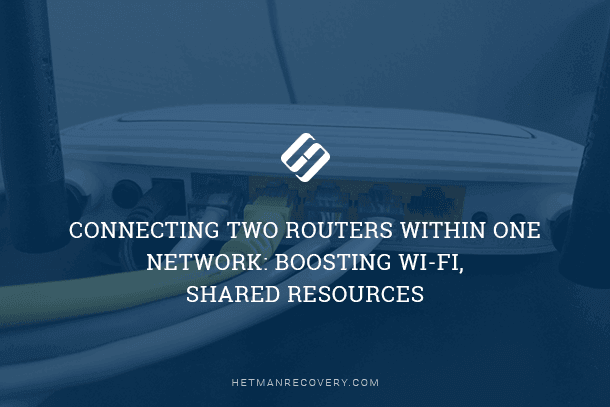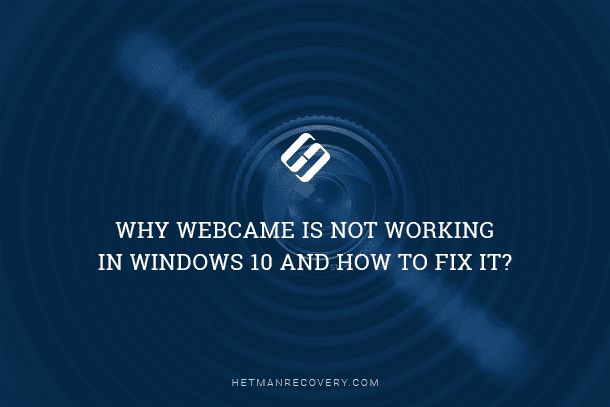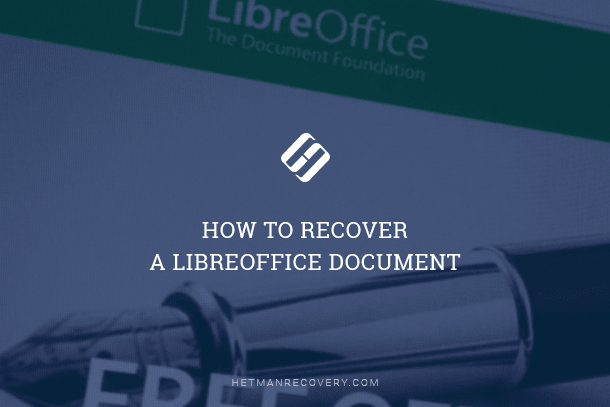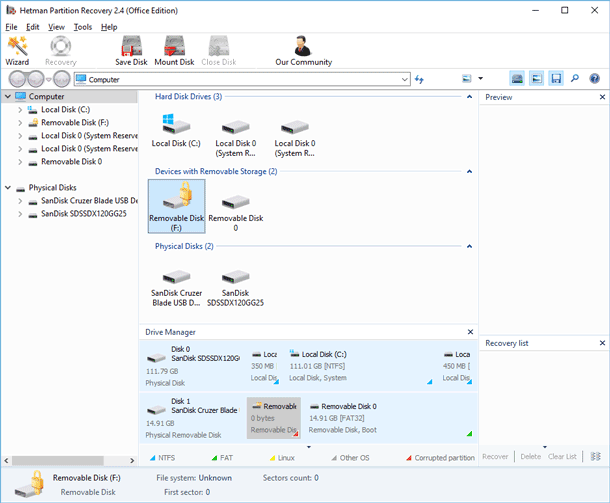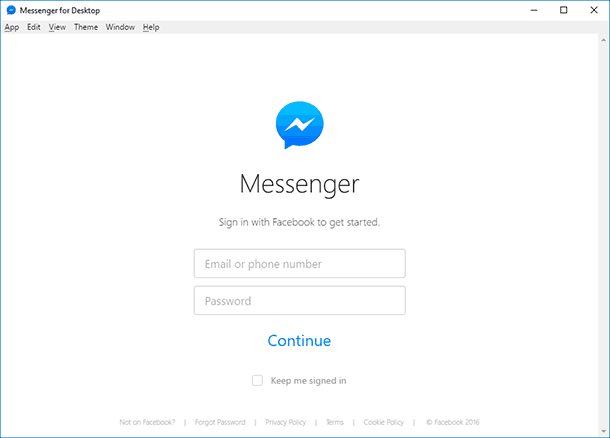Data Recovery After File Deletion: Can You Rescue Recently Deleted Files?
Accidentally deleted important files from your computer and need to recover them? In this article, we uncover the methods and techniques to recover files recently deleted from a computer. Our experts share valuable insights, tips, and solutions to help you retrieve those crucial files. Whether it’s photos, documents, videos, or other data, we’ve got you covered. Learn how to rescue your valuable files!
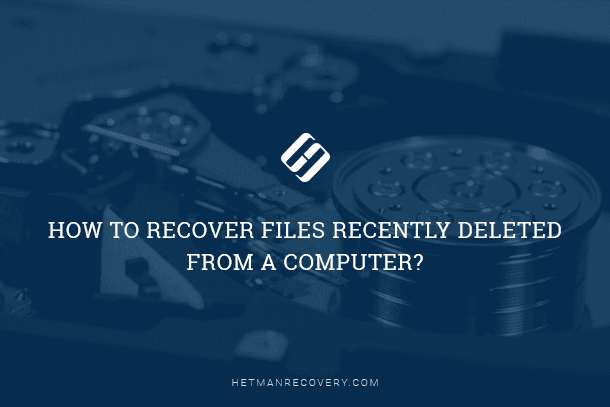
- How Storing Data Works
- How Deleting Data Works
- How to Recover Deleted Files
- Additional Help in Recovering Deleted Files
- Questions and answers
- Comments
With the progress of computer devices, almost all information has come to be used and stored in a digital format, and the importance of ensuring its safekeeping has grown thousand-fold. Deleting by mistake, an unpredictable system failure, malware attacks, accidental formatting and so on – this list of possible reasons that bring on the loss of important information can be very long. That’s why the question of possible methods for recovering files deleted from users’ computers is extremely important. Yet before we continue, we’d like to point out that recovering deleted files from a hard disk, memory card, a USB drive or any other storage device is possible and can be successful.
Of course, we cannot guarantee that accidentally deleted files can be recovered 100%. However, there are high chances that you can have your files back especially if they were deleted only recently. Before we go on, it’s good to stop and explain how files are stored and deleted.
How Storing Data Works

To understand the process of deleting a file better, you should first get to know how a file is stored on a data storage device. All data on a computer’s hard disk is stored in files and folders in a rigidly structured form. A hard disk of a personal computer is initially divided into tracks which are in their turn subdivided into sectors (numbered areas of the hard disk designed for storing data). Every sector has its size that can be modified within certain limits when formatting the hard disk and choosing the file system. The minimal sector size is 512 bytes.
Every file you write to the computer’s hard disk also has a certain size that exceeds the size of the sector greatly and therefore occupies a certain number of sectors on the track. Such sectors are not always located next to each other but can be scattered over various disk tracks. At the moment of writing a file, the operating system creates file marks where it keeps information on the file location, size and other important data. When the user addressed the file, the operating system collects the information from the file sectors and provides the user with the necessary file, basing on the file mark data.
How Deleting Data Works

When the user deletes a file in any way they like (in an ordinary way or permanently), the operating system only removes the file mark and then marks it as free disk space suitable for writing new data there. In fact, all user information contained in a file is still intact and on the hard disk.
When the operating system needs to write a new file, it checks the disk space for availability of free cells. Now the cells which still keep the information from the deleted file are also regarded as free. Following its logic, the operating system overwrites the free cells with new data. Naturally, cells still containing data from the deleted file can also be used in overwriting the data from a new file. Until the cell is overwritten, all the data inside it (even if it’s marked as deleted) is still available for full recovery with specialized data recovery software.
Now that you know some specific aspects, the recovery process will be easier to understand. Follow the directions below to improve your chances for recovering files deleted from your storage device.
How to Recover Deleted Files

How to Recover Files Deleted From Windows Recycle Bin or With Shift + Del 📁🔥⚕️
The process of recovering deleted files suggests taking a certain sequence of actions until the files are recovered. We will focus on the main stages you have to accomplish to achieve the desired result. After each step, it makes sense to check if the files are recovered yet. Otherwise, proceed to the next step.
Expected recovery time: Depending on how much time passed since the file was deleted, how often you empty the Recycle Bin ,the location of deleted files, the memory size of the storage device and some other factors, file recovery can take from a few minutes to several hours or even longer.
Step 1. Stop Using Your Computer!

In addition to the specific action we are going to describe a bit later, the first thing you should do is to stop using the disk containing the deleted file to prevent it from being overwritten.
- As we have mentioned before, deleted file are in fact only hidden from the user’s eyes but still available for recovery. The only way to disappear for the file you want to restore is overwriting of the physical area it occupies on the disk. That’s why try to avoid or reduce to a minimum the number of writing operations that can have such consequences.
- Cancel intensive tasks such as installing software, downloading or streaming music or video etc. These activities don’t necessarily overwrite your file but the chances of losing it forever will increase greatly.
- If possible, reduce the time (the number of instances to address the storage device and perform certain operations) from the moment when the file was deleted till the beginning of the recovery process. For example, after deleting a file you didn’t use the storage device for a long time but after it as connected, you start the recovery process. The chances to recover such file are almost 100% as the system didn’t use the device and couldn’t erase it by overwriting. This condition is especially relevant for big files. While storing them, the operating system could place fragments of the file into various sectors all over the physical disk which increases the chance for them being overwritten during further use.
Step 2. Restore Deleted Files from the Recycle Bin
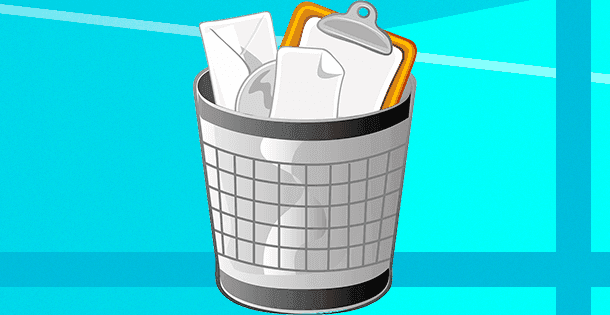
This is the first directory you should pay attention to. In standard setting of the Windows operating system the default option is to delete files to the Recycle Bin. If you didn’t change file deletion settings, there are high chances you can find your deleted file in an ideal condition in the Recycle Bin. However, if you enabled the option Don’t move files to the Recycle Bin. Remove files immediately when deleted, or you emptied the Recycle Bin earlier, move on to the next item of this guide at once.
Open the Recycle Bin with any method you like and find your deleted file. Right-click on it and select Restore from the menu. The file will be moved from the Recycle Bin to the last directory where it was stored before being deleted. If you found your deleted file and managed to restore it, that is all, happy end. If you don’t see your file among the files in the Recycle Bin, follow further directions of this guide.
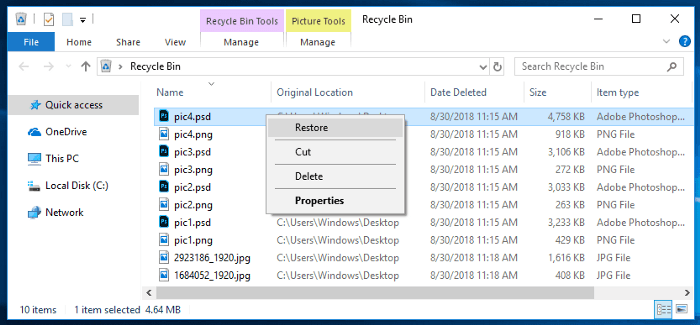
Reminder: Files you delete from memory cards, USB drives, external hard disks of any type or network resources are never kept in the Recycle Bin and are always deleted permanently. This condition applies entirely to such devices as smartphones and PDAs. By the way, very large files are often removed immediately without using the Recycle Bin, regardless of their original location.
You can read more about the Recycle Bin properties and peculiarities of using it in our article: Files Sent to The Recycle Bin: How to View, Restore or Delete Them Permanently.
Step 3. Use Free File Recovery Software

At this stage, you will need to use third-party software. Using Internet search engines, you can find some free file recovery software. Almost all free apps have similar functionality so you can choose any to your liking.
| Software Name | Operating System | Main Features | Free Version Limitations |
|---|---|---|---|
| Recuva | Windows | File recovery, data wiping, support for various file formats | The free version does not support recovery from virtual disks |
| PhotoRec | Windows, macOS, Linux | Data recovery from hard drives, CD-ROMs, and digital cameras | Command-line interface, no graphical interface |
| TestDisk | Windows, macOS, Linux | Disk partition recovery, boot sector restoration | Complex for beginners, lacks graphical interface |
Download the free program you like and use it to find and recover deleted files. If the files you are looking for are already deleted from the Recycle Bin, such file recovery tool can help you.
If you didn’t find the necessary file among other deleted files, don’t panic – just try using another free app. However, don’t forget that anything you do to your hard disk will reduce your chances for successful recovery of the files you are looking for. Such actions may include, for example, installing several free file recovery apps.
Important advice: We strongly recommend that you download a portable version of a file recovery tool which you have chosen directly onto the USB drive or another disk, but make sure such disk is different from the one where deleted files still exist. A regular version of such application installs itself on your hard disk placing its files everywhere on the computer – just as most other programs you have ever installed. Unlike the regular version, a portable version installs files autonomously into the folder where you have downloaded it. So you can install such app to another disk, like a USB drive, or another hard disk, and you can launch it from there. Such method lets you avoid possible overwriting of your deleted files and improve your chances for their recovery.
A serious disadvantage of freeware is the low percentage of recovered files – and these few files may or may not include the file you are looking for. Additionally, such programs often have a limit for the total amount of data you can recover with their help. Such tool can be enough for one small file, but if the file is quite large, or you want to recover a group of files, free tools are no good choice for you.
If you failed to find your deleted file, or its size won’t let you use a free application, then move on to the next part of this guide.
Step 4. Use Paid File Recovery Software
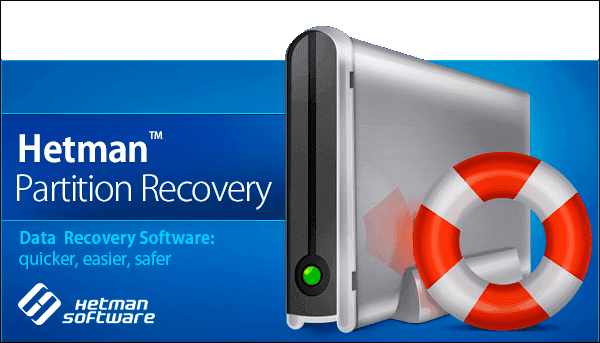
A paid version of a program suggests providing the user with the full range of available tools to recover deleted files. Such programs can do much more than similar free apps, and they have higher chances to help the user with getting their deleted files back.
As well as in the previous case, paid file recovery software can be found easily on the Internet. Each program can have a range of functions different from others. However, almost every tool offers the users a chance to try finding deleted files before buying the software. If the required file is found and recovered successfully, you can buy the license key to finish the recovery process.
The criteria to influence one’s final choice can be varied: price, convenience of use, the range of functions etc. However, the main requirement that users should pay attention to is the presence of the deleted file on the list of files available for recovery after the program has finished scanning your storage device. Basing on this condition, we recommend using this particular file recovery software, Hetman Partition Recovery.

How to Recover Deleted Files from a USB Drive after Formatting the Drive or a Virus Attack 📁🔥⚕️
The program has a wide range of functions and can recover any types of files regardless of why they were deleted. It’s indispensable to work with deleted, unreadable or corrupt partitions and disks; restores deleted, lost and damaged files; returns files after the Recycle Bin is emptied and the files deleted permanently with the key shortcut Shift + Delete; restores files after system errors and failures, as well as after virus attacks.
Download and install Hetman Partition Recovery, and follow the directions of the simple step-by-step wizard.
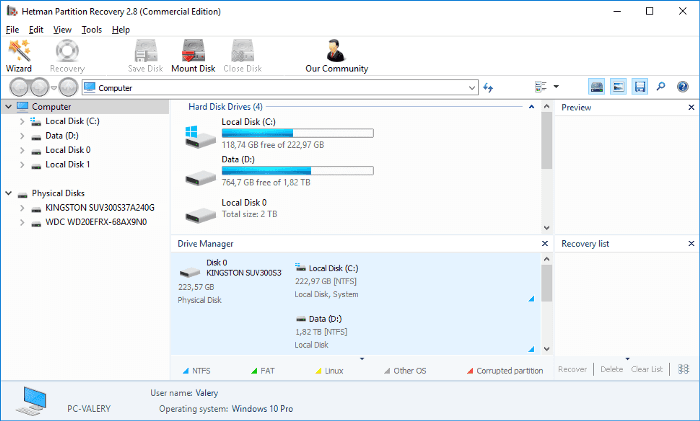
After you launch the program, the File Recovery Wizard appears; follow its directions to choose the necessary partition where deleted files used to be stored, and start the scan. The entire process may take from several seconds to a few minutes or longer depending on the size of the storage device and the type of scan you selected.
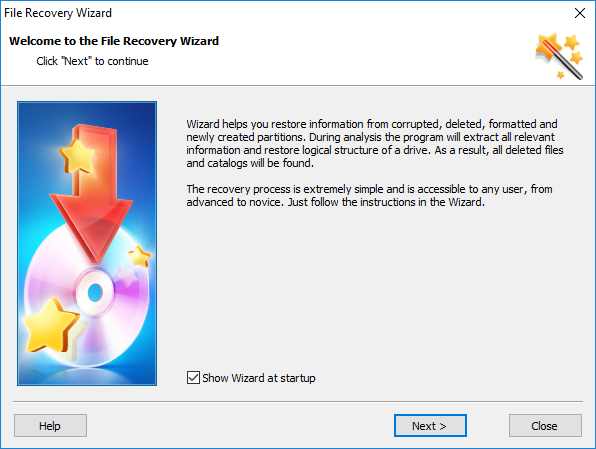
After you finished scanning the selected partition, find the necessary deleted file in the list of files to recover, select it and click the Recovery button under the ribbon of the main menu.
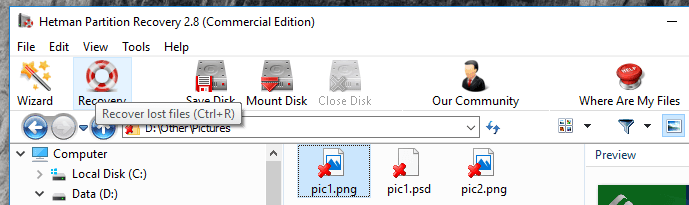
Preview of the recovered files is an important function to display the contents of every file before recovery. Having reviewed all available versions of files, you can choose the most suitable one.
Step 5. Use Services of a Specialized File Recovery Lab

We hope you managed to find the file you need to recover on the list of recovered files displayed by Hetman Partition Recovery. Yet there is a small probability that your deleted file was not found, was recovered only partially, or got corrupted. There can be various causes for that, and one of them is your file being overwritten completely or partially with another file. In this case, you’ll have to create your file again or contact a specialized file recovery lab.
However, even this variant doesn’t give you a 100% guarantee to recover your deleted files, and it is quite expensive. So you have to decide if your deleted file is so important that you can afford to pay for its possible recovery. Even if the attempt is unsuccessful, you will have to pay for the lab services anyway – and that’s quite a lot.
Additional Help in Recovering Deleted Files
- The Recycle Bin should always be the first place to look for your deleted file when you need to recover it. If you missed the Recycle Bin as a possible location for a deleted file because you believe it can’t be there, take a second to check the Recycle Bin anyway. What if it’s really there? You never know – and the search for the missing file can be over in one moment.
-
As we have already mentioned several times, recovering files from such devices as smartphones, music players, USB drives and network storages is possible but it can make you use third-party software.
-
Good news is that you don’t need to have a data recovery tool installed before you delete a file that makes you use the tool. You can always install such program after deleting a file and still enjoy high chances for success.
-
A hard disk that is out of order or a computer that won’t start present an additional level of difficulty in file recovery, but they won’t make it impossible yet.
If the disk problem suggests physical damage issues, a file recovery app may not help you in every case, and then the best data recovery solution for physically damaged disks becomes contacting a specialized workshop. Such businesses have all the necessary equipment and expertise to repair the damaged hard disks and recover their data.
However, if there is a system error that prevents the Windows operating system from booting, it doesn’t necessarily mean there must be a physical problem or an issue that can’t be solved. You should try starting the computer or take out the hard disk containing important data and connect it to another computer to access its contents.
-
Make sure that the file you are looking for was deleted. You might have moved it to another folder, or copied it to a flash drive or another storage device which is no longer connected to your PC, and then you forgot about it.
If you need advice on recovering deleted files or you have certain questions, post a comment and we will respond without fail.