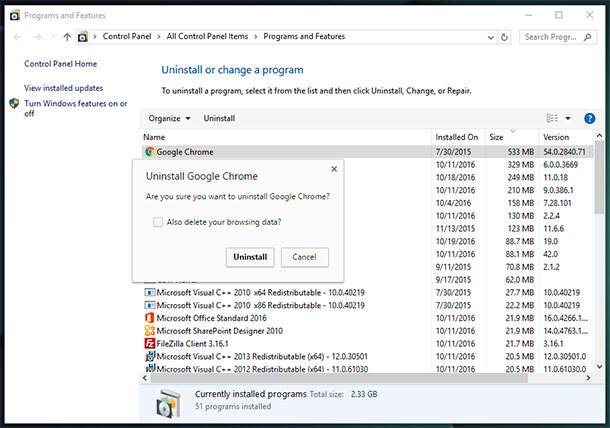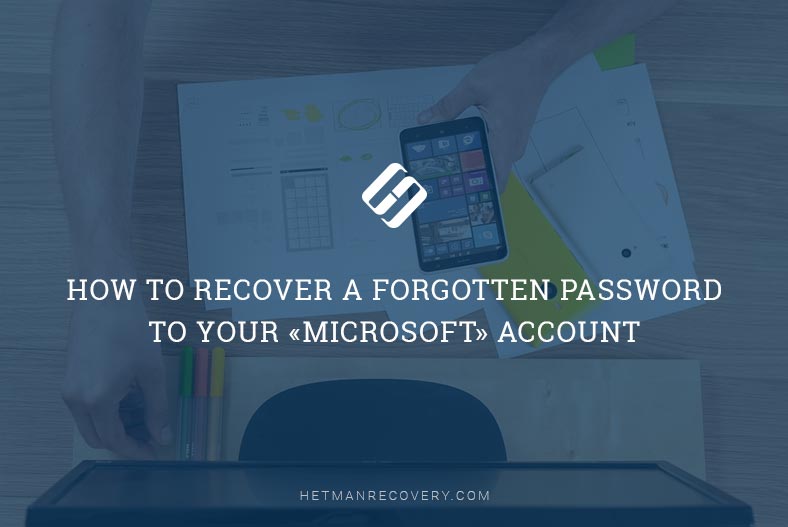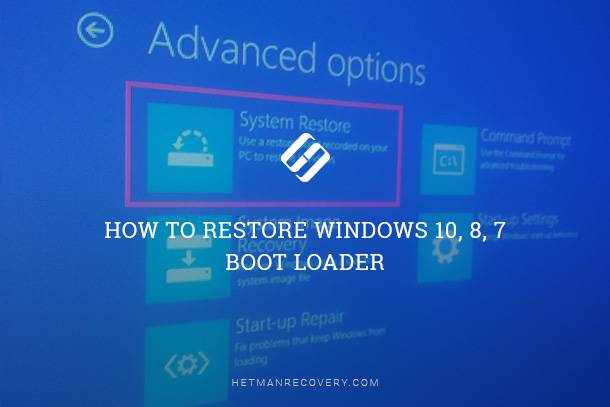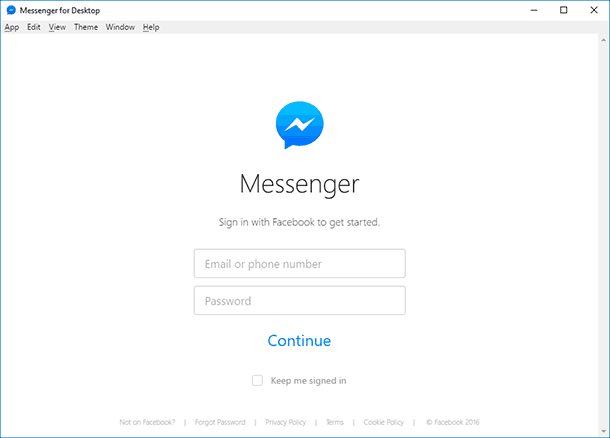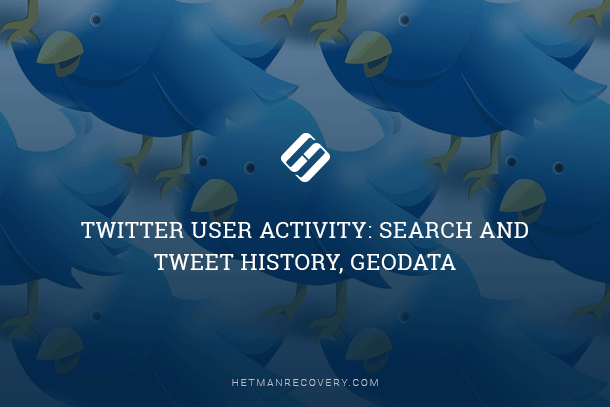WebMoney Data Recovery: Keys and History Files
Learn how to retrieve your valuable data in WebMoney with ease in this comprehensive guide. Whether you’ve accidentally deleted keys, lost transaction history, or need to recover important files, this tutorial covers everything you need to know. Dive deep into step-by-step instructions and essential tips for recovering keys and history files in WebMoney. Don’t let data loss disrupt your financial management.
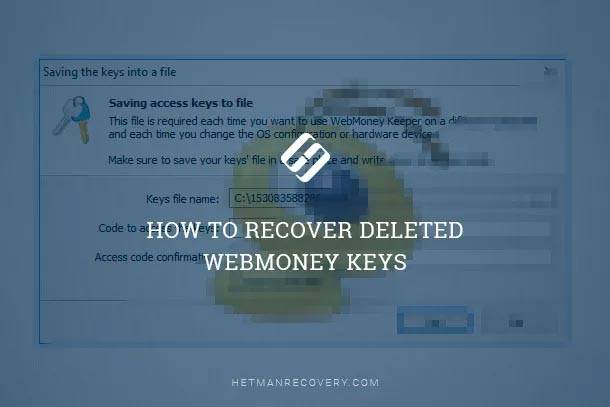
- Overview of the Problem
- What Is a WebMoney Key File
- How The Key File is Created and Where It Is Kept
- Restoring Access to WebMoney After Reinstalling Windows or Formatting The Hard Disk
- Recovering WebMoney System Files
- Questions and answers
- Comments
Overview of the Problem
You can manage a WebMoney account from a smartphone or a tablet (WMKeeper Mobile), from a web browser (WMKeeper Standart) or with a PC-based application (WMKeeper WinPro), which has the comprehensive range of functions.
| Feature | Description |
|---|---|
| Overview | WebMoney is an online payment system that allows users to transfer money, make payments, and store funds electronically. It was launched in 1998 in Russia. |
| Supported Currencies | Supports multiple currencies including USD, EUR, RUB, and others. It also supports digital gold and cryptocurrency transactions. |
| Account Types | WebMoney offers several account types including personal, business, and merchant accounts for different types of users. |
| Transaction Methods | Users can transfer money to other WebMoney accounts, pay for services, and make online purchases using WebMoney. |
| Security Features | WebMoney uses a combination of passwords, mobile phone numbers, and other authentication methods to secure accounts and transactions. |
| Global Availability | Primarily used in Russia and Eastern Europe, but also available for international users in other regions. |
| Fee Structure | WebMoney charges small fees for transactions, typically for currency exchange and withdrawals to bank accounts or e-wallets. |
| WebMoney Keeper | WebMoney Keeper is the software platform used to manage WebMoney accounts, conduct transactions, and track balances. |
| Acceptance | WebMoney is widely accepted by online retailers, digital services, and freelancers, especially in Russia and CIS countries. |
| Pros | Low fees, supports multiple currencies, secure transactions, and wide acceptance in certain regions. |
| Cons | Limited acceptance outside of Russia, complex registration process, and less user-friendly interface compared to other payment systems. |

How to Restore Access to WMKeeper After Reinstalling Windows or Formatting HDD 📁⚕️🤔
Every user can choose a convenient way of managing their account, but the following data wil be common for all methods:
- WMID (a 12-digit code unique for every user);
- An email address registered with the system;
- A mobile phone number registered with the system;
- A password set by the user.
Availability of all this data is the must-have condition for unhindered use and management of a WebMoney wallet. However, as the practice shows, the most important item and the security system element that users have most problems with are the password and the key file (.kwm), that enable a user’s access to WMID.
It is because after loss of the password or the key file (.kwm), as well as certificate files (.pfx или .p12), such user will have to undergo qute a complicated procedure of their restoring. One should be ready to mail original copies of notarized documents to a WebMoney office or even to visit its accreditation office.

How to Mine Bitcoin and Which Wallets to Use, or Bitcoin, Mining and Wallets 💰⛏️💻
What Is a WebMoney Key File
A WebMoney key file is a special file for users of the application WMKeeper WinPro, which is required to get access to user accounts in WebMoney. This file has the same name as the user’s WMID (the 12-digit code) and file extension .kwm (for example, 123426789012.kwm). The peculiarity of this file is its exactly established size, 164 bytes.
For more safety, the key file is also protected with a password set by the user.
To enter a wallet with WMKeeper WinPro in ordinary mode, a key file is not required. Just entering the user’s password will suffice. The key file is requested when WMKeeper WinPro is alunched for the first time, after an operating system was reinstalled or when the wallet is entered from another computer.

How to View User’s Logins and Passwords Saved in a Browser for Facebook, Twitter, Instagram 🕵️🔍🔐
How The Key File is Created and Where It Is Kept
In order to create a key file, launch your WMKeeper WinPro and select the menu Tools / Program Settings / Security.
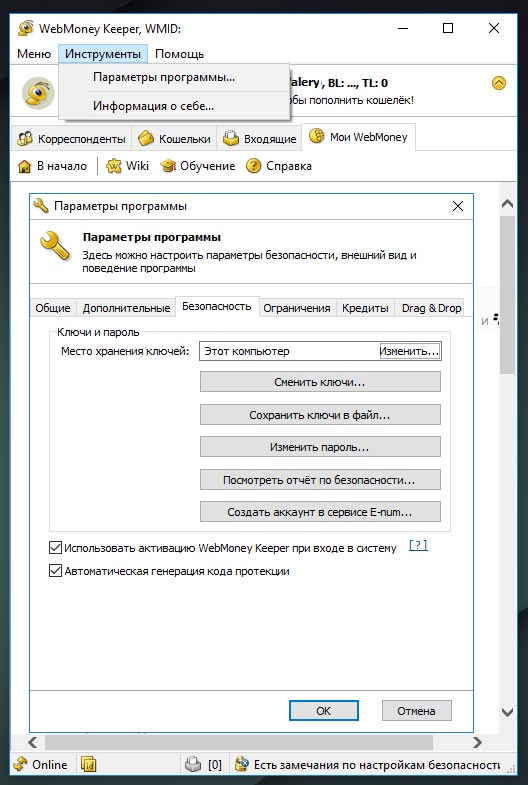
In the Program Settings window that opens click on «Save keys to file…» and specify the path to the location where the key file should be saved, as well as the key file access code.
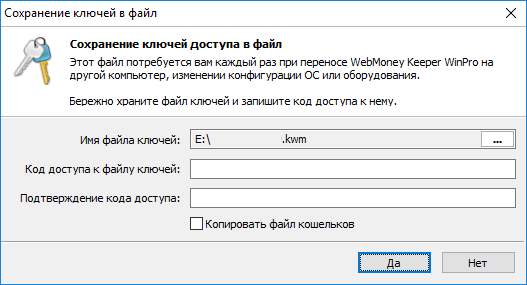
Save the key file to a convenient and safe location, and remember the access code.
Restoring Access to WebMoney After Reinstalling Windows or Formatting The Hard Disk
All the abovesaid is only a preface we have given for users to understand what a key file is and what is required from users to get access to their WebMoney wallets after reinstalling their operating system or formatting their hard disk.
Sometimes such requirements of WMKeeper WinPro come as a surprise for users because they fail to remember where the key file is, or, what happens more often, they forgot to copy the WebMoney key file before installing the operating system, or the flash drive where a key file backup was stored is now overwritten with other files.
Certainly, WebMoney has got a special procedure for such cases, and it is described in much detail in their official website. Yet, as we have said before, this procedure involves compliance with a number of conditions, which are not always convenient or possible for an ordinary user. It also concerns providing notarized copies of documents and the need for an account owner to be present in person when submitting a corresponding application.
So, after starting WMKeeper WinPro, the program suggests you to enter WMID and the password, as well as the location where key files are kept.

As it is the first attempt to enter the program from this computer (or it happens after reinstallation of the operating system), WMKeeper WinPro cannot find the utility file and suggest selecting the possible cause, and the situation with availability of a key file (specify the file path and enter the file password).
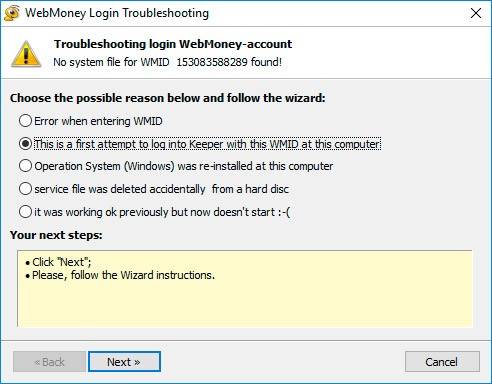
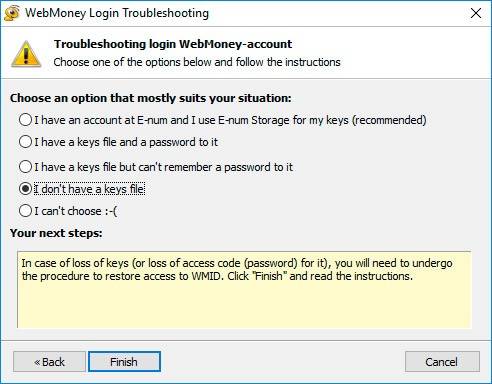
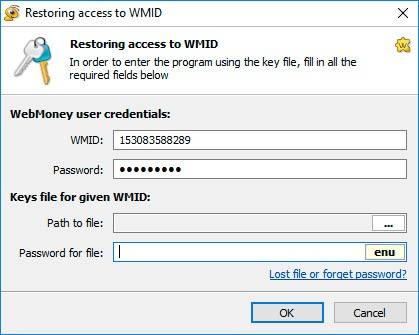
In order to recover a key file (.kwm), start Hetman Partition Recovery and scan the flash drive or hard disk where you used to keep the key. If the key file was kept in the computer’s hard disk, it would be fine if you remembered the folder where it was saved – it will make the search procedure easier.
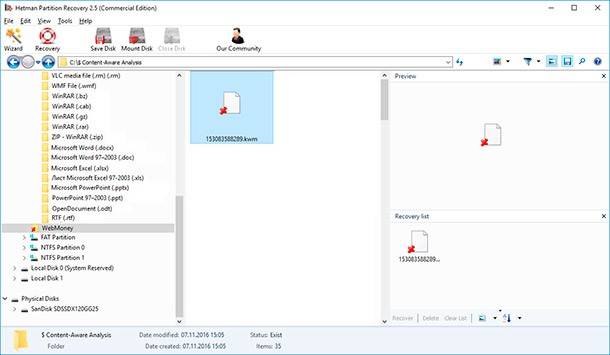
Select the file you need and save it to a convenient location, and now you can proceed with entering your WebMoney account using WMKeeper WinPro.
Recovering WebMoney System Files
Our description of restoring access to WebMoney wallets would be incomplete if we skipped one important point – recovering the history of WMID transactions and inner correspondence.
The matter is that the entire history of your WMID, if you are using WMKeeper WinPro, is stored in the wallet file on your computer. This file has the name of your WMID and file extension .pwm. It is created automatically by the Keeper while it is working and its default location is in the user’s profile on drive С:
C:\Users\(UserName)\AppData\Roaming\WebMoney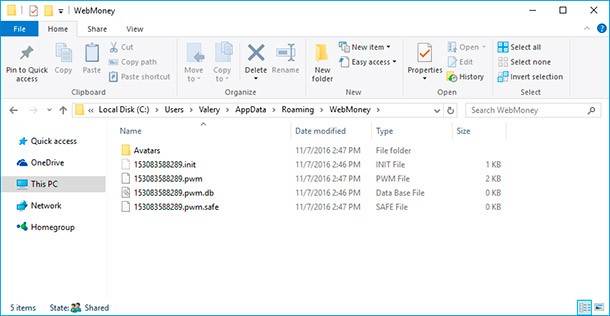
Besides this file, there are three more files in the folder WebMoney of the user’s profile, which are created by WMKeeper WinPro and used by the program when it starts and loads the transaction history; they are as follows:
- 153083588289.init (hidden)
- 153083588289.pwm.db
- 153083588289.pwm.safe
Absence, deletion or loss of the wallet file will not prevent the user from getting access to the wallets, but transaction and correspondence history will be unavailable. Partially, it is supposed to be restored in your WMKeeper, but the WebMoney servers keep the history for the last three days which the program loads automatically when starting.
The transaction history for your wallets can be viewed with the Reports service in the WebMoney site. Still, you can also try recovering it in your Keeper. To do it, start Hetman Partition Recovery and recover the lost wallet files of your WMID and the entire contents of the folder C:\Users\(UserName)\AppData\Roaming\WebMoney.
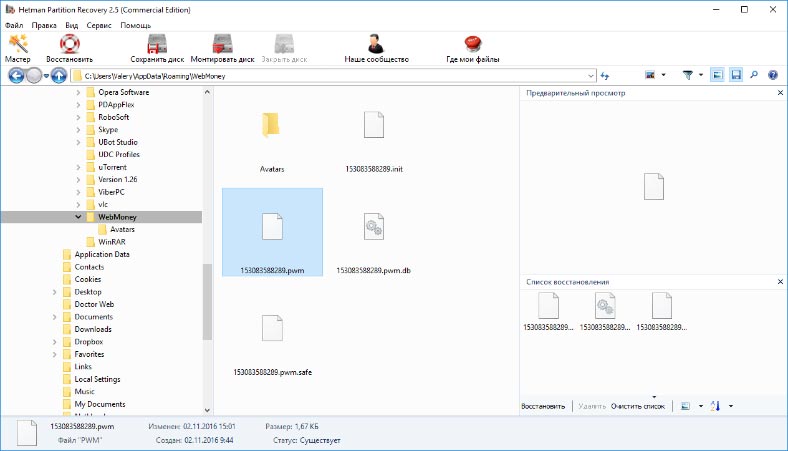
Next, there are two ways to load WMKeeper by using recovered wallet files:
-
Start WMKeeper WinPro and if it was the first launch of the program after reinstallation of your system, you will see a window like this.

Close it and copy all the four (or more) previously recovered files to the folder C:\Users\(UserName)\AppData\Roaming\WebMoney, then restart WMKeeper and enter the password for your WMID.
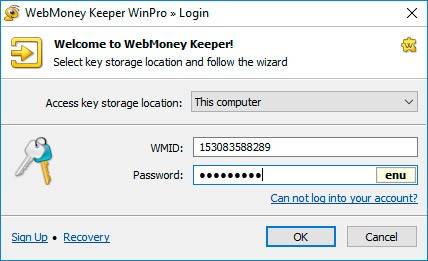
If the program tells you it failed to find the wallet file, do not create a new one but specify the path to the recovered .pwm files.
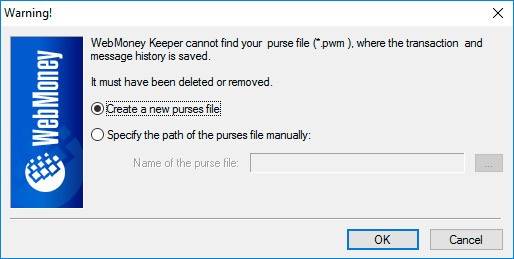
As a result, WMKeeper will load with the history files you have recovered.
-
If for some reason WMKeeper refused to load after complete replacing of files in the folder C:\Users\(UserName)\AppData\Roaming\WebMoney, try pasting the recovered .pwm files into the folder until one of them is recognized by the program.
However, keep in mind that the wallet file is encrypted with a key file. If the key file was modified before the wallet file was lost or recovered, the wallet file becomes invalid.