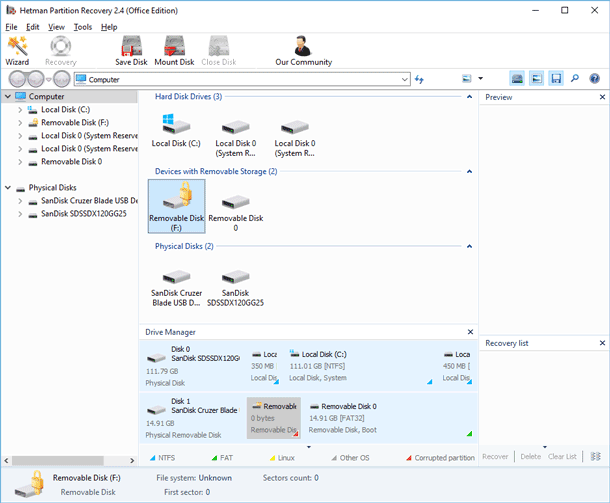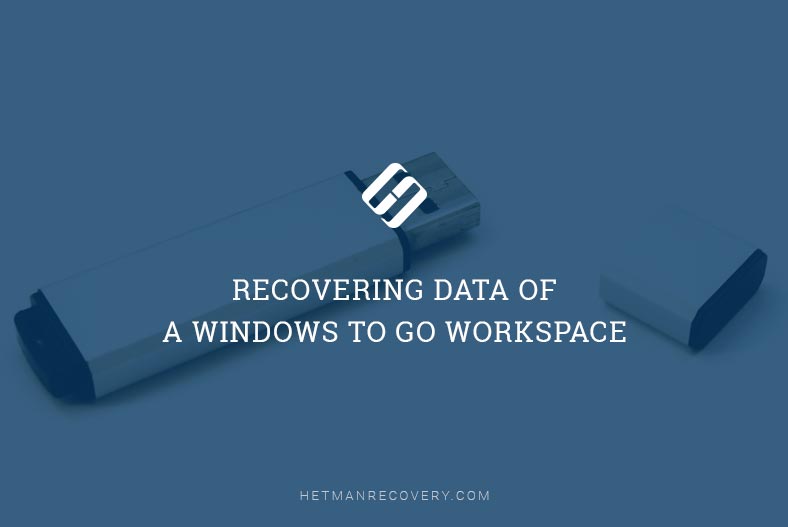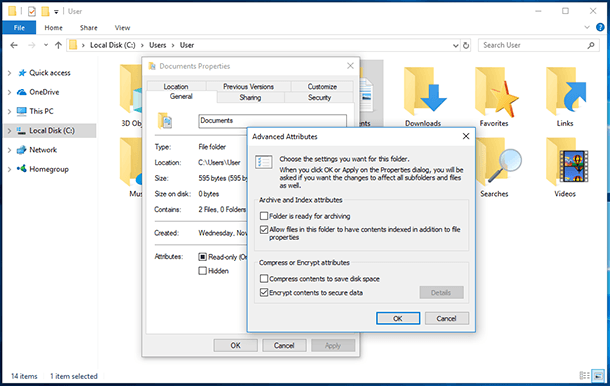Windows 10 Tools to Help You Save Your Data: Your Complete Guide
Worried about losing your valuable data on Windows 10? In this article, we’ll provide you with an essential guide to Windows 10 tools designed to safeguard your data. From built-in backup and restore features to file recovery options, we’ll explore the tools and techniques you can use to ensure your data stays safe and secure. Whether you’re a casual user or a power user, understanding these tools can help you protect your important files and documents. Watch now and take control of your data protection journey!
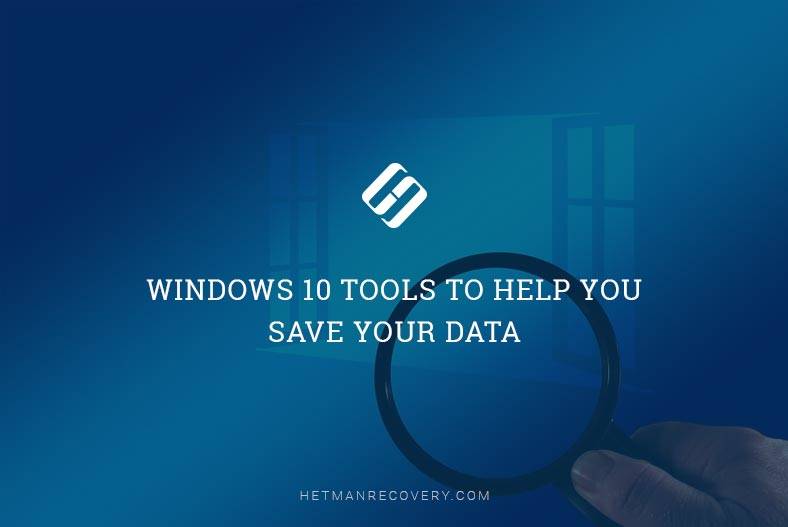
- Tool 1. Windows Update
- Tool 2. Windows Defender
- Tool 3. Windows Hello
- Tool 4. Secure Boot (for UEFI)
- Tool 5. Search for lost devices
- Tool 6. BitLocker
- Questions and answers
- Comments
Tool 1. Windows Update
The purpose of Windows Update is to keep your operating system safe and fully functional. This is the channel to inform you on all errors that may appear and on how they could be fixed or eliminated. Microsoft provides security patches during the entire life cycle of the operating system.
Previously, it used to mean that a certain version of Windows could no longer be updated as soon as Microsoft ended support for such version. However, in Windows 10, the toll named Windows Update deals with updating the operating system as well. In other words, your Windows will always be supported as long as you keep it up to date.
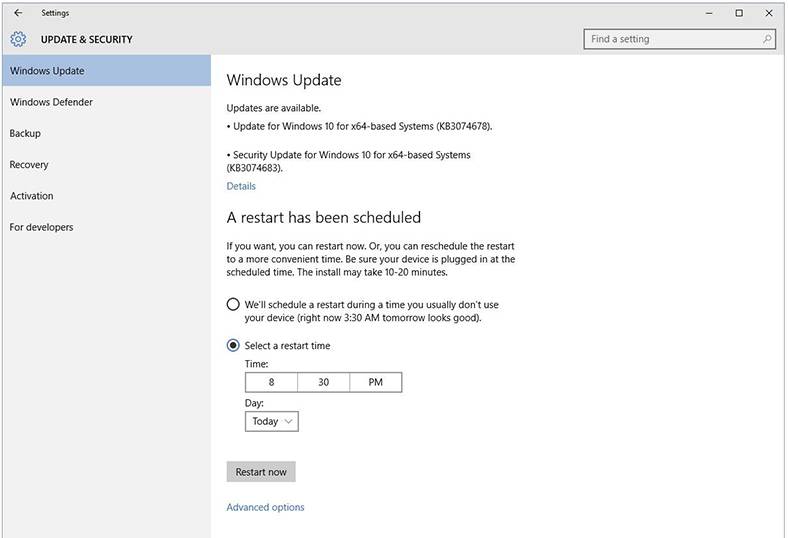
Unfortunately, Windows Update has gained a bad record over the years. Sometimes, updates added questionable features that some users disliked, or updates made the computer restart all of a sudden. That is why a certain share of users chose to disable Windows Update at all. Microsoft has learned the lesson and removed the random restart issue; now users have the possibility to set the active hours period when updates and restarts are forbidden.
In order to change Active Hours, open Settings / Update and Security / Windows Update/ Change active hours

How to Prevent Windows from Automatically Updating Your Windos 10 PC or Laptop 🔄🚫💻
Tool 2. Windows Defender
Initially introduced as a dedicated tool for Windows XP, Windows Defender has developed overtime to become the built-in Microsoft antivirus, beginning with Windows 8. It offers anti-spyware and antivirus protection with a number of standard functions, including real-time protection, exclusions, quarantine for suspicious files, and offline scanning.
If a third-party antivirus software is installed, Windows Defender is disabled automatically.
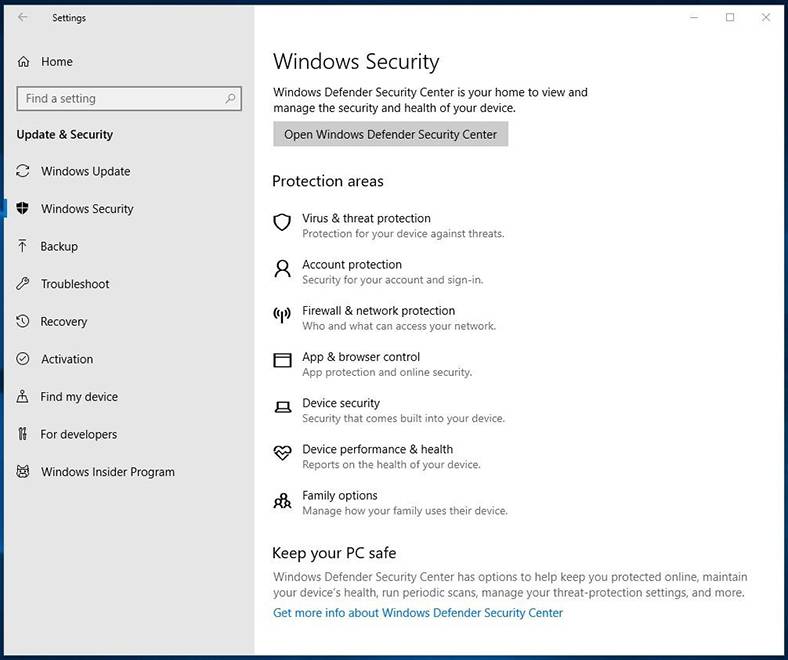
Beginning with Windows 10 version 1607, Windows Defender has a Periodic Scanning feature. It is designed for those who are using a third-party antivirus app. If you enable this feature, the Defender (which is in fact disabled) will scan the computer for malware, from time to time. This way, you get an extra security tool for your PC.
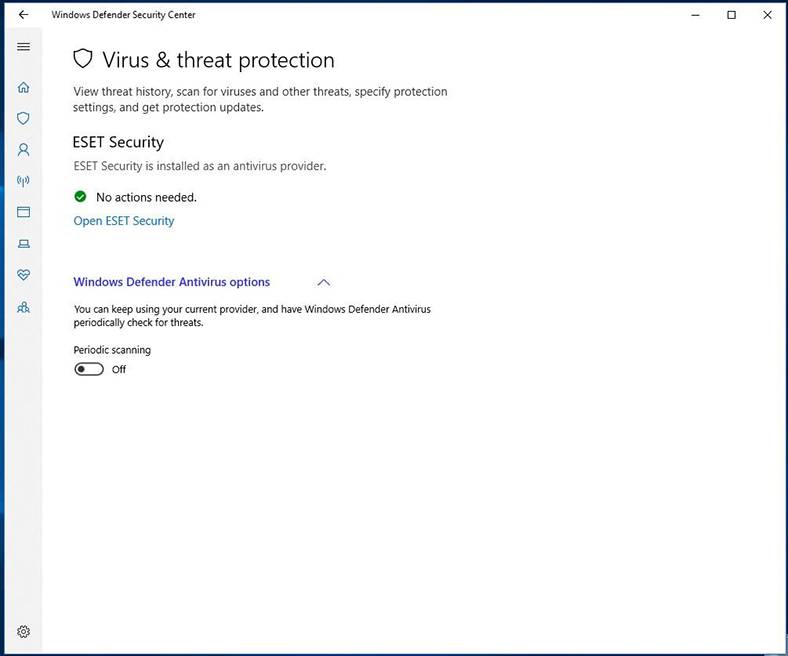
You can enable Periodic Scanning if you go to Settings / Update and Security / Windows Security/ Windows Defender Security Center / Virus and Threat Protection / Windows Defender Antivirus options.

How to Enable or Disable Windows Defender in Windows 10 Creators Update (Build 1703) 💻🛡️🚫
Tool 3. Windows Hello
You can sign in to Windows Hello with a password, PIN or a graphical password. But there is even more. With Windows Hello, you can sign in to your account with a fingerprint, face identification or retina identification.
For this feature to work properly, Windows 10 needs specialized hardware – a fingerprint scanner, for example. To be able to sign in with face identification, you need a webcam that supports this technology. If no such devices are connected to your computer, you won’t see Windows Hello in the settings menu.
To configure Windows Hello, go to Settings / Accounts / Sign-in options / Windows Hello.
| Parameter | Description |
|---|---|
| Name | Windows Hello |
| Purpose | A biometric authentication system for Windows providing secure access to devices, applications, and websites. |
| Authentication Methods |
– Face recognition – Fingerprint scanning – PIN |
| Hardware Requirements |
– Infrared camera (for face recognition) – Fingerprint scanner (for fingerprints) – TPM module (recommended) |
| Security Level | Data protection using encryption and local storage of biometric data on the device. |
| Compatibility |
– Windows 10 – Windows 11 – Compatible devices with the required hardware |
| Ease of Use | Intuitive interface and quick setup. |
| Additional Features |
– Logging into websites via Windows Hello – Support for devices with multiple authentication methods |
| Advantages |
– High login speed – Ease of use – High level of security |
| Disadvantages |
– Requires compatible hardware – Limited support on older devices |
Tool 4. Secure Boot (for UEFI)
Secure Boot is one of the UEFI features. It prevents unauthorized operating systems and other software from starting when you turn on the computer, and it blocks malware trying to access your BIOS, too.
Secure Boot is designed to protect your system against bootkits and attacks like Evil Maid, and has proven to be quite effective.


☝️ How to Install or Upgrade to Windows 11 Without TPM and Secure Boot. Windows 11 Clean Install ☝️
Tool 5. Search for lost devices
This feature works with the Location function. You can use it to search for your devices. Regularly, it receives data on the location of your devices, so they can be shown on the map.
All user devices are displayed in the Microsoft account, and you can see location for each device just as you select it.
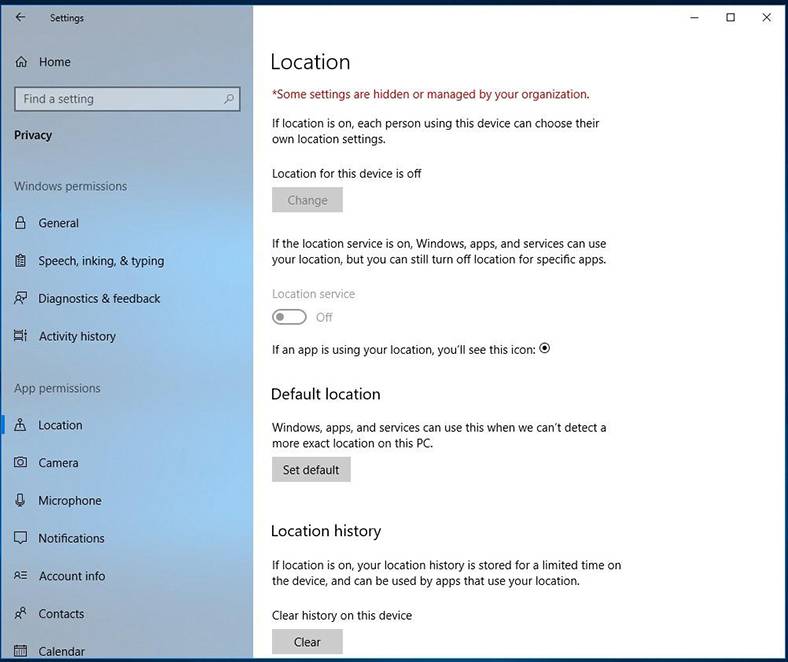

How to Find a Lost or Stolen Android Phone with Find My Phone 🔎📱👁️
Tool 6. BitLocker
BitLocker is a built-in Windows tool for encrypting important information. You can use it to encrypt certain data, the entire operating system or a storage device, either an external or internal one.
To configure BitLocker, go to Control Panel and select BitLocker Drive Encryption. The menu will show you all disks available for encryption with this tool.
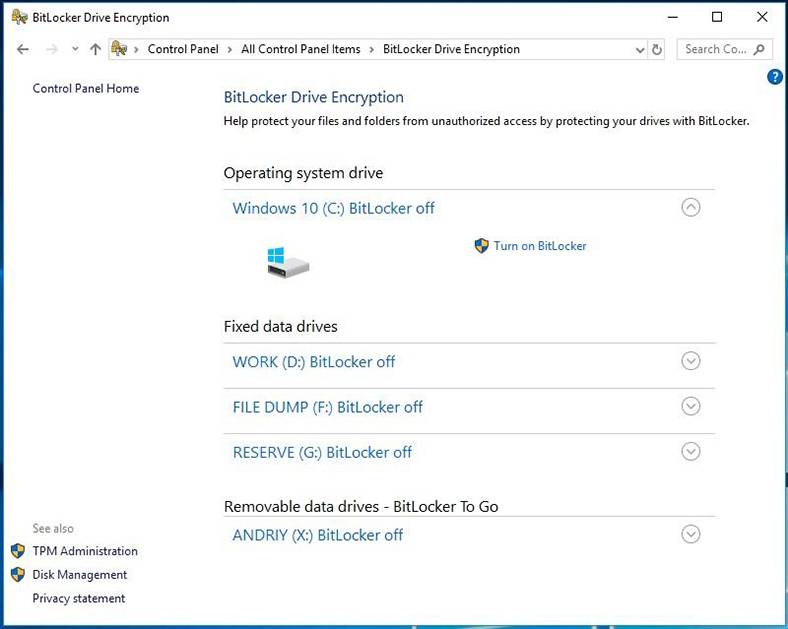
If you turn BitLocker on for one of your drives, you will need to set an unlocking password for it. A copy of the unlocking key for a drive encrypted with BitLocker can be saved to the user’s Microsoft account.
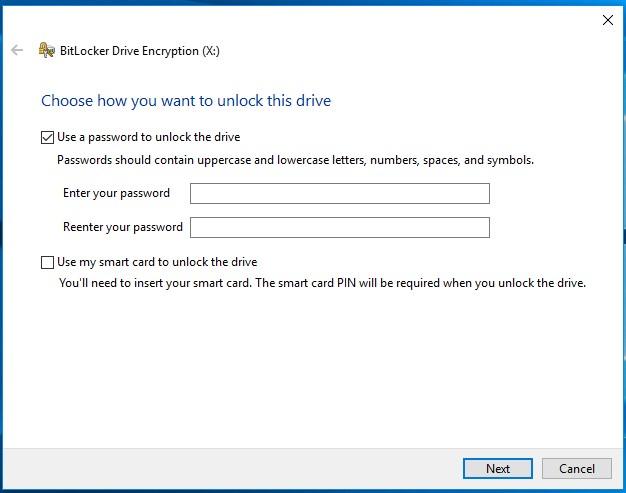
As you can see, Windows 10 is truly the most protect version of Windows. Although some of the protection and security features have existed before in earlier versions of the operating system, they have been improved and refined considerably.

How to Encrypt System Disk C with BitLocker in Windows 10 Without TPM, Enable TPM 🤔🔐💻
With the integrated tools described in today’s article, you have a wonderful opportunity to protect your data and be secured against its possible loss. What the operating system suggests is prevention of data loss – because at the moment, Microsoft has nothing to offer in terms of data recovery utilities. Anyway, having these useful options at hand is good enough.
And even if your data is lost, you can always use one of the tools to recover information, files and folders with Hetman Software. Together with the Windows integrated features, this provides a full range of options to ensure complete security for all of your data.