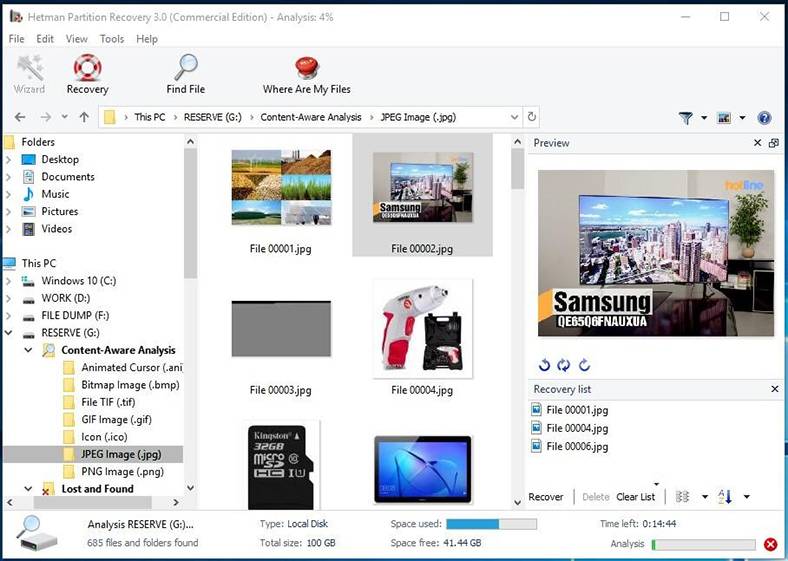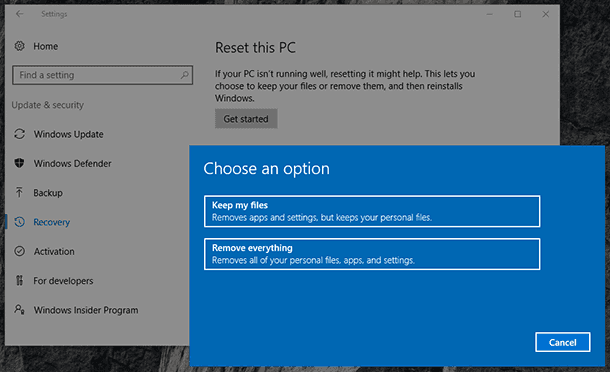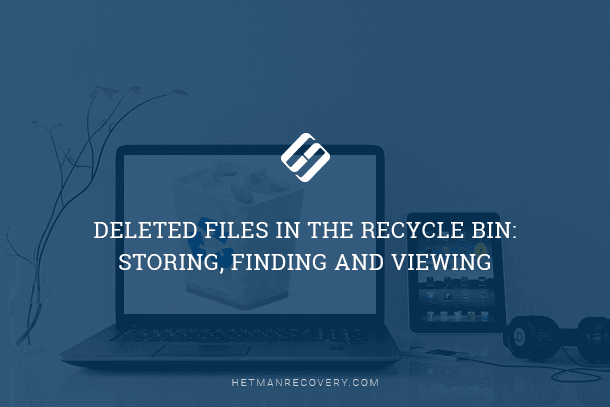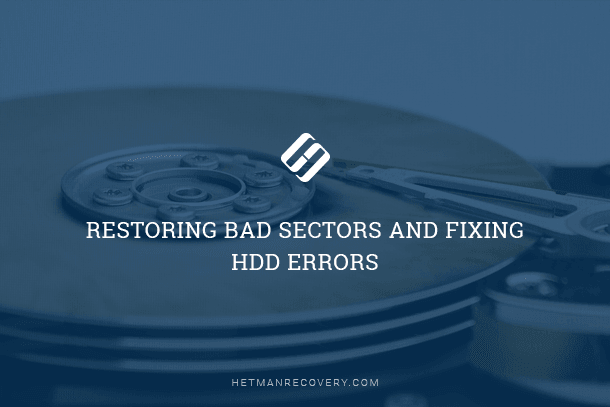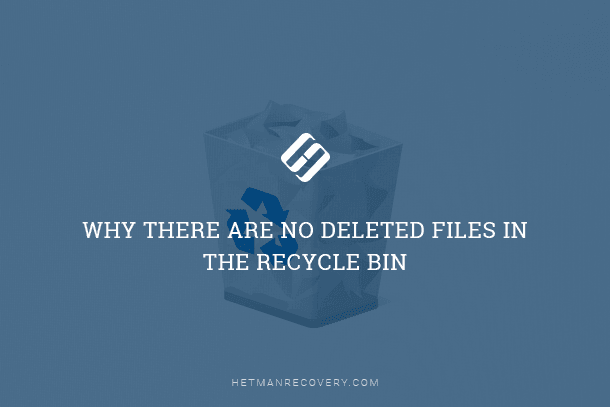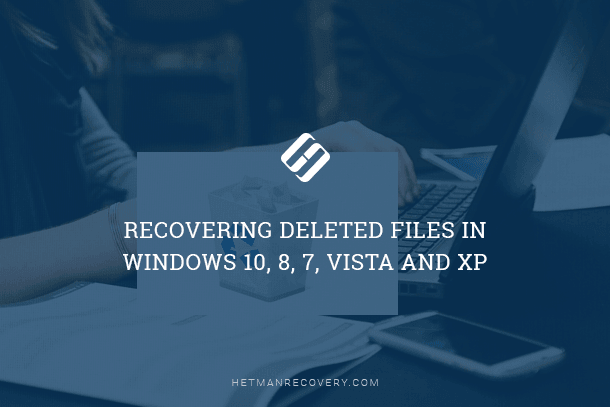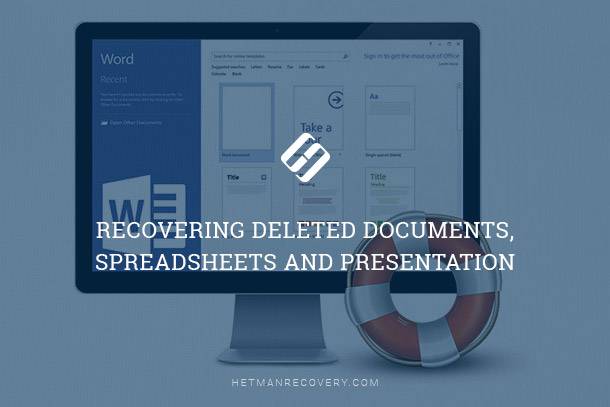The Ultimate Guide: Data Recovery from a Laptop Hard Drive
Accidentally deleted important files from your laptop hard drive? Don’t panic – data recovery is possible! In this article, we’ll provide you with an essential guide to recovering data from a laptop hard drive. From utilizing data recovery software to exploring professional services, we’ll walk you through the process step by step. Whether it’s photos, documents, or videos, we’ll help you retrieve your precious data and minimize data loss.
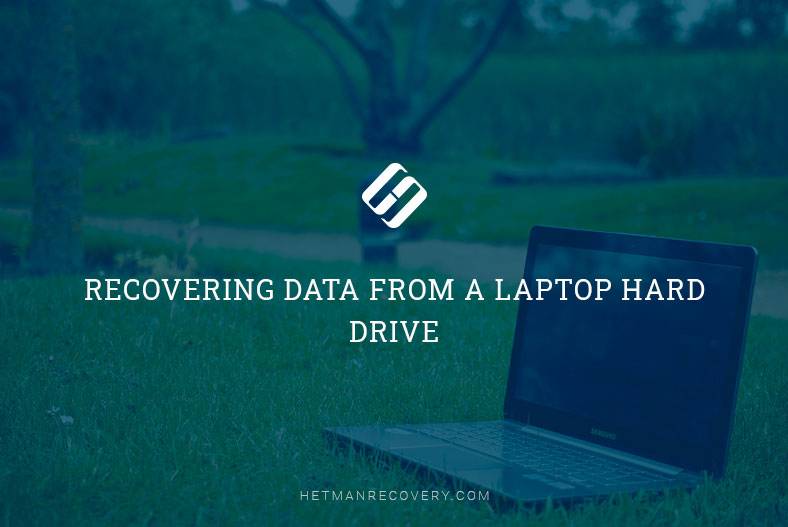
- Loss of data from laptops
- How to prevent loss of data from a laptop?
- Recovering data lost from a laptop
- Questions and answers
- Comments
Be it a laptop or a desktop computer, but as long as there are hard drives inside these devices, you can never feel your data is 100% secure. What is more, the fact that a laptop is actually a portable computer increases the chances for its hard drive to break down considerably. Naturally, the only way to secure important data is to back it up to an external hard drive or any other safe location (including network storage services).
If you don’t take about backing up your data in advance, a hard drive breaking down will inevitably result in loss of data.

💽 Nine Common Causes of Partition Loss, and Data Recovery Methods to Use 💽
Loss of data from laptops
All scenarios of data loss from a desktop computer that we have covered in previous articles are, to a certain extent, applicable to laptops as well, the only exception being that laptops are far more vulnerable and prone to losing data. Quite often, it is careless treatment / use of a computing device that causes data loss, and a hard drive suddenly getting out of order usually means losing large amounts of information.
Now let us have a closer look at the main causes of data loss from laptops.
Reason 1. Accidentally removed data
Accidental or unintentional removal of data is the most frequent scenario for data loss. It happens when you remove a certain number of unnecessary files from a folder, and delete some other files too – which you didn’t plan to delete at all. If such files were deleted with the subsequent emptying the Recycle Bin or with the key shortcut Shift + Delete, there is no way to cancel the removal.
Reason 2. A partition deleted or damaged
Usually, a hard drive is divided into partitions, one of which can be used to store important data. One day, you may be terrified to see that this particular partition is not showing up in This PC folder. However, you can still find this partition in Disk Management. In fact, all the data in the missing partition is lost. Similarly, one or several partitions may become inaccessible or damaged, and you won’t be able to open them.
Reason 3. A disk error
Laptops are portable computers, equipped with storage devices just as their cousins, desktop PCs. Some of them rely on SSDs, and others use HDDs to store data. As we have mentioned for so many times before, HDDs are prone to various errors and failures that the operating system will inform you only after they happen, with no options to know about the trouble before such errors appear. If a serious error hits your drive, you may end up losing tons of data and resources. On the contrary, SSDs are faster but less durable.
How to prevent loss of data from a laptop?
These days, many users prefer laptops to desktop computer which take up so much place and have to be positioned in a special place or room only,
While laptops mean comfortable and easy access to data. Of course, it’s a matter of personal choice, but being a laptop user also involves a few aspects to keep in mind. For example, if you use a laptop to store or work with important data, there is no getting away from having to back up your stuff.
In other words, you have to do something to prevent possible loss of data, unless you are absolutely confident it is secure where (and how) it is currently stored. You can choose to back up your information manually or use specialized services or applications.
Recovering data lost from a laptop
If things went from bad to worse and you have to recover data from an inaccessible hard drive, then data recovery tools are something you can’t do without. However, there are cases when such products won’t be able to help you either.
In other words, the success of data recovery depends on a number of factors including the cause behind the loss of data, disk usage after the data was lost, if there were defragmentation operations after it happened and so on. Another important role in bringing the information back belongs to the specific tool you are going to employ for this purpose.
With such tools you can scan both all physical drives or only local disks. Every file detected by such program is checked and marked (depending on the results of the check) as an existing or deleted. These tools also have a preview feature for the detected files so you can decide whether you need to have it recovered.
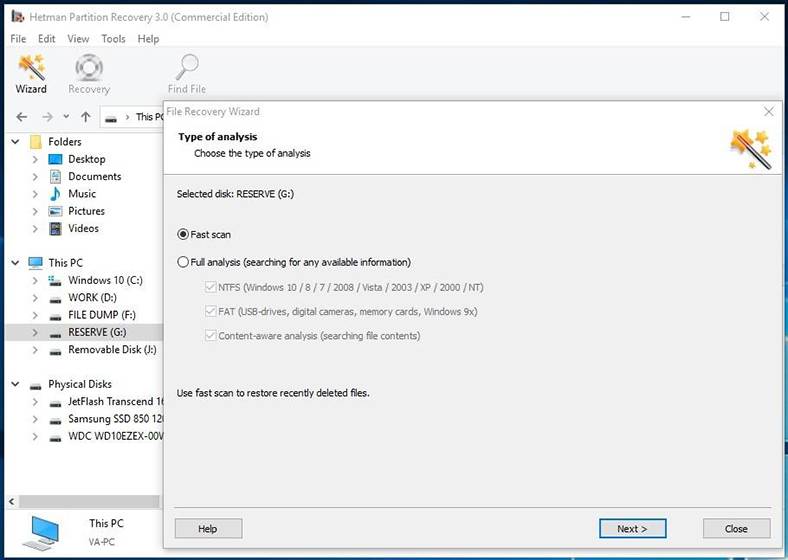
If you run an in-depth (full) scan of the hard drive, data recovery tools will sort all files available for recovery to separate folders according to their file type and format.
| Program | Features | Compatibility |
|---|---|---|
| Hetman Partition Recovery | File recovery, support for Windows, Linux, MacOS file systems, data recovery from virtual machines | Windows |
| Recuva | Free basic file recovery, support for damaged and formatted drives | Windows |
| EaseUS Data Recovery Wizard | Supports recovery of deleted files, photos, documents, audio, and video | Windows, Mac |
| Disk Drill | Deep scan, data recovery on damaged and formatted drives | Windows, Mac |
| R-Studio | Professional data recovery from damaged drives, RAID arrays | Windows, Mac, Linux |
| Wondershare Recoverit | Supports recovery of over 1000 file formats, damaged video recovery | Windows, Mac |