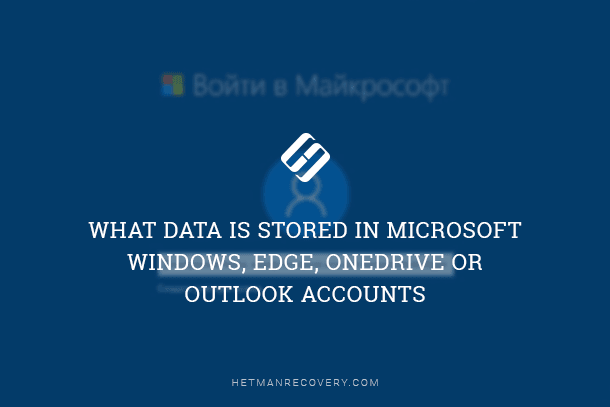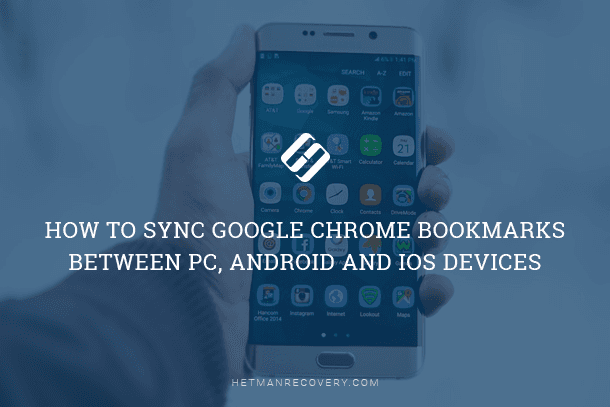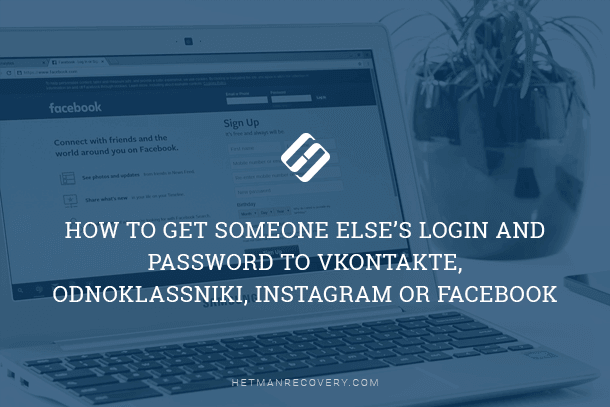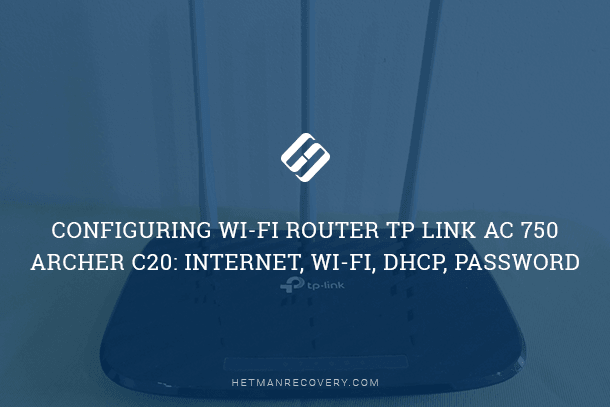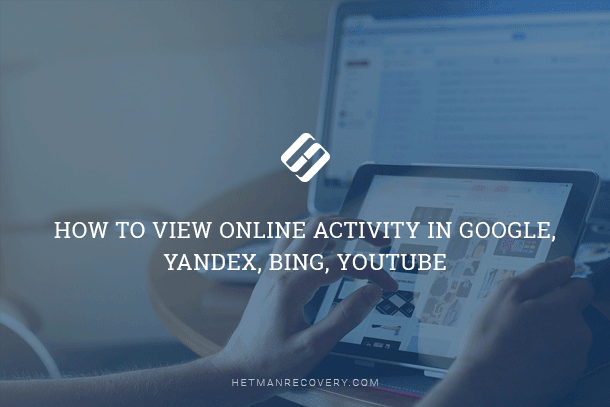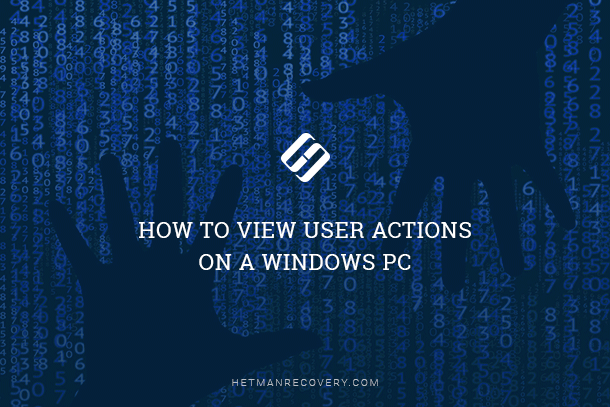How to Clear YouTube Watch & Search History: Step-by-Step Guide
Keep Your YouTube Experience Clean: Learn How to Clear Watch and Search History in a Few Simple Steps! Want to maintain your privacy and keep your YouTube experience clutter-free? In this quick tutorial, we’ll show you how to easily clear your watch and search history on YouTube. Whether you’re looking to remove embarrassing searches or just want to start fresh, these simple steps will help you achieve a clean slate in no time. From desktop to mobile, we’ve got you covered on all platforms.
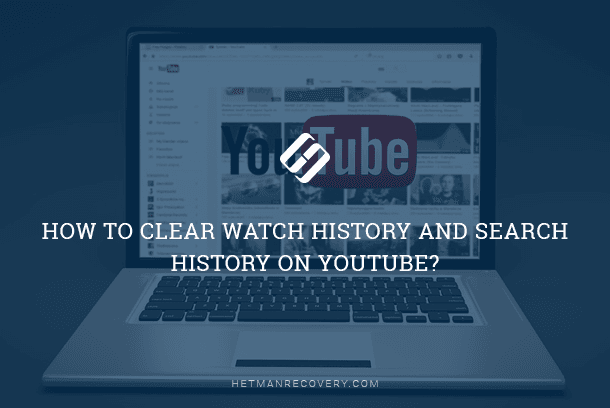
- Step 1. Remove video reminders from watch history (and search history)
- Step 2. Clear entire watch history (and search history)
- Step 3. Use the Incognito mode in YouTube
- Step 4. Pause YouTube watch and search history
- Conclusion
- Questions and answers
- Comments
For convenience of its users, the YouTube video hosting service is complemented with various functions, and one of them is remembering every video that users have ever watched. YouTube uses this data to improve its recommendations for future videos and also suggests them to watch again the videos they saw before. Watch history and search history is only saved when a person used a Google account to watch videos on YouTube. However, it is possible to make the service stop collecting data on watched videos and clear all such data. In today’s article, we will show you how to do it.

How to View Browsing History for Google Chrome, Mozilla Firefox, Opera, Edge, Internet Explorer 🌐⏳💻

How to View User’s Logins and Passwords Saved in a Browser for Facebook, Twitter, Instagram 🕵️🔍🔐
Step 1. Remove video reminders from watch history (and search history)
The YouTube app for Android mobile devices features a preinstalled incognito mode which can temporarily prevent the service from collecting data on watched videos. Otherwise, you can prevent YouTube from collecting watch history altogether, by using the advice below. So if you ever need to watch certain videos without adding them to watch history, use these recommendations.
However, if a video was already watched from a user’s personal account, the incognito mode won’t be able to hide it, and you will have to clear watch history if you don’t want to see a reminder of the watched video all the time.
To remove watch history for videos you don’t want the video hosting to remember, open a browser and go to YouTube. In the left upper corner of the website page, next to its name, click on the menu button fashioned like three horizontal lines. In the menu side panel, choose History.
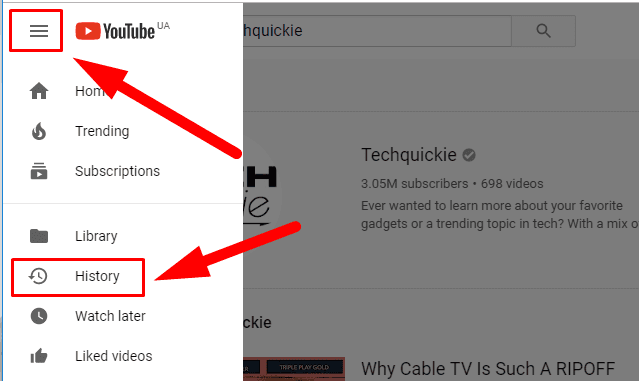
To remove a single video from the watch history position the mouse cursor over it and click on the button Remove from Watch history, which is shown as a black cross Х to the right of the video’s name. When it’s complete, you will see a message saying This item has been removed from your history, to indicate that the action has been performed.
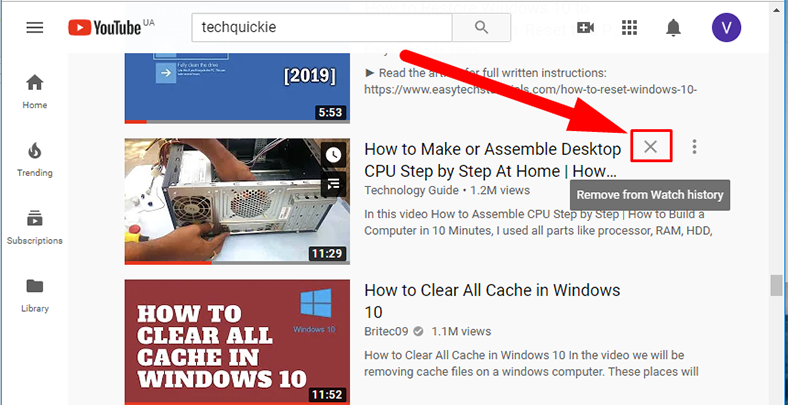
In the side menu History type you can also select Search history to see the full list of search queries you made on YouTube. Press the X button to the right of the search result to instantly remove the reminder of a certain video.
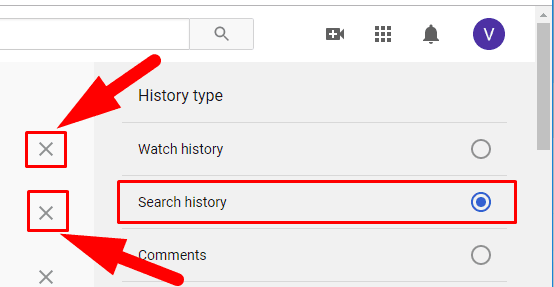
Similarly, you can remove specific items from your watch history in the YouTube mobile app for iPhone, Android or iPad.
To do it, tap the Account icon in the upper right corner of the screen and select History.
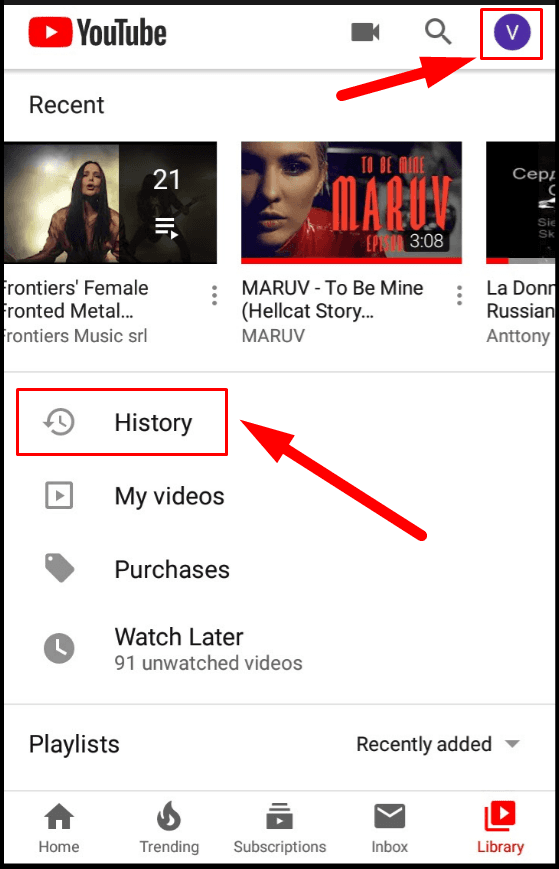
In the new page, you will see all videos you have ever opened for watching. Touch the menu button fashioned like three vertical dots to the right of the video and in the menu that appears tap on Remove from Watch history.
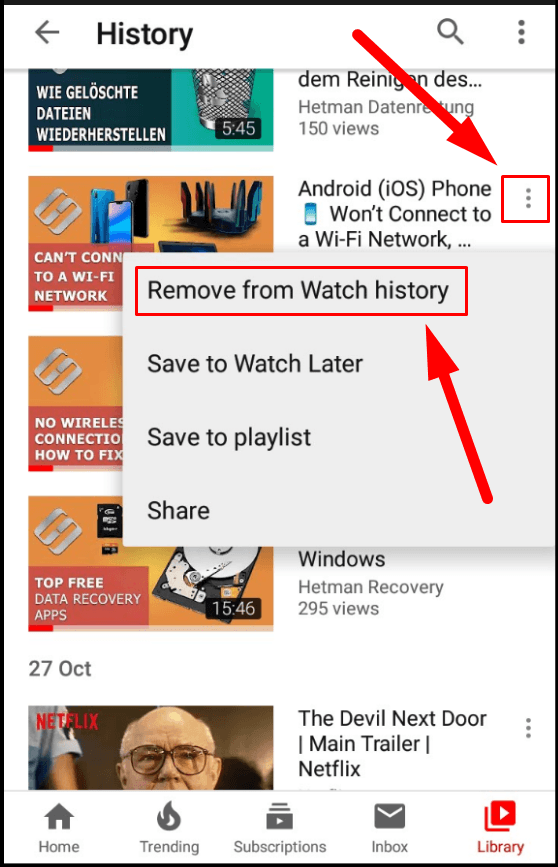
However, with the YouTube mobile app you can’t view all search history and remove specific search queries. For this purpose, it’s better to use the YouTube website. The method for clearing entire search history on YouTube is described below.
Step 2. Clear entire watch history (and search history)
Instead of removing watched videos one by one, you can just clear all watch history from the Google server. However, bear in mind, that it will make further YouTube recommendations less accurate as the service won’t be able to see what kind of videos you prefer.
To clear watch history at the YouTube website, click on the menu button in the upper left corner of the page (three horizontal lines) and then select History. To the right of the list of watched videos, click on the link Clear all watch history.
You will see a dialogue box asking to confirm the action. Click Clear watch history to confirm your choice and remove watch history from all your devices.
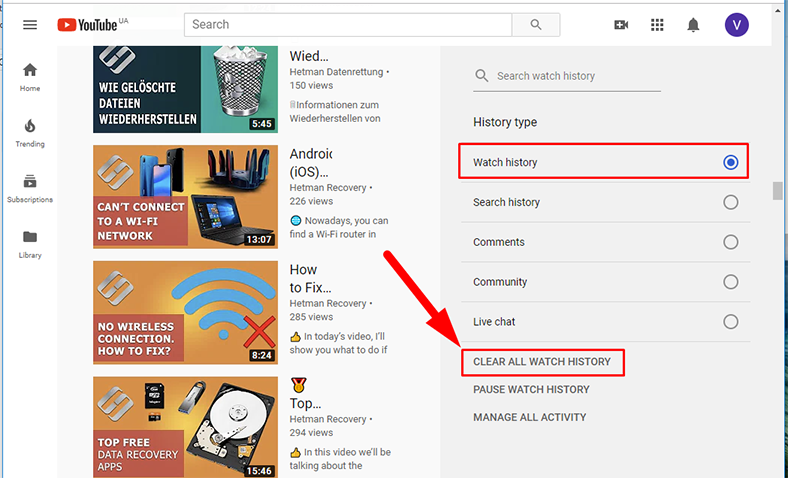
Similarly, you can clear YouTube search history. In the History page, look at the side panel in the right side of the screen and select the line Search history, by checking the corresponding option, and then click on the link Clear all search history.
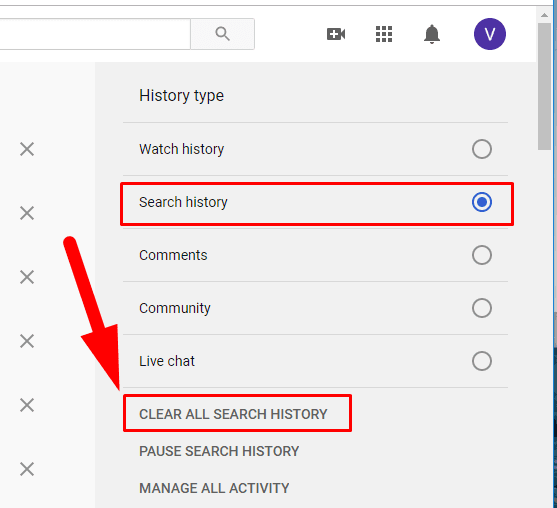
To perform operations in clearing watch history for the YouTube mobile app, tap on the menu button fashioned like three vertically arranged dots.
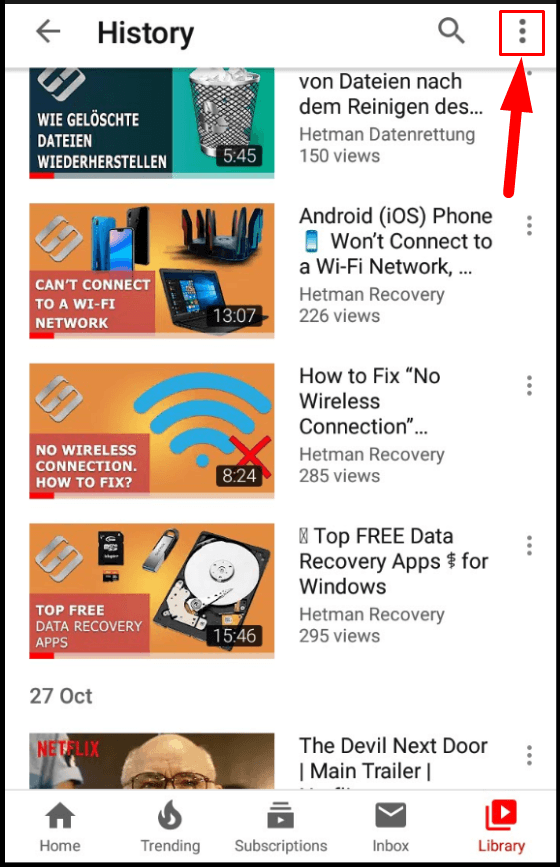
From the list of possible actions, select History controls.
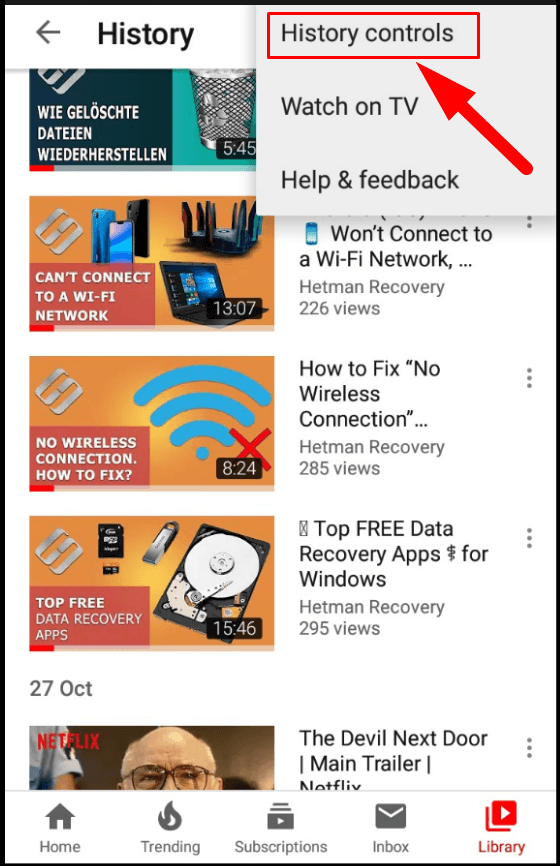
It opens another menu, History and privacy. There, select Clear Watch history and confirm your decision when the video service asks you for approval.
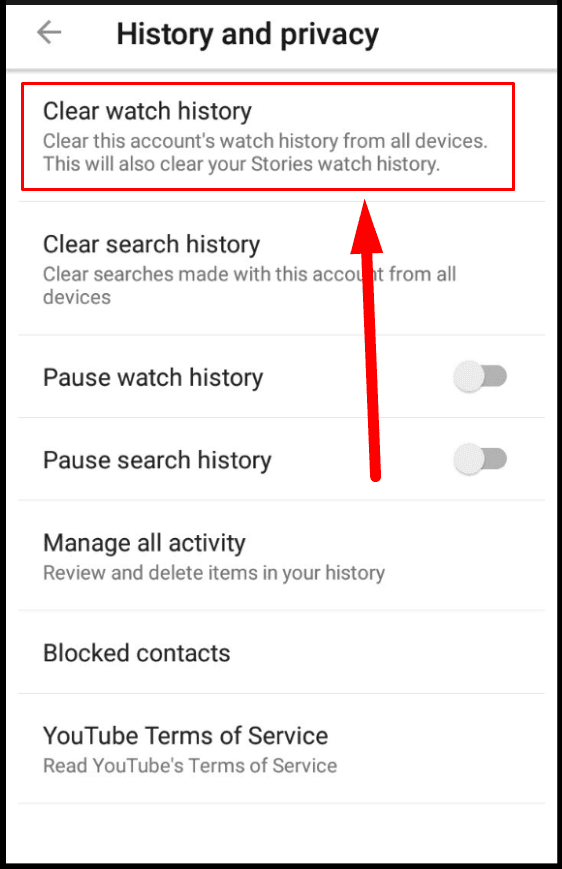
To clear search history for YouTube, you will have to take almost the same steps. Use the method described below to open the nested menu (use the three-dot button), choose History controls \ History and privacy, but this time, tap Clear search history. Just as before, confirm your decision when the system asks you for approval, and the search history for this account will be removed from all devices.
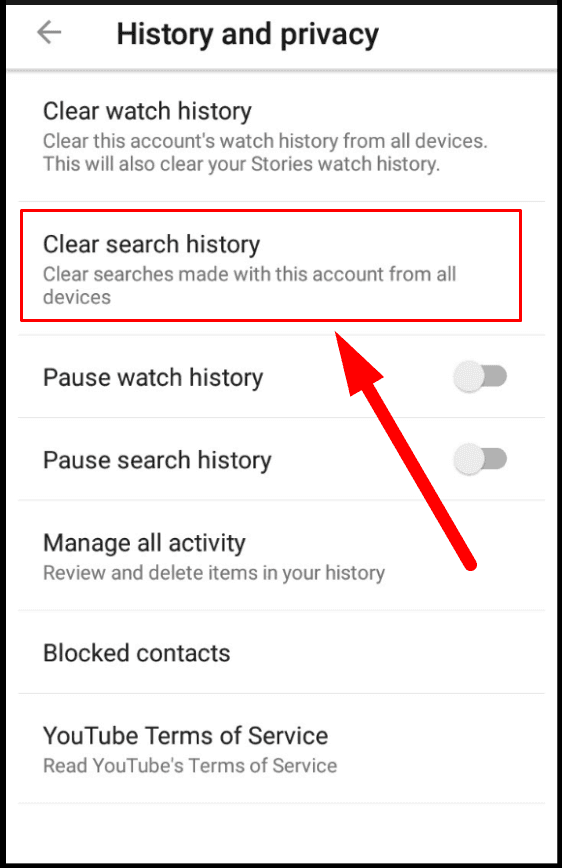
In the same page, you can also clear watch history if you want to clear both from their YouTube account.
Step 3. Use the Incognito mode in YouTube
If you are going to watch certain videos and you wouldn’t like them to be displayed in the YouTube service and used for further recommendations, you can use the Incognito mode in YouTube.
At the moment, YouTube Incognito mode is a new feature only available in its Android app. In the future, Google may add this feature to its app for iPhone, the website, and YouTube apps for other platforms.
To enable the Incognito mode, tap on your profile icon in the upper right corner of the YouTube app for Android, and then tap Turn on Incognito in the page that opens. As soon as the Incognito mode is enabled, all search queries and videos watched in this session will never be saved.

Incognito mode in Google Chrome, Yandex Browser, Opera, Mozilla Firefox and Microsoft Edge 🌐😎💻
Step 4. Pause YouTube watch and search history
There is no way you can use the Incognito mode on YouTube for most platforms, but you can still enjoy safe watching when you use the integrated option to turn off collecting YouTube watch and search history data. The main condition to never see reminders of the videos you watched in this mode is to enable it before you actually watch a video.
This setting applies to your account entirely, so YouTube will stop remembering videos you may watch on all your devices – iPhone, Android, iPad, website, Roku, Smart TV or any other – on condition that you log in to YouTube from your account on such device.
You can turn off collecting YouTube watch and search history from its website. In the History page where you can get from the main YouTube menu, click on the link Pause watch history in the right-side menu for this particular type of data.
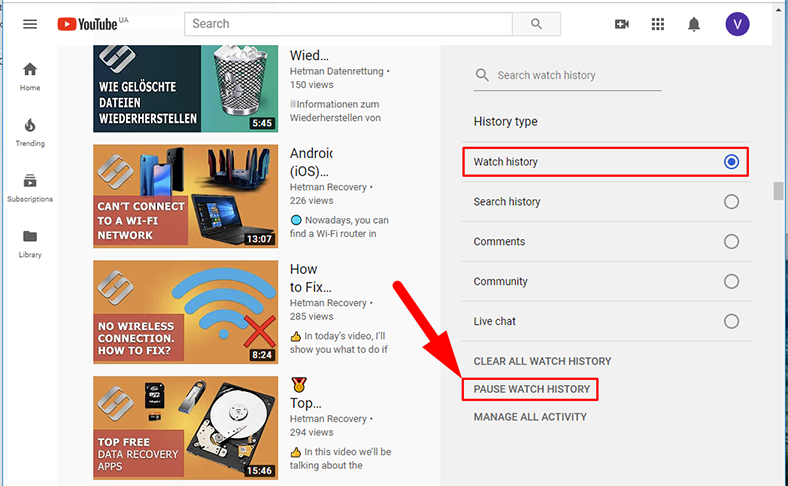
Then YouTube will warn you that it no longer saves the information on all watched videos. However, pausing the history feature will have a negative effect on accuracy of Google recommendations for new videos to watch. After that, click Pause to continue.
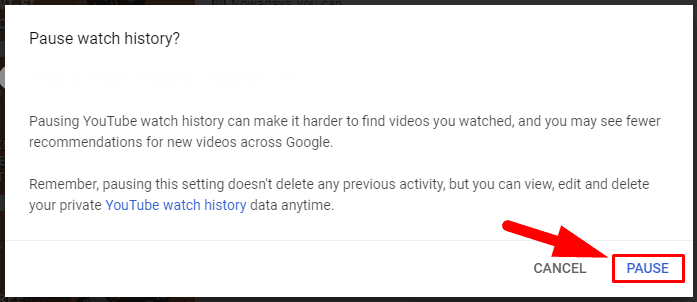
Checking the option for Search history, you can turn off collecting YouTube data on all searches for videos, and do it by just clicking on the link Pause search history.
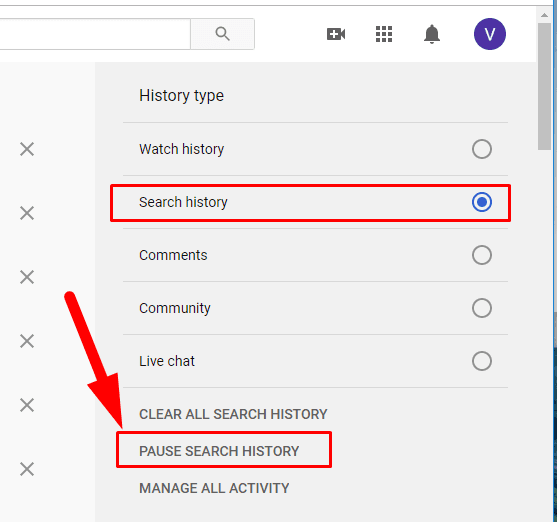
A warning will appear to notify you that saving search queries will be paused, and they are no longer used to improve further recommendations. Click the Pause button and changes will take effect.
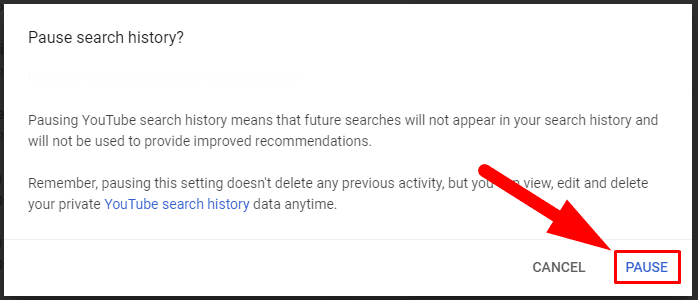
To suspend collecting data on watch and search history in the YouTube app for iPhone, Android or iPad, you need to open History controls / History and privacy settings (you can get there following the steps we have described previously) and set the sliders for Pause watch history and Pause search history to On position (the slider color will change from grey to blue). There will be a warning asking to confirm your decision, and then the changes you have made will be applied.
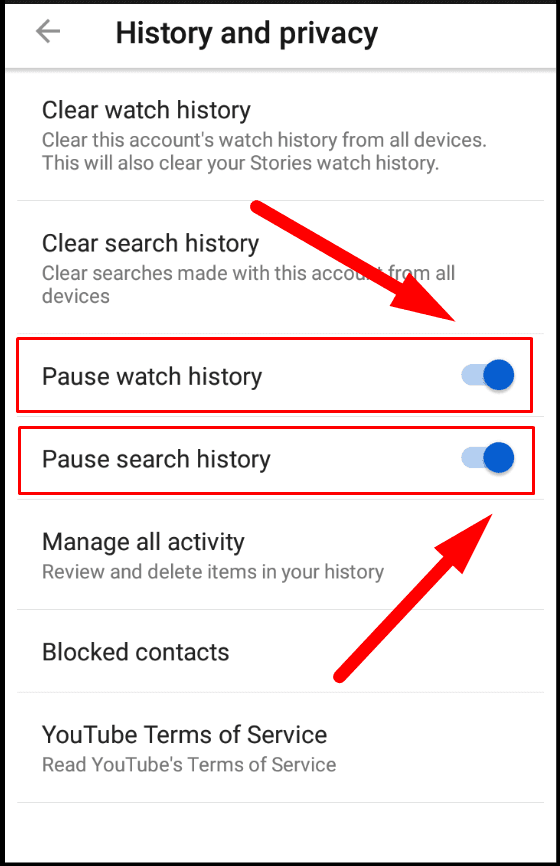
When there is no need to pause history, you can use the same steps to turn on watch and search history again. History can be paused and then enabled again for as many times as you need.
To keep children’s videos out of YouTube watch history, you can let children use a special app YouTube Kids. Watch and search history in YouTube Kids app will not be displayed in the conventional version of watch history on YouTube.
Note: Even if you pause watch history for YouTube, your browser will still save YouTube webpages in its own browsing history. Of course, it doesn’t apply to cases when you watch videos with a special YouTube app. However, the browser will remember all YouTube webpages as well as any other page you visited until you clear browsing history manually.

How to Clear Browsing History and Cache in Chrome, Yandex, Opera, Firefox, Edge 📝🔥🌐
Conclusion
YouTube video hosting service is extremely popular due to the ease of use, accessibility from any devices and a wide range of options to store and exchange various videos. In order to improve YouTube functionality and recommend interesting videos based on user preferences, the service collects watch history and search history and stores this data on Google servers.
If you don’t want YouTube to collect such data or you need to pause watch and search data collection, use the integrated features of this service described in today’s article to turn off data collection for some time or permanently.