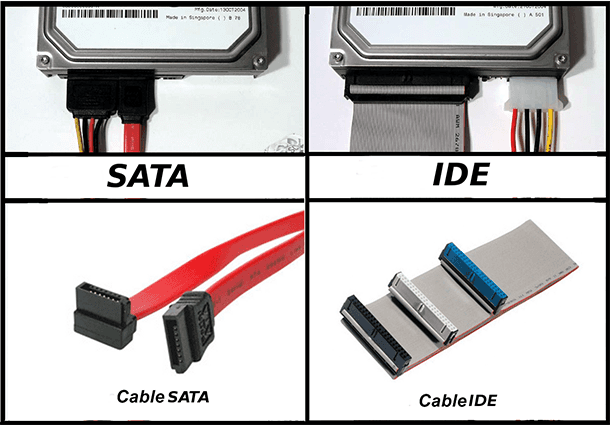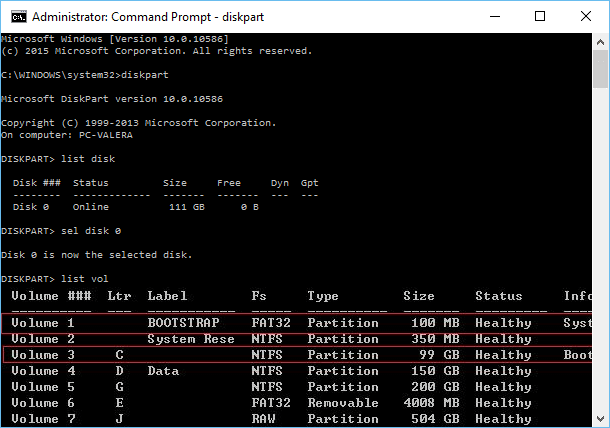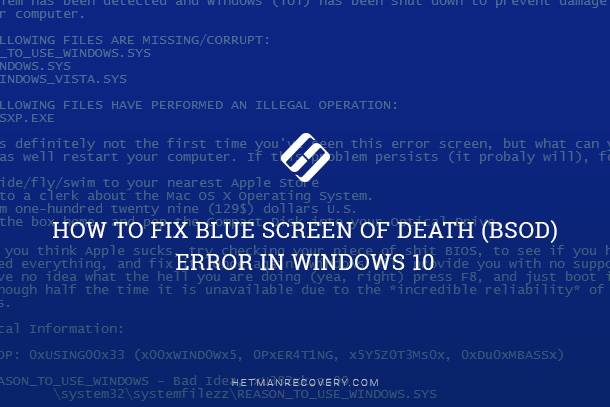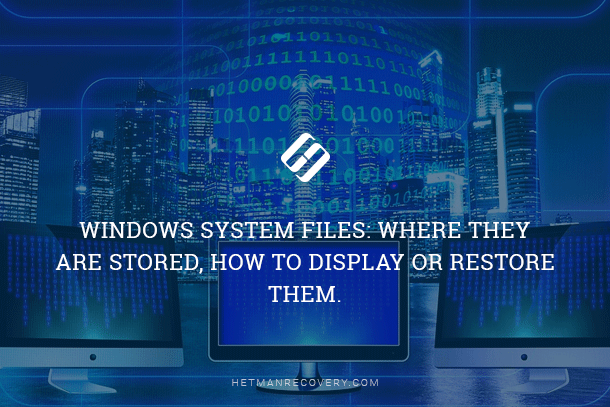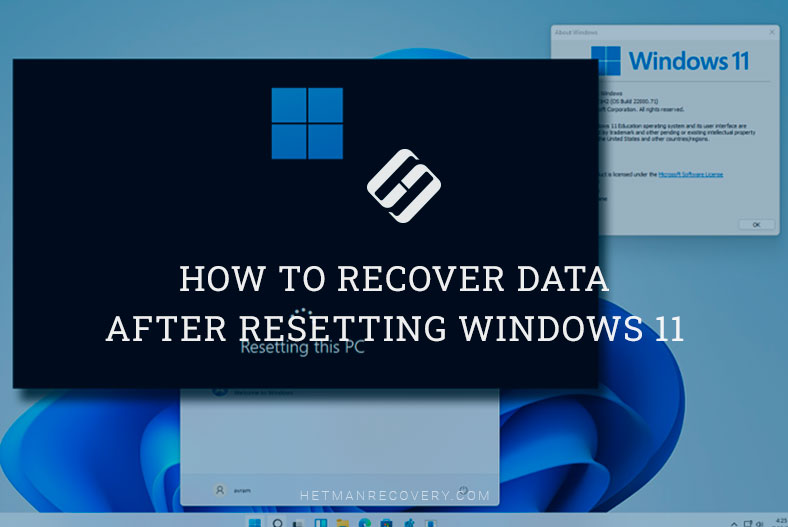Windows 10 Won’t Start: Common Causes
Discover the reasons why your Windows 10 system won’t start with this comprehensive troubleshooting guide. Whether you’re encountering black screens, endless loops, or error messages, this tutorial covers everything you need to know. Dive deep into step-by-step instructions and essential tips for diagnosing startup issues and getting your Windows 10 system back up and running.

In this case, you should know about possible errors that make Windows 10 unable to load, and the ways to eliminate this problem.
- Overview of the Problem
- “The Computer Started Incorrectly” Or “It Looks Like Windows Didn’t Load Correctly”
- A Logo Of Windows 10 Appears And The Computer Shuts Down
- “Boot Failure” And “An Operating System Wasn’t Found” Errors
- INACCESSIBLE_BOOT_DEVICE
- Black Screen When Starting Windows 10
- Data Recovery In Case When You Cannot Restore Operability Of Your Windows
- Questions and answers
- Comments

The System Won’t Boot. Recover Windows Bootloader with bootrec, fixmbr, fixboot commands 👨💻⚕️💻
Overview of the Problem
Dealing with such problems you should try to remember what things you did with the computer/laptop before the error emerged. The operating system can refuse to load after installation of updates or an antivirus. It can also happen because of updated drivers, BIOS or installation of new hardware. Besides, incorrect shutdown or low battery can also bring this issue on. If you try to remember what happened before it, you can understand the cause of the error better and quickly eliminate it.
When trying to do it, remember that some actions can help eliminate the error of starting the OS but sometimes things can get worse. If you are confident of what you do, then you can get down to dealing with it.
“The Computer Started Incorrectly” Or “It Looks Like Windows Didn’t Load Correctly”
It is the most widespread variant of the problem when Windows 10 won’t start but shows an error followed with a blue screen saying “The computer started incorrectly” and several variants of solving the problem. This time, it suggests restarting the computer or using advanced repair options.
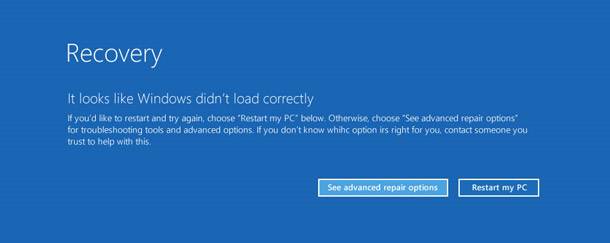
In most cases, the problem appears because of the bugs in system files after their liquidation, installing and uninstalling of applications, mostly antivirus programs. Also, this error can be created by activity of utilities meant to clean the computer and the system registry. One of the solutions can be to try restoring the bugged files and the system registry.

How to Recover Windows 10 Registry From a Backup Copy ♻️📝💻
A Logo Of Windows 10 Appears And The Computer Shuts Down
In this case, when the operating system won’t start and the computer shuts down by itself, sometimes after multiple restarts and showing the system logo, the causes that make it happen are almost the same as in the first case. As a rule, this problem appears after repairing an automatic restart which ended in a failure.
In such circumstances, it is impossible to go to Windows Recovery Environment which is located on the hard disk. So you have to use a recovery disc or a setup media with Windows 10. If you don’t have such a disc or USB drive, you can create it on another PC.
To create a bootable media and use it to get to Windows Recovery Environment, you can study Internet forums where users describe a similar problem or in articles of our blog “How to Create an Image With a Backup Copy of Windows 10”. Having started the system in the recovery environment, you can try the actions described in the section above.
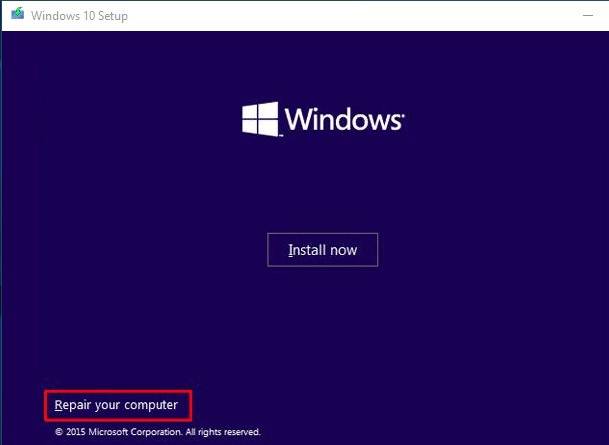
“Boot Failure” And “An Operating System Wasn’t Found” Errors
When users encounter problems with loading Windows 10, they often see a screen with the error Boot failure. Reboot and Select Proper Boot device or insert boot media in selected boot device.
There can also be another message: An operating system wasn’t found. Try disconnecting any drives that don’t contain an operating system. Press Ctrl+Alt+Del to restart.
In these cases, with the incorrect start of BIOS or UEFI and integrity of HDD or SSD, such problems when starting Windows 10 can appear because of Windows loader issues. You can find the solution of this problem in an article of our blog entitled “Repairing Windows Boot Loader (BCD).”
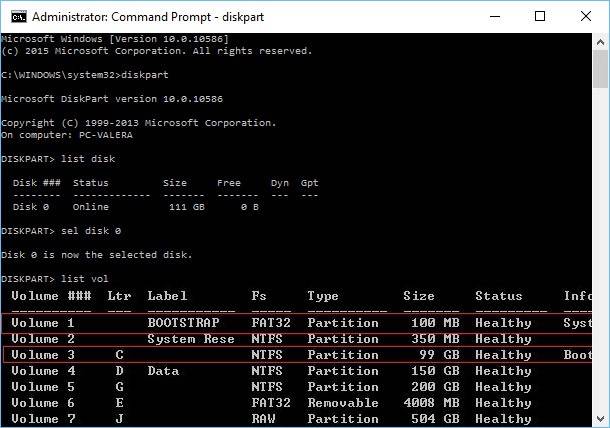
INACCESSIBLE_BOOT_DEVICE
Besides, the blue screen with INACCESSIBLE_BOOT_DEVICE error can happejn through several reasons. In some cases, it can be an error in updating or resetting of the operating system. Such things also happen when adjusting the structure of hard disk partitions. Very rarely, it happens because of mechanical damage of the HDD.
If the operating system doesn’t start and the screen shows such an error, you can find the methods of coping with it in one of our articles, “INACCESSIBLE BOOT DEVICE ERROR IN WINDOWS 10.”
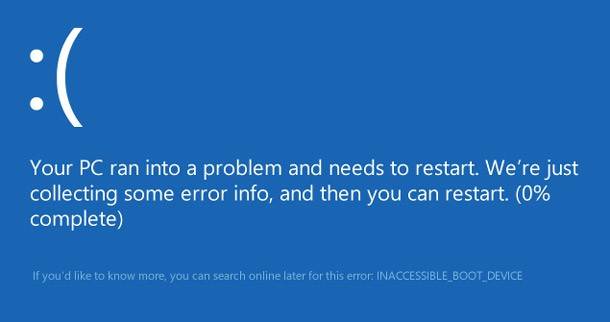

Why Computer Runs into Blue Screen Errors and How to Fix BSOD 💻🛠️🤔
Black Screen When Starting Windows 10
There can also be situations when the OS won’t start and there is a black screen instead of your desktop. There are several causes why it can happen. Sometimes, the system does start judging from the sound of the hello message, but still a black screen is shown instead of the desktop.
Besides that, the problem can appear after some actions involving drives or incorrect shutdown: an OS logo is shown on the screen, followed by a black screen and then nothing else happens. Often the causes of the problem are the same as in the previous section on INACCESSIBLE_BOOT_DEVICE error, so you can use the same methods to solve the issue.
If there is a black screen but the mouse pointer is shown, it is worth looking for the information on why the desktop won’t load.
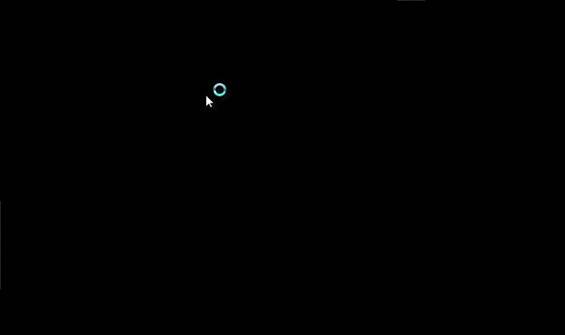
If the OS logo, manufacturer logo and BIOS screen don’t show up when starting the computer, and if there were previous problems with starting this PC, when it could not start from the first attempt, then you should read about why a computer and a display won’t start. This information should help you get rid of the problem.
For the time being, these are the most widespread problems that don’t let the OS to start, and can be useful for people to find the methods to eliminate the error. Besides, we recommend learning more about restoring Windows 10. Sometimes this procedure can help with solving the problem. It should be noted, though, that if you are not sure of what you are doing, it is better to invite an experienced user not to damage your computer.
Data Recovery In Case When You Cannot Restore Operability Of Your Windows

How to Reset Windows 10 or 8 PC If The Operating System Won't Boot 🔄💻📀
If for some reason you cannot restore operability of Windows 10 or roll it back to the previous version (which may also happen) the only way out will be complete reinstallation of the operating system.
But what should you do with your data which is still on your computer? It is a very relevant question because when reinstalling the system, all data on the disk (at least, on the system disk С:) will be deleted.
You can consider two variants to save your data:
- Do not hurry to install Windows. Connect your computer’s hard disk to another computer and make a copy of your data there.
- If there is no such possibility, recover the data by using the method described in one of the articles in our blog “I Reinstalled Windows! Can I Recover My Data?”.
- Sometimes data can be lost after failures in the computer’s operation and emergence of black screen (blackscreening). Data can be ether lost or damaged. Do not panic and try restoring it with one of data recovery programs.