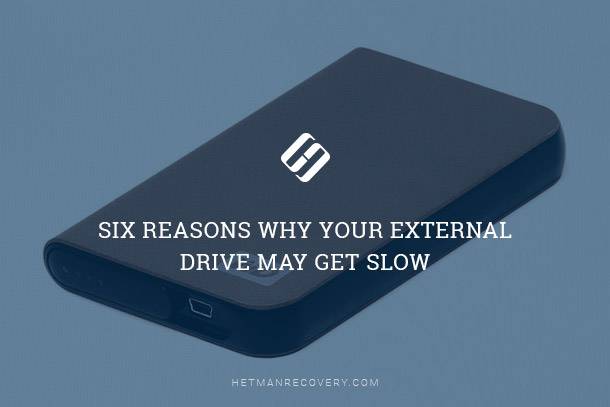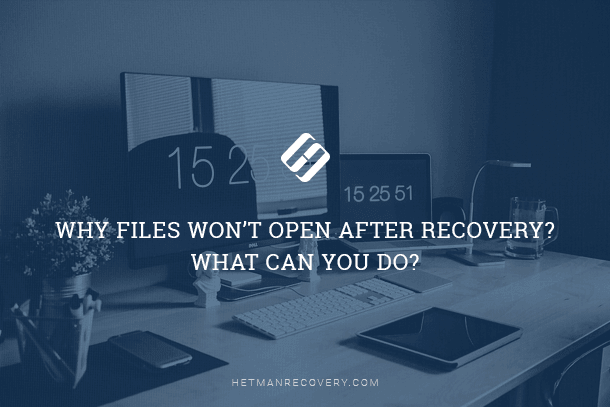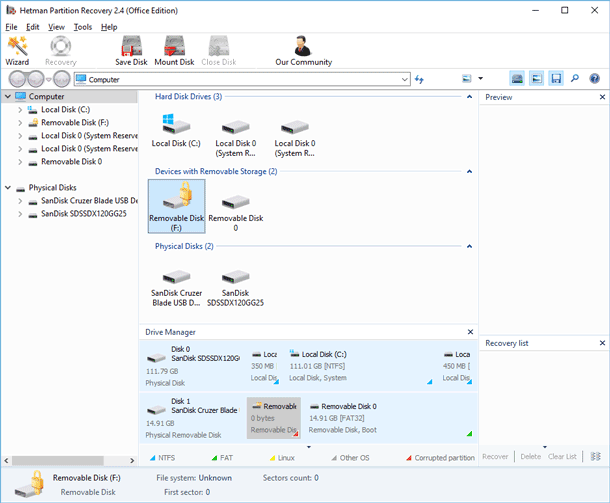Recovering Files From a Virus-Infected USB Drive
What to do if a piece of malware has deleted or blocked data on a USB drive? How to recover data from a virus-infected USB drive. We’ll explore all methods to help you recover files from a virus-infected USB drive.

- Why USB drives get virus-infected
- Symptoms of a virus-infected USB drive
- Can we recover data from a virus-infected USB drive?
- How to remove a virus from the USB drive
- How to recover files from a virus-infected USB drive
- How to protect a flash drive from viruses
- Conclusion
- Questions and answers
- Comments
Every PC user has faced viruses – at least once in a lifetime. Viruses and other malware can cause lots of trouble as they attack all kinds of electronic devices. Most often, they infiltrate your computer from removable devices such as USB drives, external hard disks etc. As they settle on your hard disk, they can spoil and corrupt important data such as videos, photos and documents. Computer viruses are capable of erasing data from a USB drive, damaging it or blocking the device, and as a result, you’re going to lose important files. So what shall we do if a piece of malware has deleted or blocked data on a USB drive?
The basic algorithm is pretty simple, and it includes only two steps: one – remove the virus from the USB drive and the computer, and two – recover all deleted files with the help of a data recovery tool.

How to Recover Files From a Virus-Infected USB Drive
Why USB drives get virus-infected
UBS drives often fall prey to viruses and other malware because of their versatility and ease of use. The main causes for virus infestation are listed below:
| Cause | Description |
|---|---|
| Using them on virus-infected devices | Connecting a USB drive to a computer infected with malware may result in the virus getting automatically copied to your device. |
| No autoplay protection | many viruses use the autoplay feature (autorun) to get activated when a drive is connected. |
| Downloading suspicious files | Writing to your drive which involves infected files downloaded from unreliable sources such as doubtful websites or using pirated content. |
| Social engineering | Some viruses get to your device because of careless user actions – when people open suspicious files or apps. |
| No antiviral protection | If there is no antivirus software on the computer or USB drive, malware can sneak to your device easily. |
Symptoms of a virus-infected USB drive
An infected USB drive typically has the following symptoms:
| Symptom | Description |
|---|---|
| Disappearing files | Files on your USB drive disappear or become hidden, although they still take up the disk space. |
| Unknown files appear out of nowhere. | Suspicious files and folders with unknown names appear on your drive. |
| Encountering errors when opening files | Files on your USB drive won’t open or display an error message when you try to do it. |
| Your device slows down | The USB drive works slower than usual, or takes longer time to be detected by the system. |
| Unexpected autoplay | When you connect the USB drive to a computer, suspicious apps or files open automatically. |
| Your antivirus identifies threats | As soon as you connect a drive, the antivirus warns you about the presence of malware. |
Can we recover data from a virus-infected USB drive?
The probability of data recovery depends primarily on the type of virus and on how it interacts with information.
-
Some viruses just hide data instead of deleting it.
-
Also, there are many viruses which are exclusively designed to erase the data on USB drives. In such cases, you’ll be able to bring it back it with a good recovery tool.
-
Another malware type is encrypting viruses. They encrypt user files and then ask for a certain ransom to unlock the data.
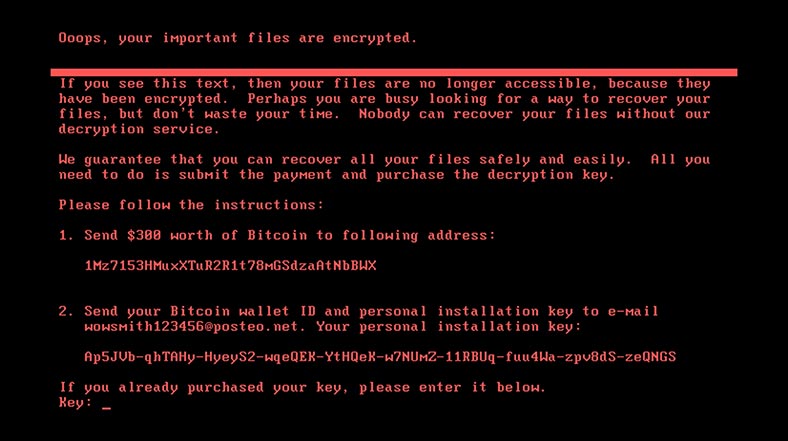
-
Often, viruses are designed to damage data. A virus implements malicious code into an ordinary file, so that it could spread to any other devices or computers where such file is copied. Most antivirus products can remove such viruses and repair the damage.
-
The nastiest kind of viruses is the overwriting viruses which replace the original file code with malicious code. These viruses can overwrite files with random data. In this case, there is little you can do to recover your data. Your only hope is your backups.
How to remove a virus from the USB drive
To remove a virus from the USB drive, connect it to a computer and scan it with an integrated antivirus – Windows Defender or any similar tool.
To do it, click on Start – Settings – Privacy & security – Windows Security – Virus & threat protection.
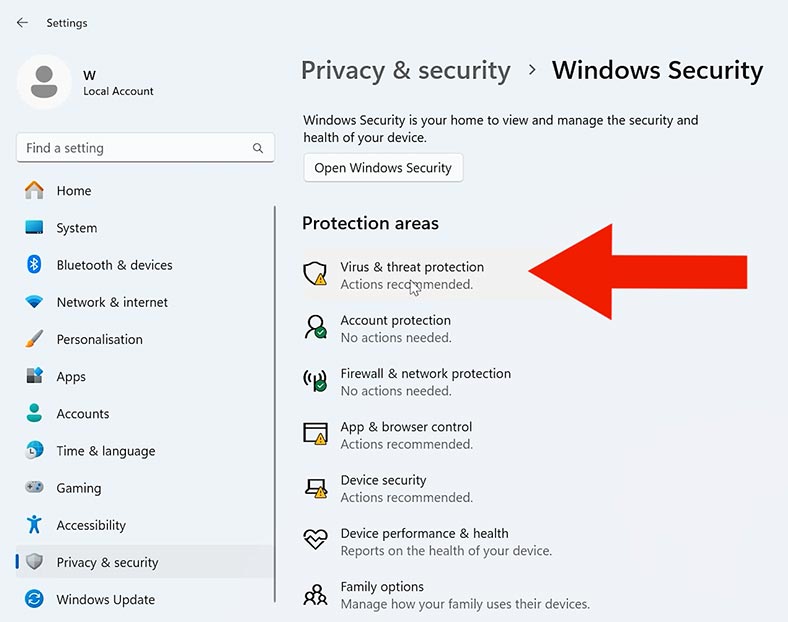
Below, click on Protection updates and then – Check for updates. This is how you updated the antivirus database, and now it’s ready to scan the USB drive for viruses.
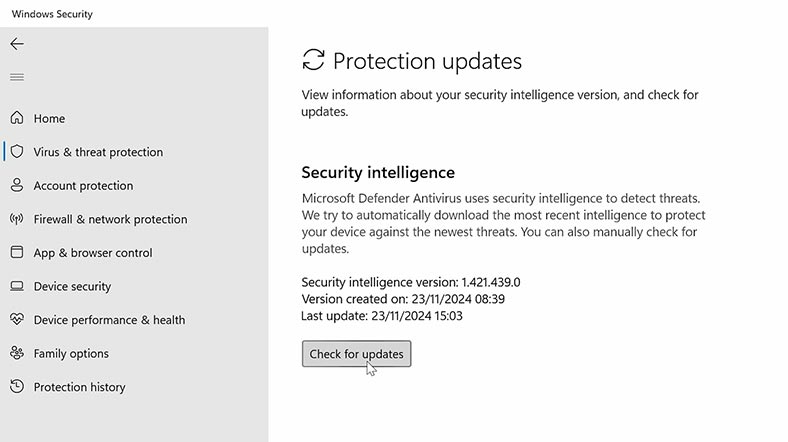
Find the tab Current threats: open Scan options, check the box for Customised scan, and click Scan now. After that, you’ll be able to choose a specific folder or disk to scan.
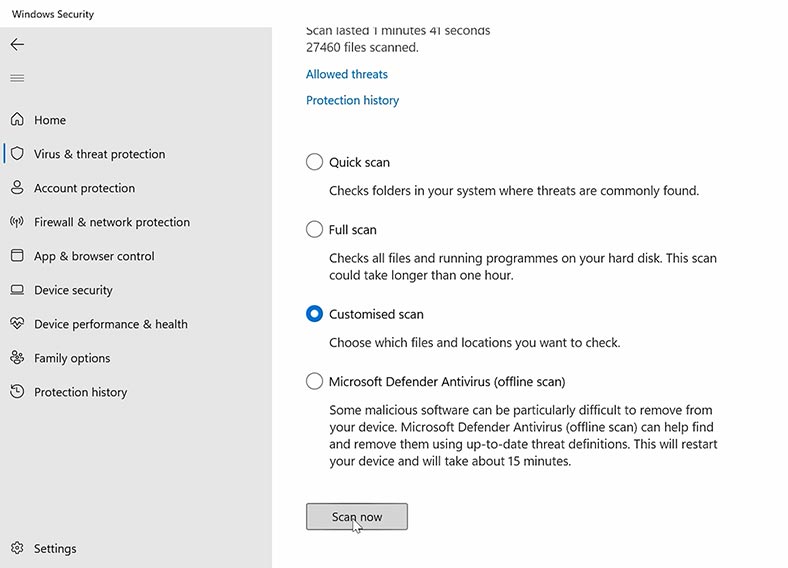
When it’s over, Defender will display the scan results. If any viruses are detected, they will be placed into the quarantine and removed from the drive.
.If this method failed to remove viruses, run a local scan. As a result, the operating system will restart and disks will be scanned without booting Windows, which allows to clean even the most hardcore malware.
How to recover files from a virus-infected USB drive
Method 1.Data recovery tools
After deleting viruses, it’s time to recover any lost data. Hetman Partition Recovery is an effective tool to bring back the files you have lost after a virus attack.
This software has a unique feature of repairing data which was damaged, blocked or lost after malware activities. Thanks to using cutting-edge algorithms, it can effectively restore files lost after virus attacks, including cases when data is erased, or access to data is lost. It makes this software product an ultimate choice to protect and recover user data after any virus-related issues.
Download, install and start the program. Select the disk to recover lost files from, right-click on it and choose Open.
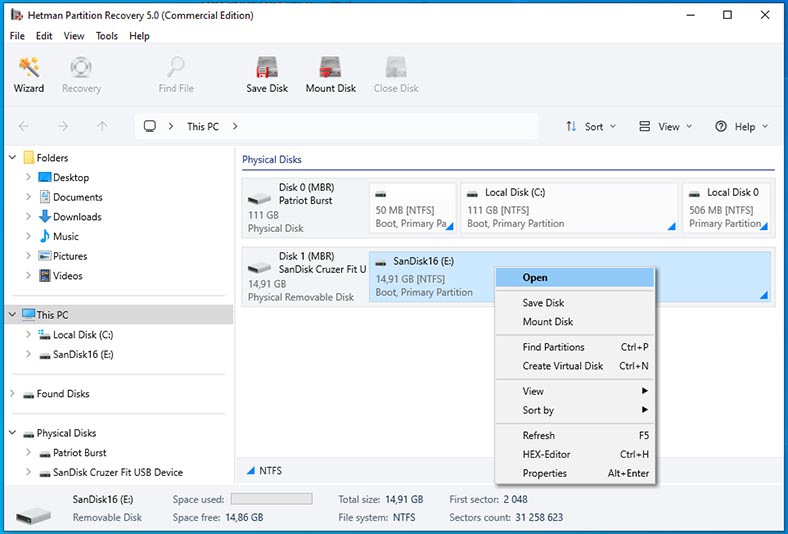
Choose the scan type – Fast scan or Full analysis. Run a Fast scan first – it will take less time. As a result, the tool will scan the disk quickly and display all of its contents.
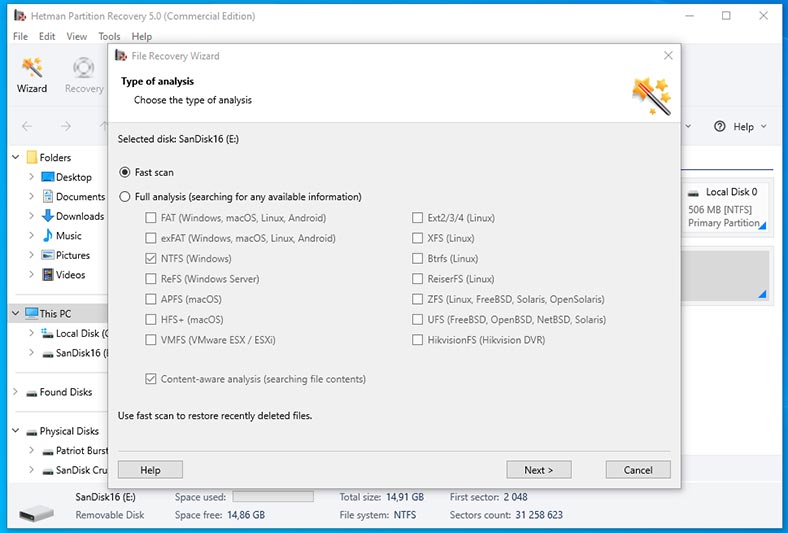
If the utility failed to find the necessary files, then run Full analysis. To do it, return to the main menu, right-click on the disk and choose Analyze again – Full analysis.
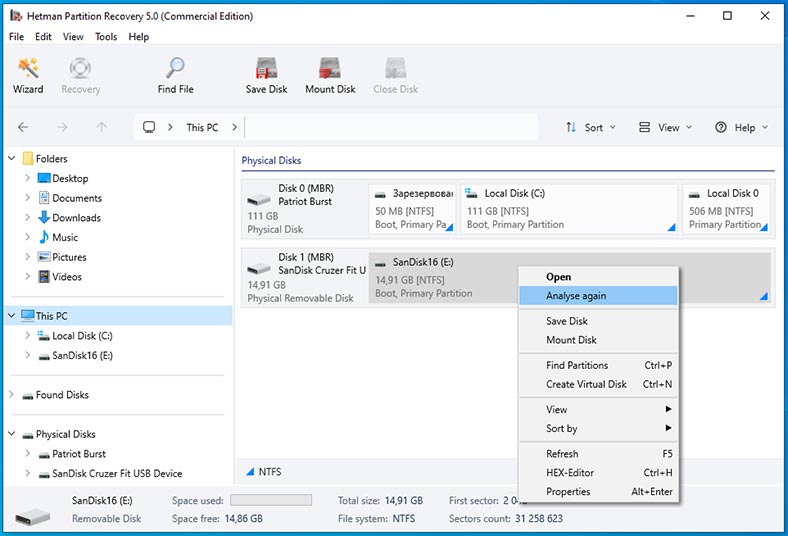
Full analysis will take much longer, so you need to wait until it is over. When the scan is over, go to the folder where the deleted files used to be, select them and click Recovery. Then choose where to save the items (the disk and folder) and hit Recovery again. In the end, you will find the recovered files in the folder you have chosen.
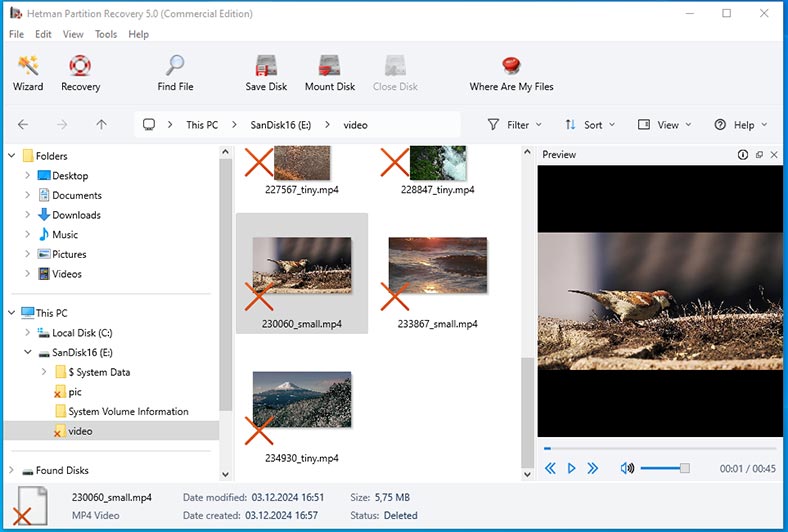
A virus attack may result in serious damage to the file system structure, MBR components, or MFT components of your USB devices. As a result, you won’t be able to access their data via Windows Explorer. If the files are still on the disk, Hetman Partition Recovery will be able to restore the initial file structure, and retrieve the lost data from such disk.
For recovery operations, the utility switches all devices to read-only mode before starting a scan. This feature prevents the virus from controlling the disk and it increases greatly the chances to recover files from a virus-infected USB drive.
Also, you should remember that any operations involving an infected device can make the situation even worse, so it’s recommended to create a disk image before you start the recovery, to ensure extra protection for your data. With Hetman Partition Recovery, you’ll be able to create a disk image and then recover data from such image, even if all information has been deleted from such disk.
To do it, select the required disk and click on Save Disk. Now click here to create a Full image and choose where you want to save it.

When the image is ready, you’ll be able to upload it into the recovery tool and scan it. To do it, click on Mount Disk, and give the path to the image file. After that, you’ll see the disk image in the app window. The last step is to scan it and recover the necessary files.
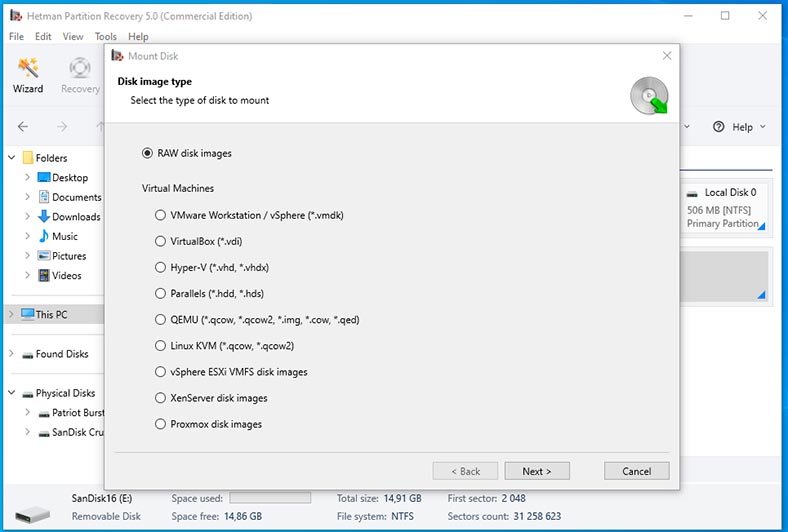
An important note to make: when recovering files from an infected USB drive, there’s a risk of some malware getting inside your computer in the process.
To reduce the risk of virus infestation, use an isolated environment to handle infected USB drives: For example: virtual machine.
Install a virtual machine (for example, VirtualBox or VMware) and work with removable drives in such machine. Even if the virus tries to get activated, it won’t be able to go anywhere beyond the virtual machine, which will protect your main operating system.
Method 2. System utilities
As I said before, the shortcut virus is one of the most common types of malware, and it can hide all your files. However, as soon as the virus is removed, everything can be fixed easily with the command prompt.
Launch the command prompt as administrator and type the following command:
attrib -h -r -s /s /d :\*.*
(At the end of the line, specify the drive letter for the infected disk.)
The command will start by itself and remove all virus shortcuts and malicious files from the disk.
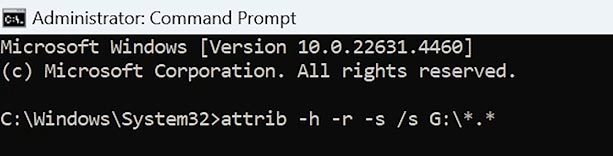
Method 3. Formatting the drive
If your antivirus utility fails to remove the threat, it’s recommended to format the drive. Formatting a USB drive will erase all the files it contains, including the virus.
Since most recovery tools are capable of recovering files after a quick format, you can recover the required data using the previous method - with Hetman Partition Recovery.
To format a drive, right-click on and choose Disk Management.
Then select the drive to be formatted, right-click on it - Format - Quick Format.
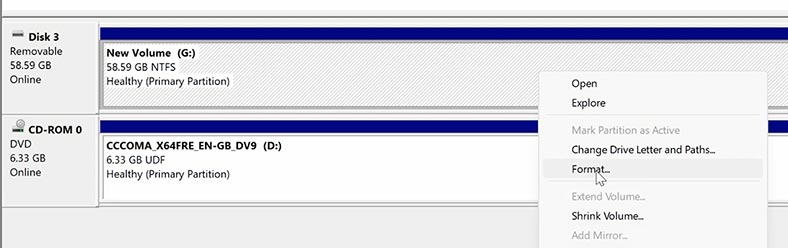
Be careful when choosing the format type. A Full Format will overwrite the drive with zeroes, and after that you won’t be able to recover your files.
How to protect a flash drive from viruses
There are numerous precautions meant to protect your computer from viruses:
-
A perfect solution would be to check the computer or network for viruses before connecting your USB drive there.
-
Also, it’s recommended to scan your USB drives for viruses regularly with specialized antivirus tools.
-
One more precaution concerns suspicious websites. Don’t download suspicious files from the Internet.
-
Another way to protect your USB drive is to make it read-only. When this option is enabled, no files will ever get to such drive without your permission.
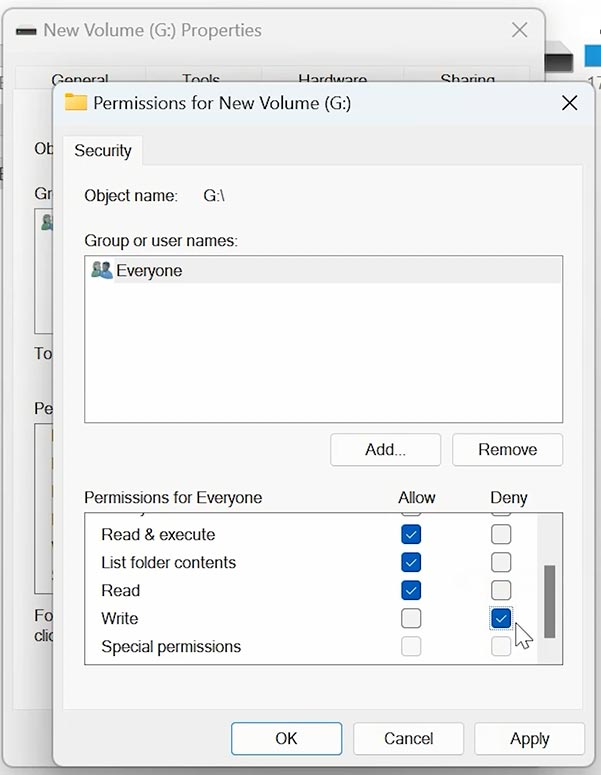
-
Before trying to transfer any files to the USB drive manually, make sure that these files are the ones you want to copy to your disk. In addition, we recommend to avoid transferring all files if you have any suspicions.
Conclusion
Any user can get their USB drives infected without even knowing it, when they connect them to an unprotected network or computer. Keep to simple rules to avoid virus infestations. If something went wrong and a virus got through, the methods we have described will help you recover files from an infected USB drive. Always remember to back up important data as this will help you prevent loss of important files in situations like that.