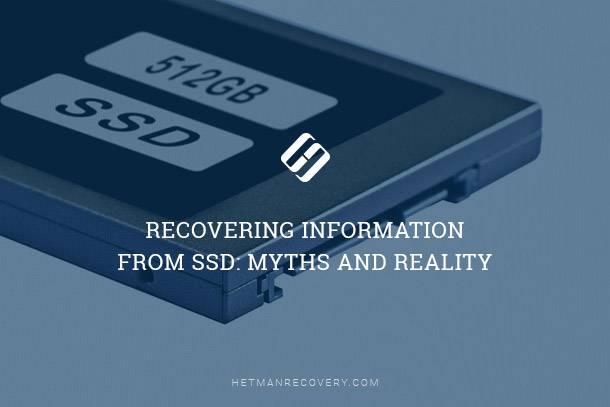Practical Tips for Choosing FAT vs. NTFS
Choosing between FAT and NTFS file systems can be challenging, but with practical hints and insights, it becomes easier. In this article, we unlock the choice by providing practical tips and guidance for deciding between FAT and NTFS. Whether you’re a beginner or an experienced user, these practical hints will help you make the right decision for your storage needs. Read to unlock the choice between FAT and NTFS!
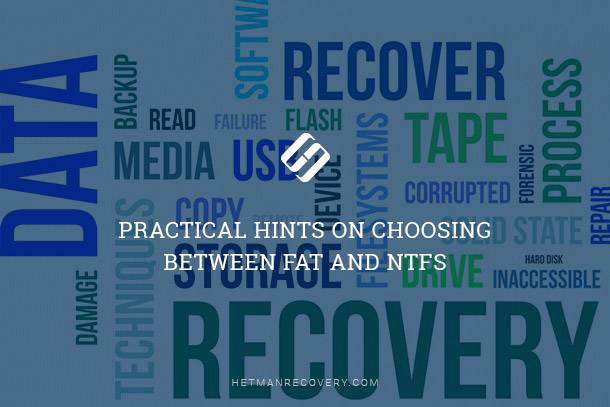
Recent versions of Windows (since Windows XP) will not allow you to format a system drive with anything but NTFS, for obvious reasons.
- Where to Use NTFS
- Where to Use FAT
- Reliability of File Systems
- Recovering Files from FAT and NTFS
- Questions and answers
- Comments
Where to Use NTFS
Use NTFS on internal hard drives no matter how large or small. In the long term, you’ll appreciate the increased reliability and dependability of data storage provided by NTFS.
While this may sound to the contrary of what’s been said about NTFS putting increased write load and reducing effective lifespan of solid-state media, I can still recommend using NTFS on recent SSD drives for important security reasons. Modern SSD drives have improved their write performance and the number of sustainable write cycles greatly compared to SSD’s of yesteryears, so in a trade-off between added security and durability of the file system against increased wearing of SSD memory cells you’ll be getting more of the positive side and less of the negative. And if you’re using an SSD drive as your system boot disk, you’ll simply have no other choice, at least for the boot volume that keeps Windows itself.

Converting NTFS, FAT32 or exFAT USB Flash Drive, External Drive Without Losing Data
Where to Use FAT
Use FAT on portable media you’re likely to use in different devices. Remember, practically no digital cameras, MP3 players, smartphones and tablets except those manufactured or licensed by Microsoft will recognize NTFS-formatted volumes. Such manufacturers of memory cards as Transcend and Kingston use the FAT file system as the basic one.
So, for anything that goes into a digital camera, portable audio player, smartphone, tablet or other portable device you will want to use FAT, most probably in its FAT32 incarnation due to the large capacity of today’s portable storage media.
For USB flash drives, the choice is a little less obvious. Their larger capacities and higher speeds may effectively hide the increased space and traffic consumption of the newer file system, bringing the obvious benefits back to the table. If you’re about to use that USB drive with Windows computers only, you can consider going the NTFS way. If there’s slightest doubt, format it with FAT32 and you’ll be good.

How to Fix a Flash Drive for a Computer, TV or Car Audio in 2019 🛠️👨💻🤔
Reliability of File Systems
FAT is notorious for its low durability and reliability, especially on larger volumes and especially under high load with many concurrent writes. However, low-use, low capacity devices such as most consumer memory cards and USB flash drives can be safely formatted with a variation of the FAT file system. They’ll be used sparingly, and there is very little chance you’ll ever have a concurrent write operation performed on a USB drive or memory card (and even if you do, it’s OK every once in a while). Finally, many memory cards and USB drives are reformatted often as this is usually much faster than simply deleting a bunch of files and folders.
NTFS offers extra reliability and durability due to its use of journaling for every write operation. In a word, NTFS is a transaction-based file system that will log its every step, allowing the system to roll back any interrupted or unsuccessful write operation without causing havoc in the rest of the file system. In addition to that, NTFS maintains a spare copy of the file system somewhere in the middle of the disk, allowing data recovery tools referring to two copies of the most important system records instead of a single one.
In the same situation, FAT will behave completely unpredictably. You can be lucky, or you can get an unreadable partition after a reboot, empty folders and corrupted files.
| File System | Main Characteristics | Support for File Permissions | Maximum Disk Size | Maximum File Size | Speed | Stability |
|---|---|---|---|---|---|---|
| FAT (FAT16, FAT32) |
|
Limited support for file permissions (FAT16 – limited, FAT32 – no support) | Up to 2 TB (FAT32) | Up to 4 GB (FAT32) | High | Stable |
| NTFS |
|
Support for file permissions | Up to 16 EB | Up to 16 TB | Lower compared to FAT | High |
Recovering Files from FAT and NTFS
Whether you format a volume with FAT or NTFS, there are tools to recover the files – even if the file system itself is badly damaged or completely missing (e.g. after the disk being repartitioned or reformatted). Within Hetman’s product range there are several tools you can use to recover files from FAT or NTFS-formatted drives.
However, you may still be forced to use Partition Recovery tool if you have a heterogeneous mix of devices and file systems to restore, or if you reformatted a FAT drive with NTFS or vice versa. Either way, you are getting a first-class data recovery tool that can gracefully handle most data loss situations.

How to Recover Data After Formatting, Deleting or Creating Partitions in 2020 📁🔥⚕️