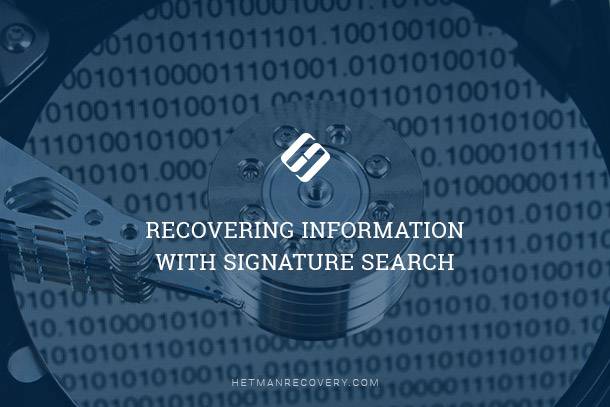Fixing errors with damaged RAW files that won‘t open
Encountering issues with files in RAW format? We uncover how to effectively repair files with proper support. Whether you’re a photographer, videographer, or digital artist, understanding RAW format support can be crucial. Learn tips and techniques to overcome challenges and ensure the integrity of your files!

Why does this happen?
Hetman Uneraser will be there to help when all other remedies have been exhausted and will help restore files that seem lost forever.
Spending many years working in the data recovery business I’ve seen many successful, unsuccessful and partially successful recovery attempts. More often than not, customers would get some (or most) of their files back in perfect shape. Sometimes the storage devices are physically damaged to the point of becoming unrecoverable. Or the disk was so severely fragmented that the program only managed to restore the first fragment of the file only. And sometimes one or more important files are recovered by the data recovery tool, but cannot be opened by the editor. This includes corrupted office documents, damaged pictures, corrupted ZIP and RAR archives, and many other types of files.

How to Defragment Your PC's Hard Drive on Windows 10 🛠️🗄️⏲️
Just a few years ago we could not do anything with these files. Today, we can. Modern data recovery tools implement a handy feature allowing to repair files in certain formats, restoring the files back to their original specification.
One of such tools is Hetman File Repair. The tool was designed specifically to handle files that come out damaged after the recovery process. This includes files that were partially overwritten before a data recovery tool was used; incomplete files and files with corrupted headers, system structures and content.
At this time, Hetman File Repair supports a variety of formats including JPG, JPG, TIFF, TIF, PNG, BMP, as well as many RAW formats produced by professional photo cameras.
In order to repair a file, Hetman File Repair carefully analyzes its complete structure including headers, all sections (if any) as well as the actual content. This often allow repairing files that could not be opened by the viewer or editor.
Fixing the RAW Format
Many professional photographers shoot RAW. When it comes to recovering data, the RAW format presents some interesting challenges and opportunities. The RAW format packs several copies of an image in a single file. Of course, the compressed RAW output from the camera sensor is preserved; but in addition to that, RAW files contain small, medium-size and large JPG versions of the same image. These images serve preview purposes, allowing the camera to display pictures on the built-in LCD display without processing the RAW image every time.
| Characteristic | Description |
|---|---|
| File Extension | .RAW, .CR2 (Canon), .NEF (Nikon), .ARW (Sony), .ORF (Olympus), .RAF (Fujifilm), .DNG (Adobe) and others |
| Data Type | Unprocessed data from the camera sensor, without quality loss |
| File Size | Usually larger than JPEG or TIFF formats as it stores all sensor data without compression or with minimal compression |
| Color Depth | Can be 12-bit, 14-bit, or even 16-bit per pixel (depending on the camera and format) |
| Compression Type | May be uncompressed or lossy (to reduce file size), depending on camera settings |
| Color Channels | Typically 3 channels (RGB), but some cameras support 4 channels (CMYK, others) |
| Metadata | Includes information about the camera, settings, date, time, exposure, focal length, and other parameters |
| Image Quality | High quality, stores all data about exposure, contrast, and color without compression, allowing image processing without quality loss |
| Editor Support | Supported by most popular photo editing programs like Adobe Lightroom, Photoshop, Capture One, Darktable, and others |
| Editing Flexibility | Allows correction of exposure, white balance, contrast, and colors with minimal quality loss |
| Camera Compatibility | Different camera manufacturers use their own RAW formats, such as .CR2 for Canon, and .NEF for Nikon |
| Dynamic Range | Has a larger dynamic range compared to JPEG, allowing more detail in both light and dark areas of an image |
| Lossless Editing | Since the data is either uncompressed or minimally compressed, editing is possible without quality loss (e.g., adjusting brightness, contrast, color) |
| Color Support | Allows storing more color shades and better reproduction of colors per pixel |
| Storage Requirements | Large memory and storage requirements since RAW files take up much more space than JPEG or TIFF |
| Processing Time | Requires more processing when viewed and edited (cannot be instantly viewed in standard image viewers without prior processing) |

How to Recover Cr2, RAW, NEF, CRW Photos after Deleting or Formatting 📷⚕️👨💻
If a RAW file is damaged or corrupted, it is therefore possible to extract one or more of these images. The area containing raw output from the camera sensor is the largest and most susceptible to damage. The JPG “preview” versions are more likely to be undamaged, so a file repair program can usually extract these without a problem.
Earlier in our blog, we went over the advantages and disadvantages of using JPEG and RAW file formats.
Hetman File Repair can fix corrupted RAW files by analyzing their content and extracting parts of a file that are undamaged. More often than not, you’ll get at least the JPG versions of the photo. Sometimes the tool will be able to repair the file completely.