Yahoo! Account Rescue: Learn How to Recover a Forgotten Password
Forgot the password to your Yahoo! account and can’t access your emails and services? Don’t worry – we’ve got you covered! In this article, we’ll share with you essential tips on how to recover a forgotten password to your Yahoo! account. From utilizing account recovery options to resetting your password securely, we’ll walk you through the process step by step. Whether you’re a beginner or an experienced user, these tips will help you regain access to your Yahoo! account and ensure the security of your data. Watch now and take control of your account security!
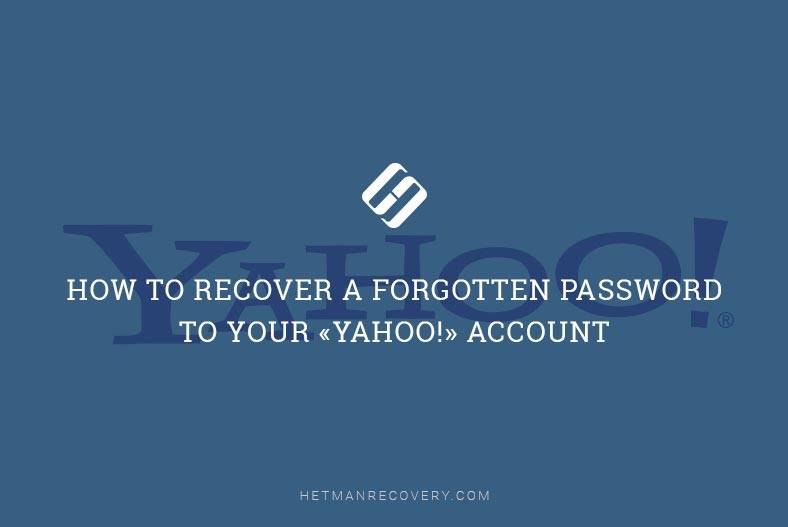

How to Restore Access to Gmail, Yahoo, AOL, ICloud, Outlook Mailbox without a Login and Password 📧🔓🔑
There could be various reasons for people to use email service by Yahoo!, and that is why the topic of restoring access to a user’s Yahoo! account is quite relevant.
If you forgot the password to your account and can’t sign in to the Yahoo! website, you won’t be able to recover the same password. However, you can replace the old password with a new one, and sign into your account easily.
Note: a recent update may change the described sequence of steps a little, but the general idea is still the same.
Open any browser you prefer and go to the website yahoo.com, then click the Sign In button located in the top right corner of the page.
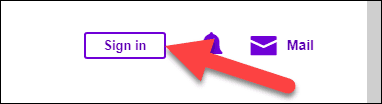
In the Sign In page, click on the link Trouble signing in?.
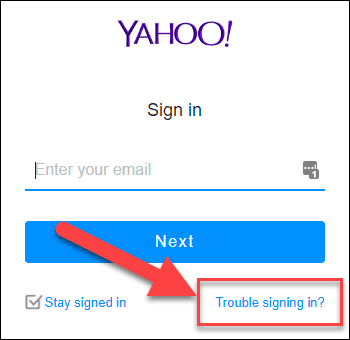
In the next page, enter either your email address or phone number which you have used when creating your account at yahoo.com, and click Continue. If you used an email address, you will receive a message with a key you will need to create a new password. If you used a phone number, you will receive a text message with the security code to your mobile device, and use this code to confirm that the account in question is yours. You are free to choose either way to receive the code. In our example, we typed the email address into the corresponding field to obtain the key, and then clicked Continue to go on.
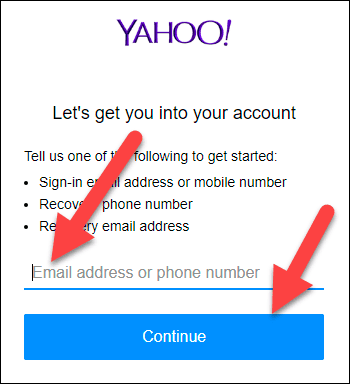
Now check if the email address you have given is correct, and click Yes, send me an Account Key for further directions.
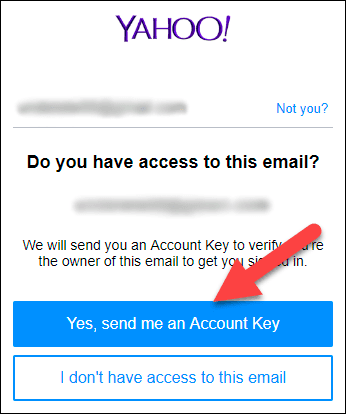
Then check your email to find a message from the Yahoo! user account service; it contains directions and a key to restore access to your account.
Type the key into the corresponding field and click Continue.
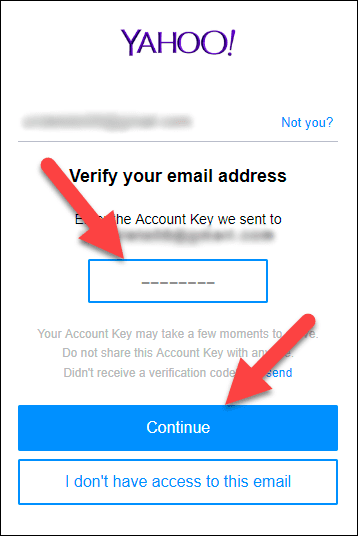
After the correct key is entered, your ownership of this account is confirmed, and you can work with the website by clicking on Continue. However, taking into account that your old password is lost, you will have to click Create a new password to save a new password for this account.
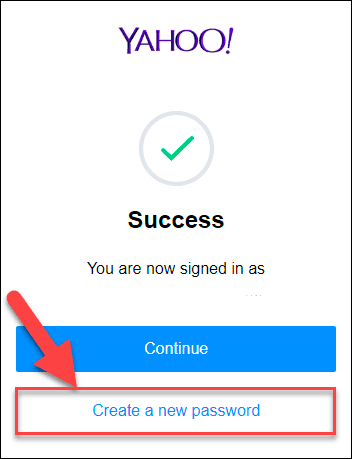
Then you will have to enter reCAPTCHA to prove you’re a human and not a robot-assisted application. As soon as you do it, click Continue.
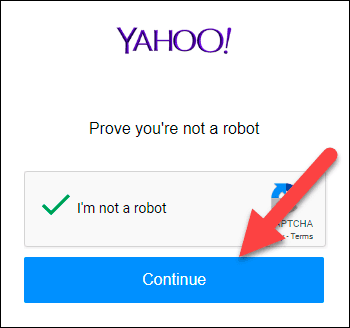
In the next page you will have to create a new password for your account (make sure you use a complicated password to improve security of your account). After the new password is typed into the field and confirmed, click Continue.
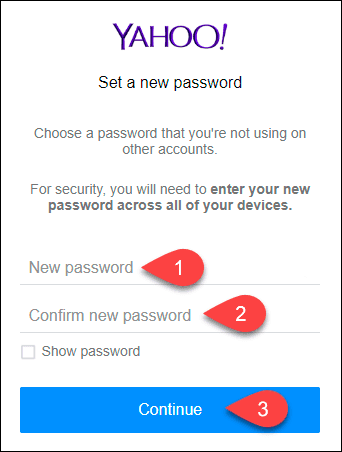
Creating a new password will automatically trigger a sign-out from your account on all other devices where this account was opened, and it happens before the password is recovered, for security reasons. It means that you will have to sign in to the account from other devices again, using the new password.
Finally, if you haven’t specified additional methods to confirm that this is your account which can be used by the security system to restore access, you will be suggested to add an extra email address or phone number. This is not an obligatory condition but rather an additional security feature just in case you may lose access to your main email address or phone number, and then need to recover your password sometime in the future. After all the required information has been added, click on the button saying Looks good.
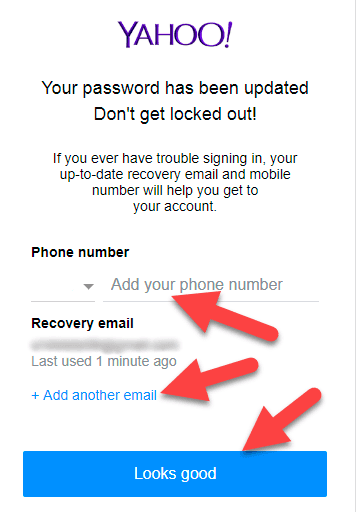
At this stage, the procedure to restore access to your account is complete. You have successfully signed in to your account and created a new Yahoo! password instead of the old one you forgot. Click Ok, got it to go back to the Yahoo! main page.
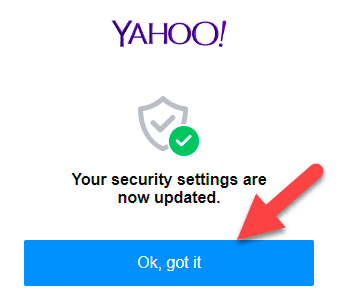
As you could understand from today’s article, restoring access to your account when the password was lost is quite easy. Just follow the directions from the Yahoo! support service and you can regain control of your account within a few minutes.
| Parameter | Description |
|---|---|
| Name | Hetman Internet Spy |
| Purpose | Analysis and recovery of user web activity data, including visited websites, downloads, search queries, passwords, and cookies. |
| Supported Browsers | Google Chrome, Mozilla Firefox, Microsoft Edge, Opera, Yandex Browser, and others based on Chromium. |
| Features |
|
| Platforms | Windows, macOS, Linux |
| Target Audience | System administrators, information security specialists, parents for child monitoring, law enforcement officers. |
| Interface | User-friendly interface with data displayed in an organized format. |
| Additional Features |
|
| License | Trial version with limited functionality |
| Interface Languages | Multilingual support |

How to View Browsing History for Google Chrome, Mozilla Firefox, Opera, Edge, Internet Explorer 🌐⏳💻



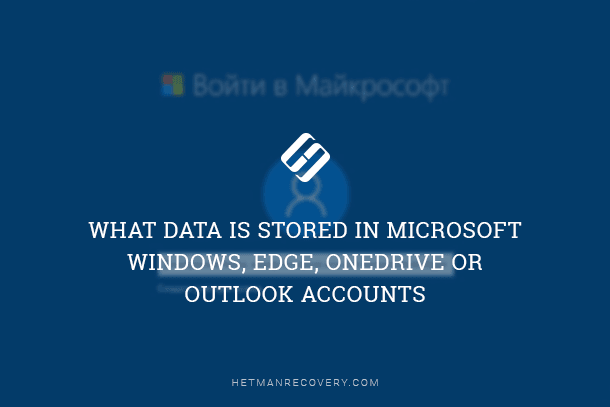
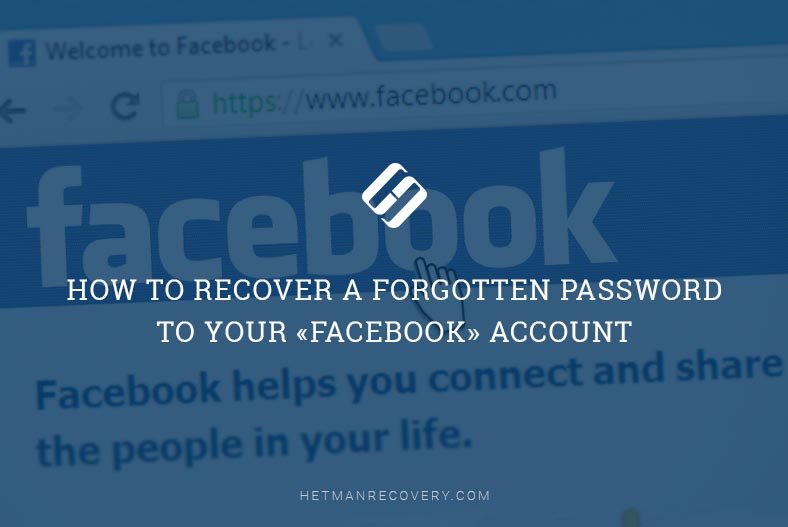
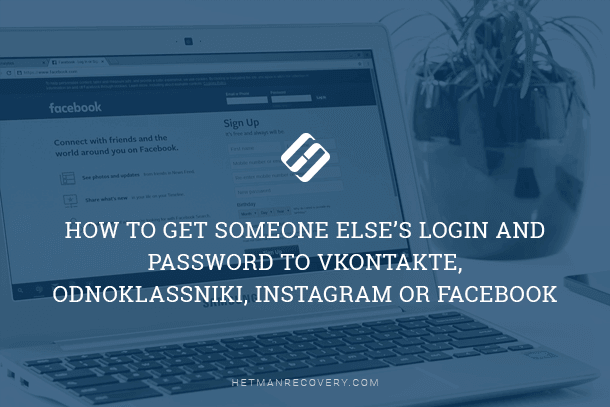
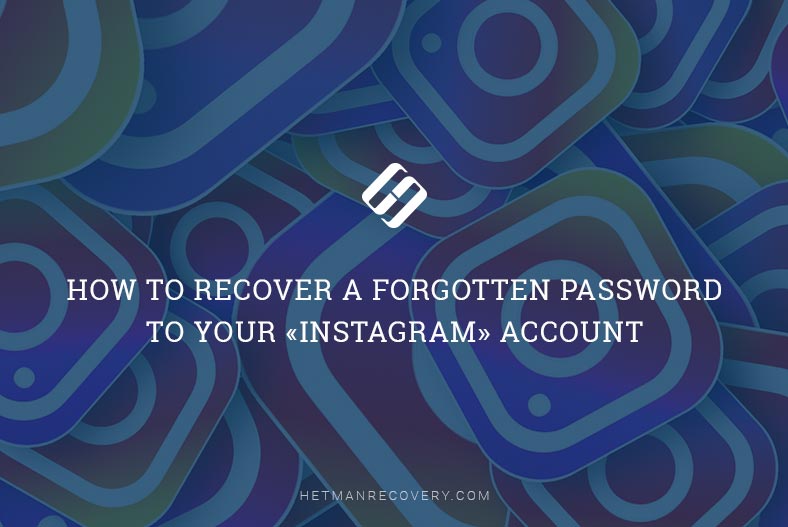
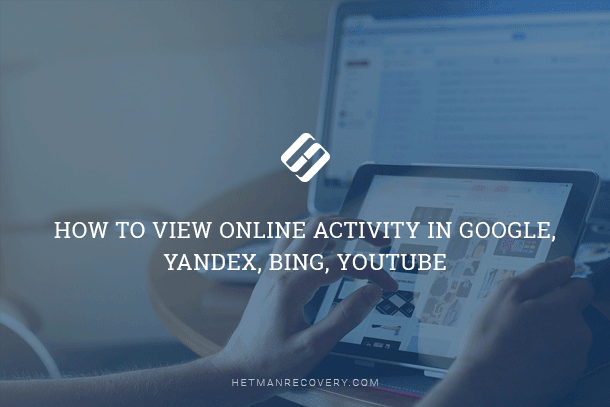
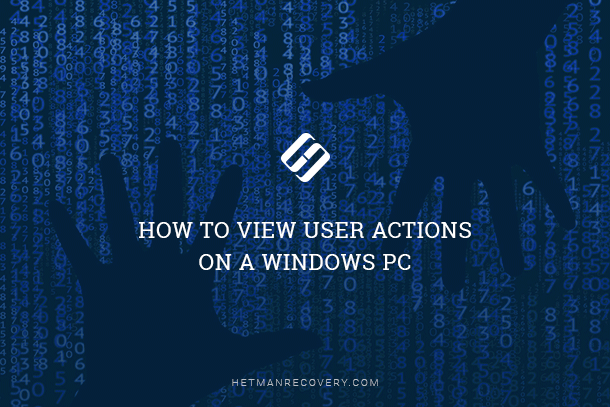
To log out of Yahoo Mail, follow the steps below:
Open a web browser and go to the Yahoo Mail website at https://mail.yahoo.com/.
In the top right corner of the screen, click on the "Logout" icon (the button with the human figure on it).
You will then be redirected to the Yahoo Mail login page. Here you can choose another account if you have more than one, or simply close the web browser to finish your work.
You are now logged out of Yahoo mail and your data is protected