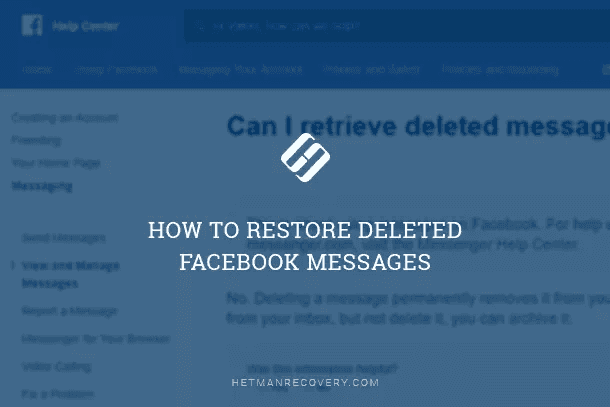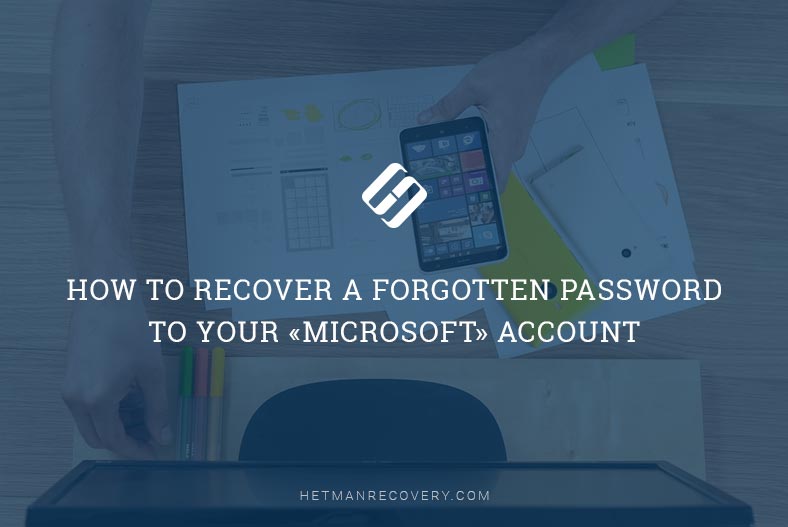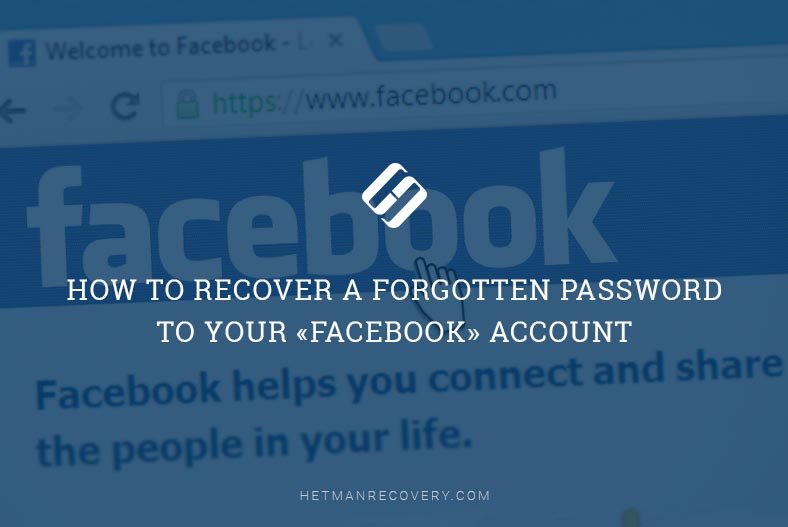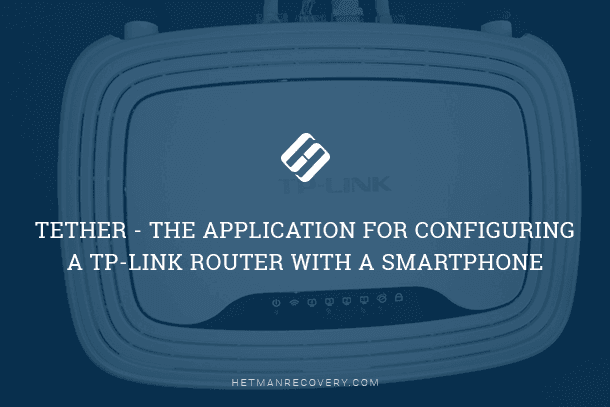Recover Forgotten Instagram Password: Step-by-Step Guide
Regain Access to Your Instagram Account! Can’t remember the password to your Instagram account? Don’t worry, you’re not alone! In this article, we’ll show you step-by-step how to recover a forgotten password and regain access to your Instagram account. Whether you’ve forgotten your password or someone else changed it without your permission, we’ve got you covered. From using the password reset feature to verifying your identity, we’ll explore all the methods you can use to get back into your account and start sharing your moments again.
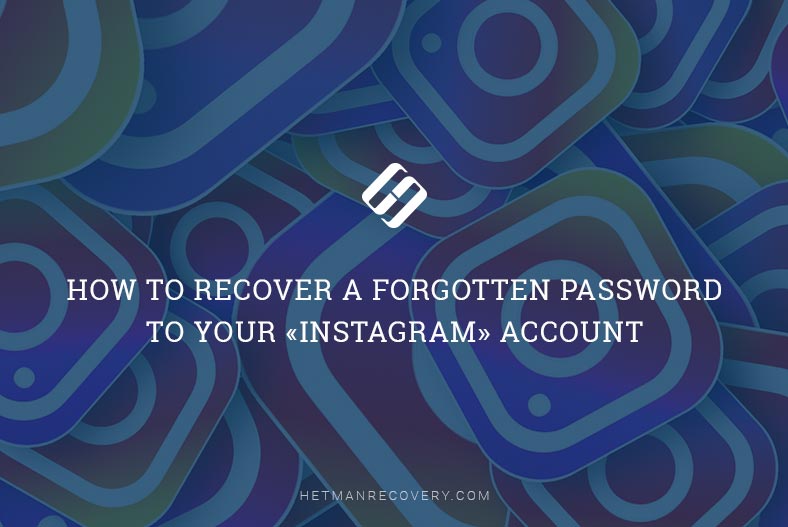
- The core of the problem
- Way 1. Reset your password in the website of this social network
- Way 2. Reset your password in the mobile app
- Questions and answers
- Comments
The core of the problem
If you realized you have forgotten the password to your account in «Instagram», don’t lose heart. Of course, it’s impossible to restore your old password, but you still can create a new password to replace it. This procedure is quite simple and it won’t take long.
«Instagram» offers quite an easy way to restore your account. All the steps we will describe below will be useful if you forgot your password, lost it or someone else changed that password without your knowing it. If you want to change your password for some reason, the sequence of actions will differ a little from the password change procedure we are describing here. If all you need is to change the password for a better one in the «Instagram» settings, you can do it after signing in to your account.

🤳 Special Features in Instagram 📱
Way 1. Reset your password in the website of this social network
Open any browser you prefer and go to «Instagram». Then click on the «Log in» link at the bottom of the page, right below the sign-up section
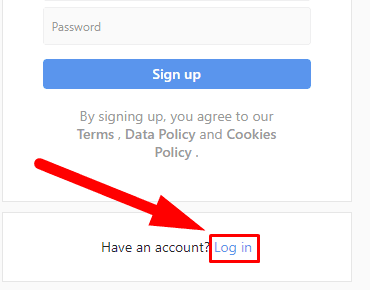
In the next page, click on the link below the sign-in fields, saying «Forgot password?».
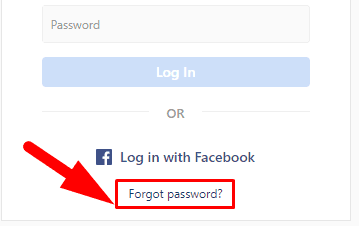
In the reset password page, enter username, email address or phone number which you used when creating your account. Then click «Reset password» to continue.
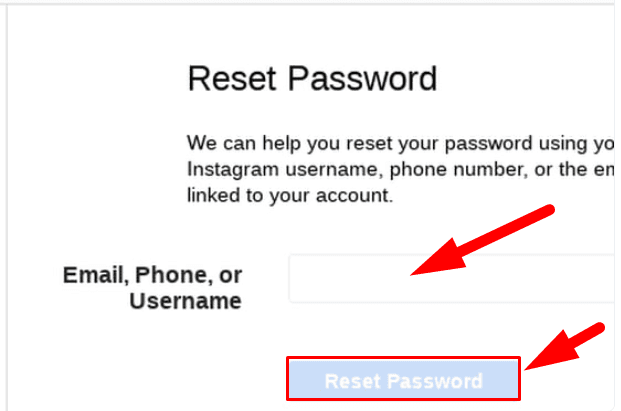
Check your confirmed email for a message from the «Instagram» security service containing a link to reset the password. Click on «Reset password» to start.
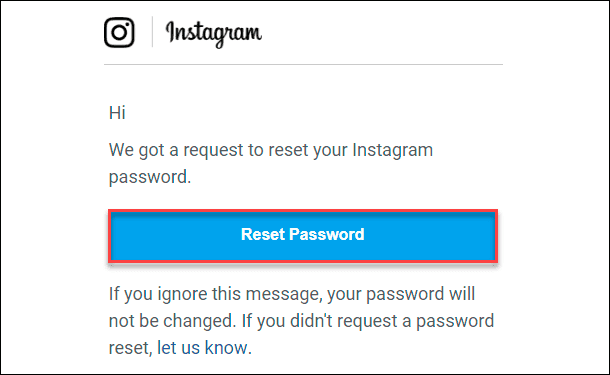
When you click on the link, it will redirect you to the page where you need to enter and confirm the new password. Enter new data and click «Reset password» to confirm your actions and save the new password. We strongly recommend using a complicated combination of containing digits and letters, lowercase and uppercase, to make sure your «Instagram» account is protected reliably with a strong new password.
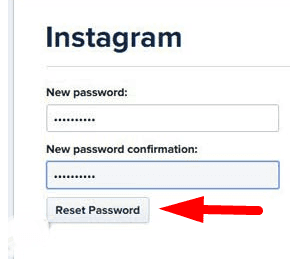
The system will log in to your account automatically, using the new password, and take you to your «Instagram» page.
Way 2. Reset your password in the mobile app
Resetting a password from the «Instagram» mobile app is as easy as the method we have described before. For illustration, we’ll be using the app’s version for «Android», but the sequence of steps will be very similar for «iPhone» or «iPad», too.
Start the «Instagram» app, then tap «Get help with signing in» in the log-in page.
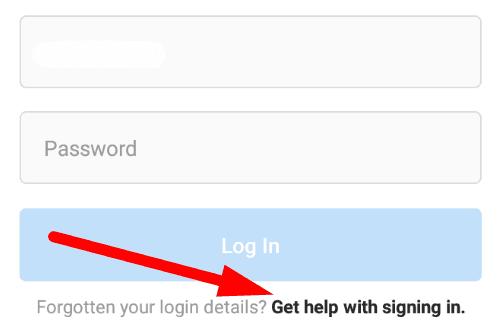
In the «Find your account» page that opens, enter username, email address or phone number which you used when creating your account, and then tap «Next».
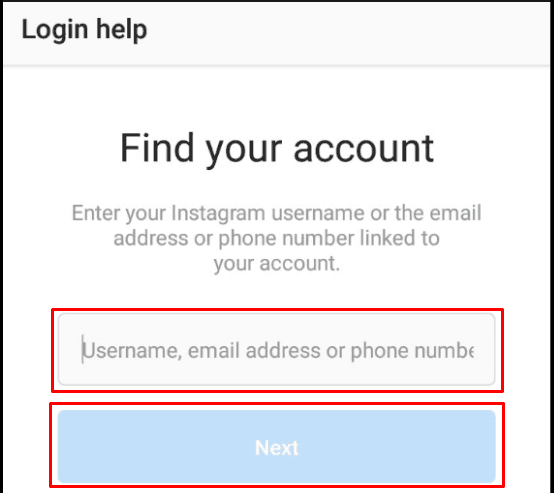
Now you can choose from the several ways how «Instagram» can restore access to your account: send you an email, an «SMS» to your mobile phone number (if you used this method to sign up) or log in to «Instagram» with the linked «Facebook» account, if your settings are configured that way. In our example, we’ll be using the option of sending a message by email, but if you ever choose to receive an «SMS» to your mobile phone number, the sequence of actions will be very similar. Choosing the «SMS» option, you will receive a text message containing the code which should be entered into the app, then set a new password, and sign in to your account.
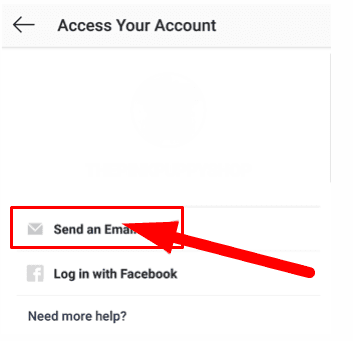
If you choose the email option, you will receive a message to the email address you have used when creating an «Instagram» account.
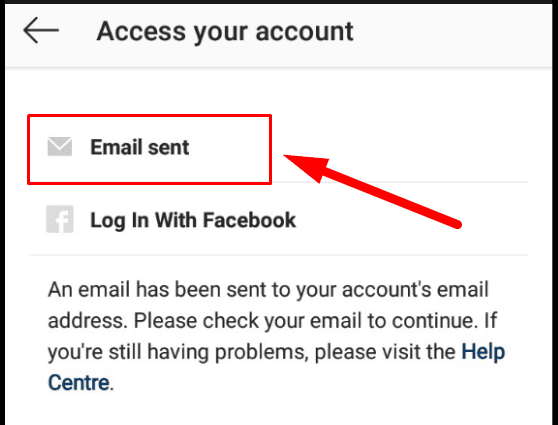
In the message you receive from the «Instagram» security team, tap on «Log in as username». It will immediately redirect you to your «Instagram» page, where you can change your password using the account settings. Otherwise, tap on the link «reset your Instagram password», which can be found right under the log-in button.
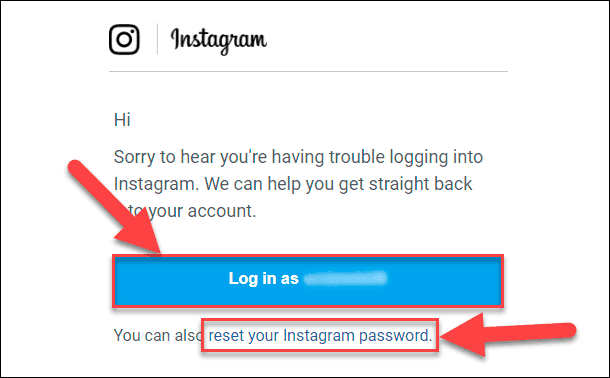
It will open the password reset page, where you’ll be suggested to enter the new password and confirm it by typing it again.
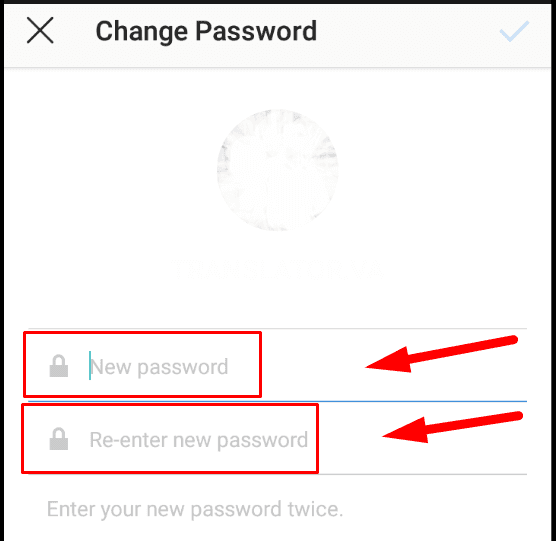
As soon as the password is entered twice, the system will log in to your account automatically, and take you to the main «Instagram» page.
Restoring access to an account in case the password was lost is not too difficult, and resetting the old password to replace it with a new one is easy enough, even for novice users. Just follow the directions from the security team to quickly regain access to your «Instagram» account.