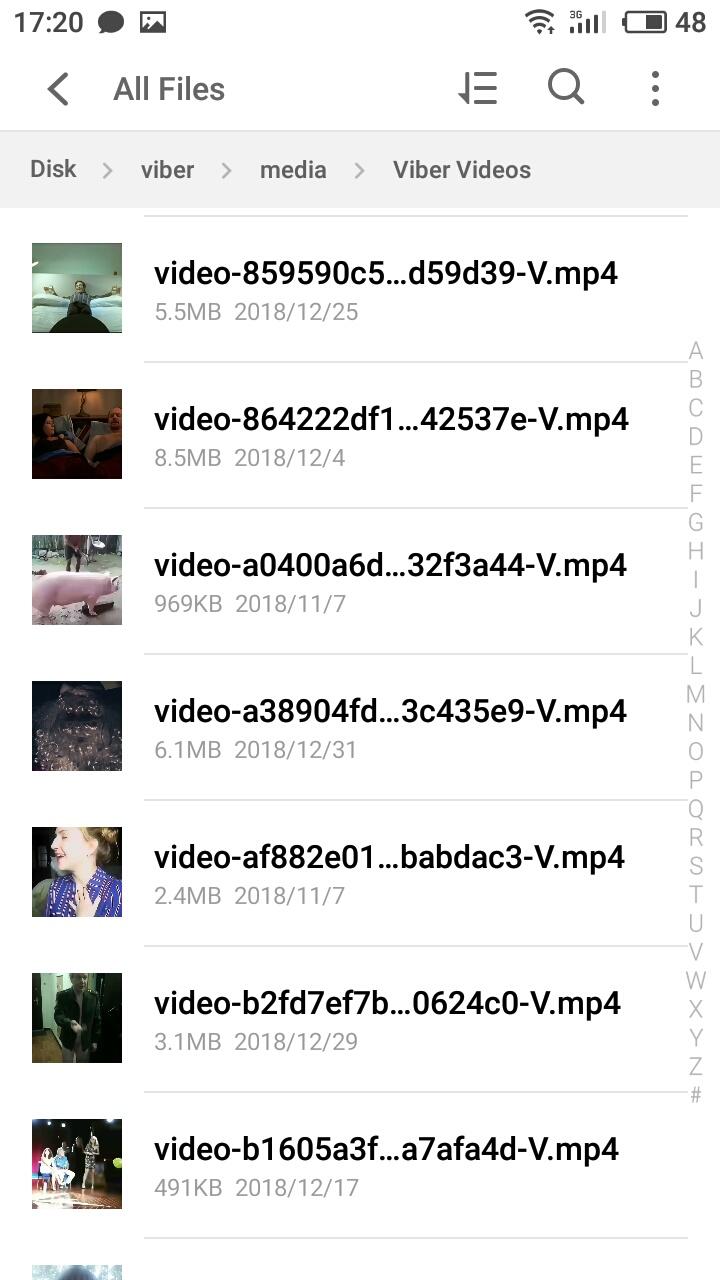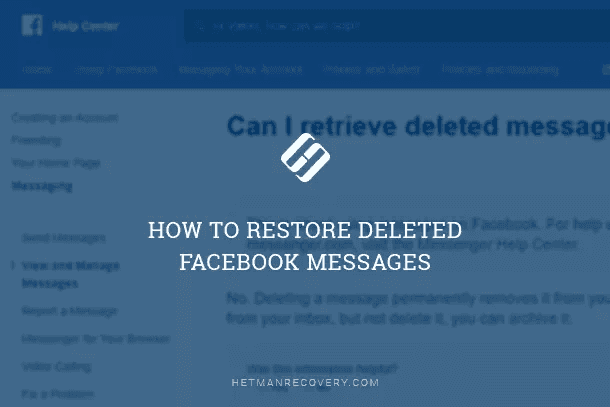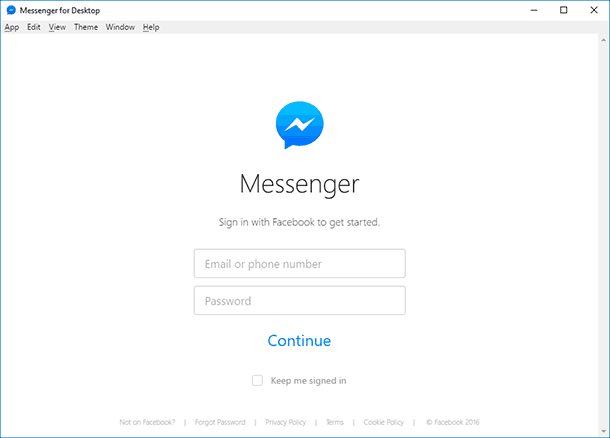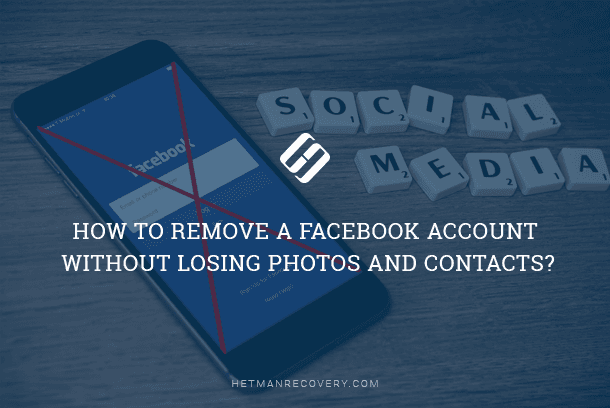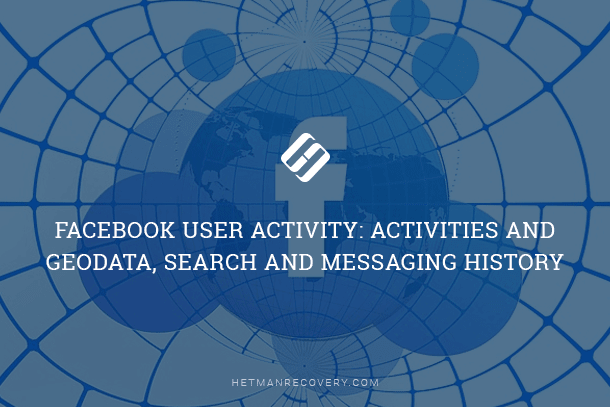Recover Viber Data on Android or Windows
Learn how to recover message history, contacts, and Viber files on Android or Windows with ease in this comprehensive guide. Whether you’re using Android or Windows, discover step-by-step instructions and essential tips to seamlessly recover your valuable data. Dive deep into message history, contacts, and Viber files recovery techniques and explore insider strategies to maximize your chances of successful data restoration.

- Chapter 1. Creating and Restoring Backup Copies of Message History on Android
- Chapter 2. Restoring or Transferring Viber Chats on Android
- Chapter 3. Restoring Message History on Another PC or After Reinstalling Windows
- Chapter 4. Restoring Received and Sent Viber Files
- Chapter 5. Added in January 2019
- Questions and answers
- Comments
Viber is a messenger application just like WhatsApp, and they are rivals to some extent. Millions of users all over the world communicate with the help of this application, using their smartphones, tablet PCs, laptops or desktop PCs.
| TOP | World | USA |
|---|---|---|
| 1. | Facebook Messenger | |
| 2. | Facebook Messenger | Instagram Direct |
| 3. | ||
| 4. | Snapchat | |
| 5. | Telegram | Discord |
* According to Statista.

How to Restore Chat History, Contacts and Files for Viber in Android or Windows 💬📁⚕️
Chapter 1. Creating and Restoring Backup Copies of Message History on Android
Many chats have certain value for their users. That is why application developers provided the opportunity to create a backup copy of Viber chats. However, such backup copy has certain limitations:
A chat backup copy can be created and read as text, but it cannot be restored in the application itself; copies of sent files (photos, videos etc) are not saved to such text files.
In order to save a copy of Viber chat:
-
Start the application and open Menu.
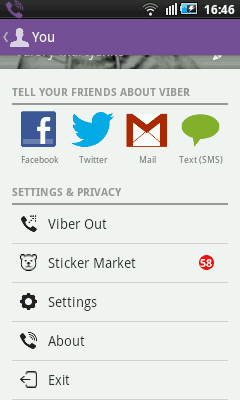
-
Go to Settings / Calls and messages
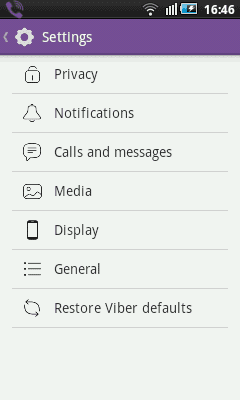
-
Choose Send email or Email message history (depending on the version of the application).
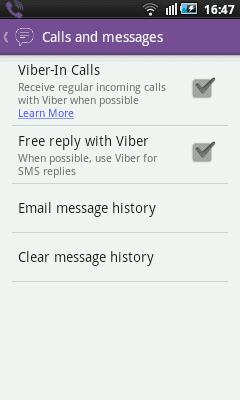
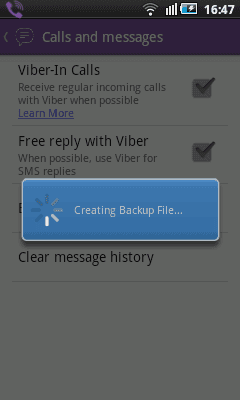
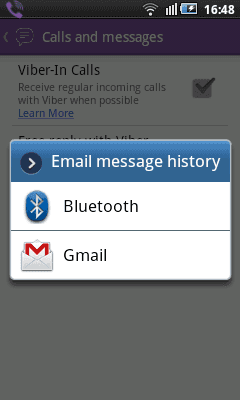
This way, Viber helps you to create a backup copy of messenger chats and send it to your email. Chats will be put into an archived .zip folder as .csv files with the names of contacts that you chatted to. Each of the files only includes text messages, and in place of sent or received files, there is a note saying, for example, «A photo image» instead of the actual picture.
However, these files with chat copies cannot be restored back to Viber.
Chapter 2. Restoring or Transferring Viber Chats on Android

How to Install Viber On a Computer Without Using a Smartphone 💬 💻 📵
As well as any other messenger, Viber keeps message history in a separate file. Having restored such file or created its backup copy, you can place it into the folder where the application itself saves it, and thus restore a user’s chat history..
The file containing Viber message history is kept in the following folder (if this is an Android device):
/data/data/com.viber.voip/databases/
and is named viber_messages.
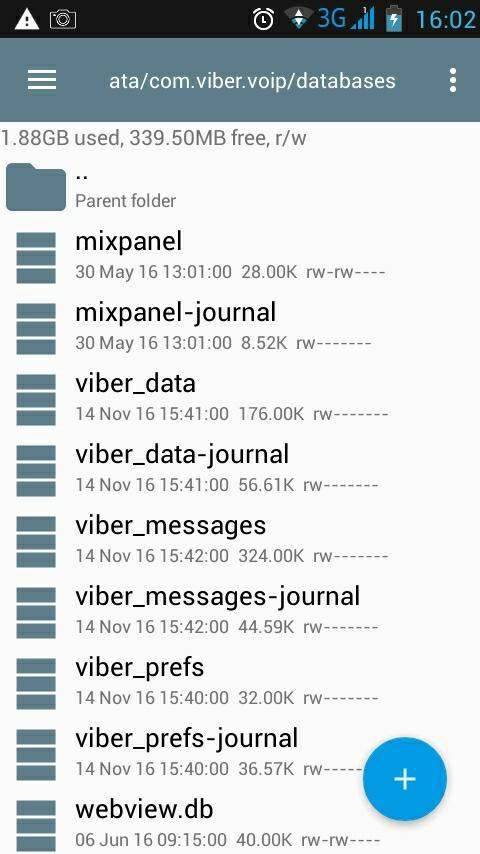
The folder containing Viber data is located in the internal system memory of your device. You can access it only when you have Root rights or use a kind of Root explorer software.
If it is necessary to restore your Viber chat history (for example, after reinstalling the application), go to the above said folder and replace the existing file viber_messages with its previously created backup copy, and then start Viber.
Chapter 3. Restoring Message History on Another PC or After Reinstalling Windows
The PC version of Viber is not as popular as the one for smartphones, but still it has a number of advantages and a vast user audience. To start using Viber on a PC, you will need to have an active mobile account. A PC version won’t work without the mobile account.
So, is it possible to restore chat history in Viber for PC? Because, as we have already mentioned before, Viber message history cannot be restored in this application itself. You can only create a text copy of the chat or repace the file containing chat history.
All chat history (in Viber for PC version) is kept in the file viber.db in this folder on disk С:
C:/Users/User_Name/AppData/Roaming/ViberPC/Phone_Number
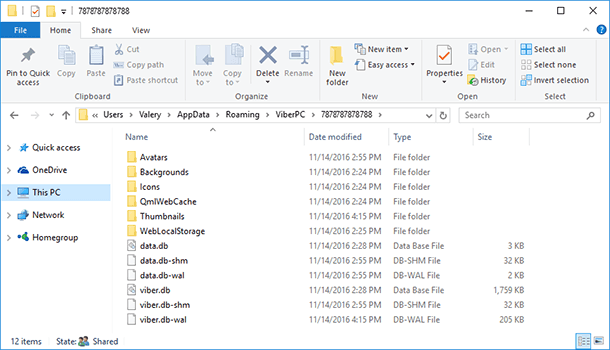
To restore Viber chat history, you need to restore that file.
So if the operating system on your computer has been reinstalled, and you need to restore your Viber chat history, you should do the following:
-
Run Hetman Partition Recovery and scan disk C of your computer.
The tool recovers data from any devices, regardless of the cause of data loss. -
With the help of this program, find the file viber.db and recover it.
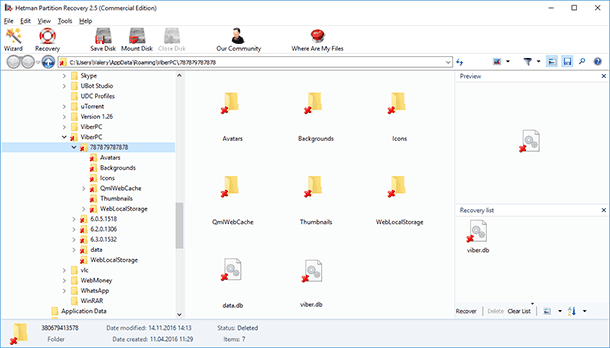
-
Go to this folder on your computer:
C:/Users/UserName/AppData/Roaming/ViberPC/PhoneNumber -
Replace the existing file viber.db with the recovered file that contains your chat history.
-
Start Viber.
- Viruses
- Accidental deleting
- Formatting a PC hard disk or a smartphone memory card
- Restoring Viber standard settings or resetting the smartphone
If you need to transfer Viber history to another computer, just replace the file in the abovesaid application folder, with your phone number in another PC, with a recover chat history file viber.db.
Chapter 4. Restoring Received and Sent Viber Files
As we know, one can use Viber not only for text messaging, but also to send files: images, sound files or video files. If the application runs on a smartphone, it saves all received or sent files to a memory card; if this is a PC-based version, files are saved to the hard disk.
In the smartphone memory card, such files are by default saved to the folder:
viber/media/
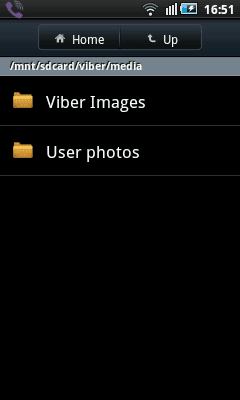
On a computer hard disk, such files are by default saved to the folder:
C:/Users/UserName/Documents/ViberDownloads
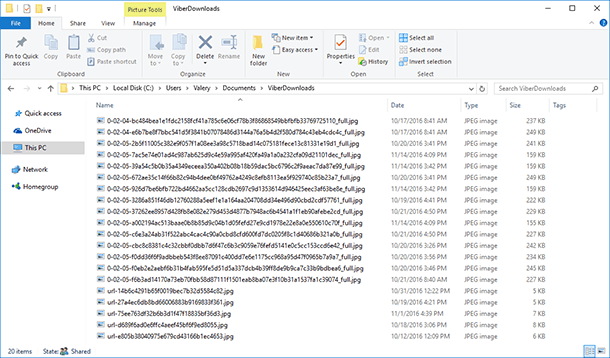
Here are the most frequent causes why files sent or received via Viber can be lost:
In any of the cases above, the files received or sent via Viber can be restored with Hetman Partition Recovery. To do it, start the program and scan the media you need to restore Viber files from (a smartphone memory card or a computer hard disk).
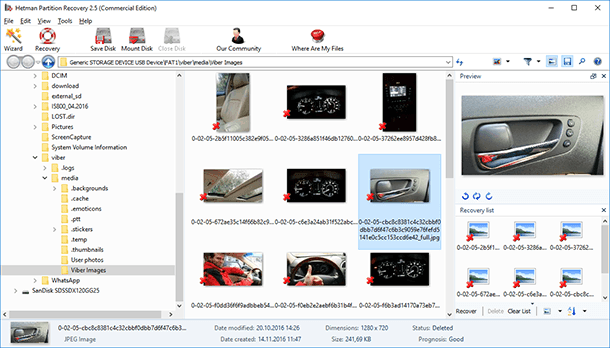
Find the files you need to restore, create a list for recovery and save it by clicking Recover.
Chapter 5. Added in January 2019
Please note that the latest versions of Viber do not keep any data on the memory card of a smartphone or tablet PC.
That is why all files (images, videos, audio files, documents etc) sent or received with Viber are no longer saved to the memory of your device, but to the folder.
viber/media/
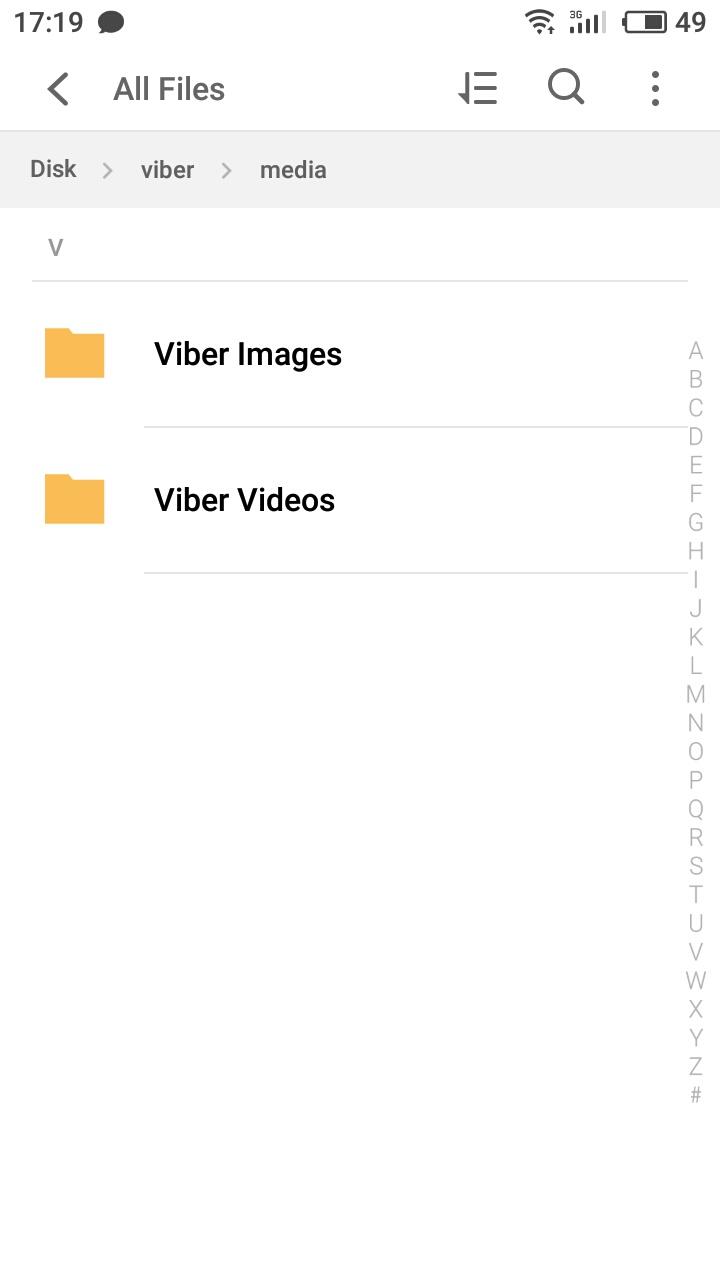
If such files are deleted from the chat, they are still kept in that folder. You can just go to /viber/media, and open the folder corresponding to the type of the file you are looking for.