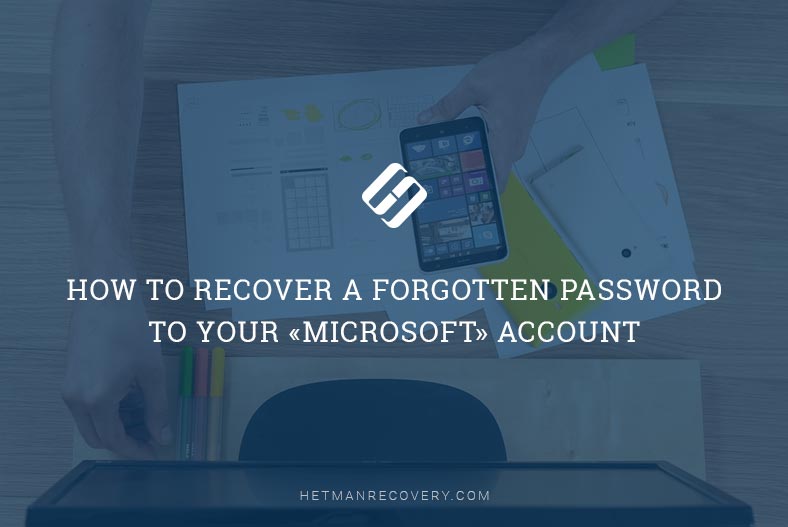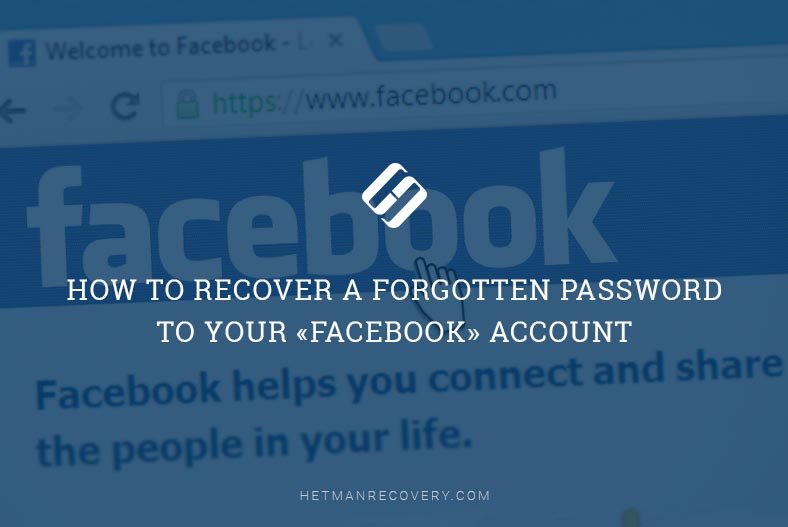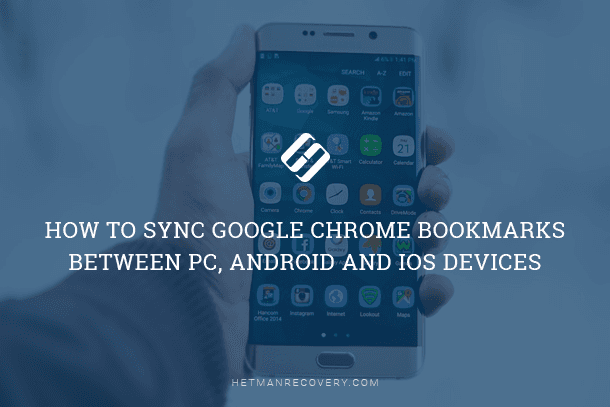Guard Your Digital World: Managing Data Loss on Android and Windows Phone
Data loss can be a nightmare, especially when you’re dealing with Android and Windows Phone. In this article, we delve into the cross-platform conundrum of data loss and recovery, offering insights and strategies for overcoming these challenges. Whether you’re on Android or Windows Phone, learn how to navigate the complexities of data loss and ensure successful recovery.

- Why Data Can Be Lost
- Memory Cards and the File System
- Data Recovery on Android Devices
- Recovering Files from SD Cards
- Questions and answers
- Comments
Why Data Can Be Lost
There are many reasons causing the loss of data in Android and Windows phones, the most frequent being user error. It is extremely easy to erase everything on the SD card by initializing, formatting or erasing the content of the memory card. In Android, this destructive operation does not take more than a couple of clicks. Accidental file deletion is also common. In addition, there are hundreds of viruses and trojans that can render your memory card unusable.

Backup Options for Android (Cloud, Google Account, Apps For PC) 📱💻☁️
Memory Cards and the File System
The universally accepted file system used on all memory cards that go in an Android or Windows Phone device is FAT. Therefore, in order to undelete deleted files or recover data from an erased memory card you’ll need a data recovery tool that works with this file system.
Data Recovery on Android Devices

How To Recover Deleted Data From Android Smartphone: photos, contacts, aps 💥 🥇 ⚕️
Most tools that can recover information from an SD card used in an Android device will work in Windows rather than on the phone itself. Recovering files from Android/Windows Phone SD cards is a safe and easy process, as neither Android nor Windows will permanently erase the content of your memory card even if you use the “Erase” command. What happens when you erase a memory card? The phone initializes the file system by erasing all records pointing to files stored on that card. Note that the actual content of the files remains intact and can be recovered if you act promptly.
Recovering Files from SD Cards

How to Recover Files from the Memory Card of Your Camera, Phone, Video or Dashboard Camera 📁🔥⚕️
Here’s a quick step-by-step guide on undeleting files or recovering data from a formatted memory card used in an Android phone, tablet or other mobile device.
Stop using the SD card in your Android phone. Any write operation performed by the device to the SD card that holds the deleted files will decrease your chances of recovery due to the possibility of deleted data being overwritten. The sooner you stop using the card, the better chances of successful recovery you will have.
Shut down the phone and remove the card. If it is not possible to shut down the phone and take the card out immediately, dismount the memory card from the phone’s configuration (in Android, use the following sequence: Settings – Storage – SD Card – Unmounts SD card).
Insert the SD card into a card reader connected to the computer. You may need to use a microSD or miniSD to full-size SD adapter in order for the card to fit into the card reader. Alternatively, there are USB card readers that can take micro- and mini- cards without the need of an extra adapter.
-
Download, install and run a data recovery tool that can deal with the FAT file system, such as Hetman Partition Recovery.
The tool recovers data from any devices, regardless of the cause of data loss. Use data recovery tool to scan your card and undelete the files. If the card was formatted in the phone, you’ll need to perform the scan in comprehensive mode, or the tool will not find anything due to the file system being completely overwritten.
If you have anything but photos and tunes on your memory card, avoid the use of specialized tools such as those that can only recover pictures or music.
| Feature | Description |
|---|---|
| Purpose | Recovery of deleted files and data from damaged storage devices formatted in the FAT file system (FAT12, FAT16, FAT32). |
| Supported Devices | Hard drives, USB flash drives, memory cards (SD, microSD), external drives. |
| Supported File Formats | Documents, photos, videos, audio, archives, and other file types. |
| File Systems | FAT/exFAT, NTFS/ReFS, APFS/HFS+, Ext2/3/4, XFS/UFS/ZFS, ReiserFS/Btrfs, VMFS, HikvisionFS. |
| Recovery Methods | Quick recovery of deleted files, deep disk scanning for damaged data. |
| Additional Features | File preview before recovery, saving scan results. |
| Interface | Simple and user-friendly graphical interface with a step-by-step wizard. |
| Compatibility | Windows, MacOS, Linux. |
| Limitations | The software works only with FAT file systems and does not support NTFS or other file systems. |