Fix DLL Error in Windows 10: Solutions
Learn how to resolve DLL errors in Windows 10 with this comprehensive guide. Whether you’re encountering missing DLL files or facing error messages related to dynamic link libraries, this tutorial covers everything you need to know. Dive deep into step-by-step instructions and essential tips for fixing DLL errors and ensuring smooth operation of your Windows 10 system.
- The Possible Causes For DLL Files To Be Damaged, Deleted
- To Recover DLL Files in Windows 10
- Most common DLL errors in Windows, their descriptions and solutions
- Questions and answers
- Comments

The Program Can't Start Because Dll File Is Missing. How To Fix The Problem? 🤔💻💥
The Possible Causes For DLL Files To Be Damaged, Deleted
- Deleting DLL files unintentionally.
- Overwriting DLL files.
- Effects of viruses or malware.
- Damage to the hard disk.
- Absent or damaged hardware drivers.
- In Windows, there are incompatible file versions which belong to different applications.

The Program Cannot Start, MSVCR or VCRUNTIME DLL Files Are Missing! ⛔ 🎮 💻
To Recover DLL Files in Windows 10
- Find and copy the required DLL file from another computer or an installation disk. There are also DLL archives on the Internet where you can search for the necessary DLL file configuration.
-
Reinstall the program referring to the DLL file. A DLL file error may be caused by an error in the work of the application that uses it.
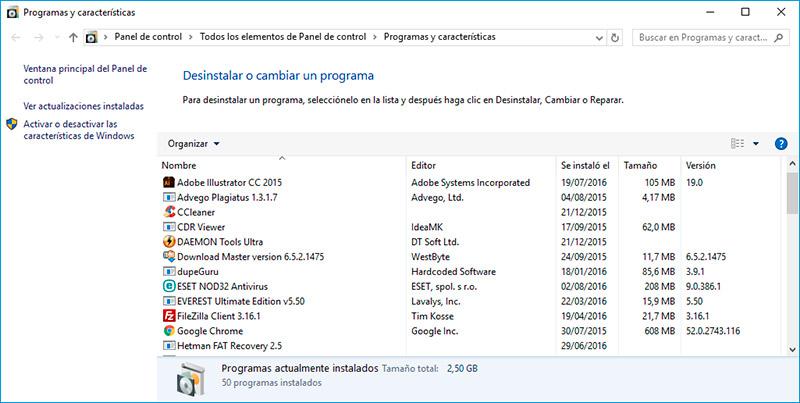
-
Update the driver for the device which generates a DLL file error.
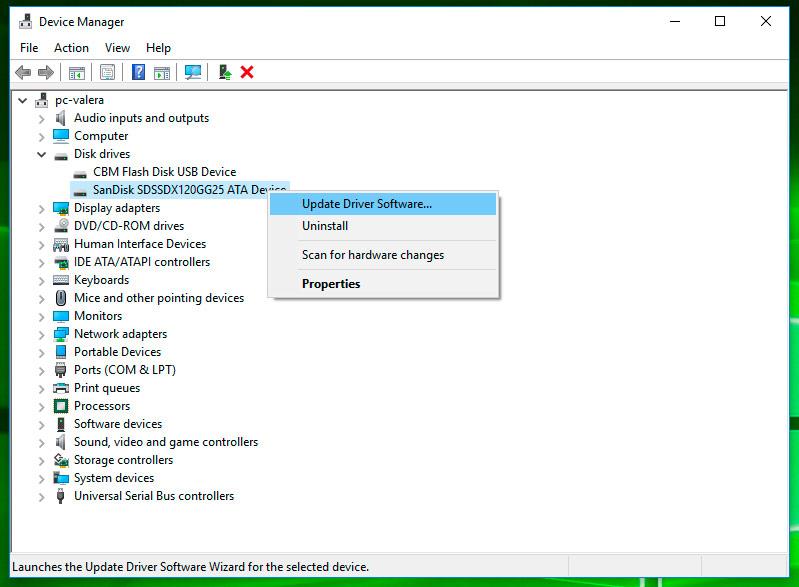
-
Scan the computer for viruses. Some malware can disguise as a DLL file and cause system errors.
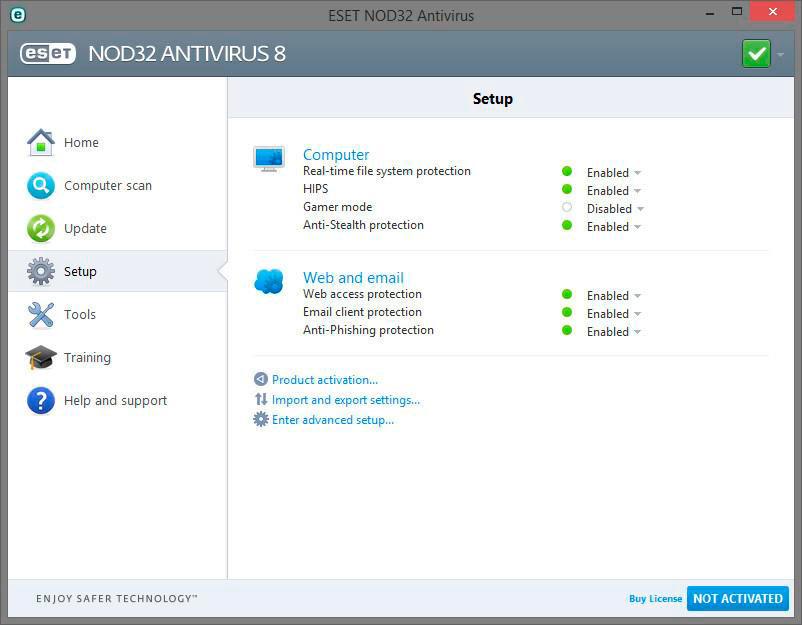
-
Go to view

How to Create or Delete Restore Point on Windows 10. Restoring Computer To an Earlier Date 📝🔄💻
Restore the system back to the last good configuration. Launch the Run window with the key combination Windows + R and type in the command: rstrui.exe
rstrui.exe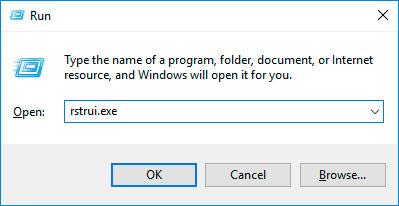
In the System Restore Wizard window that opens select the required system restore point with the date preceding the date when you encountered DLL errors.
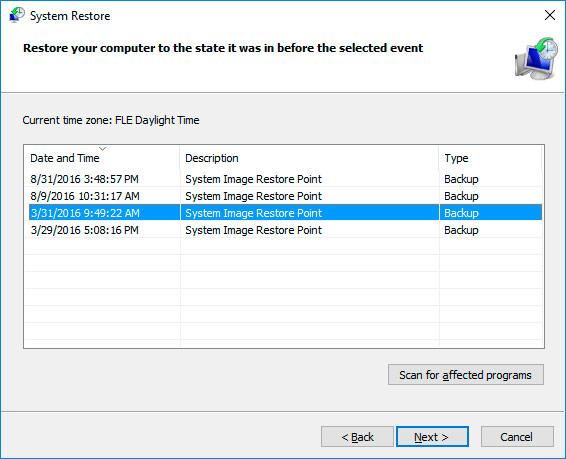
-
When a Windows 10 file is deleted, it doesn’t disappear from the hard disk - it can be restored from the Recycle Bin. Just do the following:
- Go to the Recycle Bin on your desktop;
- Find the file or folder which you need to restore;
- Right-click on the required element and select Restore in the context menu.
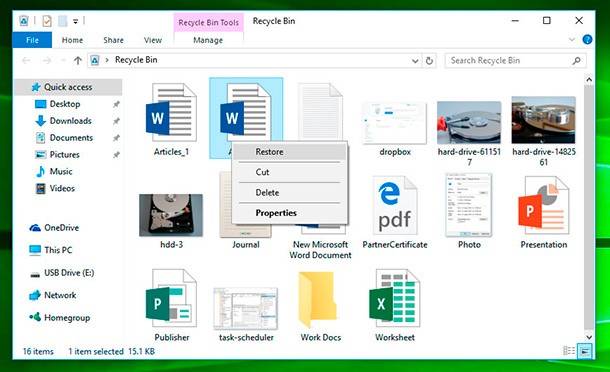
An alternative variant: Select the files or folders which you need to restore and click on the corresponding function in the Recycle Bin menu: find it in the tab Manage / Restore the selected items.
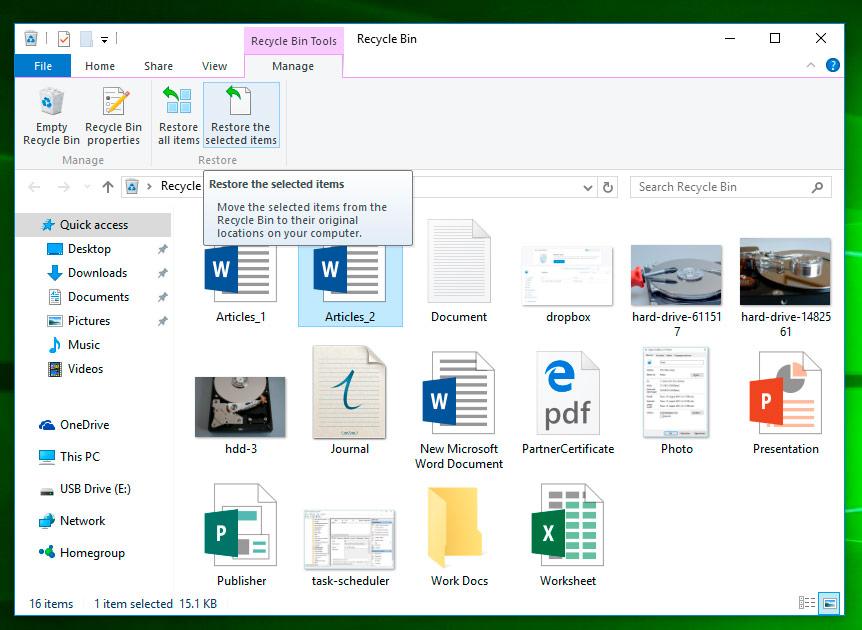
-
Even if it is permanently deleted from the Recycle Bin, it can still be recovered. In Windows, files never disappear; the space they take up on the hard disk (or any other media) is only marked as free for writing new data there.
If files were deleted with a key combination Shift + Delete and it is impossible to recover them using standard tools of your operating system, the most effective way will be to use Hetman Partition Recovery:
The tool recovers data from any devices, regardless of the cause of data loss.- Download the program, install and launch it. Learn about the program functions and step-by-step guide.
- By default, users are suggested to start with File Recovery Wizard. Click «Next», and the program will ask you to select the disk you want to recover your files from.
- Double-click on the disk and select analysis type. Choose «Full analysis» and wait for the disk scanning process to finish.
- When the scanning is over, you will be shown files for recovery. Select the ones you need and click «Recover».
- Select one of the options to save files. Do not save the recovered files to the disk from where they have been deleted previously because they can be erased.
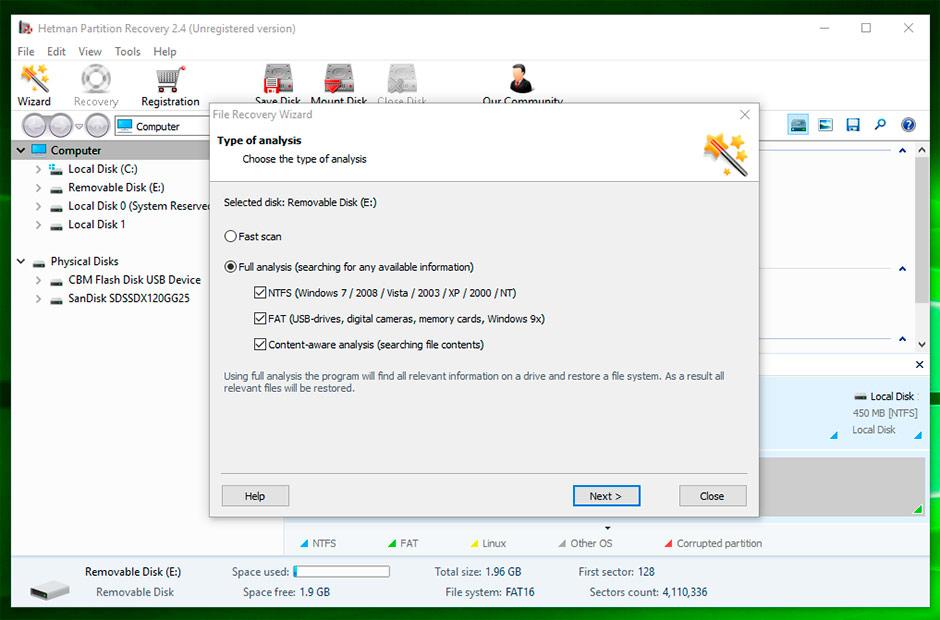
Most common DLL errors in Windows, their descriptions and solutions
| DLL Error | Description | Causes | Solution |
|---|---|---|---|
| missing .dll | Error when a required DLL file is missing. | System corruption, file deletion, viruses. | Restore the file from the recycle bin, reinstall the application or system, download the DLL from the official site. |
| DLL not found | The DLL file cannot be found by the system. | Registry errors, corrupted files. | Run system check with the command sfc /scannow, download and install the missing DLL. |
| DLL file is missing or corrupted | The DLL file is corrupted or missing. | Incorrect installation or file deletion. | Reinstall the program that causes the error or use Windows recovery command. |
| Access violation (0xc0000005) | Access violation error related to the DLL file. | Memory corruption or driver conflicts. | Run memory diagnostics (e.g., MemTest86), update drivers and programs. |
| Failed to load DLL | The DLL cannot be loaded into memory. | Version conflict or corrupted files. | Replace the DLL with the latest version, update the operating system or the application. |
| Runtime error - missing DLL | Runtime error related to the missing DLL. | Missing library or viral infection. | Restore the DLL, run a full system virus scan. |
| Unspecified DLL error | Unspecified DLL error. | Registry corruption or OS issues. | Use registry cleaner, run sfc /scannow, use Windows recovery tool. |
| Bad image - DLL mismatch | DLL version mismatch with the program. | Conflict between program version and DLL library. | Install compatible versions of the program and DLL. |
| Missing DLL during startup | Error during system startup due to a missing DLL file. | Boot file issues, DLL deletion. | Restore system via Windows recovery or use the bootrec command. |
| App crash due to DLL | The application crashes due to a DLL issue. | Corrupted DLL or conflict with other programs. | Reinstall the application, update Windows or roll back updates. |
Have you managed to recover your DLL files? Leave your feedback and ask questions in your comments.



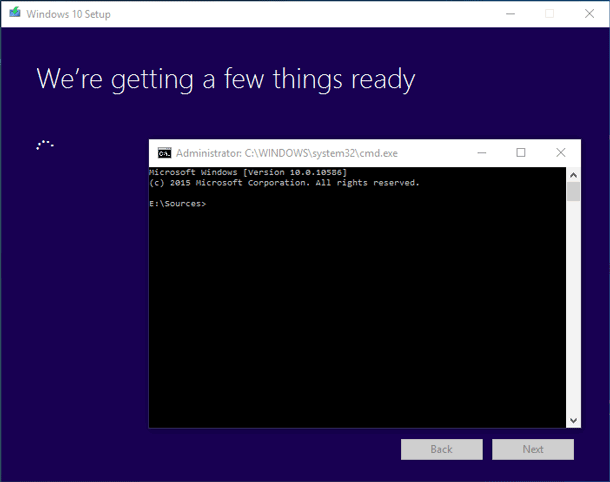

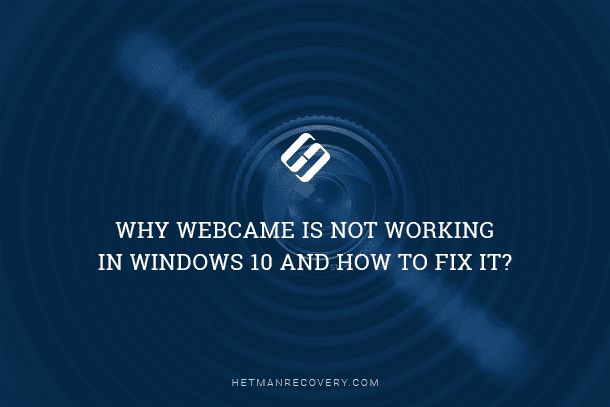



Yes, there are several third-party software tools that can help fix DLL errors in Windows 10. Some examples include: