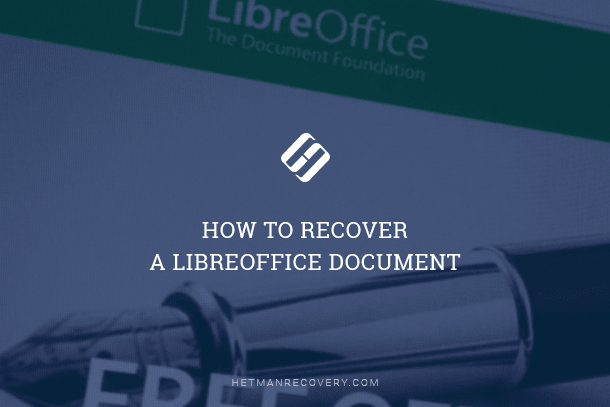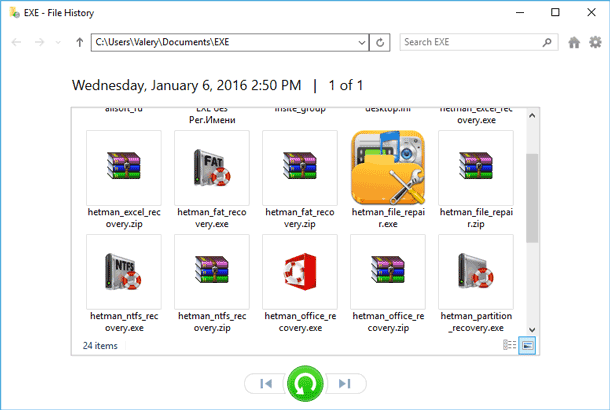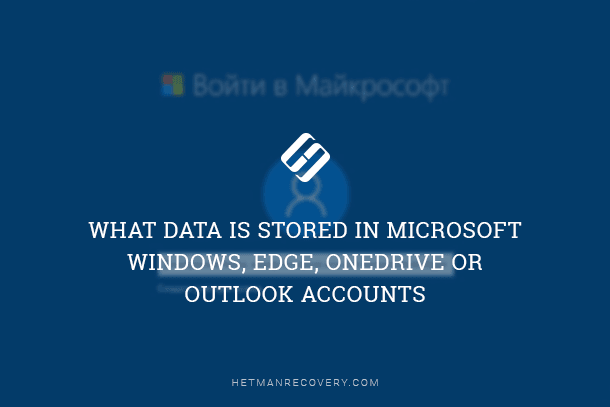$Windows.~BT and $Windows.~WS Folders: Purpose and Deletion
In this article, we’ll delve into their purpose and whether you can safely delete these directories. $Windows.~BT typically contains files related to Windows updates and upgrades, while “$Windows.~WS.” stores files for the Windows installation process. Understanding the role of these folders is crucial for managing your system’s storage space effectively. Read now to learn more about “$Windows.~BT” and “$Windows.~WS.” and how to handle them on your Windows system!
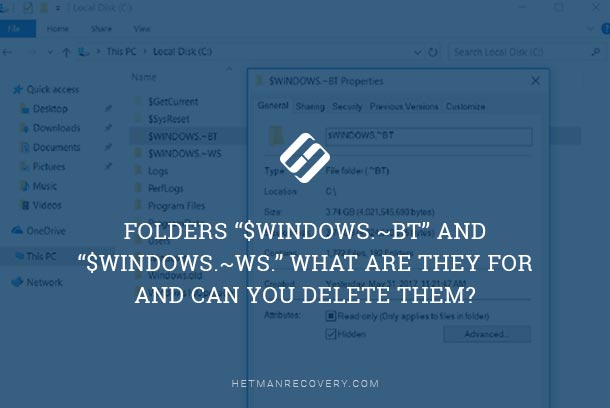
ATTENTION! These folders are automatically assigned the “hidden” attribute, so if you want to see them, you have to change settings for Windows File Explorer to display hidden items.
| Folder | Description | Purpose | Can be deleted? |
|---|---|---|---|
| $WINDOWS.~BT | System folder created during Windows upgrade or installation | Contains files from the previous version of Windows to allow rollback | Yes, but the ability to rollback to the previous version of Windows will be lost |
| $WINDOWS.~WS | Folder created during Windows upgrade via Media Creation Tool | Contains installation files for the new version of Windows | Yes, after the upgrade is complete and Windows is successfully installed |

How to Reset Windows 10 or 8 PC If The Operating System Won't Boot 🔄💻📀
- Folders $Windows.~BT and $Windows.~WS in Windows 7 and 8
- Folders $Windows.~BT and $Windows.~WS in Windows 10
- Can I delete folders $Windows.~BT and $Windows.~WS right now, and how it can be done?
- Questions and answers
- Comments
Folders $Windows.~BT and $Windows.~WS in Windows 7 and 8
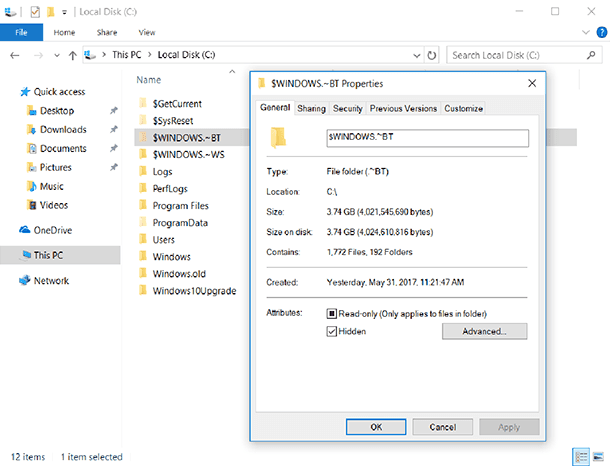
During the free upgrade from Windows 7 or 8 to Windows 10 the operating system automatically downloads installation files and saves them to the folder $WINDOWS.~BT. When receiving the user’s approval to proceed with the installation, the operating system starts working with the corresponding files it has downloaded.
However, as the free upgrade period is over now, there is no way you can use these files to upgrade to Windows 10, even if you like the idea. In theory, the operating system is supposed to remove these files automatically as they are no longer required, but there are cases when they are still stored on your hard disk.
Folders $Windows.~BT and $Windows.~WS in Windows 10
In Windows 10, the folder $WINDOWS.~BT contains the previous installation of Windows. This data is intended for moving back to the version of Windows you had before Windows 10, or to the earlier build of Windows 10 you used to have.

🧹 How to Clean the Disk from Junk Files with Windows 11 Integrated Utilities 🧹
In this regard, such folder is very similar to the folder Windows.old, which contains files from the previous operating system. In fact, after upgrading to Windows 10, you will see both folders: Windows.old and $WINDOWS.~BT.
The folder also contains log files. For example, if you download and launch the utility for creating bootable media, the folder $WINDOWS.~BT with log files inside will be created automatically. The utility will also create the folder $WINDOWS.~WS, where most installation files will be saved.
Windows will remove these files automatically to free up disk space, and will do so in ten or thirty days (depending on the specific version of Windows you have upgraded to).
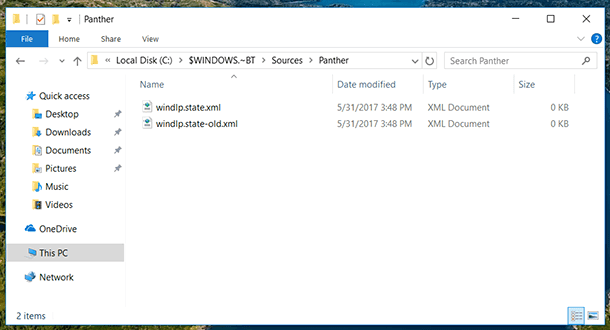
Can I delete folders $Windows.~BT and $Windows.~WS right now, and how it can be done?
Warning! If you remove the folder WINDOWS.~BT, you will no longer be able to return to the previous version of Windows installed on your PC. The option to roll back to the previous OS will disappear from the menu Settings – Update & Security – Recovery. Keep in mind that Windows 10 will remove these files automatically in 10 or 30 days after the upgrade. The actual period in your case depends on the specific edition of Windows 10 you are using.
However, you can remove the files without hesitation, if you don’t plan to go back. To delete the folders, select them in the File Explorer, right-click and select Delete. Finally, empty the Recycle Bin to free the disk space.

How to Recover Windows 10, 8, 7 System Files (SFC, DISM)⚕️📁💻
Read how to restore deleted files from the Recycle Bin, and how to recover them after you emptied the Recycle Bin, or deleted the files without sending them to the Bin, and what tools can help you.