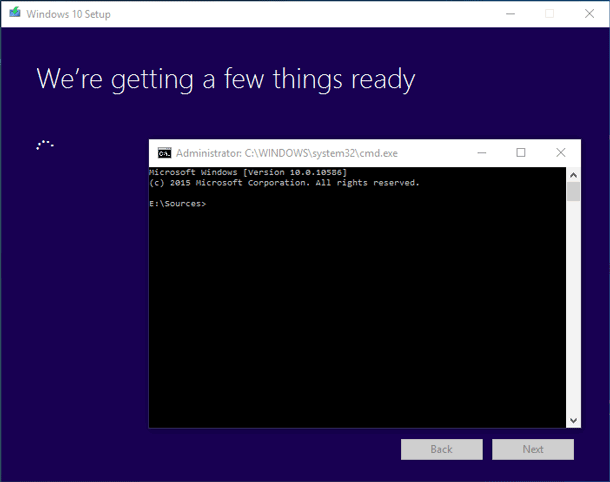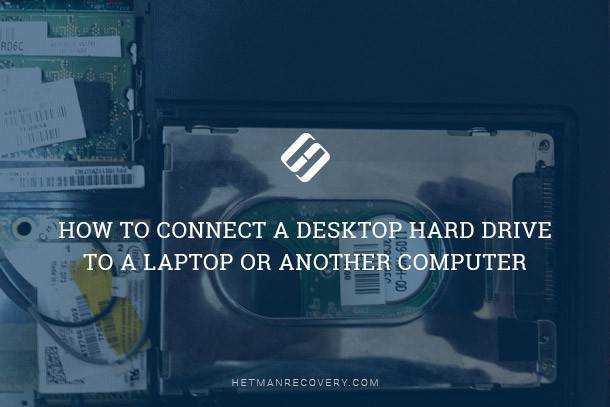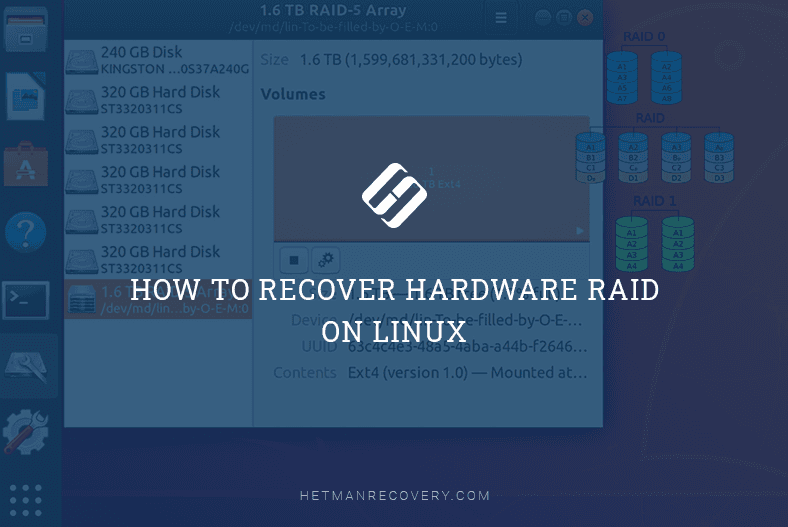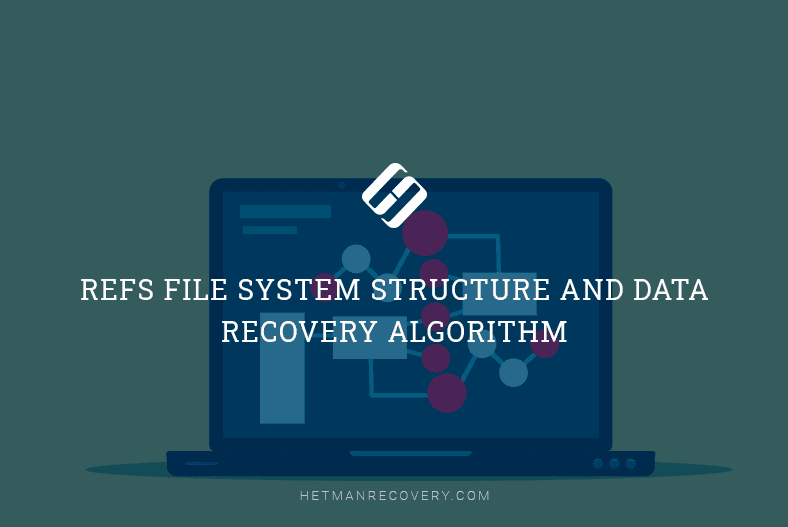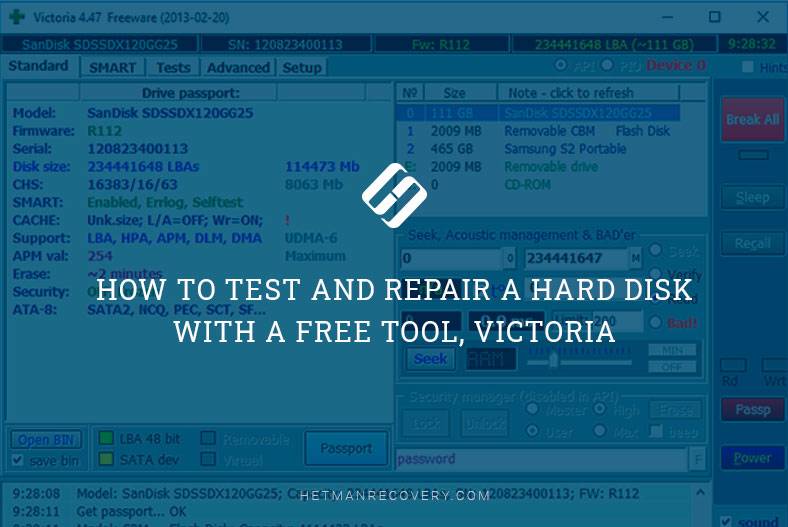Top Tools to Read a Disk With XFS File System in Windows
Out of the box, Windows doesn’t support file systems used in Linux, but there are other ways to read hard disks with XFS file system. In today’s article, we’ll tell you how to do it with third-party applications.

- Top 1. Hetman Partition Recovery
- Top 2. PowerISO
- Top 3. Linux File Systems for Windows
- Top 4. Linux Reader by DiskInternals
- Conclusion
- Questions and answers
- Comments
XFS is a widespread file system actively used in numerous Linux distributions, but unfortunately, Windows is not listed as a supported platform. This situation might cause serious trouble, especially if you need to gain access to data or recover data from an XFS disk – but all you have is a Windows computer.
The file system in question – XFS – is good for large disk storage systems, since it can increase the rate at which data is processed. XFS is typically used in Linux and Unix systems on servers and network-attached storage units.
However, if you need to read an XFS disk in Windows, there are a few tools out there that can make it real.
| Program | Main Features | Interface | Platforms |
|---|---|---|---|
| Hetman Partition Recovery | Data recovery from XFS and other file systems, support for damaged disks | User-friendly interface with step-by-step instructions | Windows |
| PowerISO | Mounting and accessing disks with XFS file system | Simple and intuitive interface | Windows |
| Linux File Systems for Windows | Access to Linux file systems, including XFS | Intuitive interface with customization options | Windows |
| Linux Reader by DiskInternals | Reading disks with Linux file systems, XFS support | Technical interface for advanced users | Windows |

Handy Tools: Reading XFS Disk on Windows Without Hassle!
Top 1. Hetman Partition Recovery
So, the first utility to read an XFS disk in a Windows operating system is Hetman Partition Recovery.
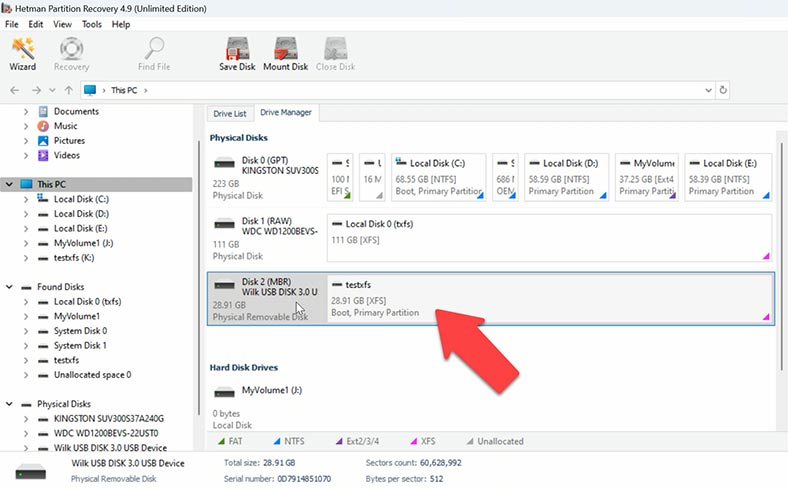
Hetman Partition Recovery is a powerful software tool that allows you to recover data and work with disks including those using XFS file system. This utility comes in handy whenever you want to recover deleted files, recover deleted files, recover data after formatting or after an XFS disk is damaged.
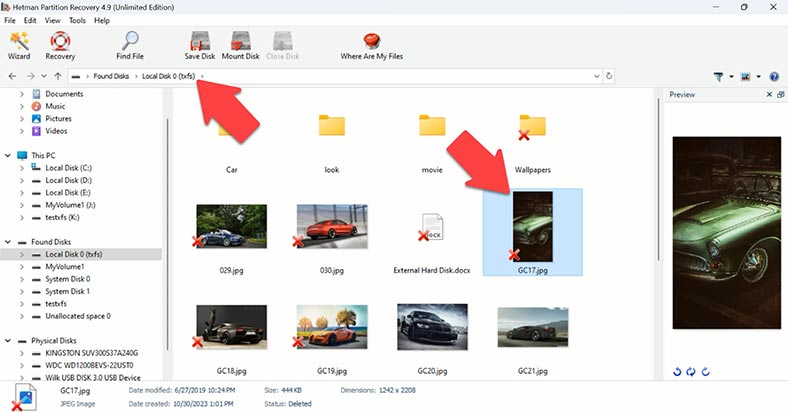
It supports all popular file systems including XFS, which makes it a very useful tool for recovering data and handling Linux-managed disks. Although it is originally designed for file recovery, it can also be used as an XFS disk reader.
Hetman Partition Recovery lets you recover files erased from an XFS disk, deleted as a result of disk formatting, or partition removal. It can handle hard disks, USB drives, memory cards and other data carriers.
A convenient user interface makes the disk reading process as easy as possible for all users regardless of their experience.
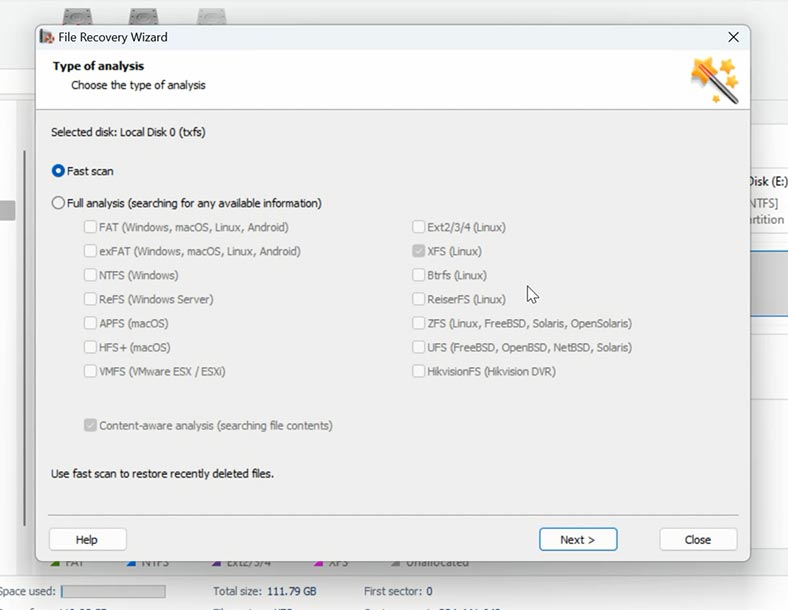
Connect a disk to the computer and start the program, and it will automatically scan the disks and display them in the main window. To view the disk contents, you should analyze it. For reading, a Fast scan will suffice, and it won’t take much time. As a result, you will see the disk contents. The contents of every file is displayed in the preview window.

To copy files to another disk, select the ones you need and click Recover. After that, choose the disk and folder where to save them.
This way, you can see an XFS disk contents in a Windows operating system. The free version of this tool has certain limitations, so you need to activate the full version to unlock all of its potential.
Top 2. PowerISO
The next competitor is PowerISO.
PowerISO is a multifunctional software tool designed to handle disk images – create, edit, convert and record all kinds of such images. One of its peculiarities is that PowerISO can work with various file systems including XFS.
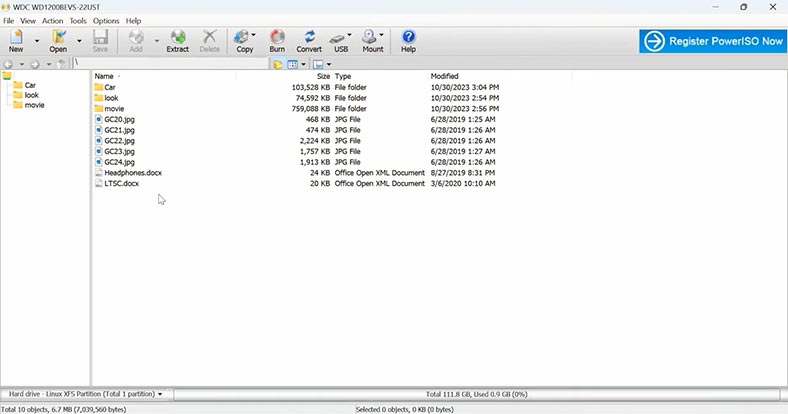
With PowerISO you can open both disk images and physical disks, even if they have the XFS file system. It means you can open an XFS disk and view its contents, as well as handle the files found on such disk.
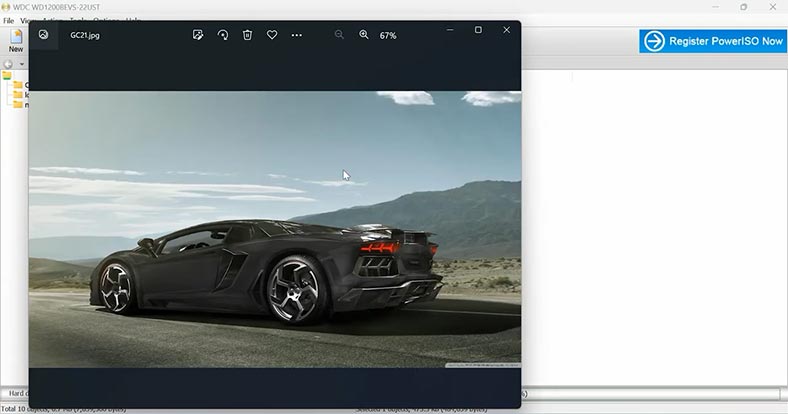
In addition to XFS support, PowerISO can work with a number of other image formats. With the help of PowerISO, you’ll be able to extract all files and folders from a disk, including audio, video, documents and so on. However, this tool can only copy data from XFS disks – there is no option to write files. To unlock all of its features, the software needs to be registered.
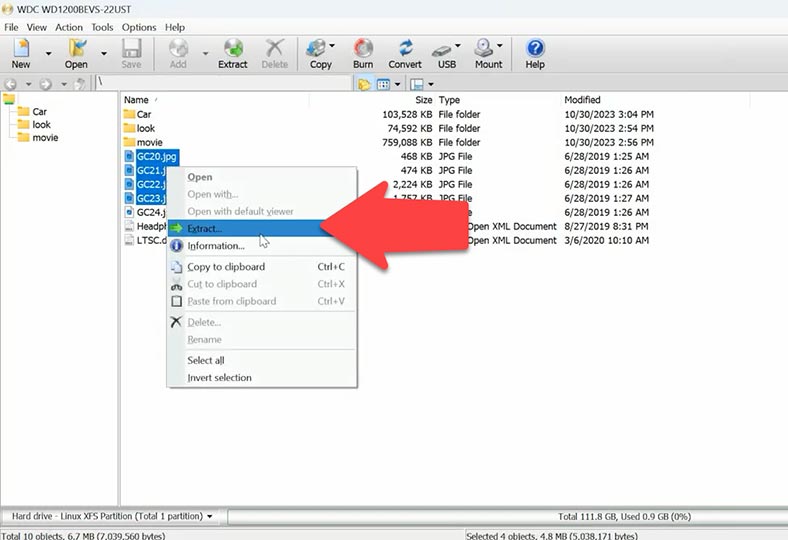
PowerISO has quite a user-friendly interface. To start working with an XFS disk, connect it to a computer and run the software. After that, open the menu File – Open USB drive / hard drive.
To open a disk, restart the tool as an administrator.
Choose the disk and click OK. To view contents of the files, copy them to another disk of the computer – or just open them. The files which you open will be copied to a temporary folder.
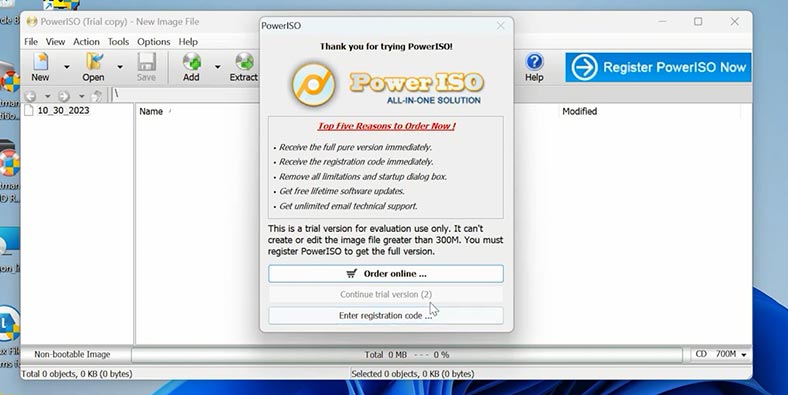
PowerISO is a convenient solution to handle data written to XFS disks while you are using a Windows computer. This tool will help you to view and copy files from an XFS disk in Windows.
Top 3. Linux File Systems for Windows
The next tool is Linux File Systems for Windows by Paragon Software. Linux File Systems for Windows is actually a driver for Windows that lets this operating system work with Linux volumes. However, this utility has a graphical interface as well.
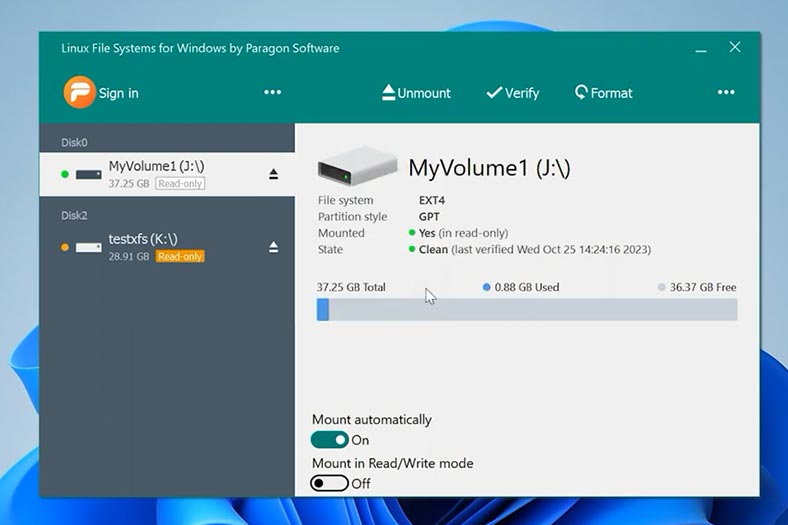
The developer’s website claims support for all file systems used by Linux including XFS. However, in our practical test it couldn’t recognize a connected XFS disk. On the other hand, it was able to detect a pen drive with XFS file system.
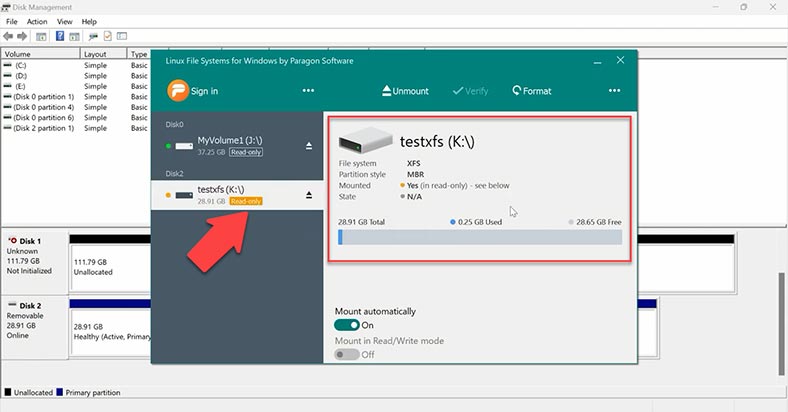
As you can see, this utility can only read XFS disks. Now the disk can also be seen in the Explorer. This utility provides access to files at the system level – which means it works as a driver that lets you interact with XFS disks and read data from there.
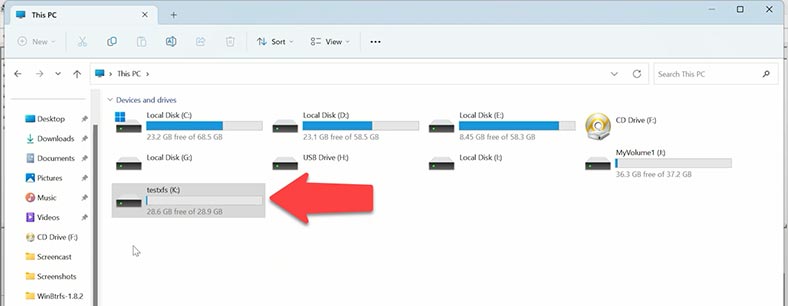
You can just open a file or copy it to another disk using the Windows File Explorer. After installation, you have a 10-days’ trial period – but when it’s over, you won’t be able to open disks anymore.
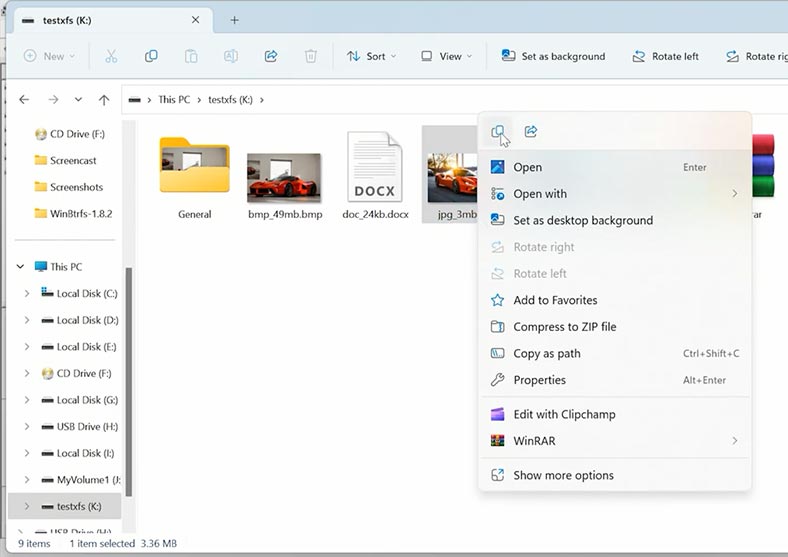
However, even with this limitation, such tool is good for one-time use. Summing up, this tool works, but remember that some XFS disks may not open.
Top 4. Linux Reader by DiskInternals
One more utility to read XFS disks is Linux Reader by DiskInternals.
Linux Reader by DiskInternals is a shareware app for Windows. It lets you read various Linux file systems including XFS, which means you can view and copy files from XFS drives.
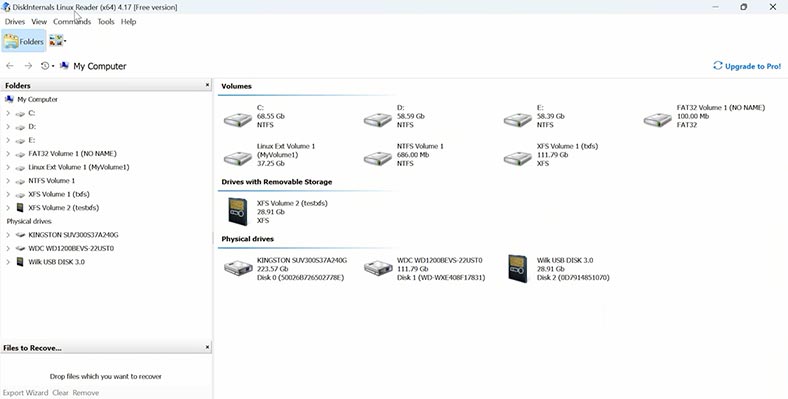
Linux Reader can be used to view and extract files and folders from disks formatted into XFS file system. The tool has a nice and user-friendly interface. In the main window, you can see all the disks connected to this computer.
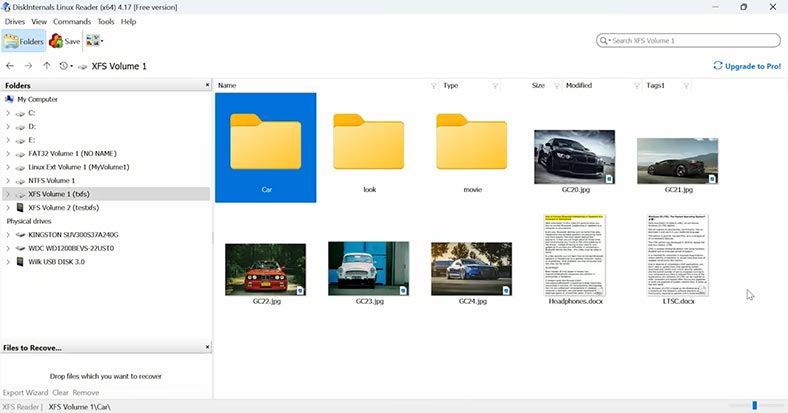
Linux Reader offers a free version which can read data from disks, and if you get a full version, you’ll be able to copy files from XFS disks.
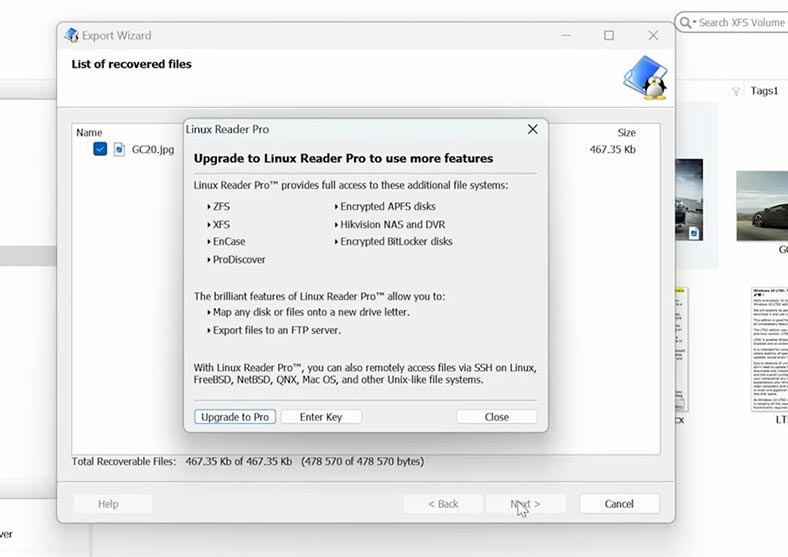
In the preview panel, you can see file contents. To do it, select a file and go to the menu View – Preview Panel.
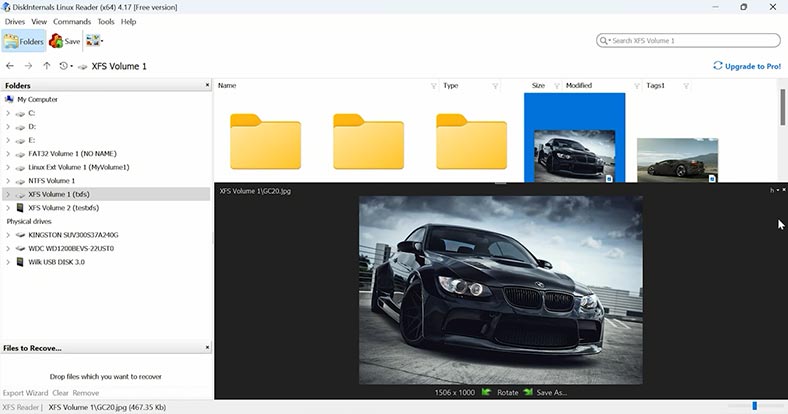
This feature gives you a convenient and safe way to have a look at the contents of files located on disks with a Linux-compatible file system while using a Windows computer. When you open files or copy them to another disk, you will see this notification.
Conclusion
Summing up, we have reviewed four software tools to read disks with XFS file system in Windows.
Accessing XFS disks in Windows can be complicated, but as long as you have proper tools at hand, you’ll be able to read, write and access files on disks with this operating system. The most popular method is to use third-party software which can mount XFS partitions in Windows and therefore gain direct access to their files. Still, no matter which method you choose to access such files, always back up the XFS data before you try reading it in Windows. Installing third-party drivers and apps to read disks which are used in a different operating system may affect your computer’s performance and sometimes cause errors and loss of important data. However, Hetman Partition Recovery doesn’t modify the disk contents, erase or overwrite files, and it doesn’t affect the way your operating system works. You can always be sure that they will remain intact after you use this software.