Data Recovery Toolkit for Administrators
As an administrator, data recovery is a critical skill in ensuring the integrity and continuity of your systems. In this article, we provide a comprehensive guide to building a toolkit for successful data recovery tailored specifically for administrators. From essential tools to advanced techniques, we cover everything you need to know to handle data loss incidents effectively. Equip yourself with the essential resources for successful data recovery as an administrator!
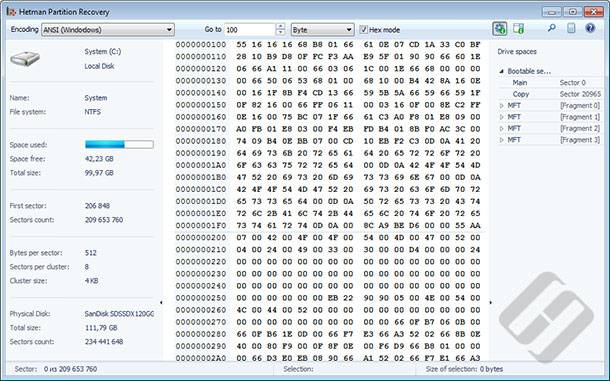
- Feature 1. Toolkit for Administrator
- Feature 2. Recovering Disks with Snapshots
- Feature 3. Hex View
- Feature 4. Storing Recovered Files Elsewhere
- Conclusion
- Questions and answers
- Comments
Feature 1. Toolkit for Administrator
Hetman Partition Recovery is a typical representative of the higher end of the spectrum of data recovery applications. Supporting pretty much every feature one is used to expect from a modern data recovery tool, Hetman Partition Recovery boosts instant pre-recovery preview and its own proprietary implementation of signature search, a feature allowing to recover files from Hard Disk Drives with missing or damaged file systems.
Well, these features are now nothing new, and generally they are available in many lower-end consumer products. What makes Hetman Partition Recovery a perfect match for system administrators are the additional safety and convenience features thrown into the mix.

How to Recover Deleted Files in 2020 With Hetman Partition Recovery Software 📁🔥⚕️
Feature 2. Recovering Disks with Snapshots
Try preventing HDD crashes using the devices’ SMART parameters. Working with disks that are physically damaged is always a challenge. Damaged hard drives are extremely likely to fail in the meanwhile, leaving you with what you’ve been able to extract just before it failed. It is essential to read the maximum amount of information from such disks as quickly as possible, preferably in one sequential read rather than series of random read operations.
This is exactly what Hetman Partition Recovery does when working with disk snapshots. First, it reads information from the damaged disk in one sequential operation, creating a bit-precise snapshot image of that disk on a healthy media. After that, Hetman Partition Recovery will only deal with the snapshot file, leaving the damaged disk well alone and working safely with a copy of your data instead of the failing original. This feature is invaluable for system administrators managing heterogeneous networks consisting of a mix of modern and legacy hardware.

How to Create a Microsoft Hyper V Virtual Machine and Recover Data from a VHDX Disk 💻📦⚕️
Feature 3. Hex View
Visual preview of *.xlsx, *.tiff, *.rar, *.psd, *.png, *.dbf, *.bmp, etc. files is highly valuable to all kinds of users. Hex view, on the other hand, is only useful to someone who knows what they are about to see. Hex view available in Hetman Partition Recovery allows system administrators to view the content of file system tables in hex mode, locating sectors that contain system information about a file or finding clocks containing the file’s body. Hex view can come handy if disk partition tables or MBR are damaged; it can be used to assess the damage before attempting to fix it.

How to Recover Data from an Unallocated Area in a Hard Disk, USB Pen Drive or Memory Card 👨🔧🛠️🖥️
Feature 4. Storing Recovered Files Elsewhere
Home users will likely place recoverable files onto another disk or flash drive. System administrators are more than likely to save information being recovered onto a remote location over the network. Hetman Partition Recovery offers a wide choice of methods and places to store the files to. The tool can burn a CD or DVD, create a burnable ISO image with recovered data, store files or said ISO image onto a mapped network drive, or upload data to a remote server via the FTP protocol. With these network abilities, system administrators don’t have to have an empty spare handy just in case someone’s hard drive fails.
Conclusion
Hetman Partition Recovery is a perfect toolkit for system administrators allowing safer recovery and easier management than comparable consumer-grade tools.
| Characteristic | Description |
|---|---|
| Purpose | Recovery of deleted files, partitions, and data from damaged storage devices. |
| Supported File Systems | FAT/exFAT, NTFS/ReFS, APFS/HFS+, Ext2/3/4, ReiserFS, Btrfs, VMFS, Hikvision, XFS/UFS/ZFS. |
| Supported Devices | Hard drives (HDD), solid-state drives (SSD), USB drives, memory cards, external drives, virtual machine disks (VDI, VMDK, VHD/VHDX, HDD/HDS, QCOW/QED, etc.). |
| Deep Analysis Function | Yes, allows data recovery in complex cases such as file system damage. |
| Folder Structure Recovery | Restores the original directory structure and file names. |
| Disk Image Support | Allows creating disk images for data recovery without risking damage to the original device. |
| Compatibility | Windows, Linux, macOS. |
| Interface | Intuitive interface with file preview before recovery. |



