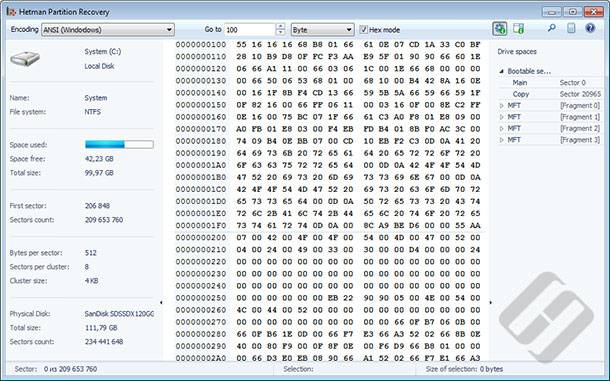Mastering Image Generation with Artificial Intelligence (Neural Network): Midjourney Guide
Join Midjourney in this comprehensive guide on how to generate high-quality images using artificial intelligence (neural network) technology. Whether you’re a photographer, graphic designer, or enthusiast, mastering image generation with AI opens up a world of creative possibilities. In this tutorial, Midjourney walks you through essential steps and expert techniques for leveraging neural networks to produce stunning images. From understanding AI algorithms to optimizing output quality, this guide covers everything you need to know to create impressive visuals.
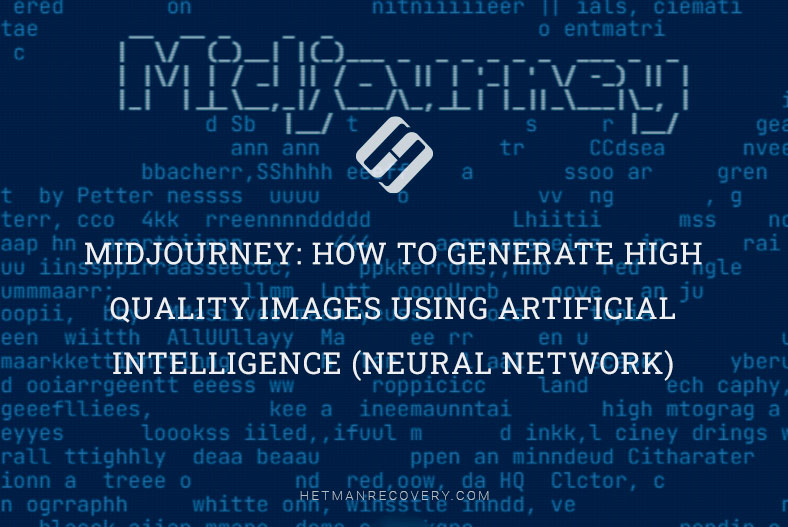
- 1. What is Midjourney and how to find it
- 2. How to start using Midjourney
- 3. What are Midjourney prompts and how to use them
- 4. Quick prompt generation for Midjourney
- 5. AIPRM for ChatGPT
- 6. Midjourney alternatives
- Conclusion
- Questions and answers
- Comments
Neural networks have become a powerful tool to provide multiple opportunities for solving difficult tasks in many fields of life. Using neural networks can greatly improve work efficiency and quality of decision-making, which gives a boost in performance and reduces your costs. Besides, these technologies are very flexible which means they can be used in a number of different scenarios. Artificial intelligence can cope with extremely difficult tasks within a matter of minutes, while it takes much longer for a human to complete them.

⛵️ Midjourney: How to Generate High Quality Images Using Artificial Intelligence (Neural Network)
1. What is Midjourney and how to find it
To begin with, open a browser and type Midjourney in the search field, then click on the first link in your search results.
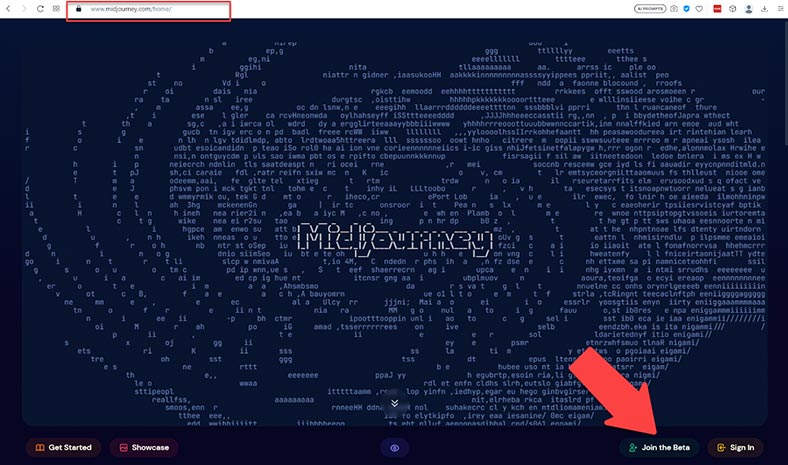
This will open the website midjourney.com. As you can see, it’s got a very simple interface – nothing in excess.
| Step | Description |
|---|---|
| 1 | Sign up and log in to Midjourney through their official website or Discord. |
| 2 | Familiarize yourself with the Midjourney interface, check channels and commands if you are using Discord. |
| 3 | Create a new project or select an existing project for image generation (if needed). |
| 4 | Enter the command for image generation, for example: /imagine Your image description here. Replace the text with your image description. |
| 5 | Add styles and parameters if needed to refine the result. |
| 6 | Press Enter or send the command to start the image generation process. |
| 7 | Review the generated results and choose the best option. |
| 8 | Save the chosen image to your device or use it for further editing. |
| 9 | Adjust prompts and parameters as needed to achieve the desired result. |
2. How to start using Midjourney
To start work, click “Join the beta” button, and this registration window will open. Click on Accept Invite. If you have Discord on your PC, you can use it to sign in – or you can stay in the browser and click “Continue” here. Take a short registration procedure, and the Discord window will open.
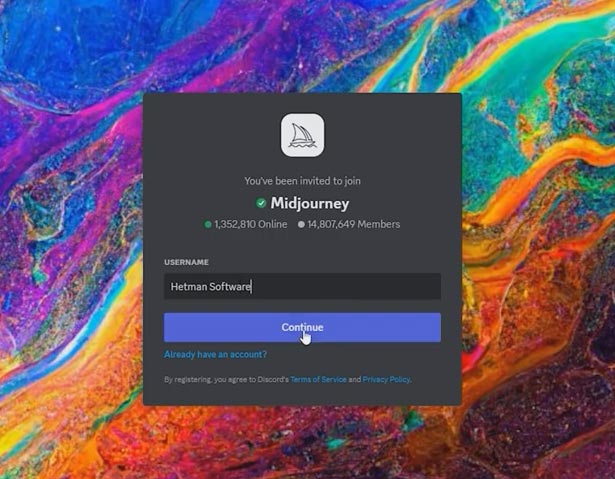
On your screen, you can see the images generated real-time by other users. In the menu on the left, choose a newbies room. In fact, newbies rooms may have random numbers as every new user is assigned a different number.
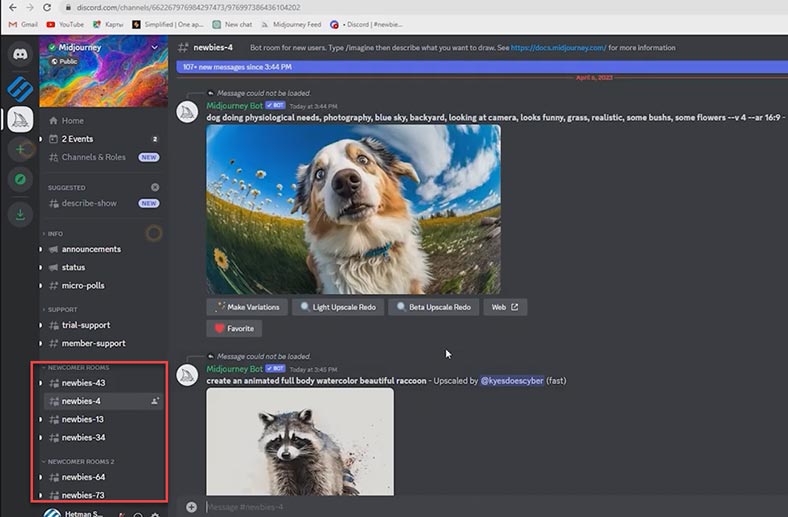
Go to one of the newbies rooms and type the command /imagine – this command generates a unique image from a short or long text description. For starters, let’s explore a simple example:
Type:
/imagine prompt (computer on the table)
Midjourney creates 4 variants for you to choose the one you like best.
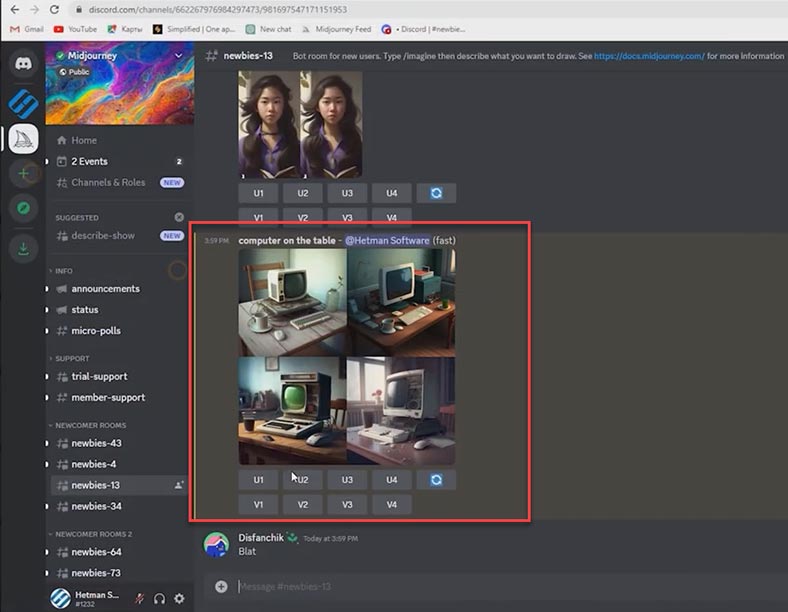
By clicking Make Variations, you can get four more variants, where something is added or removed. However, the picture is not as good as we would like it to be. That is why we will apply some advanced prompt settings.
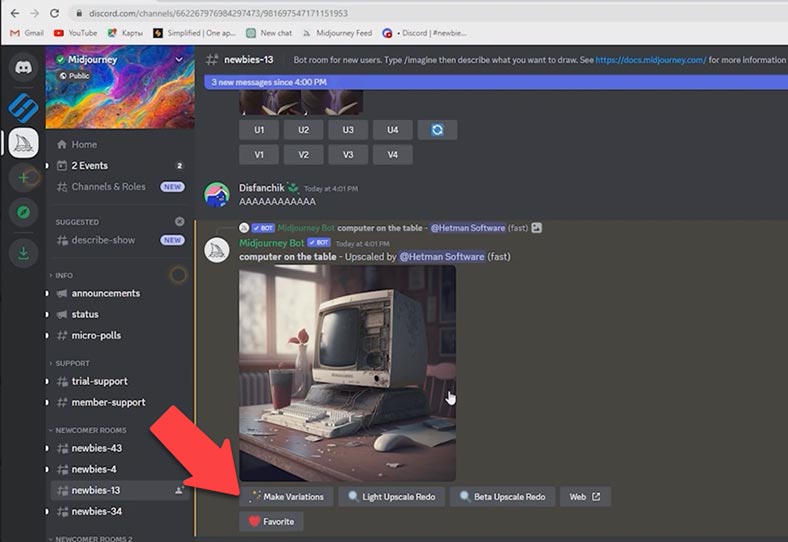
3. What are Midjourney prompts and how to use them
Prompt is the hint which helps to generate your image. To get a high-quality picture, you need to describe the final result you want to get as well as possible.
Hints can be very simple, in fact. Separate words, or even emojis can help to create an image. Very short prompts will depend largely on the Midjourney default style, so a prompt containing a more detailed description is a better choice to get a truly unique picture. However, prompts which are too long are not always good. Try to focus on the main concepts of what you’d like to create.
The Midjourney bot doesn’t understand words, grammar, and sentence structure the way that people do. The choice of words also matters. More specific synonyms usually work better. Instead of using “big,” try “huge” or “giant.” Delete words when possible. Less words means that each of them has more influence. Use commas, brackets and hyphens to arrange your ideas, but remember that Midjourney Bot won’t be able to interpret all of them reliably.
Also, Midjourney Bot doesn’t take into account whether uppercase or lowercase is used. Think about important details. Anything you haven’t mentioned in your prompt may come as a surprise. Be as specific or vague as you like, but any element you haven’t described will be randomized. Being vague in your description is a fine way to achieve variety, but you may not get the specific details you need. Try to give a clear description of any context or detail that are important for you.
Let’s try now: Type your command with as much detail as possible.
/image prompt: Computer system unit with new and most powerful components, appearing rusty and overgrown with plants, located in abandoned and decrepit factory, conveying a sense of post-apocalyptic desolation, but with pop modernity from the blue neon ribbon. The ribbon seems to pulsate, breathing life into the worn and abandoned surroundings. 3D rendering, real-time engine, --ar 16:9 --v 5
As you can see, the picture is being generated, and it takes one minute to complete it. Midjourney creates 4 variants for you to choose the one you like best.
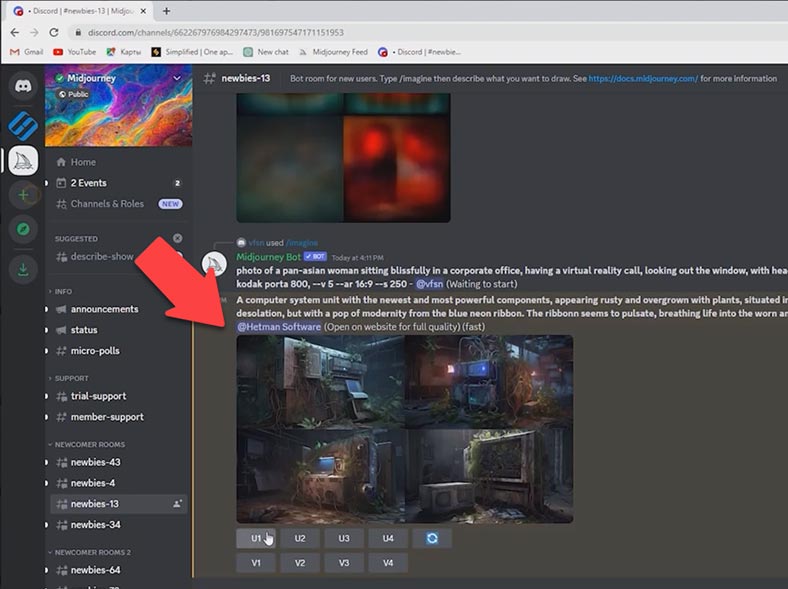
By clicking Make Variations, you can get four more variants. Choose the best and enjoy it.
How to create a prompt correctly
(https://docs.midjourney.com/docs/prompts)
The main prompt can be a single word, phrase or emoji. More extended prompts may contain one or several URAL addresses of certain images, a few text phrases and one or several parameters.
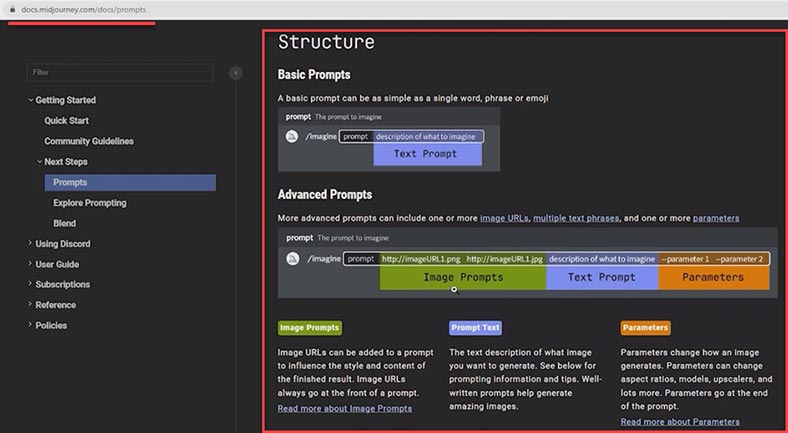
Image Prompts - URL addresses of images can be added to prompts to influence the style and contents of the final result. URL addresses of images are always placed at the beginning of the prompt.
Prompt Text is a text description of the image you want to generate. Well-written prompts can help to create amazing images.
Parameters - these change the way that an image is created. They can change the aspect ratios, models, upscalers and many other things. Parameters are given at the end of the prompt.
Style prompts
(https://docs.midjourney.com/docs/explore-prompting)
You might have noticed that images created with Midjourney often have a kind of stylization: they are made to look similar to graffiti or are created in the style typical for a certain historical period. Such effects are achieved by using special style prompts.
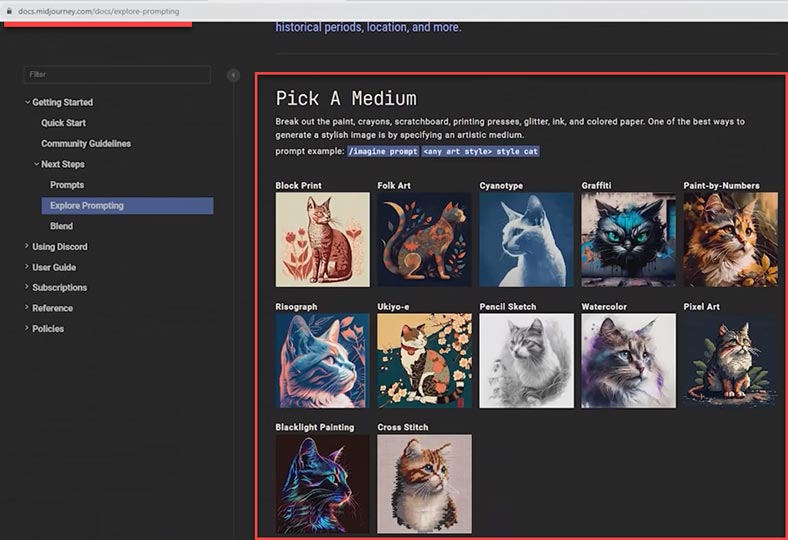
After all, one of the best ways to create a stylish image is to define its artistic medium.
Here’s a quick example:
/imagine prompt <any art style>
(general style)
More specific words and phrases will help you create an image with a certain look and feel.
Here’s a quick example:
/imagine prompt <style>
(specific style)
Different eras have different visual styles.
Here’s a quick example:
/imagine prompt <decade>
(year)
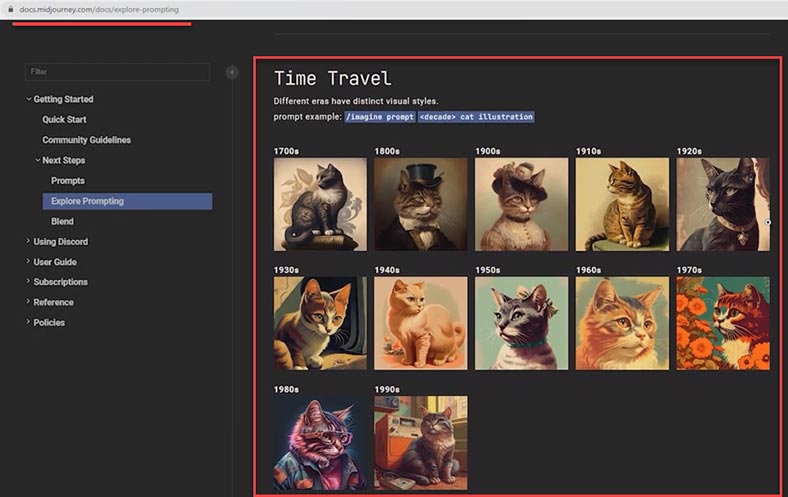
Use emotion words to give distinct personalities to your characters.
Here’s a quick example:
/imagine prompt <emotion>
(specific emotion)
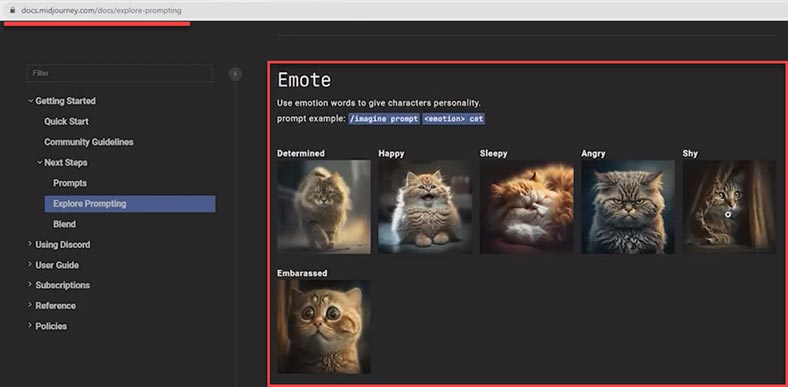
A full range of colors.
Here’s a quick example:
/imagine prompt <color word>
(color name)

Image parameters
(https://docs.midjourney.com/docs/parameter-list)
One more element of a prompt is image parameters - the settings added to the prompt which can affect how the image is generated. Parameters can change aspect ratios, switch between Midjourney models, change upscalers, and do many other things. This page has a very detailed description, and I recommend trying these options.
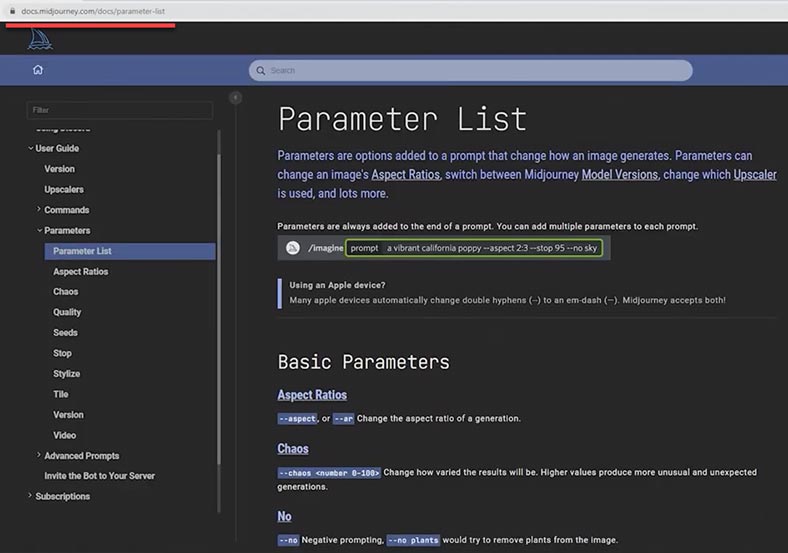
How to generate an image out of several pictures (the /blend command)
(https://docs.midjourney.com/docs/blend)
I’d like to point out some Midjourney commands. The page you can see now contains full description of such commands. As I was saying, the /imagine command is used to generate a NEW image.
However, there is also an option to create a new image out of several pictures that already exist, instead of generating a new one from the scratch. This feature comes in handy when you need to update an existing image, or create a new one by combining several pictures. You can do it with the command /blend.
/blend is the command that lets you quickly upload from 2 to 5 images and then considers the concepts and esthetics of each one before combining them into a single new image.
After you type the /blend command, you’ll be suggested to upload two photos. Drag images from your hard disk or add images from your photo library with the help of a mobile device.

To add more images, select the optional /options field and choose image3, image4 or image5.
The time to perform this command may be longer than other commands because your images must be uploaded before the Midjourney Bot can process your request.
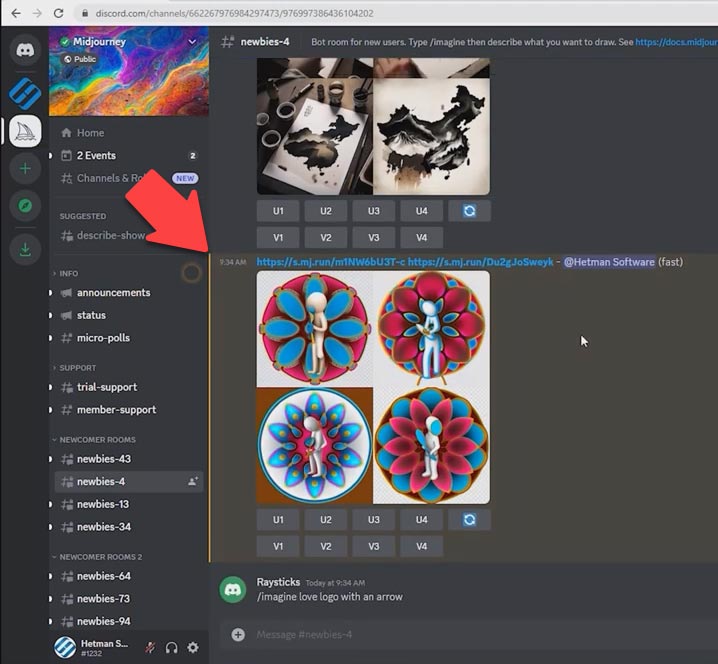
Blended images have a default 1:1 aspect ratio, but you can use the optional dimensions field to select between a square aspect ratio (1:1), portrait aspect ratio (2:3), or landscape aspect ratio (3:2). Custom suffixes are added to the end of /blend prompts, like any other /imagine prompt.
Also, Midjourney has other commands, like these:
- The /ask command - if you need an answer to a question
- The /help command - to display useful basic information and tips about Midjourney Bot.
- The /info command - to show how much time you have to create images.
- The /setting command - to access the Midjourney Bot options.
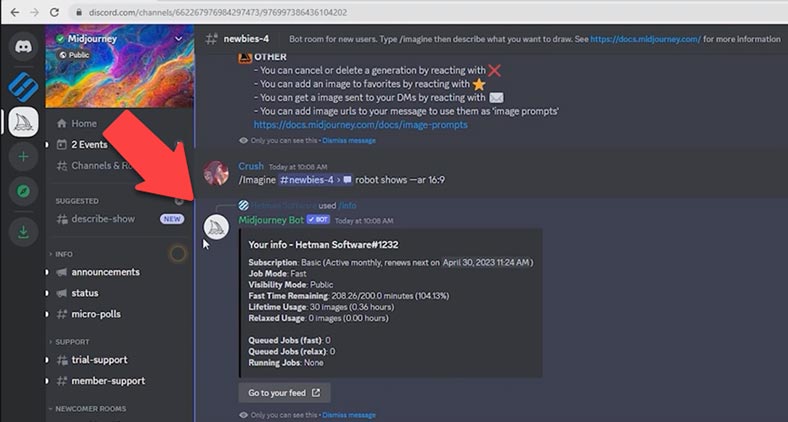
4. Quick prompt generation for Midjourney
If you find it difficult to write a good prompt to generate an image, or you just don’t feel like doing it, then you can use special services for creating Midjourney prompts. There are many of them, and they are all different. Let’s explore a few services as an example.
Midjourney Prompt Helper
The first quick prompt generation service is MidJourney Prompt Helper. Its design is extremely easy and simple, with a preset of styles, lighting, camera views, colors and many other options.
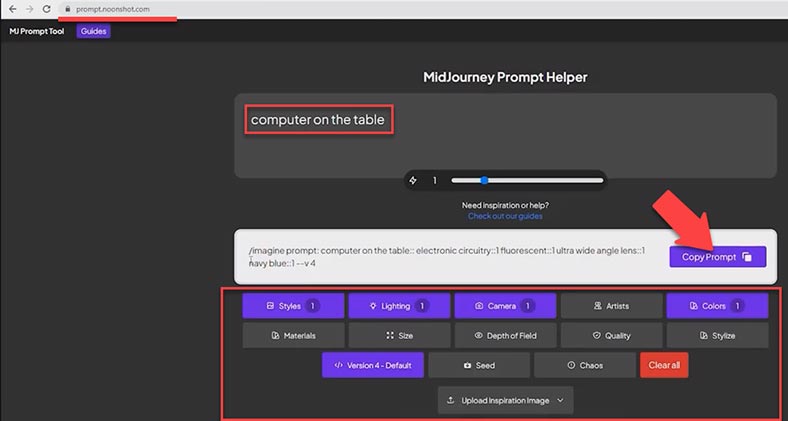
Select the parameters you prefer and copy the prompt, then go back to Midjourney, paste the prompt and press Enter. Wait for the image to be generated and then choose one of the four variants.
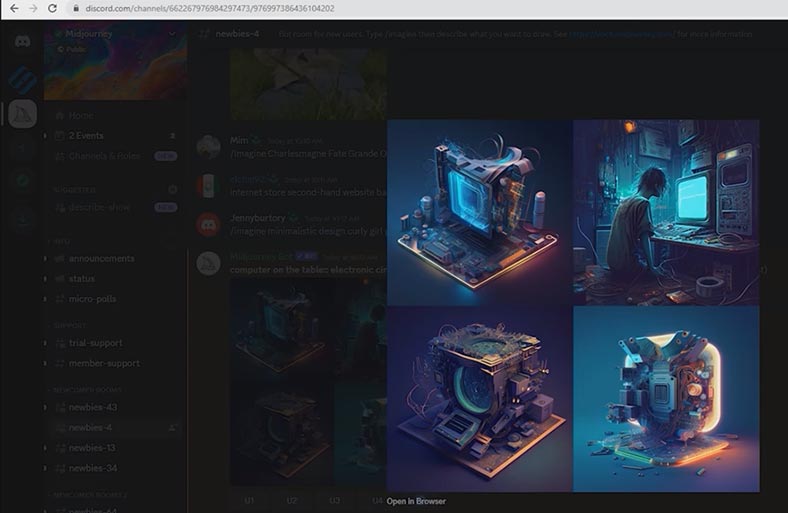
Midjourney Prompt Generator
Another service to explore is Midjourney Prompt Generator. This service has a very different interface, but similar principles of work. The same settings and options.
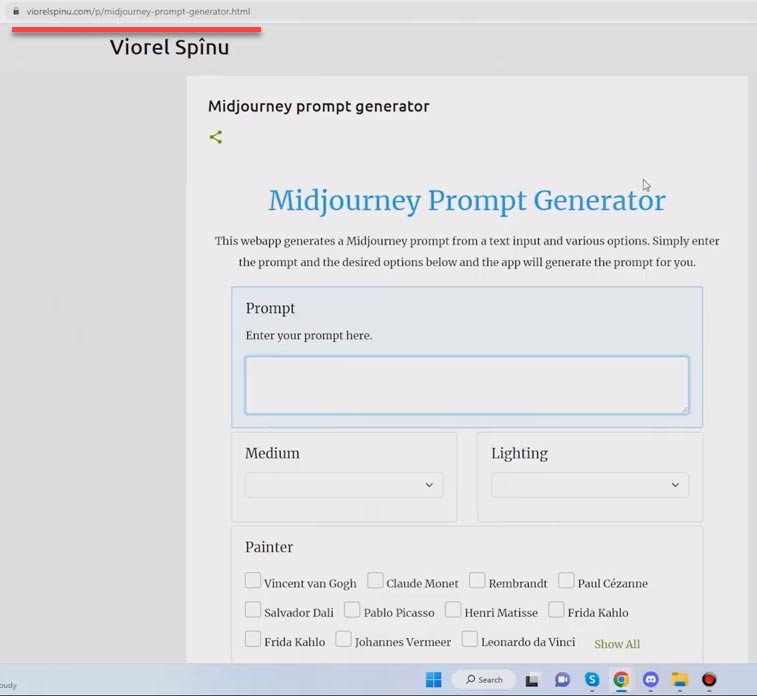
5. AIPRM for ChatGPT
And finally, we’ll explore the service which I find the most comfortable. It’s an extension that helps you generate a more detailed prompt. This extension is called AIPRM for ChatGPT. You can add it to Google Chrome extensions. After you do it, open ChatGPT - here you are, the extension works properly.
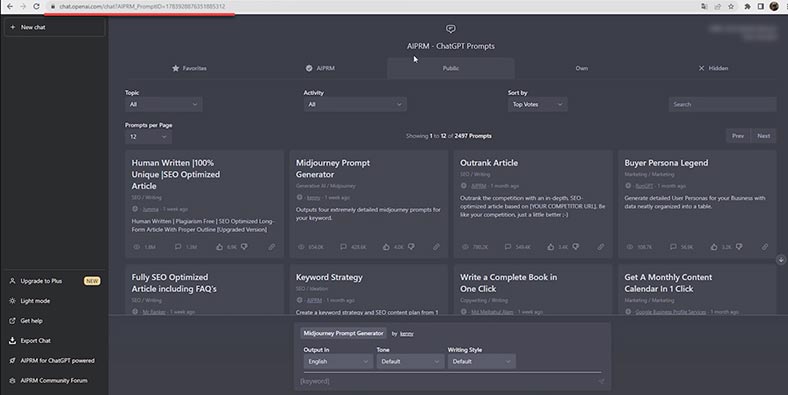
Select Midjourney Prompt Generator, and choose output in English below. Type the previous request you have used before - computer on the table - and watch the neural network write several prompt versions for you. Choose one of them, and paste it into Midjourney.
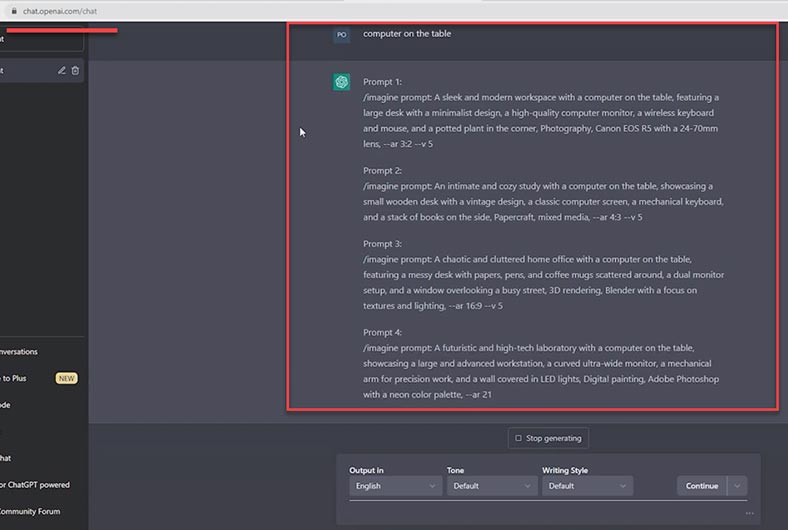
The image is generated... and you can see how much better results you get.
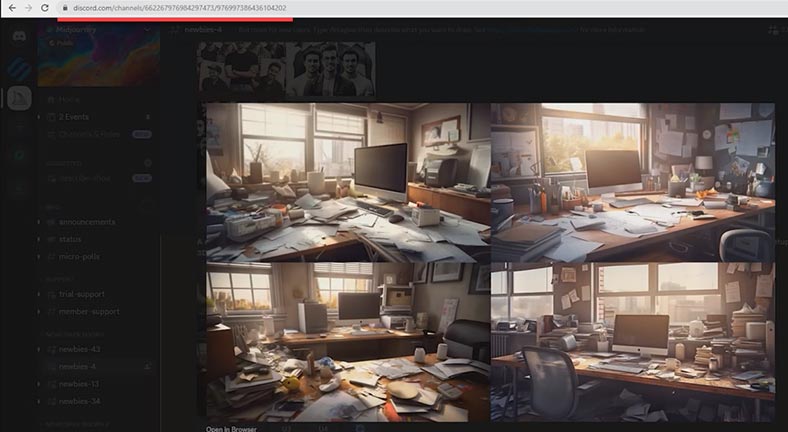
Today we have learned how to write prompts of good quality, and explored the ways of creating prompts for lazy users and beginners. We have seen the meanings of various commands and how they affect the image quality. We also know what style prompts are there, and many other things about this neural network. Now let’s see if there are any alternatives to Midjourney, and if they are good enough to match its functionality.
6. Midjourney alternatives

Midjourney Alternatives You Can Use FOR FREE !!!
Creator NightCafe Studio
Creator NightCafe Studio has a nice and light interface. It offers both advanced settings and easy prompt generation options. Add your prompt and wait for the result. Soon the picture is ready.
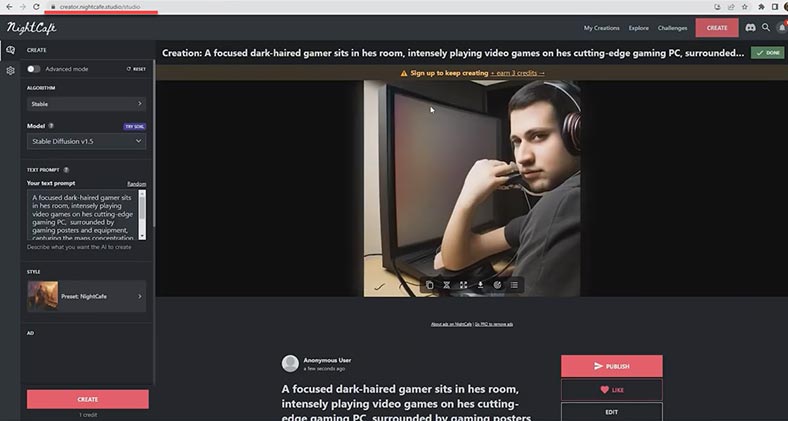
You could notice that image quality is not so good if compared with other services. However, this resource has a free version. Even though its functionality is somewhat limited, you can still create an image which is not too complicated, and do it quickly, when the time is pressing.
PicFinder.AI
Registration is optional, so you can use this service without creating an account. Add the prompt you have prepared in advance, and click on this button.
(prompt) A focused dark-haired gamer playing video games
PicFinder generates several images, and you can choose the best one. If you scroll down, it will generate more and more pictures until you find the one you need. It’s quite convenient, I should admit.
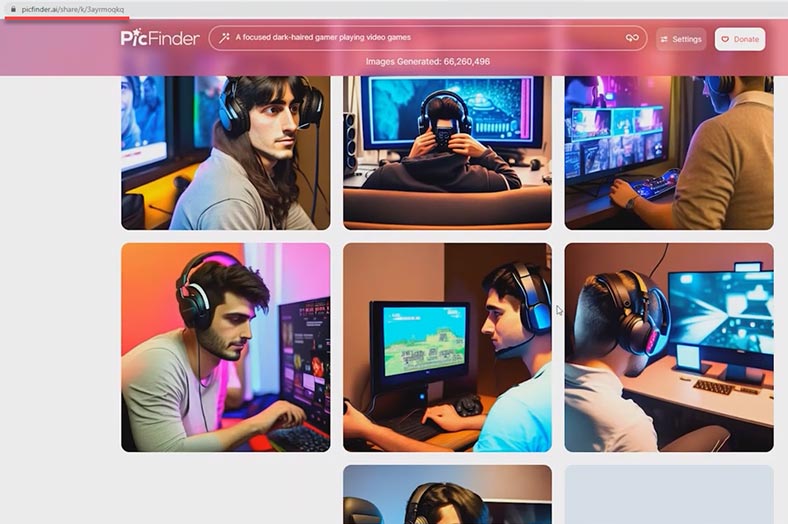
For a free resource, PicFinder is pretty good, and the images it creates have nice quality. However, you need to write a more detailed prompt to get exactly the kind of picture that you want.
Mage.space
Another alternative is Mage.space. Click on View Options to see how you can use it. Mage.space has both commercial plans and free access opportunities. To generate pictures, you need to sign in with your email, and then you’ll get access to two free patterns (Stable Diffusion) with an unlimited number of generation attempts.
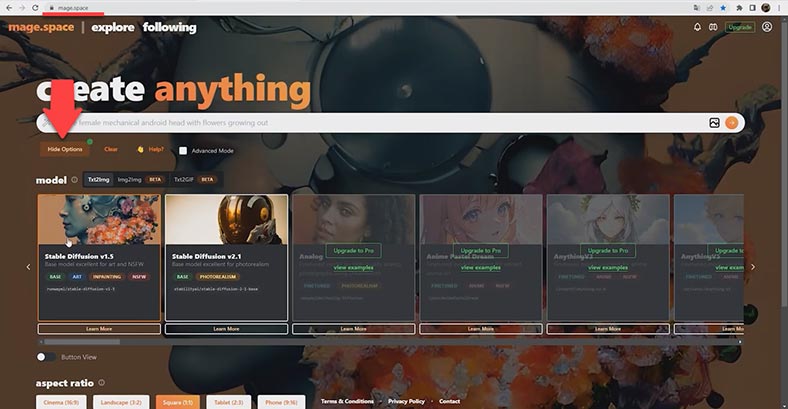
As you can see, there are some image settings such as generation model, aspect ratio, and generation steps (the more steps, the higher quality you get). Select your settings and add the prompt from the previous example. Press Enter and wait.
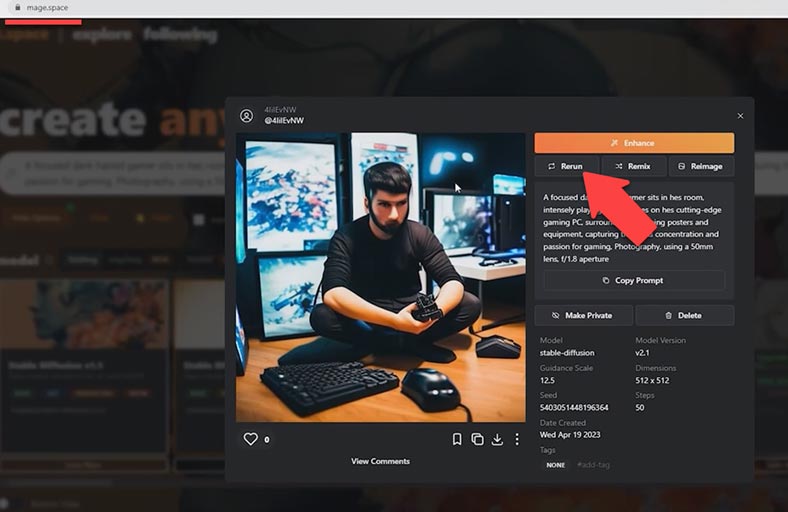
By clicking Rerun, you can generate another image with the same prompt. Mage.space doesn’t always create an image of desirable quality, but it understands the prompt quite well. You can also create an unlimited number of images. However, if you want to get a better quality or a more detailed picture, you’ll have to buy a subscription.
Lexica
For starters, sign in with Google. Click on the Generate tab and past the prompt you have used with other services. You can adjust the aspect ratio setting here. Lexica generates a few pictures for you to choose from. As you can see, the image quality is quite high. Choose the one you like best.
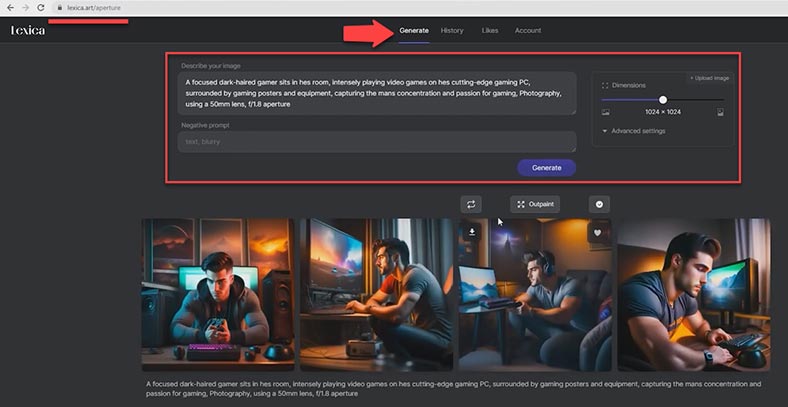
Lexica handles this task very well, but the number of free generations is only limited to 100 pictures. The quality of generated images is pretty high.
BlueWillow
The last neural network I’m going to show you is BlueWillow; it’s very similar to Midjourney, and it also requires Discord. Click on the link to BlueWillow and hit the button Join the Free Beta. You’ll be redirected to Discord.
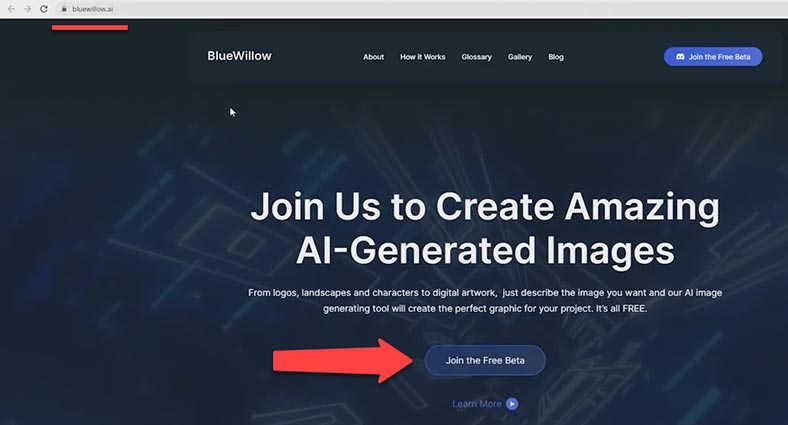
Join BlueWillow. Choose one of the rookie rooms - it may have any number. In the chat, type the command /imagine, add your prompt and press Enter. The picture is being generated... and then you can see the service has generated 4 pictures. Choose the one you like best and enjoy the result.
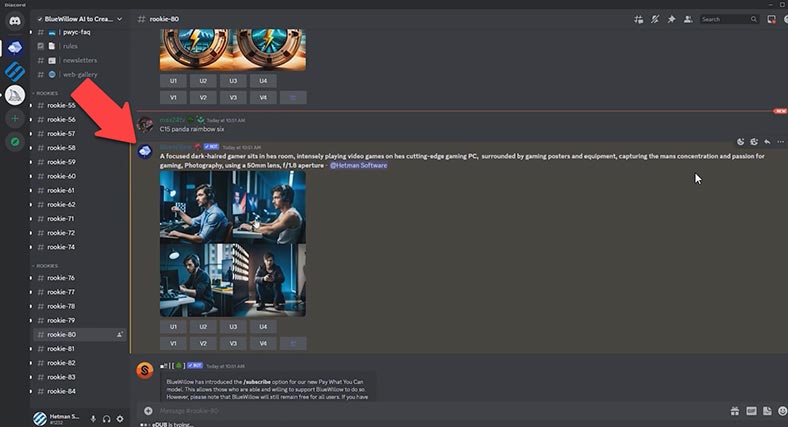
BlueWillow looks very identical to Midjourney: the same functionality, and even the same image generation commands. But, unlike Midjourney, this resource is absolutely free.
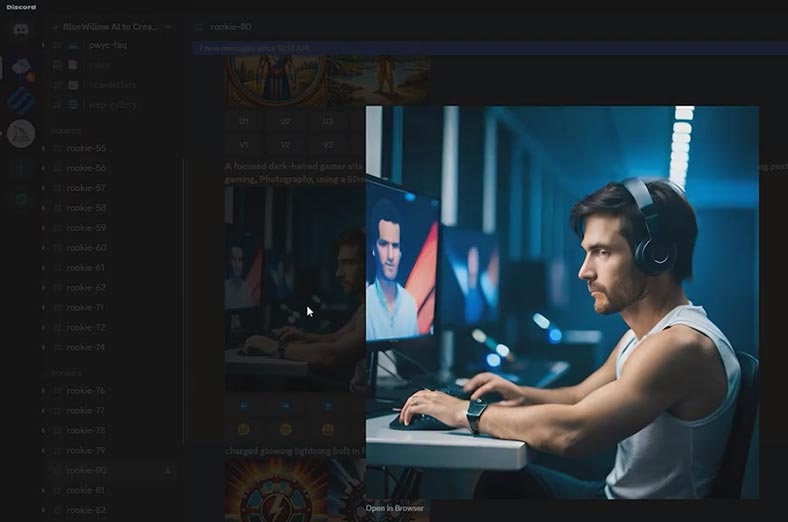
Conclusion
Hopefully, this article helped you understand how to use Midjourney properly and how to generate the kind of image you need. In fact, it’s not that difficult at all.
We have also explored several alternative services for AI-based image generation. Although all of them are free, each service understands your prompt in its own way. That is why the image quality is also different. By contrast with these services, Midjourney takes your money but provides more detailed images in exchange.
Also, you should notice that the image generation services we have seen today do have a free version, but you can unleash all of their potential only after you buy a subscription. That is, their free versions are no match for Midjourney. But you can easily use them to create simple images without paying anything.