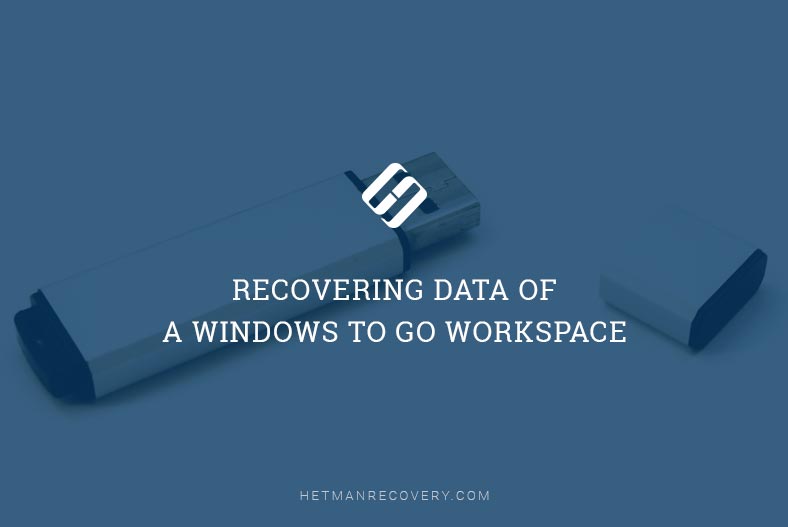Fixing a Faulty USB Flash Drive: A Comprehensive Tutorial
Discover the essential guide to repairing a USB flash drive in this comprehensive tutorial. If you’ve encountered issues with your flash drive, don’t worry. We’ve got you covered with expert solutions and step-by-step instructions to restore functionality to your device.

Quite often the file system comes to be recognized as RAW, the flash drive cannot be formatted or even accesses… What can be done if that is your problem?
This manual for repairing a flash drive is intended to deal with all sorts of USB drive issues except cases of mechanical damage. The drive manufacturer does not matter, in fact, be it Kingston, Silicon Power, Transced, Data Traveler, A-Data etc. All actions to be taken are given step by step.
- Step 1. Getting To Know Flash Drive Parameters (Manufacturer, Controller Model, Memory Size)
- Step 2. How Do I Find VID and PID?
- Step 3. Choosing The Necessary Utility to Repair The Drive (Low-level Formatting)
- Comparison of formatting methods
- Questions and answers
- Comments

How to Fix Flash Drive Errors: The Drive Can’t Be Recognized, Wrong Size, RAW File System 🛠️👨💻🤔
Step 1. Getting To Know Flash Drive Parameters (Manufacturer, Controller Model, Memory Size)
It may seem very easy to know the flash drive parameters, especially when the manufacturer and memory size are specified on the drive case. The matter is that USB drives, even belonging to one model range and made by one manufacturer can have different controllers. Hence, a simple conclusion – in order to repair a flash drive you need to know exactly the controller model so that you can select the right fixing utility.
To determine the controller model there are special digital and letter values set by parameters of VID and PID.
- VID – vendor ID (manufacturer identifier);
- PID – Product ID (product identifier, i.e. identifier of a particular model);
These will be different for various controllers!
If you are not going to waste your USB drive, do not use utilities which are designed for VID/PID other than yours. Very often, a wrongly chosen utility can “kill” your flash drive.
Step 2. How Do I Find VID and PID?
You can find VID and PID with the help of special utilities, but it can be done without them as well. First of all, go to Device Manager.

In Device Manager, a flash drive is usually recognized as a USB Flash Disk, so you need to right-click on the device and go to its properties.
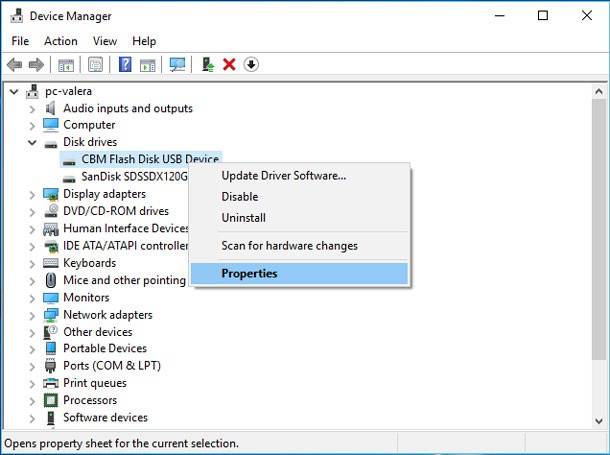
In “Details” tab select “Parent” parameter to see VID/PID. In our case they are as follows: VID: 0204, PID: 6025.
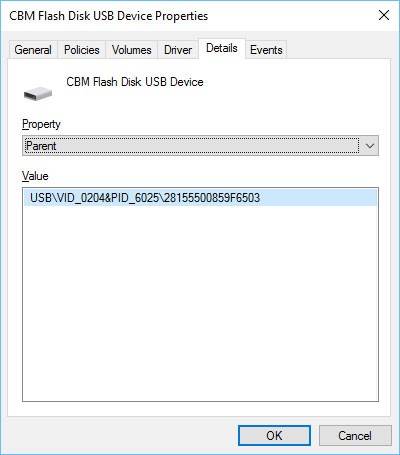
Step 3. Choosing The Necessary Utility to Repair The Drive (Low-level Formatting)
Knowing VID and PID we need to find a special utility suitable to restore our flash drive. It is better to use a search engine, Google or Yandex (a sample query: Silicon Power VID 0204 PID 6025).
Before launching such utilities we recommend disconnecting all other flash drives from USB ports (so that the utility cannot format another disk by mistake).

How to Fix a Flash Drive for a Computer, TV or Car Audio in 2019 🛠️👨💻🤔
After treatment by such utilities (designed for low-level formatting) a problem-ridden flash drive should work properly again, recognized quickly and correctly by your PC.
Certainly, this repair manual is not the simplest one (you can’t do everything by clicking one or two buttons) but it can be applied in many cases to almost all flash drive types manufacturers.
Yet before you start low-level formatting you should understand it means erasing all user information without a chance to restore it. That is, the part of the drive where data is contained will be cleaned completely. Standard Windows formatting does not do that but only applies quick formatting which is basically remarking your drive.
So if you used your flash drive to store some important data before the problems began, and now you need the data to be recovered, it is possible but only before you start low-level formatting. This operation requires special data recovery software. The best choice to suit your needs will be Hetman Partition Recovery.
Comparison of formatting methods
| Aspect | Formatting with Windows Disk Management | Formatting with Command Prompt | Low-Level Formatting |
|---|---|---|---|
| Tool Used | Windows Disk Management (GUI) | Command Prompt (e.g., `format` command) | Specialized tools or hardware for low-level format |
| User Interface | Graphical user interface (GUI) | Text-based command line interface (CLI) | Typically no GUI; used at the hardware level |
| Ease of Use | Very user-friendly, suitable for beginners | Requires familiarity with command syntax and terminal usage | Complex and usually requires specialized knowledge |
| Purpose | Standard formatting for partitions, creating new volumes, and managing disks | Formatting partitions, drives, or USBs via command line | Restores a drive to its factory state, erasing all data, and rebuilding the physical sectors |
| Options Available | Quick format, full format, disk management (size, name, letter, etc.) | Basic format options (quick, full, file system type, etc.) | Low-level format (erases all data and rebuilds sectors) |
| Speed | Quick format (faster), full format (slower due to sector checking) | Quick format (faster), full format (slower) | Slowest method (can take hours depending on disk size) |
| Data Recovery | Quick format only removes file references, data is still recoverable | Similar to Disk Management, quick format leaves data recoverable | Completely erases all data, making recovery extremely difficult |
| File System Options | NTFS, exFAT, FAT32, ReFS | NTFS, exFAT, FAT32 | None (done at the hardware level, not a file system operation) |
| Error Checking | Supports error checking during format (Full format) | Can also check for disk errors (via `chkdsk`) | Checks for and marks bad sectors (done at the hardware level) |
| Target Devices | Typically used for internal/external hard drives, SSDs, and USBs | Works with internal/external hard drives, SSDs, USBs, etc. | Typically used for hard drives (especially older ones) |
| Advanced Options | None (basic formatting only) | Advanced options through command-line switches (e.g., `/fs`, `/v`, `/q`) | Low-level format options (sector rebuilding, bad sector marking) |
| Safety | Generally safe for typical use, but accidental deletion is possible | Risk of formatting the wrong drive if the wrong letter is used | Can cause permanent damage if done incorrectly or on the wrong drive |
| Time Taken | Quick format: Minutes; Full format: Several hours (depends on drive size) | Quick format: Minutes; Full format: Depends on drive size | Very slow, depending on the tool and drive size (can take hours) |
| Software Requirement | Built-in tool, no additional software needed | Built-in tool (CMD), no additional software needed | Typically requires specialized tools or software |
| Common Use Cases | General purpose formatting (Windows installation, data removal) | Advanced or custom formatting tasks, script automation | Restoring factory condition or preparing old drives for reuse |
| Availability | Available in all Windows versions (through Disk Management) | Available in all Windows versions (via Command Prompt) | Not typically available in Windows; used via manufacturer tools |