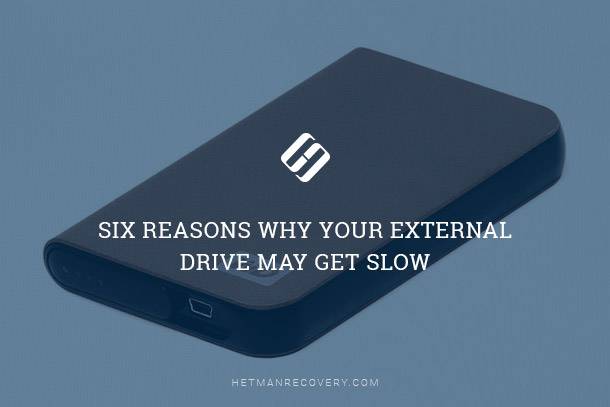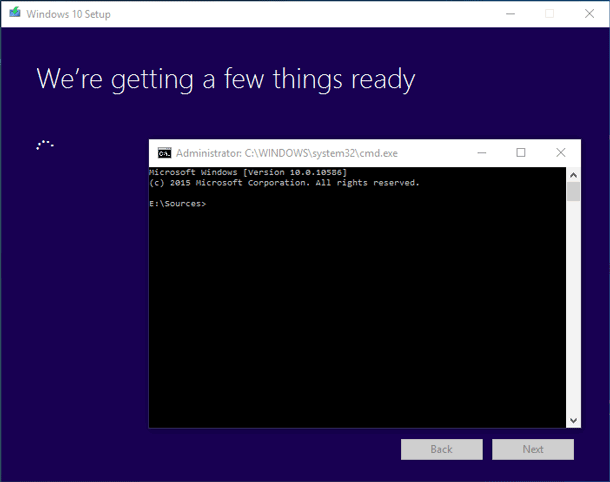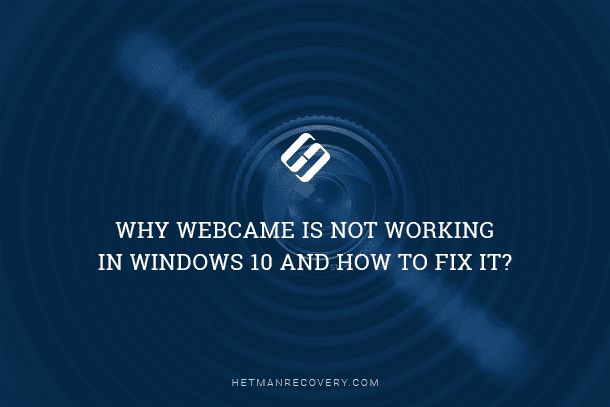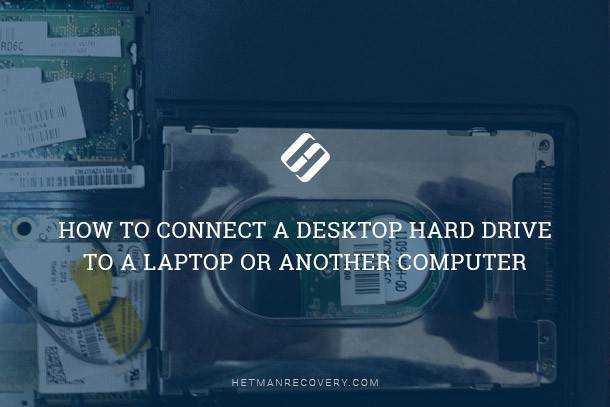Data Recovery in Linux for USB, Memory Card, HDD
Unlock Data Recovery Potential on Linux with Windows-Compatible Utility! Facing data loss on your Linux system and need to recover files from USB, memory card, or HDD? Look no further! In this article, we delve into the process of recovering data on Linux using a Windows-compatible utility. Whether you’re a beginner or an experienced user, our comprehensive guide provides step-by-step instructions and expert tips to help you retrieve your precious files.
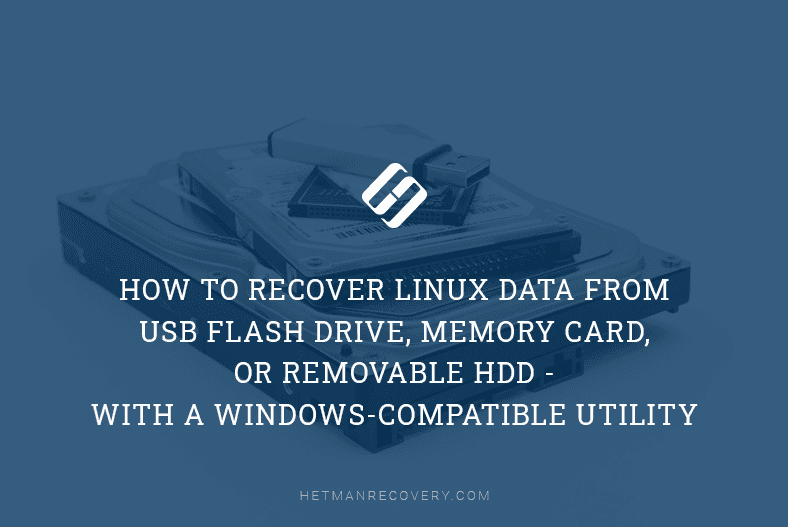
- Ext2, Ext3, Ext4, XFS and ReiserFS File systems
- Backup will protect data from loss
- Data recovery software for Ext2, Ext3, Ext4 partitions
- How to recover data from a Linux disk in a Windows operating system
- Conclusion
- Questions and answers
- Comments
Ext2, Ext3, Ext4, XFS and ReiserFS File systems
Linux operating systems are becoming more and more popular, with user numbers growing virtually every day. At the moment, the most widespread operating systems of this family are Ubuntu,OpenSUSE , Fedora. This operating system is widely used mainly because of its open-source code, which means that users are allowed to modify and distribute this code both in commercial and non-commercial products according to the General Public License. The distributives include the kernel (Linux’s central element) together with auxiliary libraries and utilities. Linux uses various file systems such as Ext2, Ext3, Ext4, XFS and ReiserFS.
| File System | Description | Advantages | Disadvantages |
|---|---|---|---|
| Ext2 | One of the first Linux file systems. Does not support journaling. | Simplicity, low system load. | Lacks journaling, risk of data loss during crashes. |
| Ext3 | Modified version of Ext2 with journaling support. | Improved reliability, compatibility with Ext2. | Limited performance compared to newer file systems. |
| Ext4 | Updated version of Ext3 with improved performance and new features. | Journaling, high performance, compatibility with Ext3 and Ext2. | Not ideal for large data volumes. |
| XFS | High-performance file system optimized for large files. | High performance, support for large files and volumes. | Complex setup, less flexible in resizing partitions. |
| Btrfs | Modern file system with snapshot and RAID support. | Snapshot support, high reliability, ability to reduce partition size. | Less stable than Ext4, high system requirements. |
| ZFS | File system with built-in data protection, designed for large storage systems. | Reliability, support for large data arrays, data integrity check. | High resource demands, complex configuration. |
| ReiserFS | File system with journaling support, optimized for small files. | Fast performance with small files, journaling to prevent data loss. | Less active development, may have issues with newer Linux versions. |
Although Linux is a very good operating system, there is no way to exclude data loss entirely. Files stored in Linux partitions on a removable disk or USB flash drive may be removed or formatted accidentally, or the disk may become unreadable or fail. It is no secret that losing important data can be a very painful experience.

🐧 Recover Linux Data From a USB Drive, Memory Card, Removable HDD With a Windows Utility in 2021 🐧
Backup will protect data from loss
To avoid data loss issues, we recommend backing up your files regularly and storing several copies in different places. However, few users really understand the importance of having a regular backup strategy. Most of the time, people tend to have older backups (if any) when they face problems with losing important information.
Fortunately, it’s too early to give up, for there are numerous utilities promising to bring your data back.
In fact, recovery is possible because data is not removed from the hard disk immediately. It remains there for some time until it gets overwritten with new stuff.
Data recovery software for Ext2, Ext3, Ext4 partitions
If you’re facing a problem of data loss from Linux volumes with Ext4/3/2 file system, try Hetman Partition Recovery. There are lots of data recovery tools you can use, but only some of them can offer support for Linux file systems. Hetman Partition Recovery will quickly scan your disk and display the available data on the screen, so you will only have to select the elements you need and recover them.
Recovering data from Linux, which is the topic of this article, falls into the category of restoring lost files or partitions from Ext4/3/2, XFS and ReiserFS disks. Before you start the recovery process, there are some things to be mentioned. First of all, there is no guarantee that 100% of data can be recovered successfully from a Linux disk. Any data that has already been overwritten is no longer available for recovery. It means you should do your best to protect the lost data from getting overwritten. Otherwise, there are chances that the information can’t be restored even if you follow all the directions and use effective data recovery tools in the process.

🐧 How to Recover Linux Data After OS Reinstallation or Disk Format in 2021 🐧
How to recover data from a Linux disk in a Windows operating system
To recover lost data from a removable disk, you will need a computer running Windows.
This is what you do to get your data back:
Step 1. First of all, make sure the storage device is connected to the computer.
Windows doesn’t support Ext 4/3/2 file system, so this disk will be displayed as unknown and the operating system will suggest formatting it.
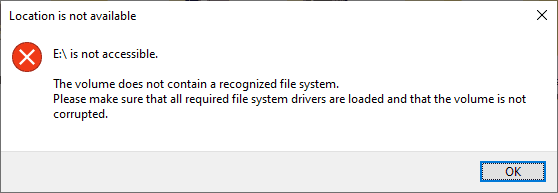
Formatting isn’t actually what we need, so hit Cancel.
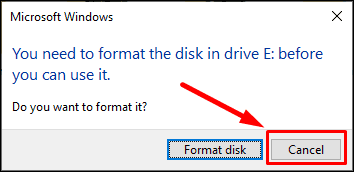
However, our program lets you see the disk contents and restore the lost information.
Step 2. Download and install Hetman Partition Recovery.
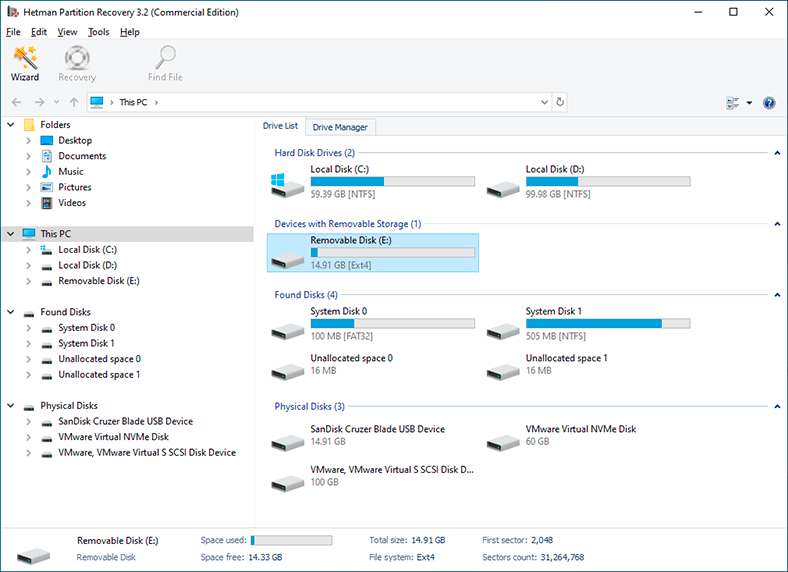
Step 3. Launch the utility and select your disk that you want to restore data from, either in the drive manager or in the main menu, right-click on it and select Open. Otherwise, just double-click on the disk.
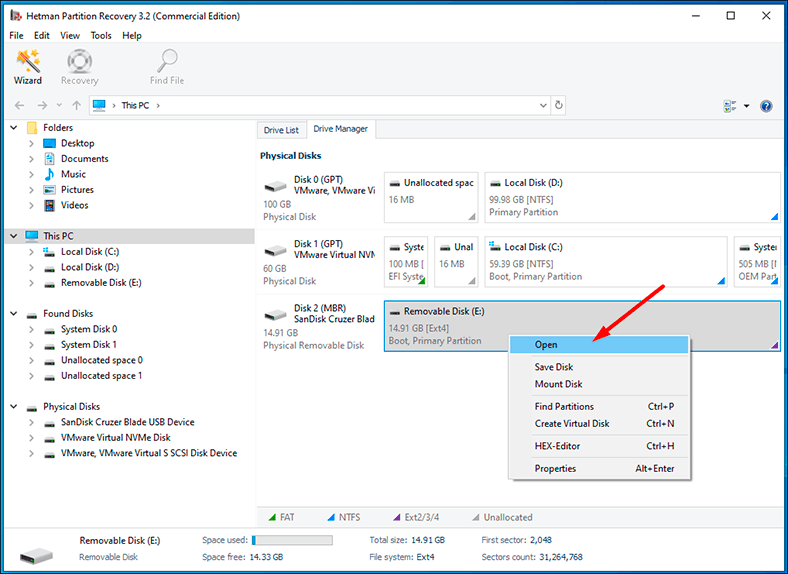
Step 4. Choose the necessary analysis type in the window that opens. We recommend running Fast scan to begin with: it will take less time, and you’ll see all the contents of the disk.
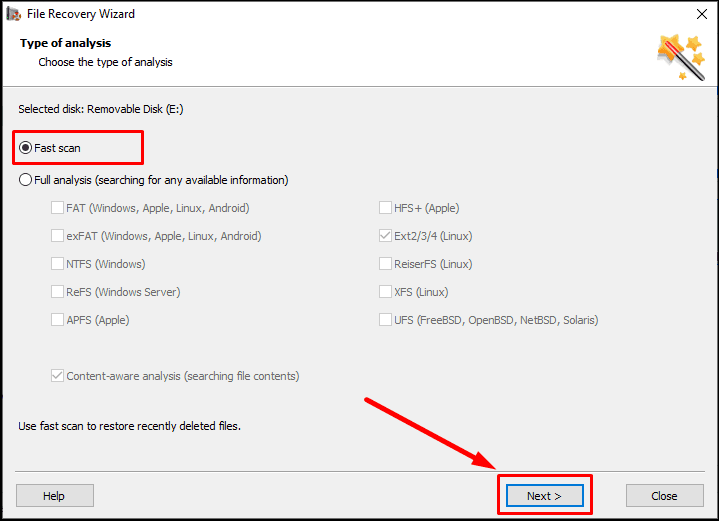
If it doesn’t help the program find the lost data, then go for Full analysis.
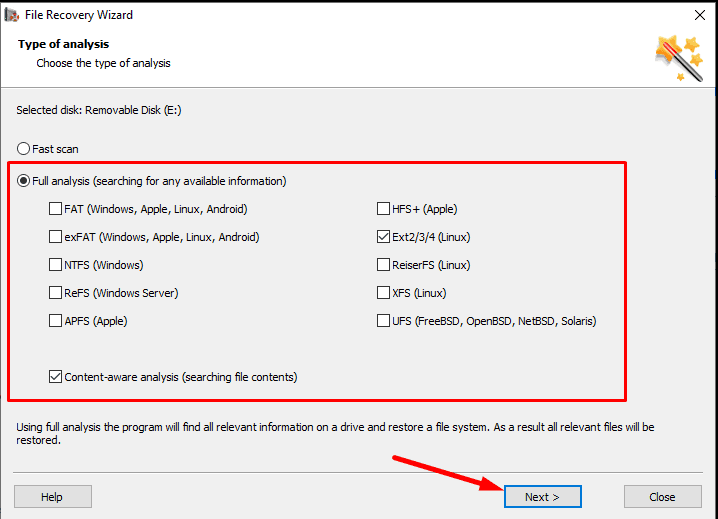
When it’s over, the program will display the files and folders it has found in the right side of the window.
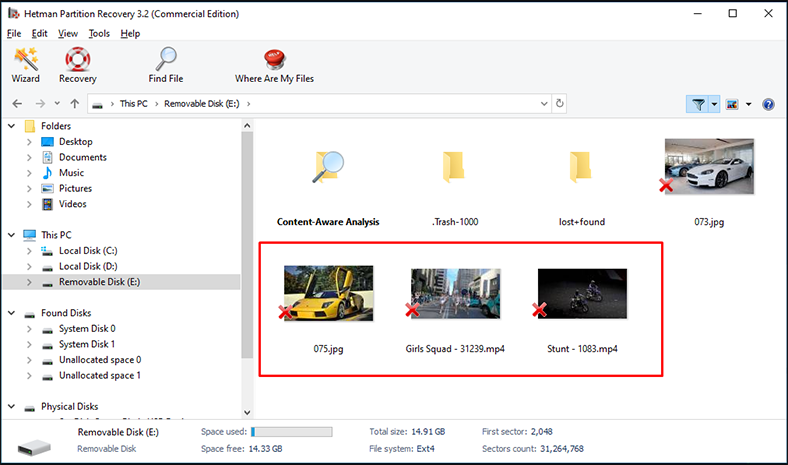
Click on any file to preview it.
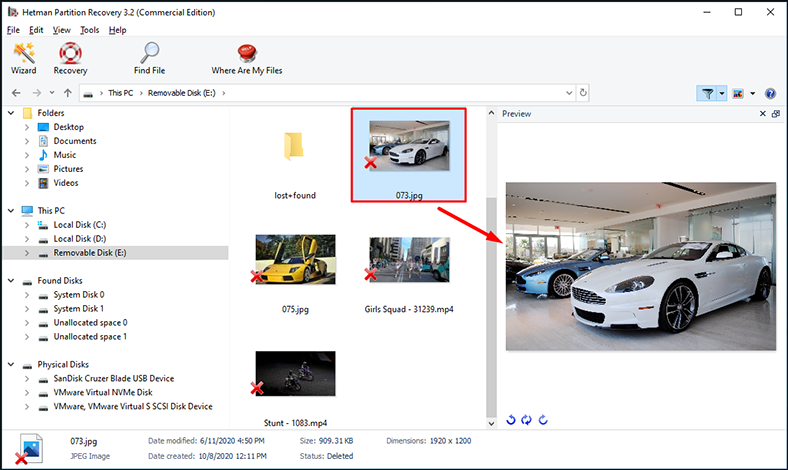
Step 5. Select the files you want to recover and click Recovery.
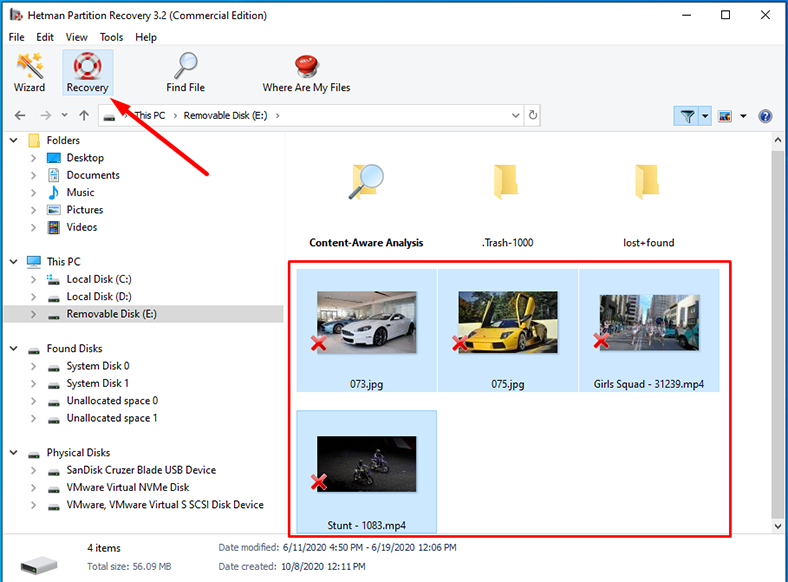
Step 6. Specify the path for saving the files and click Recovery.
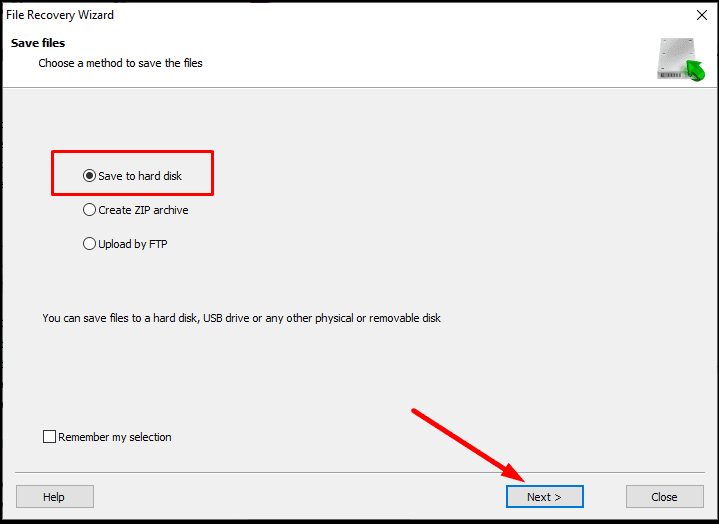
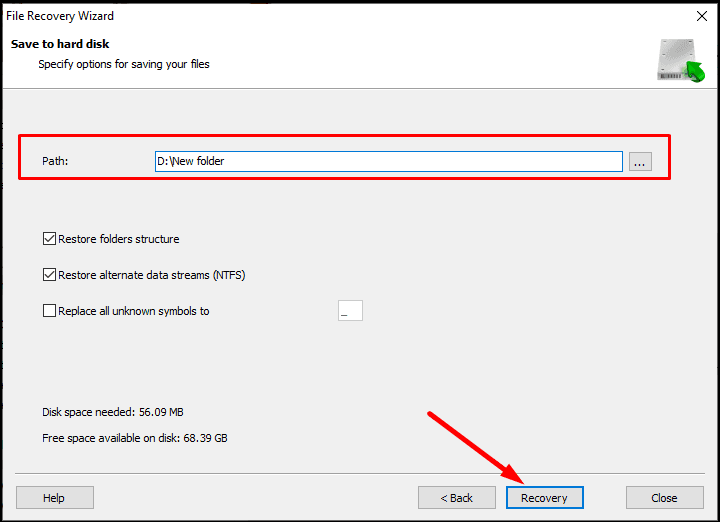
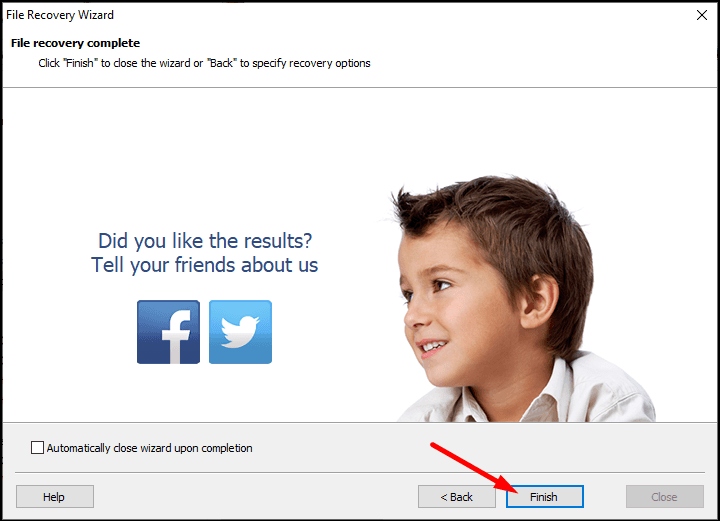
When the process of saving is complete, you can view the files in the directory which you selected for recovery.
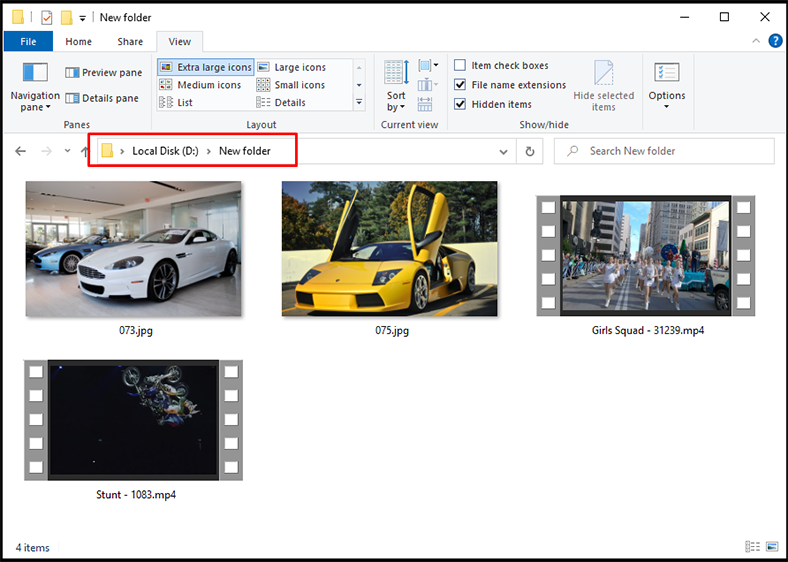
Although Hetman Partition Recovery is currently unable to work on Linux, it can already recover your data from any file systems used with this operating system. For example, our program supports Ext 2/3/4, XFS, ReiserFS and other file system types.
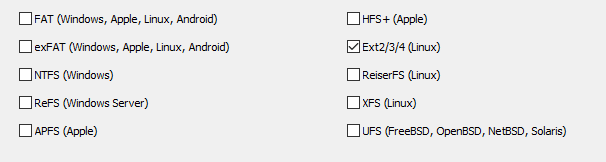
Here’s an important thing to keep in mind. We don’t recommend saving files to the same disk that you are restoring them from. Doing it may result in erasing some of the data.
Also, you can use this program for data recovery in any of the following cases:
- To recover files lost after removing or formatting partitions, system errors, virus attacks and other scenarios that involve loss of data.
- To recover data from internal and external hard disks, USB storage devices, SD memory cards, cameras and other devices used to store information.
- To recover lost photos, videos, music, documents and other file types.
Conclusion
Summing up, here is an important point to keep in mind: the best way to avoid data loss is to back up your information regularly. Even if you have no backup to restore it from, and you’ve made a mistake when partitioning a hard disk, removed important data accidentally, formatted a hard disk, USB drive or an SD card, don’t give way to panic yet. Until you have written some data to that disk space, all the information is still there, and available for recovery. Now your most important step is to take immediate action – and choose a good utility to get your files back.

🐧 Top Tools For Data Recovery From Linux in 2021. How to Restore Lost Data From Ext4/3/2 Drive 🐧