Video Recorder Data Recovery: Tutorial
Learn how to recover data from a video recorder with ease in this comprehensive guide. Discover step-by-step instructions and essential tips to seamlessly recover your valuable recordings. Dive deep into video recorder data recovery techniques and explore insider strategies to maximize your chances of successful data restoration.

- How Video Recorders Keep Their Data
- Why Video Recorders Lose Data
- Recovering Data from a Dashboard Camera
- Recovering Data from DVR
- Questions and answers
- Comments
How Video Recorders Keep Their Data
Although we have divided video recorders into two main types, there are far more of them, in fact: standard devices (working with analog and digital video cameras), autonomous, PC-based, network-operated (IP and HD-SDI), hybrid, dashboard and so on. Depending on the type, video recorders save the footage in a digital format to an information carrier:
- A hard disk (built-in or portable);
- An SSD;
- A memory card (SD/SDHC, microSD/microSDHC);
- A USB flash drive;
- A network storage or server;
- A cloud storage.
| Feature | Car Dash Camera | Stationary DVR (Digital Video Recorder) |
|---|---|---|
| Purpose | Recording video while driving a vehicle. | Recording video from surveillance cameras for security purposes. |
| Application Area | Cars, trucks, buses. | Homes, offices, warehouses, public spaces. |
| Power Source | Battery or connection to the car’s cigarette lighter. | 220V mains power. |
| Number of Cameras | Typically 1-2 cameras (front and rear). | Supports multiple cameras (from 4 to 16 or more). |
| Audio Recording | Yes, usually has a built-in microphone. | Optional, depending on the model. |
| Storage Format | Memory card (microSD). | Hard drive or SSD. |
| File Systems | FAT32, exFAT. | FAT32, NTFS. |
| Supported Video Formats | AVI, MP4, MOV (depending on the model). | H.264, H.265, AVI (depending on the model). |
| Features | Compact size, automatic recording start, G-sensor for impact detection. | Remote viewing, scheduled recording, motion detector. |
| Price | More affordable, relatively inexpensive. | Higher cost due to advanced functionality and support for more cameras. |
| Portability | Easy to transfer between vehicles. | Stationary, hard to move. |

Depending on the settings, a video recorder can work in a cyclic or continuous mode.
In a continuous mode, the device makes a record into one uninterrupted video (file) the duration of which is only limited by the size of the data carrier. The main feature of this mode is at the same time its main disadvantage. Large and long video files are much more sensitive to damage and they are more difficult to recover in case of a loss.
Using the cyclic mode of video recording suggests creating a number of videos, each one having a certain duration as determined by the user’s settings (5, 10 or 15 minutes). As soon as the data carrier memory is full, the device erases an older video to record another one. Smaller video files are less sensitive to damage and are easier to recover, with the opportunity to view previous videos as a user’s bonus.
Another – and no less important – feature of data storage in a video recorder is the file format which is used. Here are the main video compression algorithms used by video recorders: MJPEG, MPEG, MPEG-2, MPEG-4, H.264.
The main formats used by video recorders include the following: AVI, MOV, MP4. Video recorders also keep footage in such formats as MPG, MKV, 264, h264, TS, WMV, RMVB, ASF, MPEG, 3GP, FLV, VOB.
Some devices use their own format to save videos. Looking ahead, we would like to note it is very inconvenient. Usually, files in such format can be viewed in a limited number of players, and often your only option is the manufacturer-supplied software.
Why Video Recorders Lose Data
Things that can cause video recorder files to be lost or deleted can be systematized into the following groups:
- Accidental or unintended deleting or damaging of video files;
- Malware (viruses);
- Hardware and software failures of the video recorder;
- HDD formatting or initializing;
- Failure of the HDD or flash drive containing the video files.
Recovering Data from a Dashboard Camera

How to Recover Files from the Memory Card of Your Camera, Phone, Video or Dashboard Camera 📁🔥⚕️
Before you start recovering files from a dashboard camera, make sure that the data carrier in your device (a memory card, hard disk or its built-in memory) is formatted in FAT or NTFS. Connect the video recorder to the computer with the help of the interface intended for this purpose (USB, mini USB, micro USB or other) or using the computer’s/laptop’s Card Reader (if your task is to recover data from a memory card).
After the device is recognized as a removable data carrier, scan it with Hetman Partition Recovery.
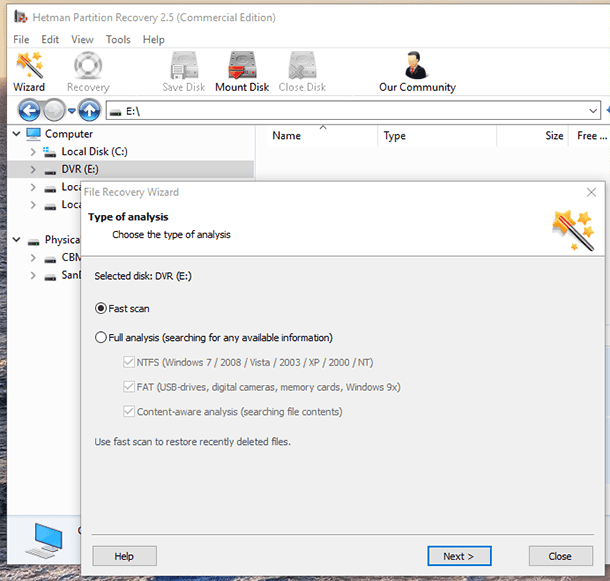
Wait until the analysis is over and recover video files to a convenient location.
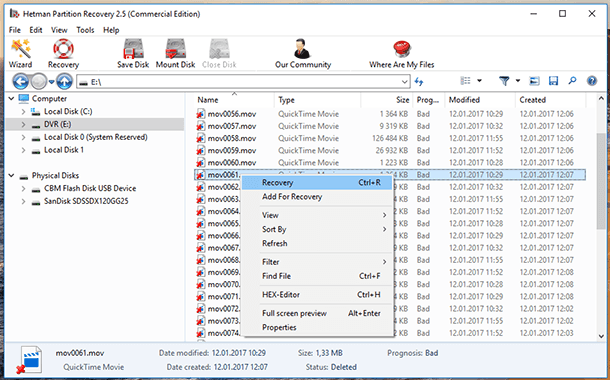
As a rule, video recorder files have similar names of the same type. If you need to recover a certain video you can find it by using the preview function (fulll-screen mode is also available).
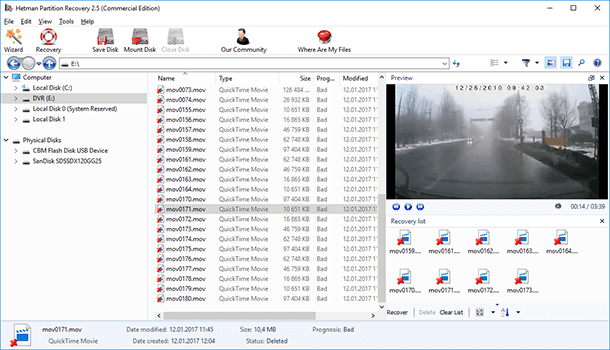
Note. If you have reasons to believe that the memory card or built-in storage is damaged, it is a good idea to create an image of such storage to prevent irreparable data loss, because such data carrier can become unavailable at any time.
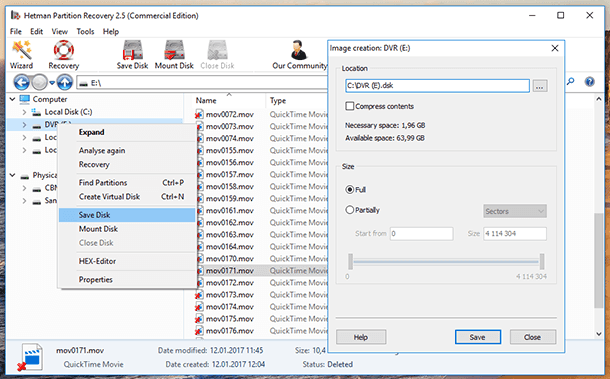
The popular models of video recorders that work well with this method of data recovery include: Wicked, Thinkware, TaoTronics, Spy Tec, Papago, Magellan RoadMate, IncrediSonic, Garmin, BlackVue, Blackbox Guard, KDLINKS, Lukas, CarproCam, Cobra, Panorama, KJB, Falcon, GT300, Transcend, HP, Coby, Nextbase, Asus, JooVuu , SJCAM, Prestigio, Samsung, SONY and others.
Recovering Data from DVR
Most of the time, the data in stationary DVR (digital video recorders) and security video surveilance systems is not saved as common video files. This feature can become a critical problem when data in such a device is lost or damaged, or when it stops working properly.
Often, there is no possibility to take the hard disk (or another data storage device) out of the DVR, connect it to a computer and view or copy its data. To perform such actions, you will have to use the built-in export and decrypting interface of the DVR.
It is connected with the specific circumstances in which such recorders operate. Most autonomous video recorders do not use conventional PC-style file systems. In this connection, you cannot copy or view videos from the video recorder even if you managed to connect it to the computer.
Recovering data from autonomous video recording systems requires proper hardware and software – without it, their data cannot be recovered. The only exception is PC-compatible video recording systems: in this case, you can recover their data using the method we have previously described for dashboard cameras. However, you will need to study the user’s manual.







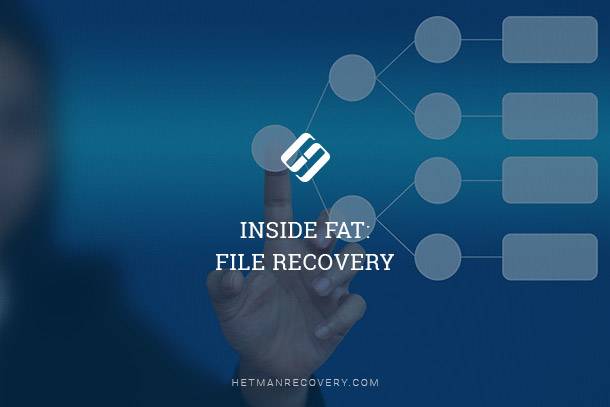
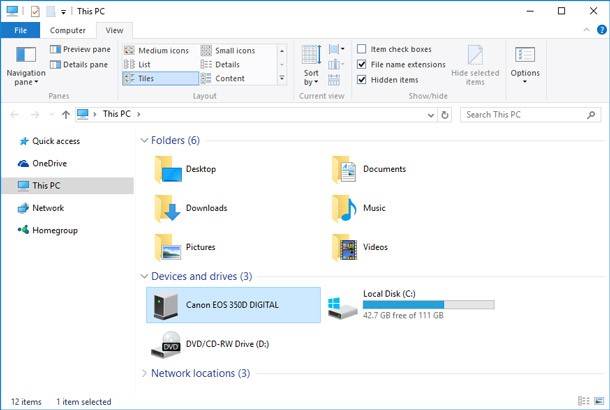
Yes, there are risks involved in DIY data recovery for a DVR. The most common risks are: