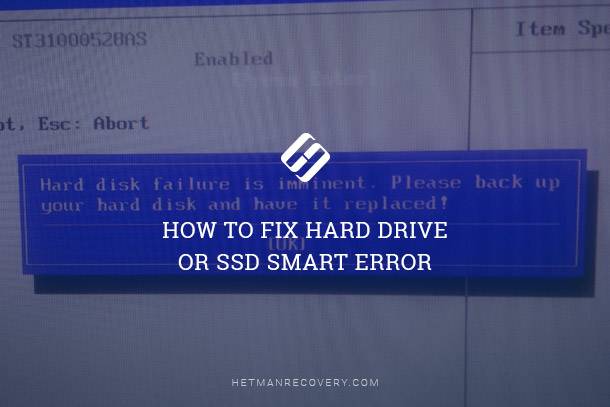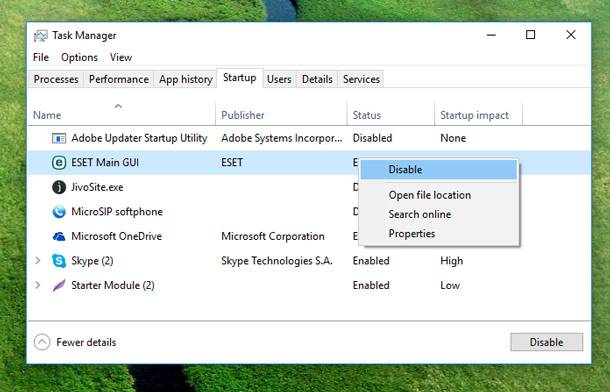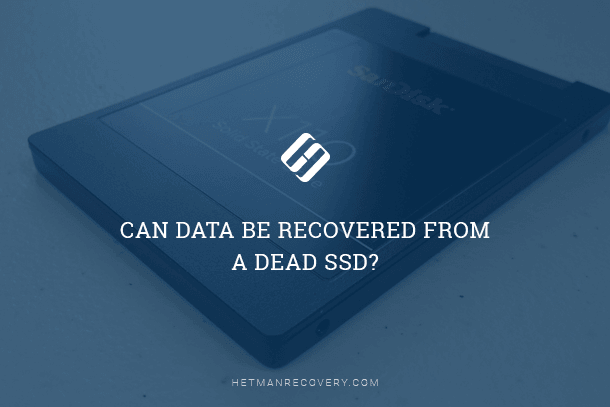Troubleshooting with BIOS Beep Codes: Expert Guide
Unlock the secrets of troubleshooting with BIOS beep codes with our essential guide. Whether you’re encountering hardware issues or system failures, understanding these audible cues can be invaluable in diagnosing and resolving problems. In this comprehensive tutorial, we’ll walk you through the different beep patterns and what they signify, empowering you to effectively troubleshoot and resolve issues with your computer’s hardware. Don’t let technical glitches hold you back—watch our guide and become a master at interpreting BIOS beep codes.
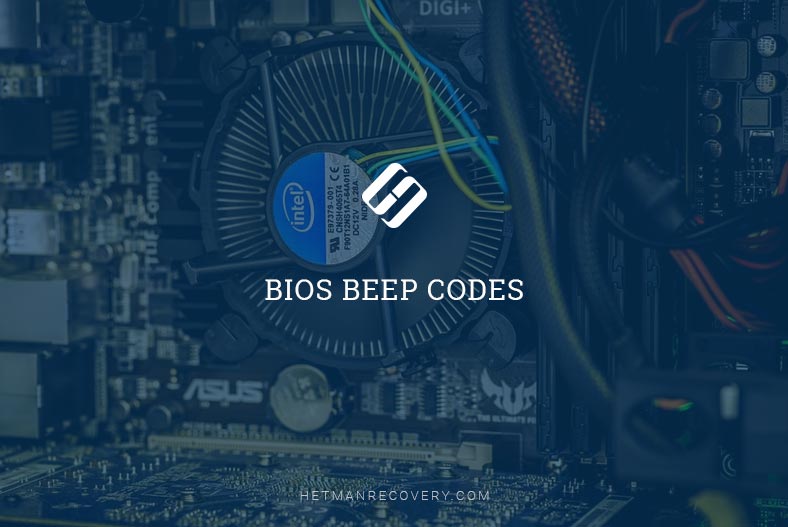
- BIOS Beep Codes
- Resetting BIOS to default settings
- Installing new hardware
- Questions and answers
- Comments
The POST (power-on self-test) feature checks the computer’s internal hardware to ensure compatibility and connection before the actual boot occurs. If the computer boots properly, it may give one sound signal (some computers are supposed to give it twice) as it starts and continues to boot. However, if the computer breaks down, it will either give no signal at all or give a special signal indicating a certain problem.
BIOS Beep Codes

How to Enter BIOS or UEFI in a Computer or Laptop and Boot from a Flash Drive or a CD, DVD 💽🛠️💻
AMI BIOS signals
AMI BIOS signals (or beep codes) are given below. However, beep codes may differ due to a big variety of manufacturers who produce computers with this type of BIOS.
| Sound signal (beep code) | Description |
|---|---|
| 1 short beep | No errors detected, normal boot |
| 2 short beeps | Parity circuit failure |
| 3 shot beeps | Base 64 K RAM failure (The first 64 KB of RAM are out of order) |
| 4 short beeps | System timer failure |
| 5 short beeps | Process failure |
| 6 short beeps | Keyboard controller Gate A20 error |
| 7 short beeps | Virtual mode exception error (System board issue) |
| 8 short beeps | Display memory Read/Write test failure (VRAM error) |
| 9 short beeps | ROM BIOS checksum failure |
| 10 short beeps | CMOS shutdown Read/Write error |
| 11 short beeps | Cache Memory error |
| 1 long beep, 3 short beeps | Conventional/Extended memory failure (Graphics card is out of order) |
| 1 long beep, 8 short beeps | Display/Retrace test failed |
| Two-tone siren | Low CPU Fan speed, Voltage Level issue. |
AWARD BIOS signals
Below, we listed AWARD BIOS signals (beep codes). As well as in the previous case, beep codes may differ due to a big variety of manufacturers who produce computers with this type of BIOS.
| Sound signal (beep code) | Description |
|---|---|
| 1 long beep, 2 short beeps | Indicates a video error has occurred and the BIOS cannot initialize the video screen to display any additional information. (Graphics card not found, or VRAM error) |
| 1 long beep, 3 short beeps | Video card not detected (reseat video card) or bad video card (Depending on the BIOS version, this beep code may indicate either a graphics card error or a keyboard error) |
| Endlessly repeated signal | RAM problem. |
| Repeated frequent beeps while the computer is working | Overheating processor (CPU) |
| Repeated beeps, frequent and seldom | Issue with the processor (CPU), possibly damaged |
If there are any other hardware problems, BIOS will show you a corresponding message.
Dell signals
| Sound signal (beep code) | Description |
|---|---|
| 1 beep | BIOS ROM corruption or failure |
| 2 beep | Memory (RAM) not detected |
| 3 beep | Motherboard failure |
| 4 beep | Memory (RAM) failure |
| 5 beep | CMOS Battery failure |
| 6 beep | Video card failure |
| 7 beep | Bad processor (CPU |
For other Dell signals, you can visit this page.
IBM BIOS signals
Now, here are some IBM BIOS signals.
| Sound signal (beep code) | Description |
|---|---|
| None | No Power, Loose Card, or Short (Power supply unit, motherboard or internal speaker is out of order) |
| 1 short beep | Normal POST, computer is ok. (No errors detected) |
| 2 short beeps | POST error, review screen for error code. |
| Continuous beeps | No Power, Loose Card, or Short. (No power supply) |
| Repeated short beep | No Power, Loose Card, or Short. (No power supply) |
| 1 long beep, 1 short beep | Motherboard issue. |
| 1 long beep, 2 short beeps | Video (Mono/CGA Display Circuitry) issue. |
| 1 long beep, 3 short beeps | Video (EGA) Display Circuitry. |
| 3 long beeps | Keyboard or Keyboard card error. |
| 1 beep and black screen | Video Display Circuitry. (The monitor doesn’t work) |
Phoenix BIOS signals
Below, we listed Phoenix BIOS Q3.07 OR 4.X signals (beep codes).
| Sound signal (beep code) | Description |
|---|---|
| 1-1-1-1 | Unconfirmed beep code. Reseat RAM chips or replace RAM chips as possible solution |
| 1-1-1-3 | Verify Real Mode. |
| 1-1-2-1 | Get CPU Type. |
| 1-1-2-3 | Initialize system hardware. |
| 1-1-3-1 | Initialize chipset registers with initial POST values. |
| 1-1-3-2 | Set in POST flag. |
| 1-1-3-3 | Initialize CPU registers. |
| 1-1-4-1 | Initialize cache to initial POST values. |
| 1-1-4-3 | Initialize I/O. |
| 1-2-1-1 | Initialize Power Management. |
| 1-2-1-2 | Load alternate registers with initial POST values. |
| 1-2-1-3 | Jump to UserPatch0. |
| 1-2-2-1 | Initialize keyboard controller. |
| 1-2-2-3 | BIOS ROM checksum. |
| 1-2-3-1 | 8254 timer initialization. |
| 1-2-3-3 | 8237 DMA controller initialization. |
| 1-2-4-1 | Reset Programmable Interrupt Controller. |
| 1-3-1-1 | Test DRAM refresh. |
| 1-3-1-3 | Test 8742 Keyboard Controller. |
| 1-3-2-1 | Set ES segment to register to 4 GB. |
| 1-3-3-1 | 28 Autosize DRAM. |
| 1-3-3-3 | Clear 512 K base RAM. |
| 1-3-4-1 | Test 512 base address lines. |
| 1-3-4-3 | Test 512 K base memory |
| 1-4-1-3 | Test CPU bus-clock frequency. |
| 1-4-2-4 | Reinitialize the chipset. |
| 1-4-3-1 | Shadow system BIOS ROM. |
| 1-4-3-2 | Reinitialize the cache. |
| 1-4-3-3 | Autosize cache. |
| 1-4-4-1 | Configure advanced chipset registers. |
| 1-4-4-2 | Load alternate registers with CMOS values. |
| 2-1-1-1 | Set Initial CPU speed. |
| 2-1-1-3 | Initialize interrupt vectors. |
| 2-1-2-1 | Initialize BIOS interrupts. |
| 2-1-2-3 | Check ROM Copyright notice. |
| 2-1-2-4 | Initialize manager for PCI Options ROMs. |
| 2-1-3-1 | Check video configuration against CMOS. |
| 2-1-3-2 | Initialize PCI bus and devices. |
| 2-1-3-3 | Initialize all video adapters in system. |
| 2-1-4-1 | Shadow video BIOS ROM. |
| 2-1-4-3 | Display Copyright notice. |
| 2-2-1-1 | Display CPU Type and speed. |
| 2-2-1-3 | Test keyboard. |
| 2-2-2-1 | Set key click if enabled. |
| 2-2-2-3 | 56 Enable keyboard. |
| 2-2-3-1 | Test for unexpected interrupts. |
| 2-2-3-3 | Display prompt Press F2 to enter SETUP. |
| 2-2-4-1 | Test RAM between 512 and 640 k. |
| 2-3-1-1 | Test expanded memory. |
| 2-3-1-3 | Test extended memory address lines. (Test extended memory address lines). |
| 2-3-2-1 | Jump to UserPatch1. (Jump to UserPatch1). |
| 2-3-2-3 | Configure advanced cache registers. |
| 2-3-3-1 | Enable external and CPU caches. |
| 2-3-3-3 | Display external cache size |
| 2-3-4-1 | Display shadow message. |
| 2-3-4-3 | Display non-disposable segments. |
| 2-4-1-1 | Display error messages. |
| 2-4-1-3 | Check for configuration errors. |
| 2-4-2-1 | Test real-time clock. |
| 2-4-2-3 | Check for keyboard errors |
| 2-4-4-1 | Set up hardware interrupts vectors. |
| 2-4-4-3 | Test coprocessor if present. |
| 3-1-1-1 | Disable onboard I/O ports. |
| 3-1-1-3 | Detect and install external RS232 ports. |
| 3-1-2-1 | Detect and install external parallel ports. |
| 3-1-2-3 | Re-initialize onboard I/O ports. |
| 3-1-3-1 | Initialize BIOS Data Area. |
| 3-1-3-3 | Initialize Extended BIOS Data Area. |
| 3-1-4-1 | Initialize floppy controller. |
| 3-2-1-1 | Initialize hard disk controller. |
| 3-2-1-2 | Initialize local bus hard disk controller. |
| 3-2-1-3 | Jump to UserPatch2 |
| 3-2-2-1 | Disable A20 address line. |
| 3-2-2-3 | Clear huge ES segment register. |
| 3-2-3-1 | Search for option ROMs. |
| 3-2-3-3 | Shadow option ROMs. |
| 3-2-4-1 | Set up Power Management. |
| 3-2-4-3 | Enable hardware interrupts. |
| 3-3-1-1 | Set time of day. |
| 3-3-1-3 | Check key lock. |
| 3-3-3-1 | Erase F2 prompt. |
| 3-3-3-3 | Scan for F2 key stroke. |
| 3-3-4-1 | Enter SETUP. |
| 3-3-4-3 | Clear in POST flag. |
| 3-4-1-1 | Erase F2 prompt. |
| 3-4-1-3 | POST done, prepare to boot operating system. |
| 3-4-2-3 | Check password (optional). |
| 3-4-3-1 | Clear global descriptor table. |
| 3-4-4-1 | Clear parity checkers. |
| 3-4-4-3 | Clear screen (optional). |
| 3-4-4-4 | Check virus and backup reminders. |
| 4-1-1-1 | Try to boot with INT 19. |
| 4-2-1-1 | Interrupt handler error. |
| 4-2-1-3 | Unknown interrupt error. |
| 4-2-2-1 | Pending interrupt error. |
| 4-2-2-3 | Initialize option ROM error. |
| 4-2-3-1 | Shutdown error. |
| 4-2-3-3 | Extended Block Move. |
| 4-2-4-1 | Shutdown 10 error. |
| 4-3-1-3 | Initialize the chipset. |
| 4-3-1-4 | Initialize refresh counter. |
| 4-3-2-1 | Check for Forced Flash. |
| 4-3-2-2 | Check HW status of ROM. |
| 4-3-2-3 | BIOS ROM is OK. |
| 4-3-2-4 | Do a complete RAM test. |
| 4-3-3-1 | Do OEM initialization. |
| 4-3-3-2 | Initialize interrupt controller. |
| 4-3-3-3 | Read in bootstrap code. |
| 4-3-3-4 | Initialize all vectors. |
| 4-3-4-1 | Boot the Flash program. |
| 4-3-4-2 | Initialize the boot device. |
| 4-3-4-3 | Boot code was read OK. |
| Двух тоновая сирена | Low CPU Fan speed, Voltage Level issue. |

🔂How to Flash BIOS With Third-Party Firmware, or Modify BIOS 👨🏿💻
Resetting BIOS to default settings
The easiest way to reset BIOS is from its menu. To access this menu, restart the computer and press the dedicated key that appears on the screen when the computer is booting; in most cases, it’s either Delete or F2.
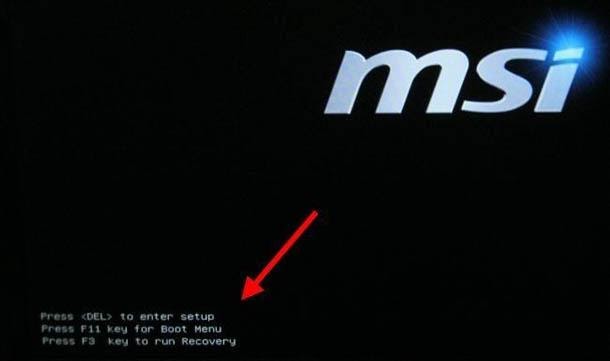
When in BIOS, look for a setting with the name like Reset to default, Load factory defaults, Clear BIOS settings, Load setup defaults. Use arrow keys to select it, and press the Enter key to confirm this action. Now BIOS will use default settings.
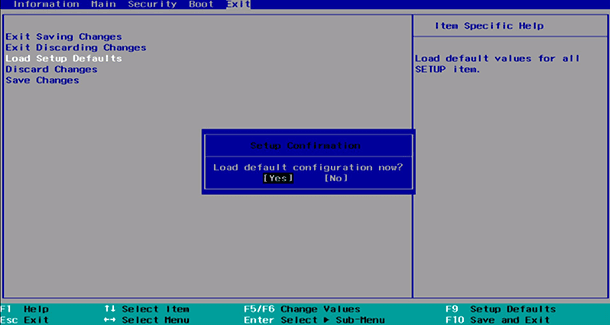
One more way to reset BIOs is to take out the battery located on the computer’s motherboard.

First of all, make sure the computer is powered off. Find a round flat battery on the motherboard and remove it carefully. Place it back after five minutes. This simple action will reset BIOS settings to default.

⚙️ How to Reset BIOS, Remove a Password 🔐 on a Desktop PC or Laptop 💻
Installing new hardware
Sometimes, BIOS has to be updated so that it can support a piece of new hardware, for example, a more powerful CPU. You can see how it is done by watching a video in our YouTube channel.

How to Update BIOS For ASUS, HP, Lenovo, MSI, Acer, Samsung, Gigabyte, Asrock, AMI, Phenix Award 💽💻🤔