Safely Dispose of Data on Solid-State Drives
When it comes to data security, simple deletion is not enough, especially when dealing with Solid-state drives (SSDs). In this article, we dive into the critical issue of securely destroying information on SSDs. Learn why traditional methods fall short and discover effective strategies for ensuring your data remains safe and confidential. Don’t compromise your privacy – read now to learn how to securely destroy data on SSDs!
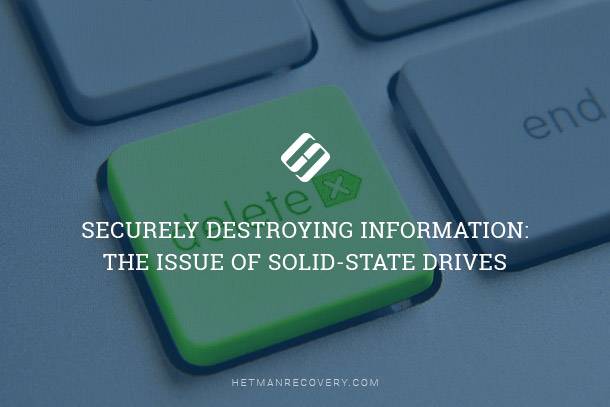
- SSD Data Recovery Issues
- SSD Secure Data Destruction Issues
- SSD Secure Erase
- Questions and answers
- Comments
SSD Data Recovery Issues
The very existence of garbage collection and the TRIM command in particular brings havoc to both the recovery and destruction of information stored on TRIM-enabled SSD drives. Indeed, simply deleting a file does not immediately result in the wiping of its content. However, via the TRIM command, the operating system will instruct the controller of the SSD drive that disk space that was previously occupied by the deleted file is now available. Background garbage collection will then pick up newly released disk space and physically erase those data blocks. There are good technical reasons to do so described in one of the previously published articles; today we’re just discussing the effect of this behavior on data recovery and destruction.
So, garbage collection will, at some point, erase data blocks holding the content of a deleted file. But can it be recovered in the meanwhile? The answer is no. SSD controller knows that a particular block is empty by reading a corresponding flag, so it will return all zeroes if an operating system or data recovery tool attempts to read that block. There’s no easy way around it except using a special forensic device.

Recovering Data from SSD After File Deletion or Disk Formatting ⚕️📁💥
SSD Secure Data Destruction Issues
The very existence of that special forensic device makes securely destroying information stored on SSD drives a vital issue. The way SSD drives are designed makes traditional file shredding techniques ineffective, as new data will almost inevitable be written into different flash cells due to the implementation of data leveling, a technology designed to extend the life of an SSD drive by evenly distributing writes among different cells.
All modern manufacturers of SSD drives (Corsair, Toshiba, etc) offer more memory than it says on the box. A 120 GB SSD drive can easily come with 130 or even 140 GB of actual flash memory in order to further improve life expectance and performance of the drive. This in turn means that running a tool that writes random data to all accessible sectors is not nearly enough to securely destroy information as remnants of user data may remain in those extra blocks.
SSD Secure Erase
SSD Secure Erase is a specialized method for permanently erasing all data stored on a solid-state drive (SSD) in a way that restores the drive to its factory state. It is different from conventional data deletion methods because it ensures that all data, including hidden or previously inaccessible data, is irrecoverable.

How to Delete Files Without the Opportunity to Restore Them – Software Encryption 📁🚫⚕️
For securely wiping the entire content of an SSD, one must invoke a special Secure Erase command in the disk controller. The result of Secure Erase will be a fresh SSD drive that’s as empty as one that just came from the factory. Secure Erase wipes the entire content of the SSD drive, resetting all flash cells including those that contain hidden and reserved blocks. No remnants of user data will be left after initializing the drive with Secure Erase.
There’s no easy or obvious way to do it; you must use a special tool (such as PartedMagic) and possible boot your PC into a special mode in order to be able to proceed. The situation gets even more complicated as not all SSD drives support Secure Erase, and of those that do not every model supports it in a proper way. There’s simply too much uncertainty at the moment when it comes to SSD drives, but if you’re not working for the military or an unnamed government agency, you’ll be well-served by Secure Erase.
| Method | Description | Examples |
|---|---|---|
| Manufacturer Tools | Many SSD manufacturers provide proprietary software to execute Secure Erase. |
|
| Third-Party Utilities | Tools developed independently can issue Secure Erase commands to the SSD. |
|
| BIOS/UEFI Tools | Some motherboards provide functionality to perform Secure Erase directly through their firmware interface. | It depends on the motherboard model. |




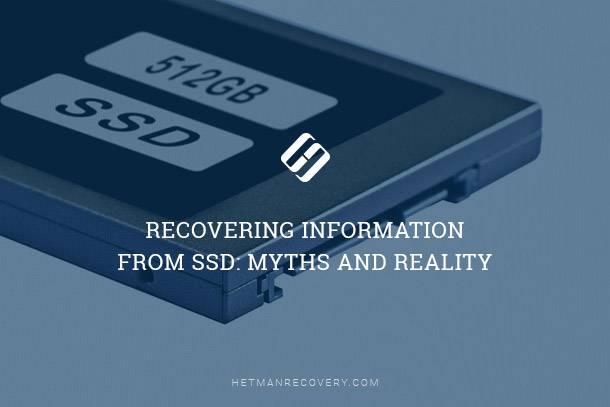
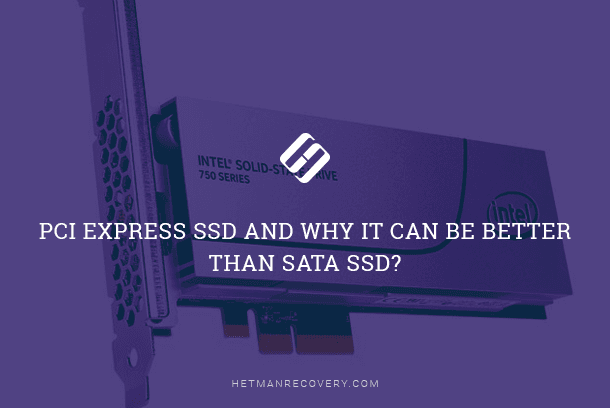

Yes, there are several limitations to using software-based erasure methods for SSDs. These include: