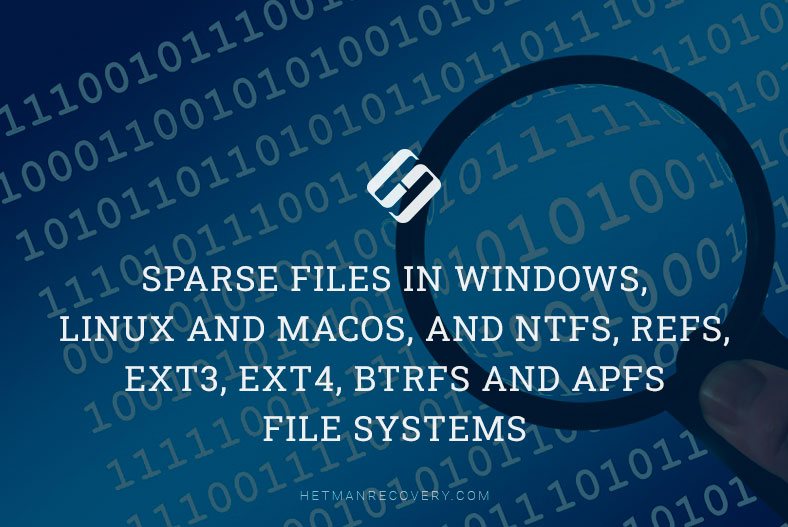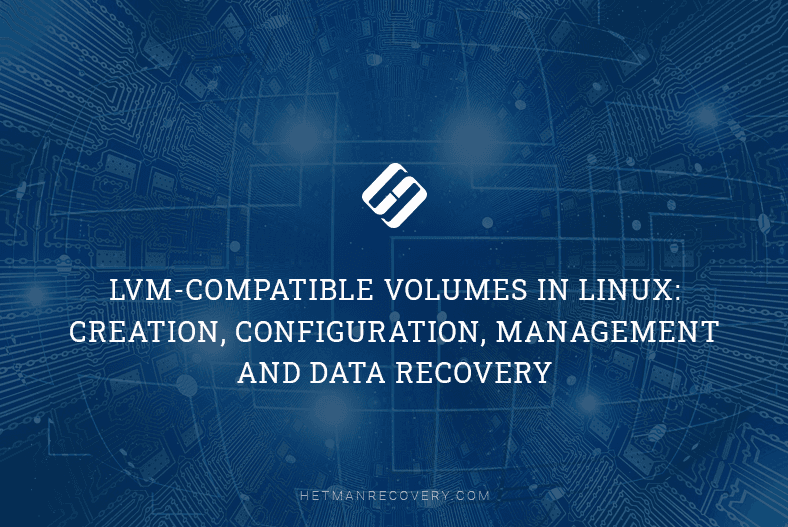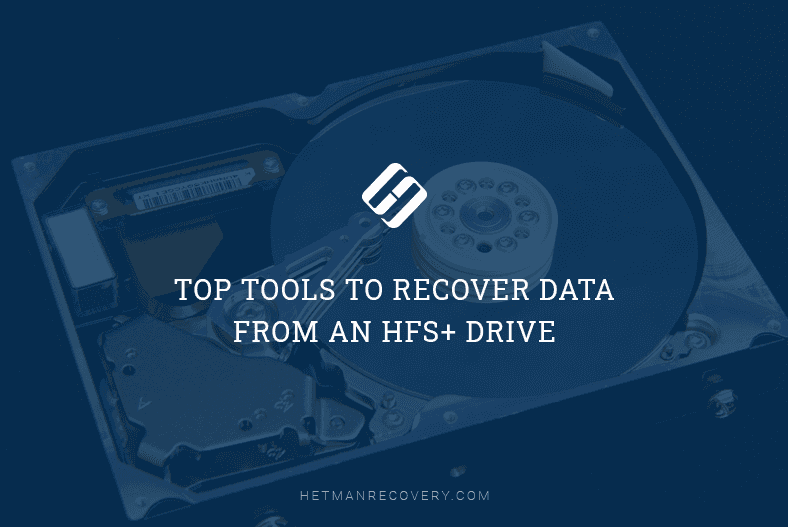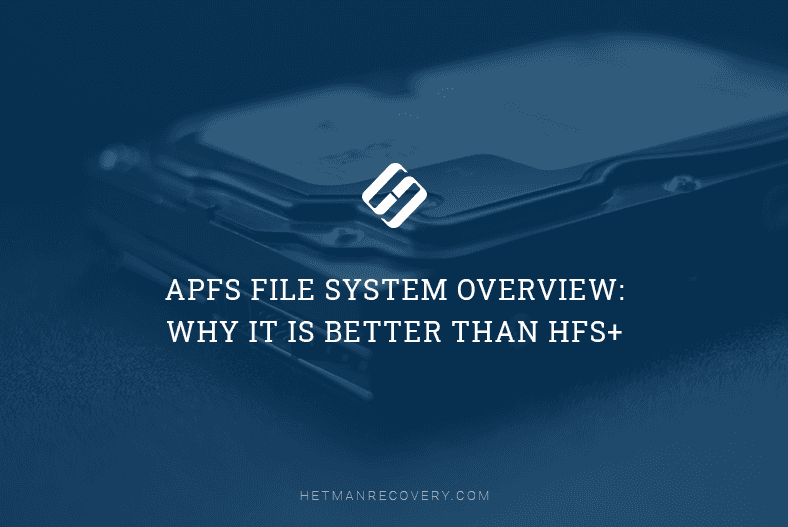How to Safely Open a Drive with a Linux File System on a Mac (Ext4, Btrfs, Xfs)
Read about how to open a drive on macOS that was used in the Linux operating system. This guide applies regardless of the file system it was formatted with—be it ext4, btrfs, xfs, or others that macOS does not support. With these instructions, you can recover your files even if the drive is damaged or won’t mount.

- Linux and macOS File Systems
- File System Compatibility Between Linux and macOS
- How to Open a Drive with a Linux File System in macOS
- Questions and answers
- Comments
The macOS and Linux operating systems use different file systems, which can create difficulties when you try to open a Linux-created drive on a Mac computer. Formats like ext4, btrfs, or xfs are not supported by macOS “out of the box,” and attempting to access such drives without proper preparation can lead to data corruption or complete information loss.
In this article, we will detail how to safely open a drive with a Linux file system on a Mac without risking its contents. You will learn about proven connection methods, suitable tools, and what actions to avoid so as not to damage the partition structure.

WARNING! How to Recover Data from an External Hard Disk on Mac the Right Way
Linux and macOS File Systems
| OS | File System | Journaling Support | Max File Size | Features |
|---|---|---|---|---|
| Linux | Ext2 | No | 2 TB | Obsolete, no journaling, high performance on old hardware |
| Linux | Ext3 | Yes | 2 TB | Extension of ext2, with journaling |
| Linux | Ext4 | Yes | 16 TB | Modern, default in most Linux distributions |
| Linux | Btrfs | Yes | 16 EB | Supports snapshots, compression, RAID, advanced features |
| Linux | XFS | Yes | 8 EB | High performance with large files and on servers |
| Linux | ReiserFS | Yes | 8 TB | Obsolete, rarely used |
| Linux | F2FS | Yes | 16 TB | Optimized for flash drives |
| macOS | HFS+ (Mac OS Extended) | Yes | 8 EB | Old macOS format, used before High Sierra |
| macOS | APFS | Yes | 8 EB | Modern, default since macOS High Sierra, supports encryption, snapshots |
File System Compatibility Between Linux and macOS
As is well known, macOS does not recognize most Linux file systems by default.
| File System | Linux Reads | Linux Writes | macOS Reads | macOS Writes |
|---|---|---|---|---|
| ext4 | Yes | Yes | No (drivers required) | No (drivers required) |
| Btrfs | Yes | Yes | No | No |
| XFS | Yes | Yes | No | No |
| HFS+ | Yes (read-only by default) | Limited | Yes | Yes |
| APFS | No (only with proprietary drivers) | No | Yes | Yes |
| FAT32 / exFAT | Yes | Yes | Yes | Yes |
When you connect a drive with one of these file systems, it might not even appear in Finder, or the system may prompt you to format it for further use. This is strongly not recommended, as your data will be lost.

How to Open a Drive with a Linux File System in macOS
Method 1. Hetman Partition Recovery
So, I have a drive with documents, photos, and videos that was used in Linux. I am currently using a computer with the macOS file system. When I connect the drive to my Mac, it is detected. However, I couldn’t mount it in Disk Utility.
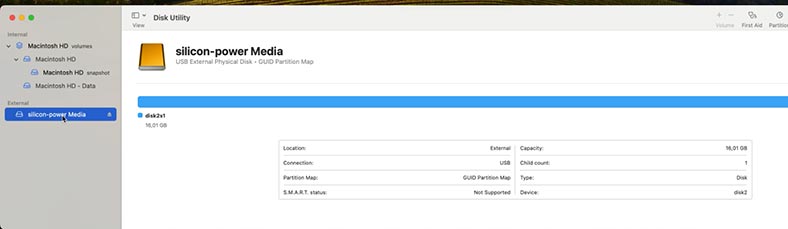
To get access to the files, we will use the data recovery program Hetman Partition Recovery.
The program supports all popular file systems, including Linux file systems like ext4, btrfs, xfs, etc. It will help you access the drive to copy files and also recover previously deleted ones.
Go to https://hetmanrecovery.com/ and download the program. Choose the version for macOS.
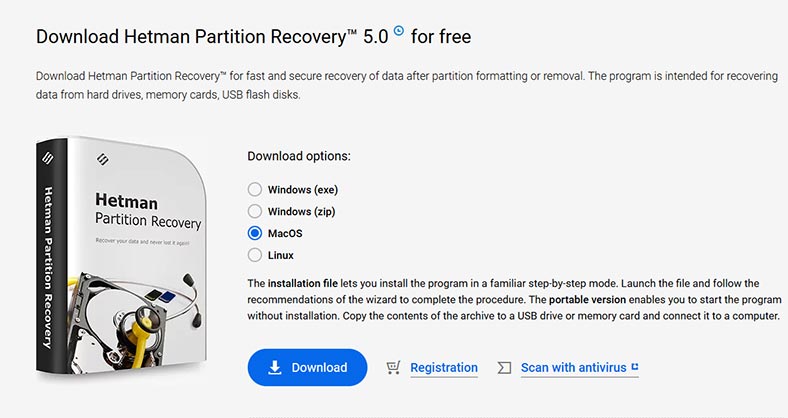
Then, install it like any other program. Drag the shortcut to the Applications folder.
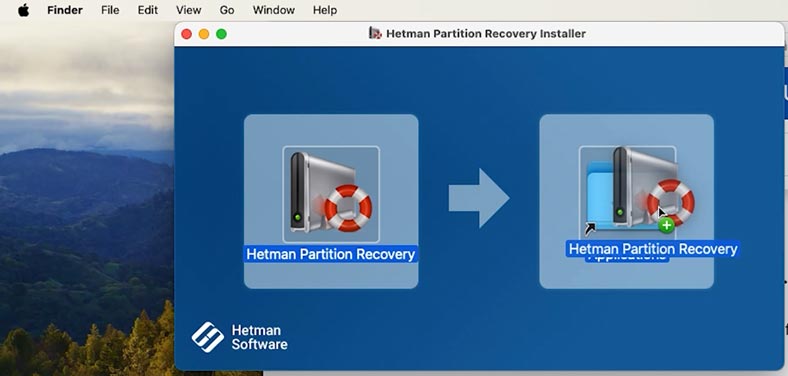
Next, you need to grant the program full access to the drives. To do this, open settings and enable disk access for this program by simply toggling the switch to the appropriate position.
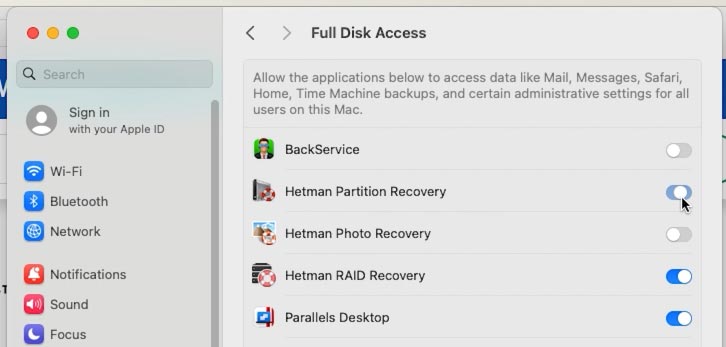
Next, launch the program and enter your Mac user password.
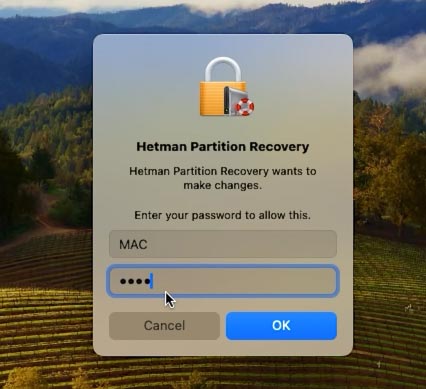
Here we see our drive. Right-click on it and select Open.
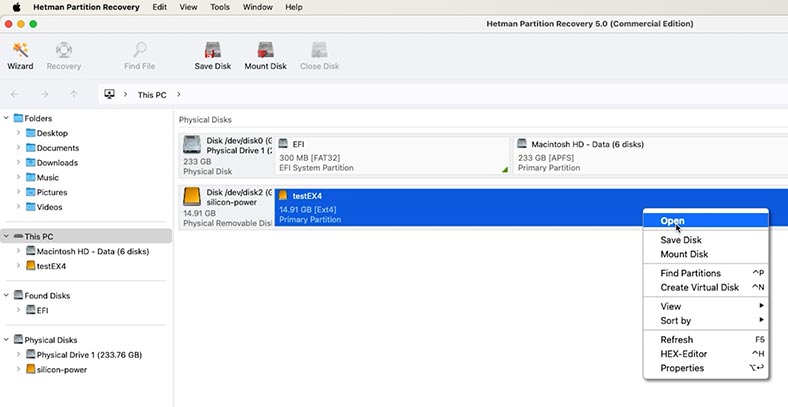
Then, choose Fast scan.
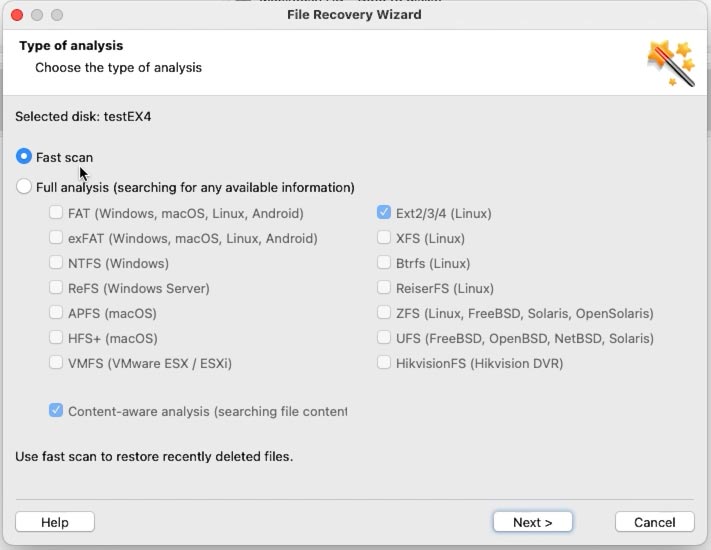
After the analysis is complete, open the drive. The program displays all the documents, photos, and videos that were stored on the drive. Their contents are available for preview in the preview window.
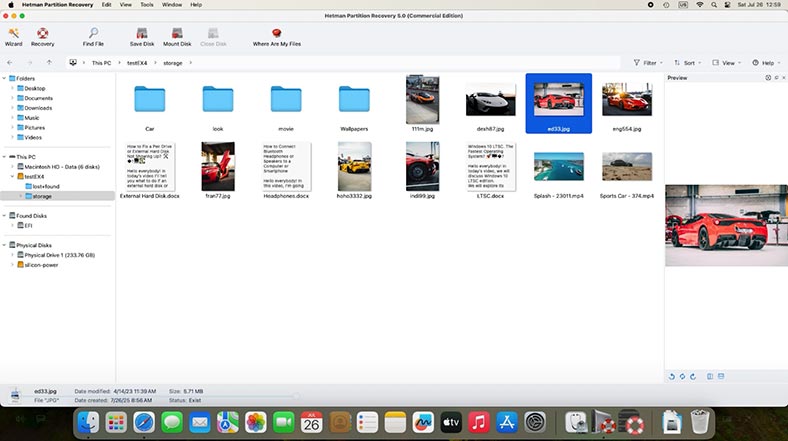
To recover, select all the necessary files and click the Recover button.
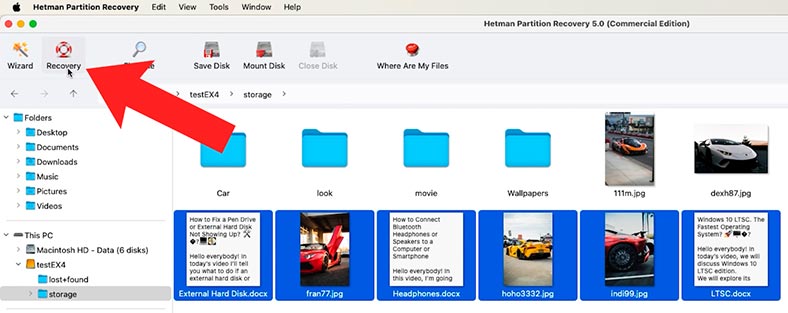
Next, choose a folder to save to and click Recover again to confirm.
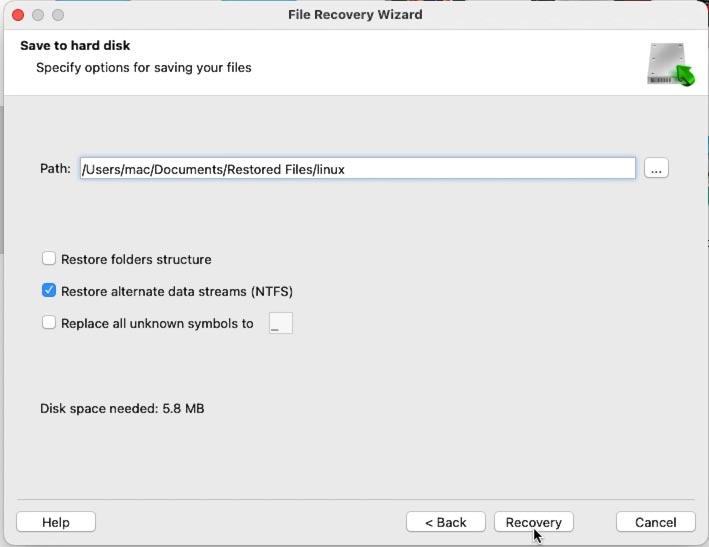
Upon completion, all files will be in the previously specified folder; by default, they are saved to the Documents folder.
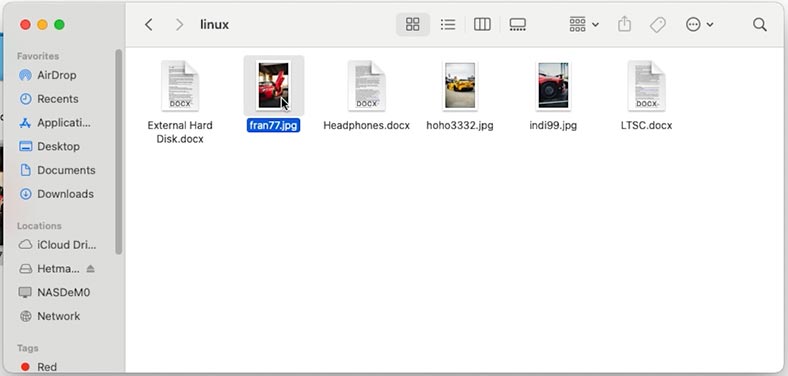
Method 2. How to Access a Drive with Btrfs and ZFS File Systems
That was for an ext4 file system. But what if the drive was formatted with Btrfs or ZFS? And what if there are multiple drives that were part of a RAID array? For such cases, there is another solution – the data recovery program Hetman RAID Recovery.
Connect the drives to our Mac using any available method. As with the ext4 drive, the btrfs drive could not be mounted either.
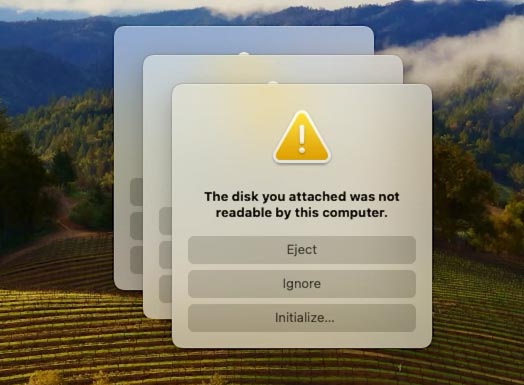
Download and install Hetman RAID Recovery. Open the program, and you will see our drive in the main window.

Double-click on it, then select Fast scan and wait for it to complete.
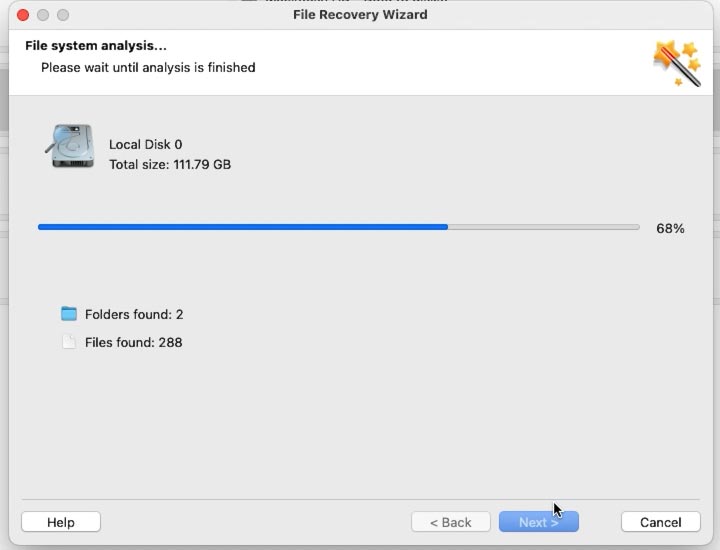
Open the drive, and you’ll see all your files stored on it. A preview is also available here. Simply select the ones you need and recover them.
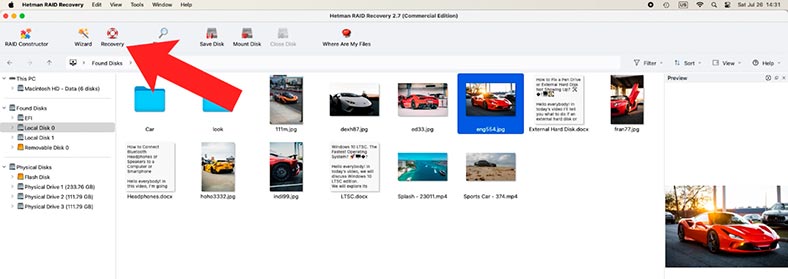
Next, go to the save path and check how the program handled the task. As you can see, all files are recovered, they are not damaged, and each one plays without any problems.
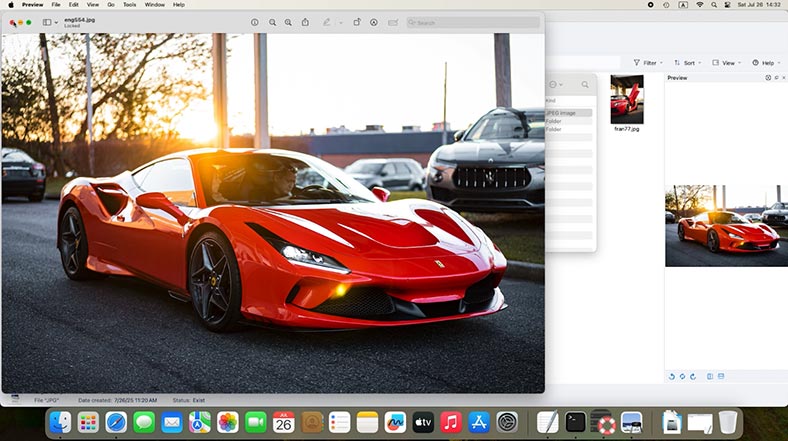
Method 3. Alternative Method: Installing Support via Homebrew (FUSE + ext4fuse)
There is also an alternative way to open a Linux drive on macOS. This is a free method, but it will only help you open a drive with an ext4 file system. This method requires using the Terminal.
First, you need to install Homebrew.
Homebrew is a package manager for macOS.
To install, run the following command:
/bin/bash -c «$(curl -fsSL https://raw.githubusercontent.com/Homebrew/install/HEAD/install.sh)»
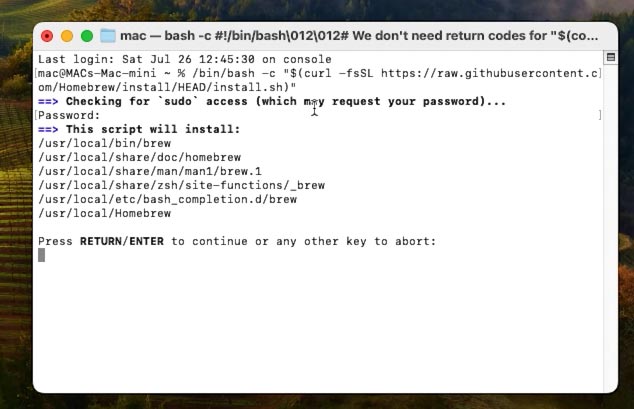
Then, install the macfuse and ext4fuse utilities.
macFUSE and ext4fuse are tools that allow limited work with Linux file systems (like ext4) on macOS, which does not support such file systems by default.
To install, run the following commands:
brew install ext4fuse
brew install macfuse
Method 4. Virtual Machine with Linux (UTM or Parallels)
Another method: you can run any Linux system in a virtual machine (for example, via UTM or Parallels) and connect the drive to it as a physical device.
Linux will definitely recognize ext4, xfs, and btrfs, and you will be able to copy the files to your macOS drive.
This is a longer route, but it works great in complex situations.
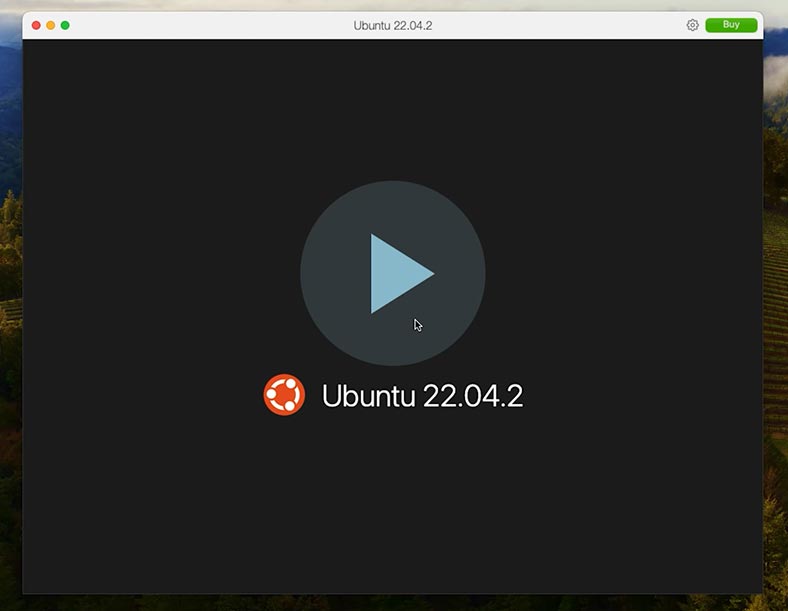
Conclusion
As you can see, macOS does not natively support most Linux file systems like ext4, btrfs, and xfs. Some alternative methods can help you access the information, but they might seem complicated for an inexperienced user.
Therefore, if you want to quickly and safely access important files, especially from a damaged drive, Hetman Partition Recovery for macOS remains the best and most convenient solution.
With its help, you can access a drive with any of the supported file systems that macOS doesn't recognize. You can also recover any data from any drive, regardless of its condition or file system type.