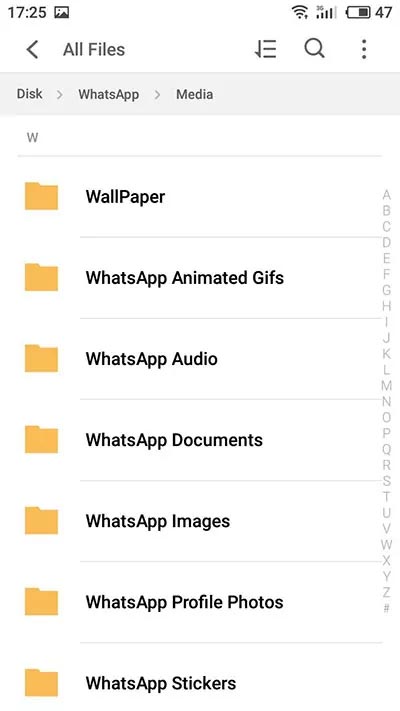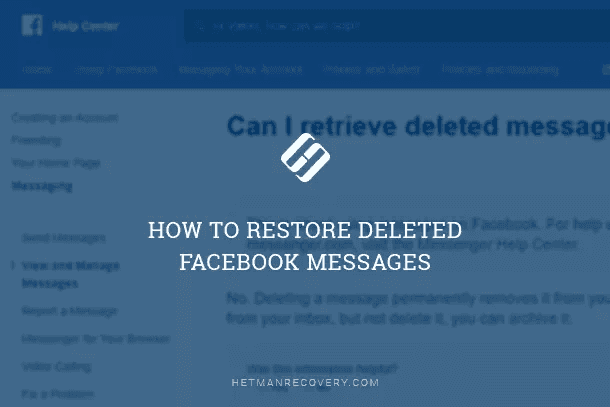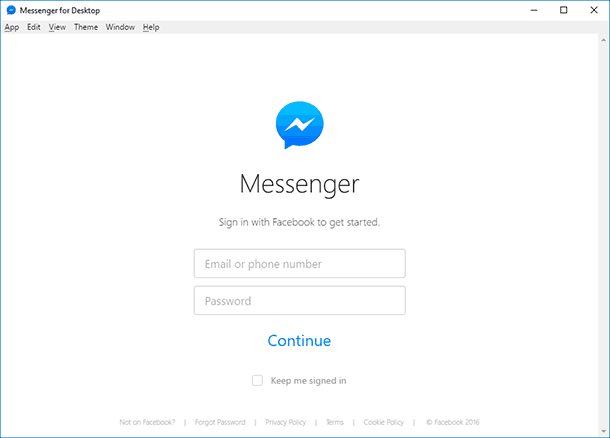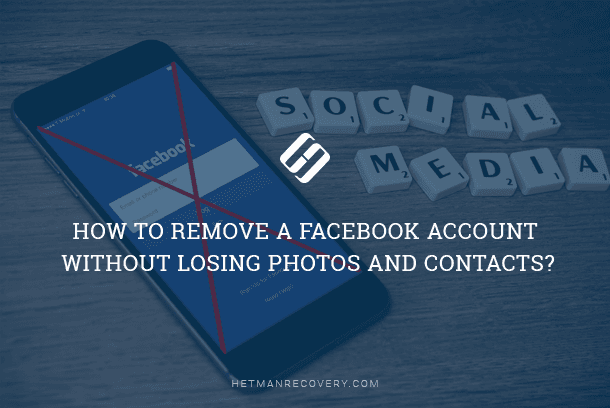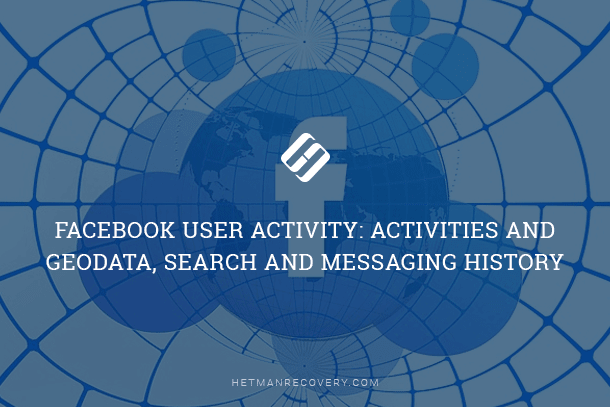How to Recover WhatsApp Chat History, Contacts and Media Files
In this article, we will have a look at methods for recovering history, contacts, chats and messages as well as sent or received files or images in one of the most popular messengers, WhatsApp.

WhatsApp users face the need to recover data when they change from one smarphone to another, when they accidentally delete one or all of their chats, when the smartphone memory is reset or the memory card is formatted (this is where messaging history is usually saved).

How to Restore Chat History and Media Files in WhatsApp 💬📁⚕️
- Recovering Messages or Chat if they were Deleted from the Application
- How to Recover WhatsApp Chats After Cleaning or Formatting the Memory Card
- Recovering or Transferring Data from One Smartphone to Another
- Recovering Images, Videos or Audio Files Deleted from WhatsApp
- Added in January 2019
- Questions and answers
- Comments
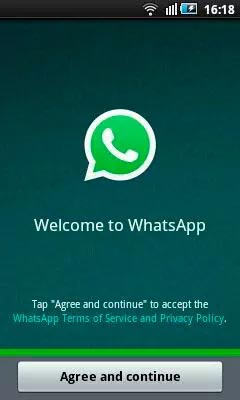
Recovering Messages or Chat if they were Deleted from the Application
Recovering Recent Messages
In order to recover messages which are less than 7 days old, you just need to reinstall the application on your mobile device: first, uninstall it, and then reinstall it again. WhatsApp automatically creates a backup of your data every day and saves it to your smartphone’s memory card.
After reinstallation, the application will suggest you to restore chat history from a previously created backup copy. Just click on «Restore» and data for the last 7 days will be recovered automatically.
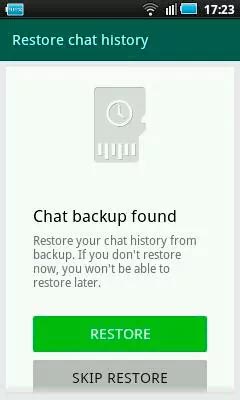
Recovering Older Messages
Recovering chats older than 7 days is a more complicated procedure. To do it, go to the folder on your device’s memory card where WhatsApp saves user chat backups:
/sdcard/WhatsApp/Databases.
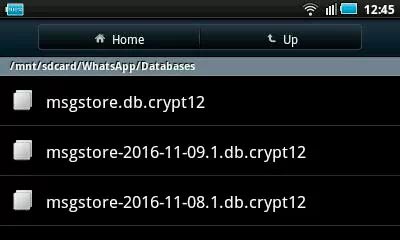
If you go to that folder, you will find a file with the name msgstore.db.crypt12 there, and several more files with names like msgstore-2016-11-08.1.db.crypt12.
msgstore.db.crypt12 is the file with the latest WhatsApp chat backup. This is the file used for automatic chat and contact recovery after reinstallation of WhatsApp.
msgstore-2016-11-08.1.db.crypt12 is a backup copy of the application’s chats for a certain date which is given in the file name. In our case, this is a chat backup copy dated 8 November 2016.
That is why, when you need to restore chats as they were on a certain date, find a file which contains this date in its name, and rename such file into msgstore.db.crypt12.
After that, delete WhatsApp from your device and reinstall it. During the installation, the program will suggest recovering the chat and contact backup copy which it has found, in the way that we described in the previous part of the article. Recover it, and the chat history from the previously renamed file will be restored.
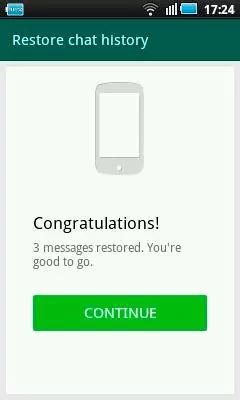
Yet, bear in mind that current chat history will be deleted from your device as the result of this procedure. To recover it, you will have to do the same but in the reverse order.
Note. If you create a chat backu manually, it is also saved to the file with the name msgstore.db.crypt12. That is why you should rename the chat backup file which you have created manually and save it to a convenient location, so that you do not lose it. When it is nesessary to recover chats just from this file, rename the file back into msgstore.db.crypt12.
You can create a chat backup copy manually by using the WhatsApp menu Settings / Chats / Backup chats.
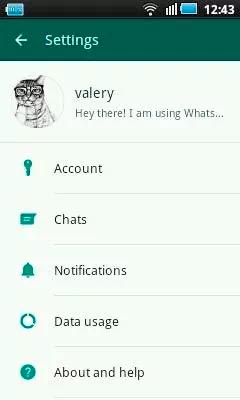
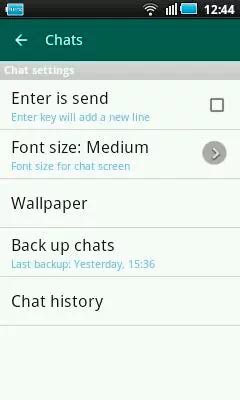
How to Recover WhatsApp Chats After Cleaning or Formatting the Memory Card
Even if your device’s memory card failed, you cleaned or formatted it, you can still recover your WhatsApp chat history.
To do it, connect your smartphone to a computer or connect its memory card to the computer via a card reader. Run Hetman Partition Recovery and scan the memory card. With the help of this program, go to your memory card folder /sdcard/WhatsApp/Databases and you will see chat history files that WhatsApp created there.
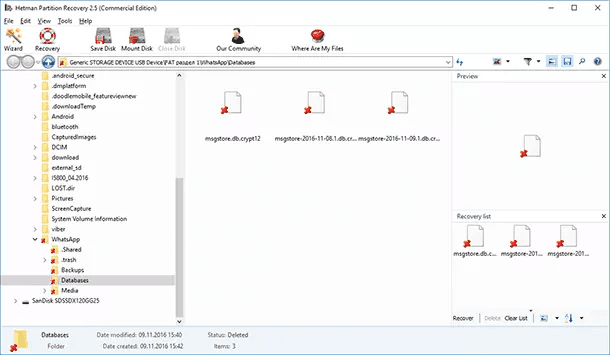
Restore the contents of the folder Databases. Bring the necessary chat history file to the memory card folder of your WhatsApp device. After that, repeat the procedure which you have used to recover older chat history (in the part «Recovering older messages»).
Recovering or Transferring Data from One Smartphone to Another
If you have replaced your smartphone with a new one and you need to recover chat history from the old device there, transfer files from the folder /sdcard/WhatsApp/Databases of your old phone to your new device. During WhatsApp installation, the application will find the chat backup copy and will suggest restoring it.

How To Recover Deleted Data From Android Smartphone: photos, contacts, aps 💥 🥇 ⚕️
Recovering Images, Videos or Audio Files Deleted from WhatsApp
All files (images, videos, audio files, documents etc) sent or received with the use of WhatsApp are also saved to the memory card, into the folder /sdcard/WhatsApp/Media. If such files are deleted from the chat, they are still kept in that folder. You can just go to /sdcard/WhatsApp/Media, and open the folder corresponding to the type of the file you are looking for.
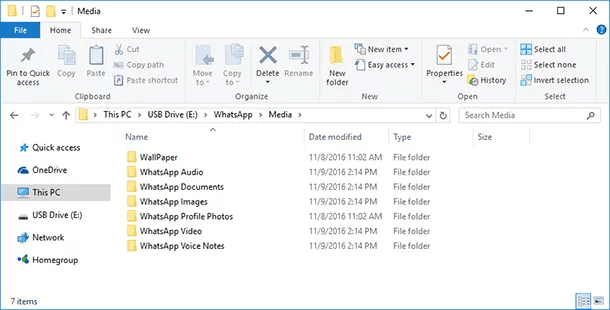
If you need to recover an image, audio or video file from WhatsApp chats after the memory card of your device has been formatted or cleaned, this is how you can do it.
Connect your smartphone to a computer or connect its memory card to a computer via a card reader. Run Hetman Partition Recovery and scan the memory card. With the help of this program, go to your memory card folder /sdcard/WhatsApp/Media, and you will see there folders containing files received or sent with the use of WhatsApp; they will be sorted by file type.
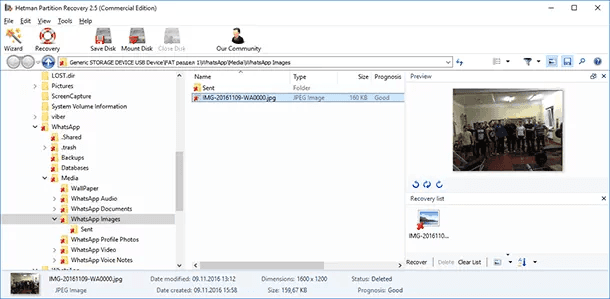
Bring the necessary files to the Recovery List and recover them to a convenient location.
Added in January 2019
Please note that the latest versions of WhatsApp do not keep any data on the memory card of a smartphone or tablet PC.
That is why if you want to restore chats and messages which are older than seven days, go to the folder in the memory of your device WhatsApp saves user chat backups:
/WhatsApp/Databases
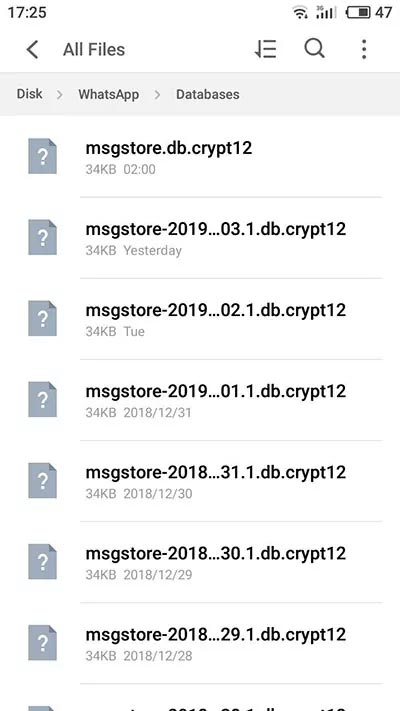
Also, all files (images, videos, audio files, documents etc) sent or received with WhatsApp are no longer saved to the memory of your device, but to the folder
/WhatsApp/Media
If such files are deleted from the chat, they are still kept in that folder. You can just go to /WhatsApp/Media, and open the folder corresponding to the type of the file you are looking for.