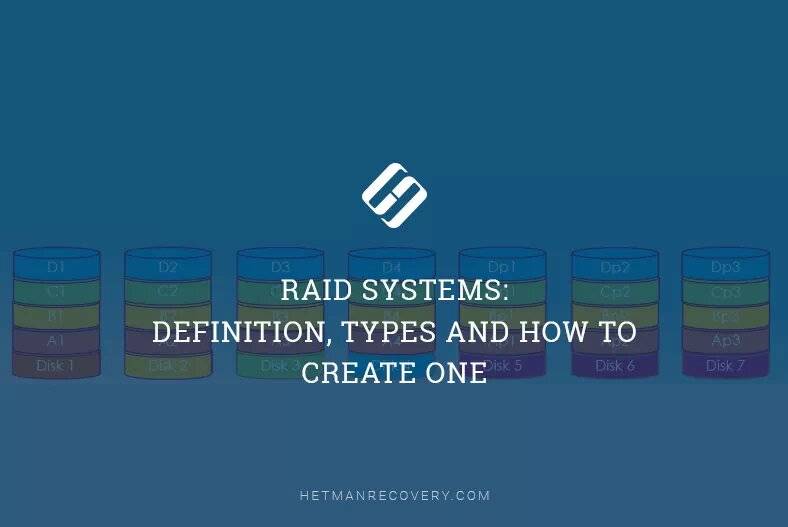Best RAID Recovery Solutions: Top 6 Tools Reviewed!
Discover the best solutions for RAID data recovery with our detailed review of the top 6 tools in the market. Whether you’ve lost data due to hardware failure or accidental deletion, these tools offer powerful features to help you recover your valuable information securely and efficiently.
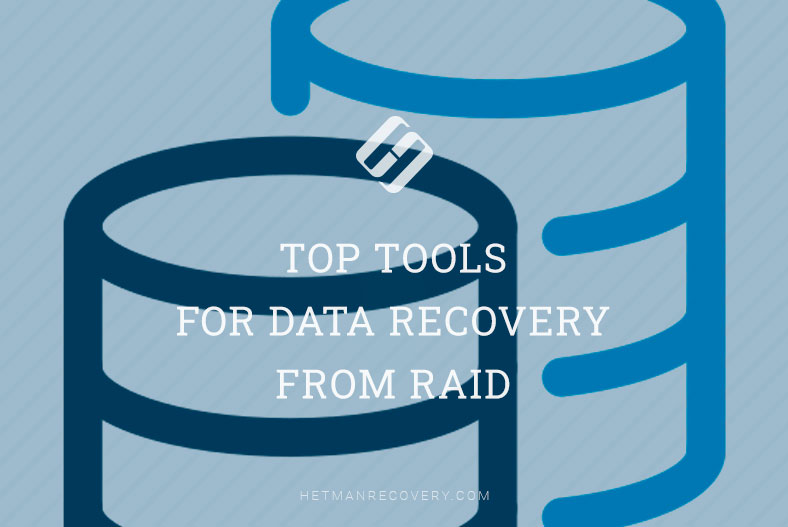
- Test 1. Hetman RAID Recovery
- Test 1. EaseUS RAID Data Recovery
- Test 1. DiskInternals RAID Recovery
- Test 1. ReclaiMe Free RAID Recovery
- Test 1. R-Studio
- Test 1. UFS Explorer
- Let’s draw a quick bottom line
- Test 2. DiskInternals RAID Recovery
- Test 2. EaseUS Data Recovery
- Test 2. Hetman RAID Recovery
- Test 2. ReclaiMe Free RAID Recovery
- Test 2. R-Studio
- Test 2. UFS Explorer RAID Recovery
- Conclusion
- Questions and answers
- Comments
RAID is a technology that makes it possible to combine several hard disks into a single array to increase performance and improve data protection. But even if a RAID system is used, data can be lost due to various failures, errors or damage. In such situations, what you need is a good data recovery tool. We’re going to explore the best and most popular solutions designed to recover information from RAID systems.
For the test, we have selected six of the most popular utilities. Their developers claim that these apps are perfectly capable of restoring lost data or retrieving it from a crashed disk array. We’ll test such products as DiskInternals RAID Recovery, EaseUs RAID Data Recovery, Hetman RAID Recovery, ReclaiMe Free RAID Recovery, R-Studio, and UFS Explorer RAID Recovery.
Official webpages of every tool claim their ability to recover data from RAID systems. Unfortunately, some of the products don’t support data recovery from RAID 6 and combined systems like RAID 10, 50, and 60. In the chart below, you can see specific RAID levels supported by each utility.
| Product | Operating system | License type | RAID controller support | Supported file systems | Virtual RAID controller support | Data recovery from damaged RAID | File preview | Price |
|---|---|---|---|---|---|---|---|---|
| Hetman RAID Recovery | Windows | Paid | Yes, over 100 controllers | FAT, NTFS, Ext2/3/4, HFS+ | Yes | Yes | Yes | $249.95 |
| DiskInternals RAID Recovery | Windows | Paid | Yes, over 100 controllers | FAT, NTFS, Ext2/3/4, HFS+ | No | Yes | Yes | $249.95 |
| R-Studio | Windows, Mac, Linux | Paid | Yes, over 200 controllers | FAT, NTFS, Ext2/3/4, HFS+ | Yes | Yes | Yes | From $49.99 |
| UFS Explorer RAID Recovery | Windows, Mac, Linux | Paid | Yes, over 1,000 controllers | FAT, NTFS, Ext2/3/4, HFS+ | Yes | Yes | Yes | From €54.95 |
| EaseUS Data Recovery | Windows | Paid | Yes, over 20 controllers | FAT, NTFS, Ext2/3/4, HFS+ | No | Yes | Yes | From $99.95 |
| ReclaiMe Free RAID Recovery | Windows | Free | Yes, over 100 controllers | FAT, NTFS, Ext2/3/4, HFS+ | Yes | Yes | Yes | Free |
The situation with file systems is similar: some products only support a few most popular file systems – which should be taken into account when choosing a good utility for your recovery needs.

Top Tools for Data Recovery From RAID
Test 1. Hetman RAID Recovery
The first app on the list is Hetman RAID Recovery — a powerful tool for restoring data from RAID systems. It lets you recover data from all popular array types – RAID 0, 1, 4, 5, 6, as well as from combined RAID types such as RAID 10,50,60 and so on.
This utility is able to scan physical disks, recover data from damaged or deleted partitions, including removed logical volumes. Hetman RAID Recovery enables you to recover data from arrays which have been formatted, damaged after an array controller failure, synching errors or other problems. This utility supports various file system types: NTFS, FAT, exFAT, ReFS, HFS+, Ext2/3/4 and others including BTRFS.
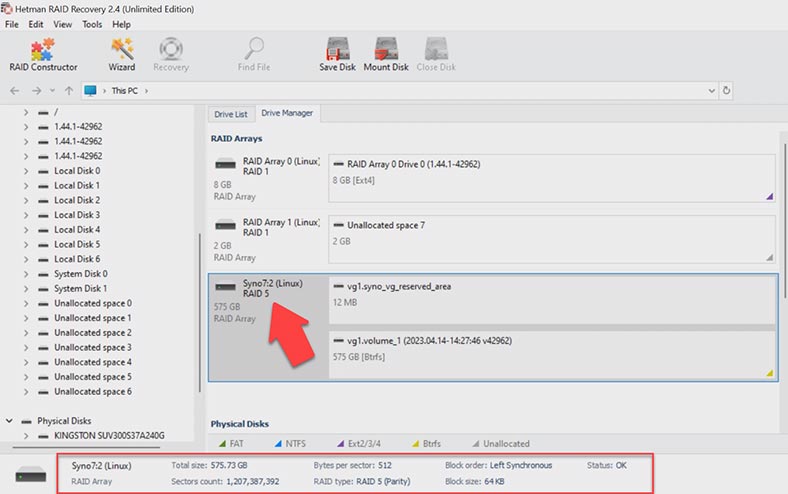
Hetman RAID Recovery has a user-friendly interface which enables you to start data recovery operations immediately without having to study huge manuals. It is equally easy to use for beginners and advanced users who possess certain experience in data recovery.
This tool includes a feature to create disk images for further recovery, which helps to protect original data from additional damage. It lets you preview any identified files and decide which ones to recover.
With this utility, you’ll be equally able to recover data from a crashed RAID system, and restore files accidentally deleted from physical and network drives, such as iSCSI.
Hetman RAID Recovery works on Windows operating systems and supports most disk array types. You can also use this tool to recover files from other operating systems, since it supports most file system types.
Rebuilding a crashed RAID was an easy task for this app. It managed to identify the RAID type, its file system, and other properties of the disk array. To search for data, you have two options, Fast scan and Full analysis. Full analysis includes searching for files by their contents. The utility displays data as soon as the Fast scan is over, which saved us a lot of time, since Full analysis takes much longer.
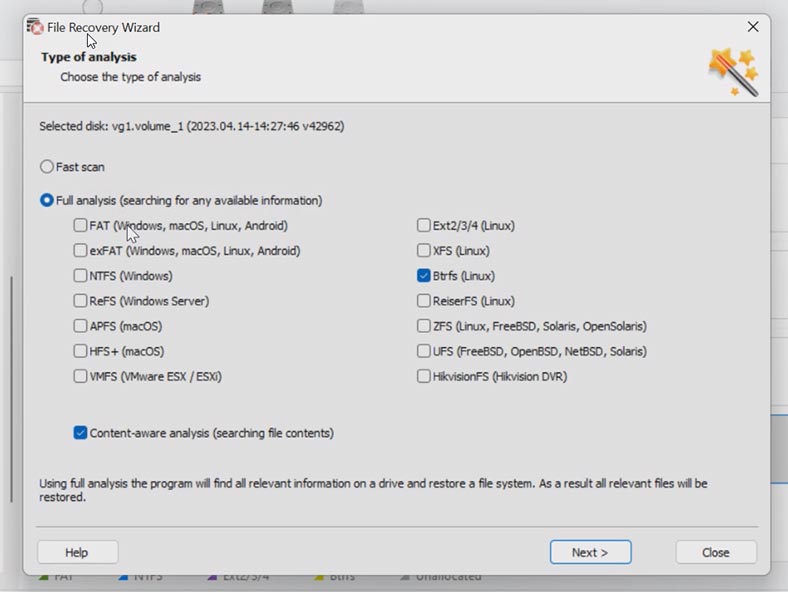
With all that, the disk array structure is retained, as well as all folders and file names. This tool has performed really well.
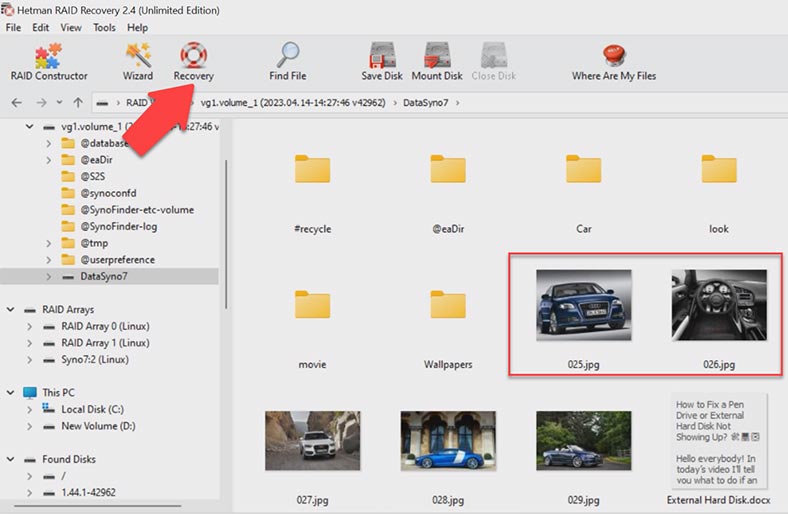
Talking of advantages:
- The utility is easy to use, but offers a lot of functions.
- It contains a number of presets representing array combinations often used by popular controller manufacturers. This is one more feature to save your time.
- It supports all main RAID levels.
- You can have it as a portable version if necessary.
Disadvantages
- It can only be installed on a Windows computer.
- The free trial version only lets users view the files, but recovery is locked.
Test 1. EaseUS RAID Data Recovery
The second utility – EaseUS RAID Data Recovery – is another popular data recovery tool for RAID arrays. It can recover files from various RAID types including RAID 0, RAID 1, RAID 5, RAID 6 and RAID 10. It also supports a multitude of file systems, among them NTFS, FAT, HFS+, ReFS and Ext2/3/4. However, just like the previous utility, it offers no recovery options for BTRFS file system.
One of the key advantages in EaseUS RAID Data Recovery is its simple interface and the preview-before-recovery option. Besides, this utility lets you recover data from damaged disks and restore data from formatted partitions.
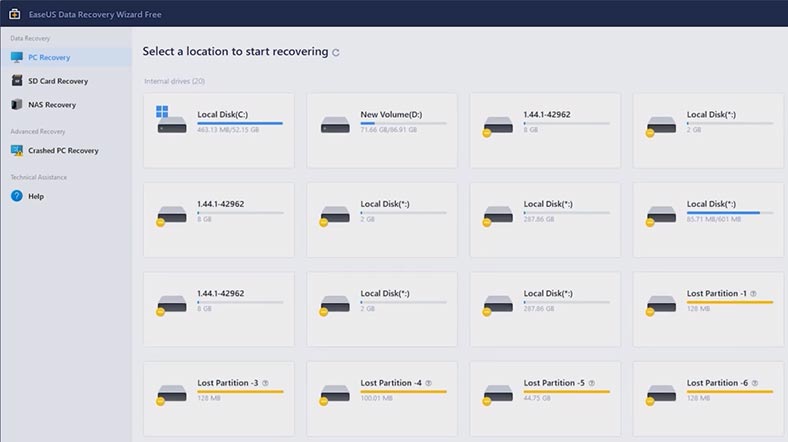
Anyway, it failed to rebuild the disks into a RAID system. If the disks are scanned separately, the utility won’t be able to recover files in full, so most of them (or even all of them) can be damaged. The matter is that when files are saved to a disk array, they are written in parts to each of the disks within the array, and several parts of the same file can easily be written on all disks of such array. While reading only one disk at a time, the recovery tool can only restore a part of the file.
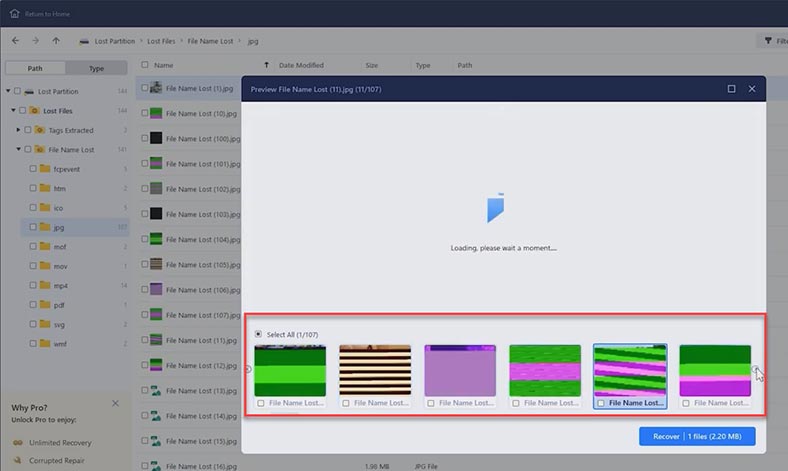
Also, some users complained about the long time required for scanning and recovering data, as well as about some files which were never recovered.
Test 1. DiskInternals RAID Recovery
Our number three is DiskInternals RAID Recovery. It can recover data from RAID 0, 1, 4, 5, 6 and JBOD, and also from combined array types like 50 and 60. The utility supports the following file systems: NTFS, FAT, ReFS, exFAT, HFS, Ext2/3/4, XFS, and UFS. It also supports both manual and automatic identification of main properties such as array type, RAID controller type, stripe size and disk order.
Talking of advantages:
- It identifies and rebuilds RAID systems automatically.
- It supports a wide range of RAID types.
- There are two scan types available: fast recovery and full recovery.
Among its disadvantages:
- Low scan speed.
- Compatibility with Windows only.
- The free trial version offers the file preview feature but it doesn’t recover any files.
For the first test, I have built a classic RAID 5 with three hard disks and BTRFS file system, but since this tool doesn’t support it, I had to skip this test. The RAID is based on a Synology NAS device.
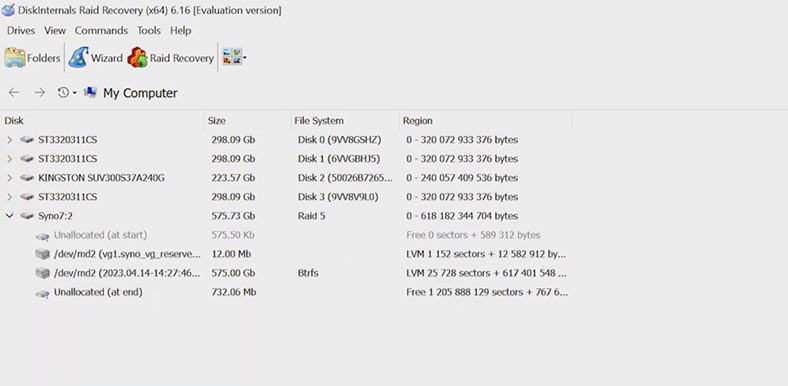
What is more, the BTRFS file system is widely used for creating RAIDs in many network-attached storage devices, so lack of support for this file system is a serious drawback.
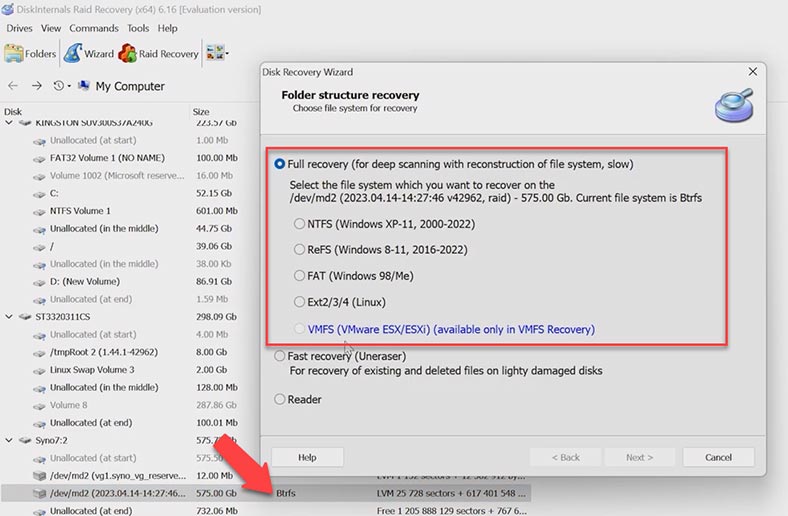
Test 1. ReclaiMe Free RAID Recovery
Now let’s have a look at ReclaiMe Free RAID Recovery – this free utility can recover data from any RAID types, and it supports all main file systems. Data recovery is fully automatic, which makes this tool easy to use and convenient.
However, you’ll have to take some effort to get your data recovered. The program can’t rebuild a crashed RAID automatically, so before starting a scan, you need to select the disks it used to include, and click on the corresponding button for a specific RAID type.
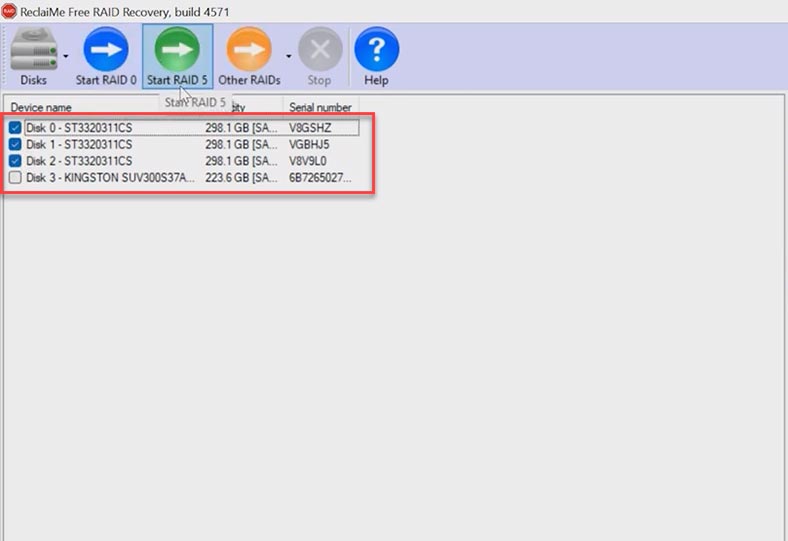
Also, you can’t choose the scan type, and you can’t preview disk contents either. The disk scan takes quite a long time. Most likely, this utility runs a search by file contents, and it means you’ll have the scan result in an hour or two. In our rating, this tool takes the last place. Yes, it does have one considerable advantage of being free, but it’s up to you to decide whether your time is worth it. In the end, you might have to look for a better tool, though.
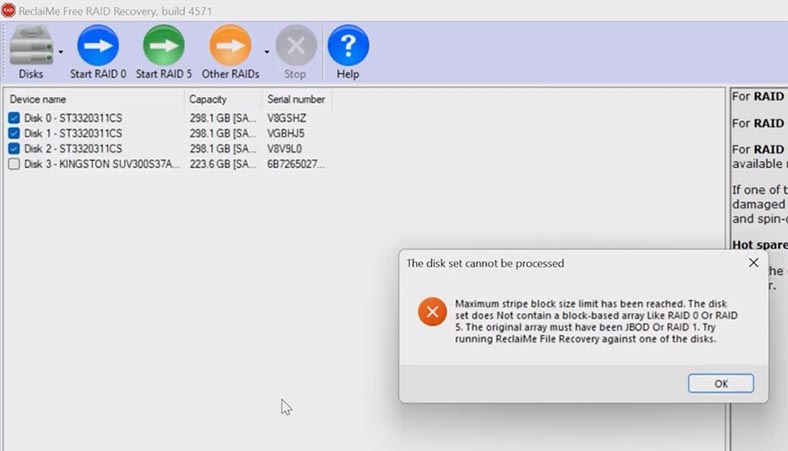
Finally, the scan ended in displaying this error. The disk set cannot be processed. BTRFS file system is not supported, either.
Test 1. R-Studio
Another tool to be tested is R-Studio. This utility can also work with any RAID type and supports all main file systems. It has a convenient user interface and provides vast opportunities to search and recover data, including deleted and damaged files.
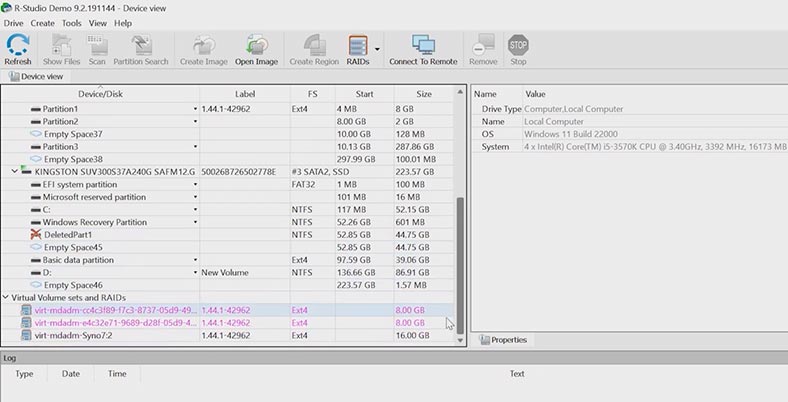
However, the utility failed to rebuild a RAID from hard disks with BTRFS file system – probably because it doesn’t support it.
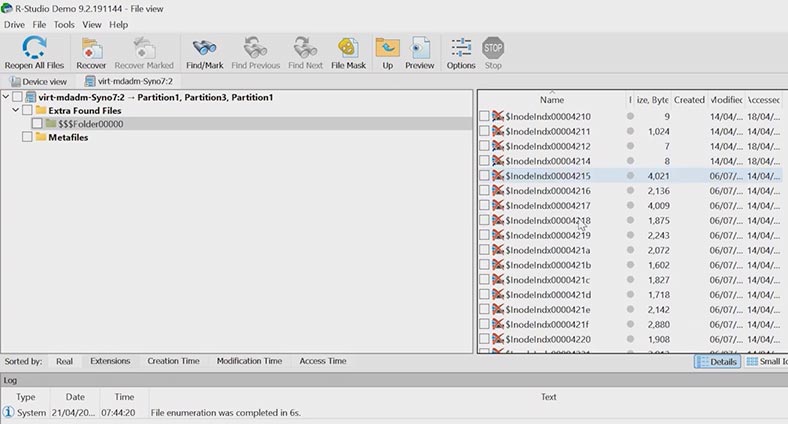
Test 1. UFS Explorer
Here’s one more candidate – UFS Explorer — a powerful and reliable tool designed to recover data from RAID arrays, as well as from other storage devices such as hard disks, solid-state drives, flash drives, CDs and DVDs. It supports many file systems including NTFS, FAT32, Ext2, Ext3, ReiserFS, XFS, HFS, HFS+, APFS, Btrfs and many others.
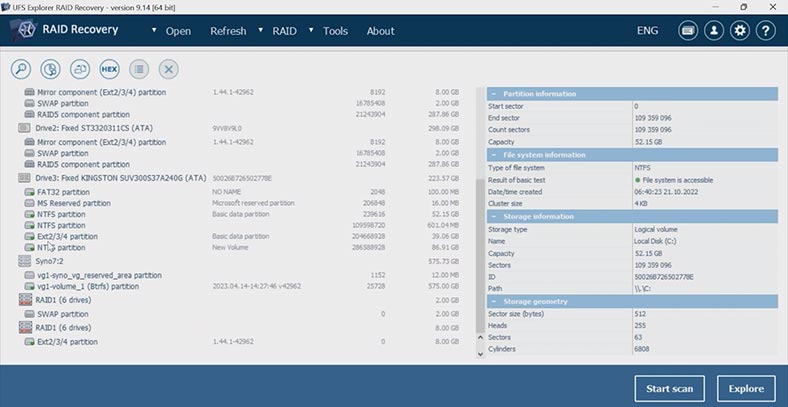
UFS Explorer lets you recover data from damaged RAID systems and disks, as well as recover deleted files and partitions. It offers many options for scanning and searching for files, which allows users to recover their lost data in a most effective way. Besides, UFS Explorer includes a feature to create disk images and array images for further recovery, which helps to protect original data from additional damage.
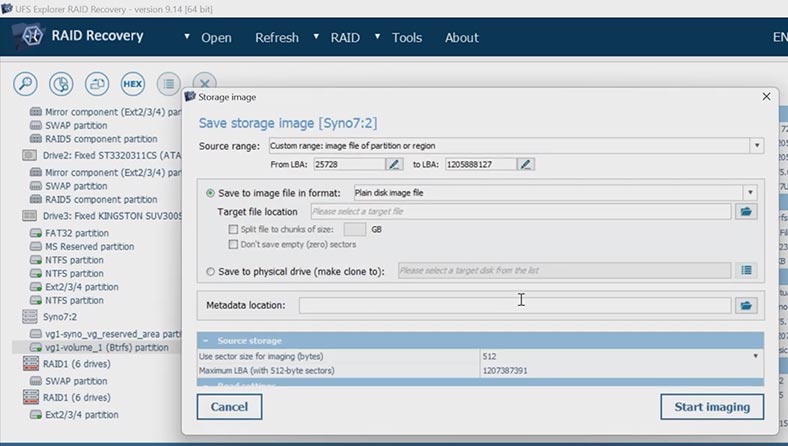
This time, the utility displays the volume and it managed to identify its name and file system (BTRFS), but the volume is not recognized as RAID5. Let’s try to view the volume contents. UFS Explorer managed to rebuild the crashed RAID from the disks and to find all files, while retaining disk structure as well as file and folder names. All files are shown in the preview window.
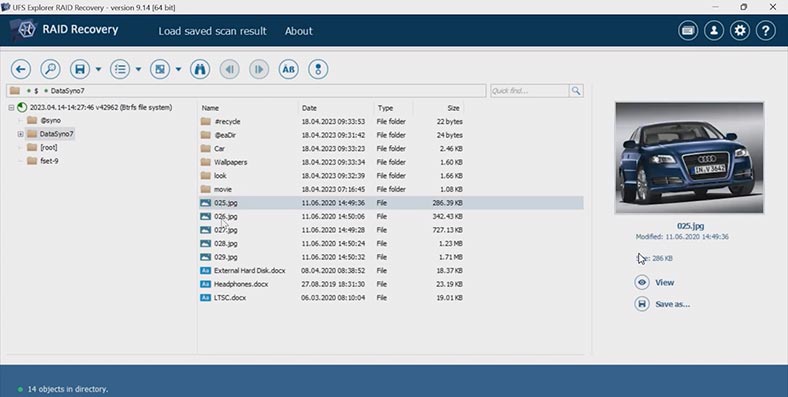
Let’s draw a quick bottom line
Summing up, after the first series of tests we can select only two products capable of recovering data from RAID 5 with BTRFS file system. They are UFS Explorer RAID Recovery and Hetman RAID Recovery, while others don’t support data recovery with such disk configuration.
We will perform another test with Ext4 file system which all products from our list claim to support. Let’s see if all of them can rebuild the RAID system and retrieve its files.
Test 2. DiskInternals RAID Recovery
We start with DiskInternals, which managed to build a RAID with the disks, identify its type, and as you click on the disk, you can see the data volume. There is an option to preview the disk contents. If the data has not been removed, using it will be enough to see all the files which still remain on the disk. So, all the information is where it should be. All files can be previewed.
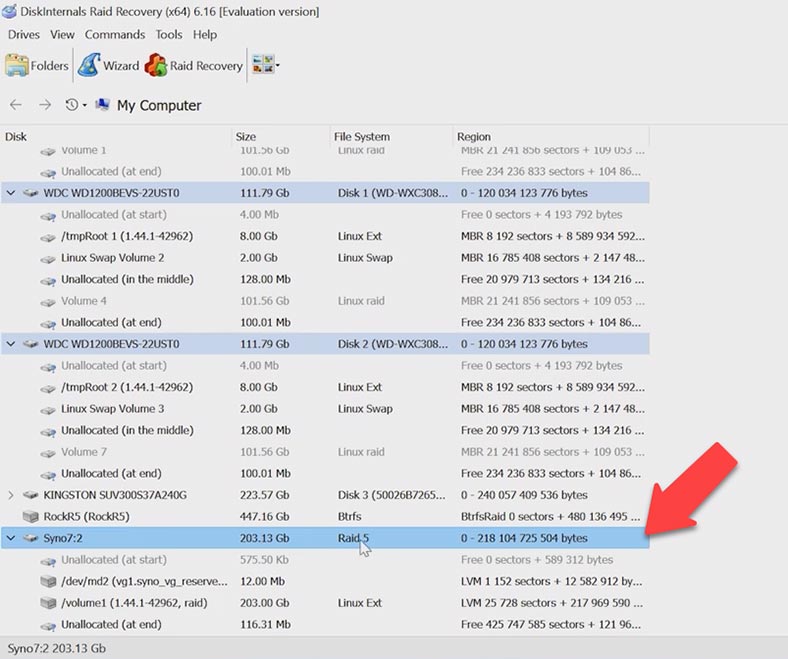
Now let’s check how it handles deleted files, and how effectively it can find them. Let’s run a quick search – Uneraser. The program managed to find the deleted files, but their size is displayed as zero, and they can’t be previewed. Such files are unlikely to be recovered. What we see is that this program can’t recover files with a quick scan, while a proper in-depth scan is going to take up much longer.
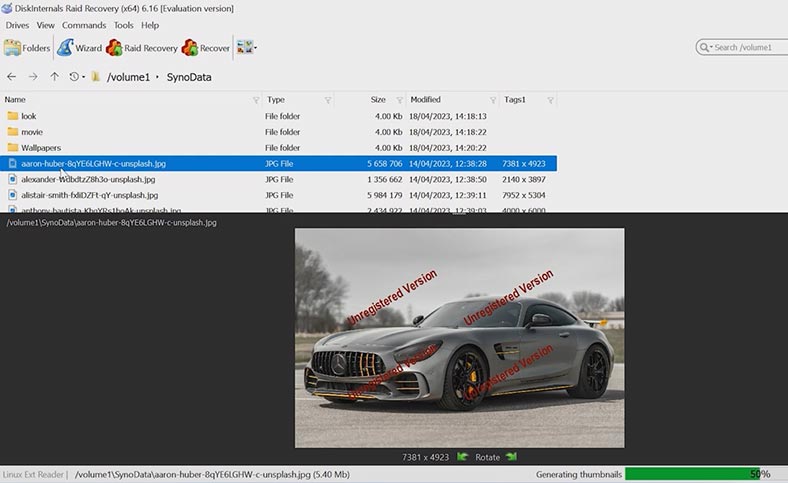
As a result, the program managed to find the deleted files after a full scan, but they aren’t displayed in the preview window, because their size is still zero bytes. There is no hope to recover them.
Test 2. EaseUS Data Recovery
Now it is time to test the EaseUS product. This tool doesn’t rebuild the RAID system, and there is no option to do it manually. However, the program suggests scanning the disks separately. However, in this case data recovery from RAID is quite doubtful.
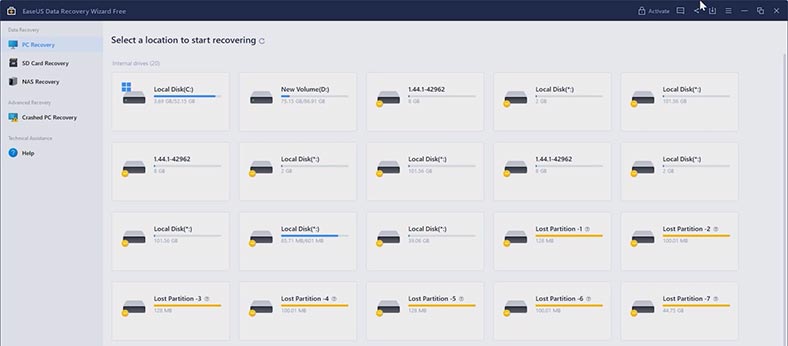
Summing up, this tool is unable to recover data from RAID, but its website says exactly the opposite.
Test 2. Hetman RAID Recovery
Another tool on the list is Hetman RAID Recovery. It has rebuilt the crashed RAID automatically at startup. The utility has also identified its type, file system, and other properties. In order to view the files it has found, you need to analyze the disk contents, so run a Fast scan. With this type of analysis, the program scans the disks very quickly and displays the files it has found.
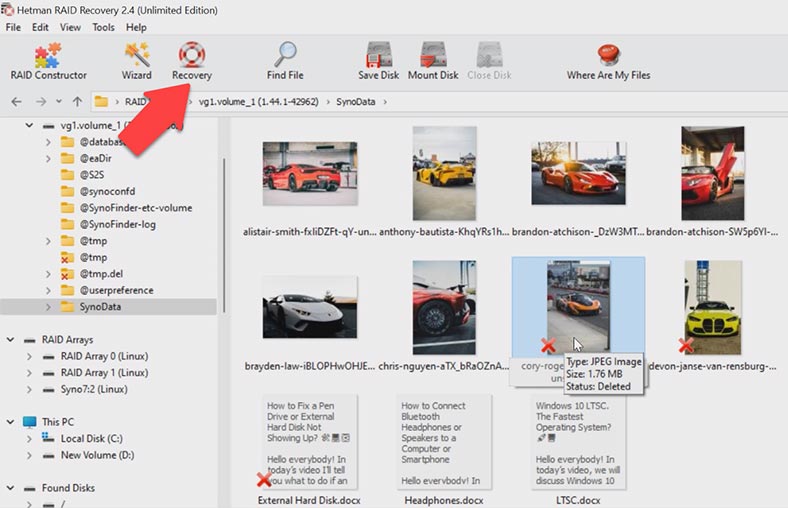
It shows you all the data which still remains on the disks, as well as deleted files which are marked with a red cross for your convenience. The contents of all files can be checked in the preview window, and it’s also true for deleted files. In this situation, we don’t need to run a Full analysis scan, which really saves us a lot of time.
Test 2. ReclaiMe Free RAID Recovery
Now let’s see what ReclaiMe can do as a free tool. Select the disks and start searching for RAID 5. Here we go again – another error. The utility says the disks have been removed. It can’t rebuild the RAID, and we have never reached the recovery stage. The chances for data recovery from RAID systems with this utility look very doubtful.
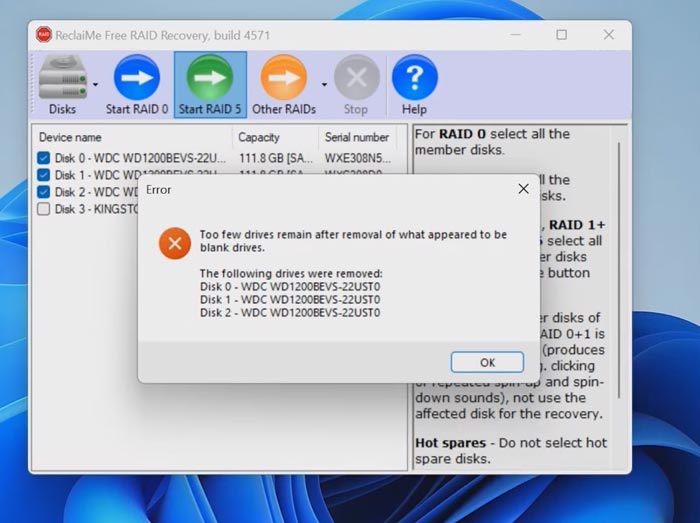
Well, it’s got a huge advantage of being free, but I wouldn’t pin my data recovery hopes on it. At least, it was unable to cope with this disk array.
Test 2. R-Studio
Finally, here’s R-Studio for us to consider. Curiously enough, this tool failed to rebuild the RAID automatically, although it supports this array type and its file system, Ext4.
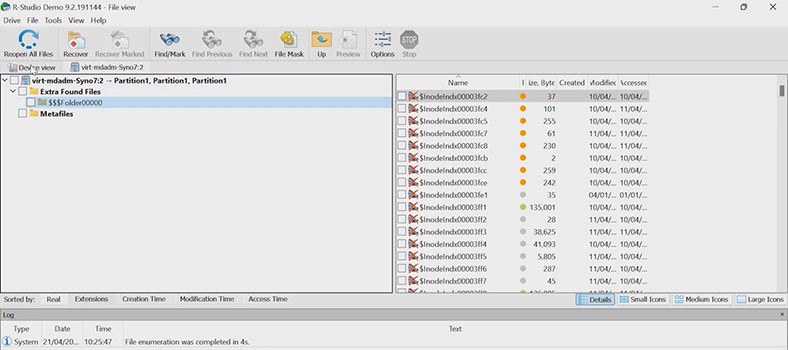
Talking of advantages, it’s got very good functionality, and it supports most RAID configurations and file systems, but the downside is that it doesn’t support the configuration used in this particular test.
Test 2. UFS Explorer RAID Recovery
The last utility for testing is UFS Explorer. It succeeded in rebuilding the crashed array from the available disks. The only disadvantage is that the RAID type isn’t displayed, only the volume name. In the browse mode, you can easily see the files which remain on the disks, but their contents cannot be previewed because they are not displayed. However, files in other folders are shown correctly. Deleted files are not displayed in this mode. Let’s check the quick scan results. The scan is over, but nothing has changed. The program was unable to find the deleted files, and some of them are not shown in the preview mode.
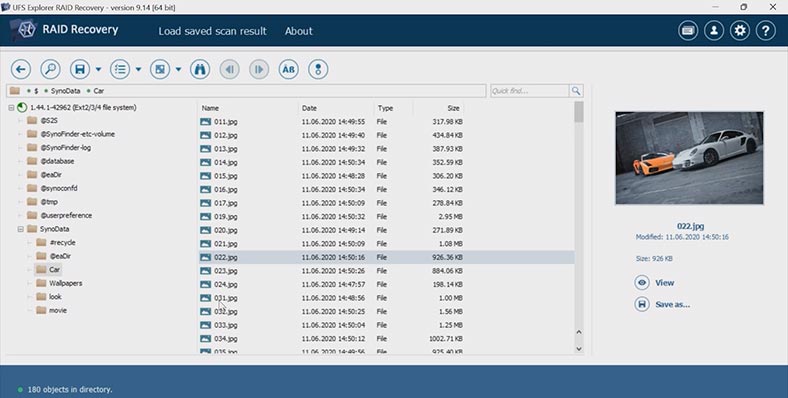
To find the deleted files, you should run a full scan, which takes much longer to complete. However, as a result, this utility can’t find any deleted data, even after a deep scan. Talking of advantages, it’s got very good functionality, and it supports most RAID types and file systems. But the downside is that it couldn’t find any deleted files from the RAID used in this test.
Conclusion
Today we have tested six different utilities, and you’ve seen their performance. Now you can decide which of them would be the best choice for your particular situation. As it appears, each tool has its own peculiarities, pros and cons, but the final choice should depend on your needs and preferences.
Regardless of which product you have chosen, it is important to remember that there are certain rules to be followed in order to avoid making things worse than they already are. Don’t forget to back up your data regularly and contact professionals if you encounter problems in data recovery operations.
| Product | Operating system | License type | RAID controller support | Supported file systems | Virtual RAID controller support | Data recovery from damaged RAID | File preview | Price |
|---|---|---|---|---|---|---|---|---|
| DiskInternals RAID Recovery | Windows | Paid | Yes, over 100 controllers | FAT, NTFS, Ext2/3/4, HFS+ | No | Yes | Yes | $249.95 |
| R-Studio | Windows, Mac, Linux | Paid | Yes, over 200 controllers | FAT, NTFS, Ext2/3/4, HFS+ | Yes | Yes | Yes | From $49.99 |
| UFS Explorer RAID Recovery | Windows, Mac, Linux | Paid | Yes, over 1,000 controllers | FAT, NTFS, Ext2/3/4, HFS+ | Yes | Yes | Yes | From €54.95 |
| Hetman RAID Recovery | Windows | Paid | Yes, over 100 controllers | FAT, NTFS, Ext2/3/4, HFS+ | No | Yes | No | $149.95 |
| EaseUS Data Recovery | Windows | Paid | Yes, over 20 controllers | FAT, NTFS, Ext2/3/4, HFS+ | No | Yes | Yes | From $99.95 |
| ReclaiMe Free RAID Recovery | Windows | Free | Yes, over 100 controllers | FAT, NTFS, Ext2/3/4, HFS+ | Yes | Yes | Yes | Free |