How to recover damaged JPEG files?
Error viewing pictures? Can’t access corrupted archives? Damaged or corrupted images after an unsuccessful recovery attempt? Fix corrupted pictures and archives automatically by applying content-level repairs with Hetman File Repair. To get started, download and install the program.
Specify files to be restored
Repairing damaged files with a wizard helps quickly fixing a bunch of files stored in different folders. The tool will automatically fix the files, saving them into a specified folder.
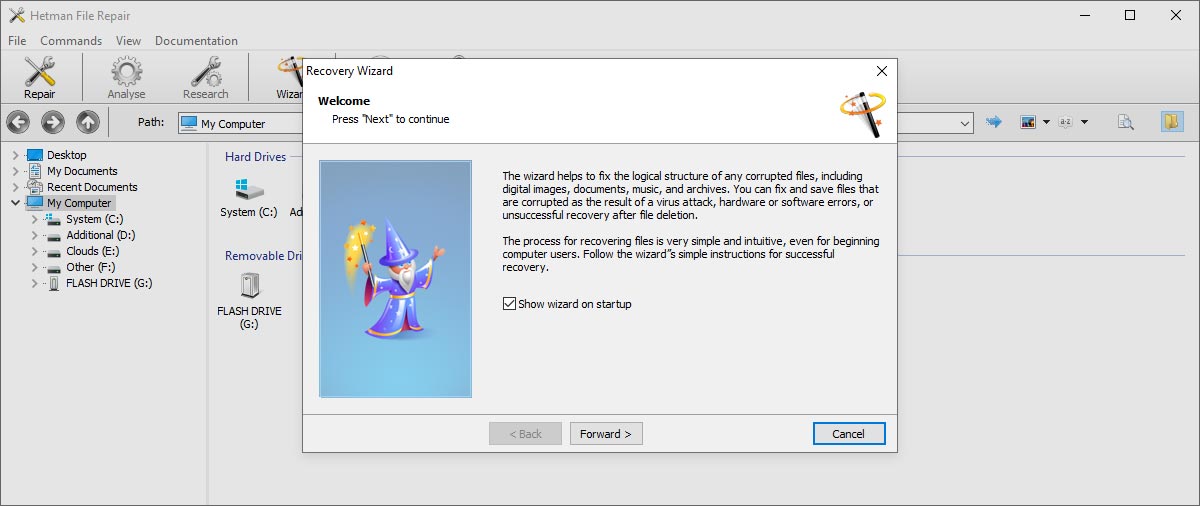
Step-By-Step Wizard
In order to quickly repair corrupted files, you can use the convenient step-by-step wizard. The wizard makes it easy to perform complex repair procedures. In order to launch the “Recovery Wizard”, click on an icon located on the main toolbar.
Instructions are available in the top part of the wizard. You can configure the tool to launch the “Recovery Wizard” every time you run the program by checking the corresponding option.
Click “Next” to continue.
Selecting Files to Repair
Select files you would like to repair. During this step, it’s a good idea to switch the view mode into “Thumbnail”. The automatically generated thumbnail images will instantly reveal corruption and visual defects, making the damaged files obvious and easy to select.
During this step, you can do the following:
- “Add files” – select additional files to repair;
- “Remove files” – removes selected files from the list of files to repair;
- “View” – switches the viewing mode. You can choose between icon, list, and table views;
- “Sort” – switches sort modes.
Click “Next” to continue.
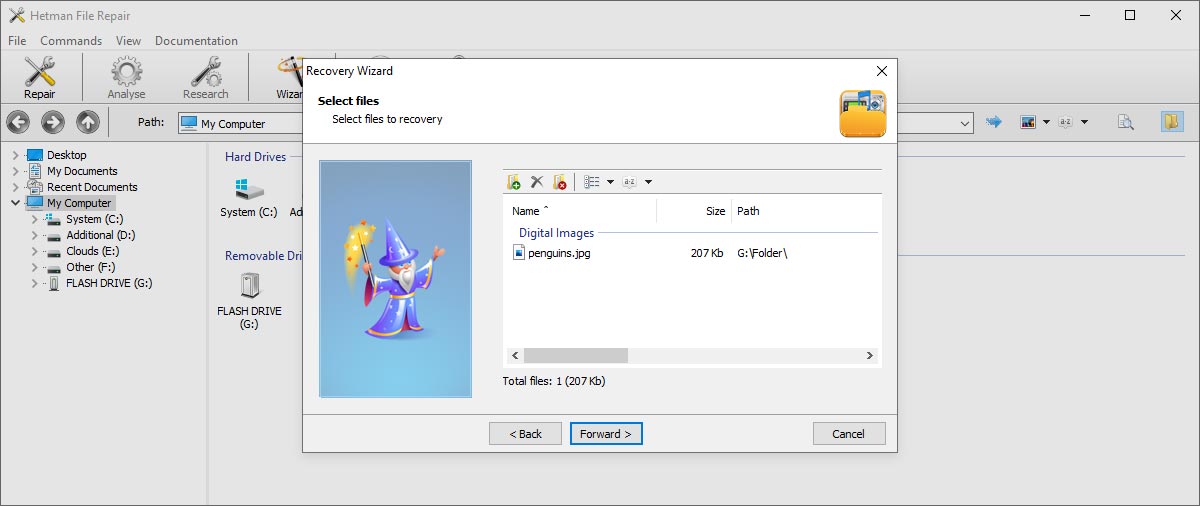
Manual recovery of broken files
You can use pre-recovery preview before repairing the files if you run Hetman File Repair in Explorer-mode (without the Wizard). However, in this mode you can only recover one file at a time, so it may be easier to just use the wizard if you’re fixing multiple files.
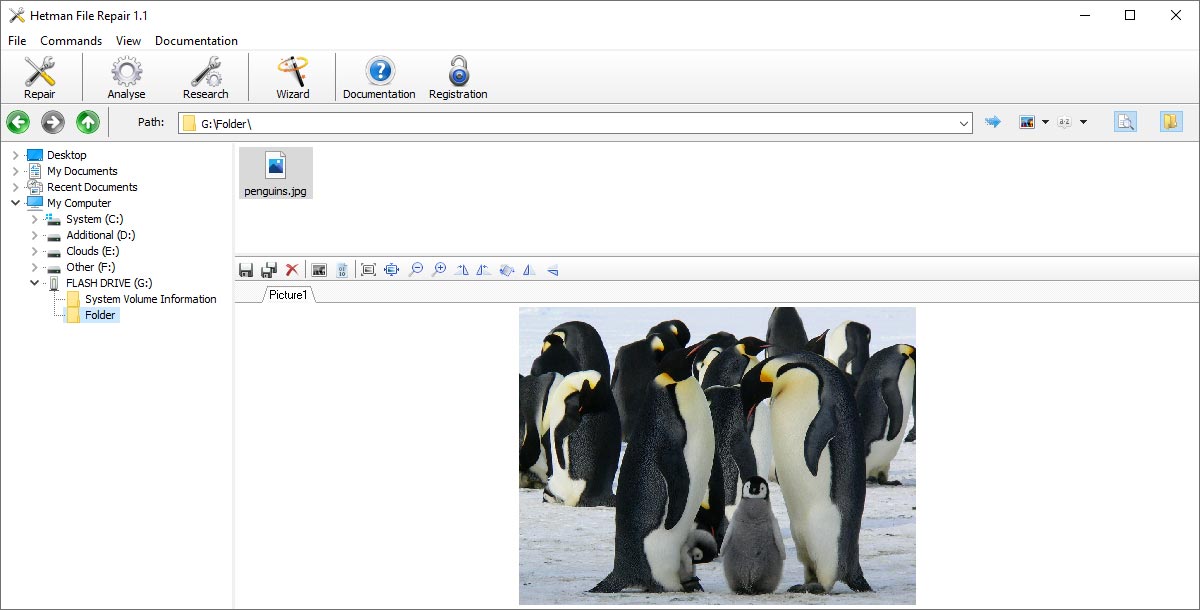
Selecting a file
Select the folder that contains the corrupted files. Hetman File Repair will display folder’s content, and you’ll be able to choose files you’re about to fix from the list. Note that the tool will only display supported file types.
Pre-Recovery Preview
Corrupted files can’t be previewed, which makes them obvious candidates for a repair. In order to view corrupted files, select the file and engage the “Analyze” or “Research” command first.
Saving Fixed Files
After performing the recovery operation, the tool will launch a wizard helping you save those file to a save location. You’ll be able to specify destination path and select options to overwrite or rename files with the same name, restore original folder structure or save all files into a single folder.
Choose a way to fix broken files
Hetman File Repair can either perform a quick analysis or a comprehensive investigation of the corrupted file. You can choose between the two options:
- “Analyze” helps quickly locate and repair logical errors in the file structure. This is the fastest mode which works fine most of the time.
- “Research” takes much longer than the simpler analysis mode, but performs a comprehensive content-based analysis of the entire file. This method may allow repairing badly damaged files as well as files with missing or overwritten parts.
Click “Next” to continue.
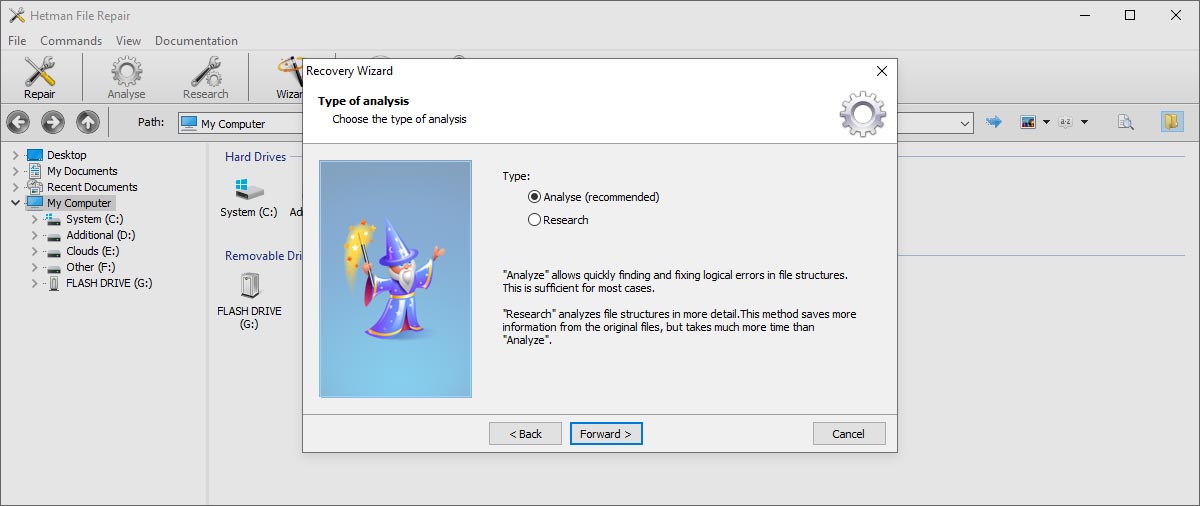
Save the recovered files to disk
Multiple options are available to store files being repaired:
- “Path” – selects folder on the disk to store files being recovered.
- “Overwrite files with the same name” – if this option is enabled, files with matching names will be overwritten. Otherwise, these files will be renamed. If you want to keep all versions of the file, make sure that this option is not checked;
- “Save directory structure” – re-creates the original folder structure. If this option is not selected, all files will be saved into a single folder.
- “Open folder after saving” – opens the folder containing repaired files after finishing the recovery operation.
Click “Next” to continue, and wait till the process finishes.
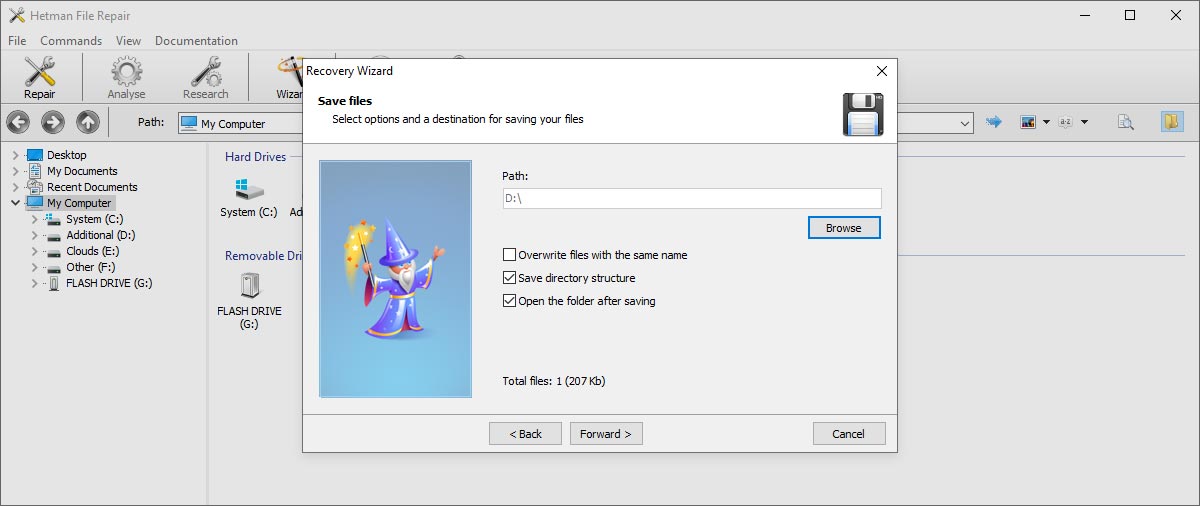
-
Which characteristics of a damaged JPEG file can affect the success of its recovery?
Successful recovery of a damaged JPEG file can be affected by the following things:
- Extent of damage: The less damage has been done to a file, the higher your chances for successful recovery.
- File size: Larger files can be more difficult to recover due to a bigger volume of data that can get damaged.
- Type of damage: Some kinds of damage (like file header damage) can be more difficult to recover from that damage done to the data inside the file.
- Compression method: JPEG file use lossy compression, so some part of data can be lost during the compression stage.
- Data recovery software: Existing recovery tools vary by their capacity and recovery algorithms applied.
-
How can I recover metadata of a damaged JPEG file?
Recovering metadata of a damaged JPEG file can be a complicated task, but there are tools that can help you deal with it:
- ExifTool
- JPEGsnoop
- Hex editors
- PhotoME
- Exif Pilot
-
Are there any differences in recovering JPEG files of different versions or standards?
Yes, recovering JPEG files of different versions or standards may have certain peculiarities that need to be considered:
1. JPEG (JFIF) vs. JPEG (Exif):
- JPEG JFIF (JPEG File Interchange Format) is an older format and uses a simpler metadata structure.
- JPEG Exif (Exchangeable Image File Format) is newer and includes advanced metadata such as camera info, photo settings and geolocation data. Recovering metadata in JPEG Exif can be more difficult due to larger volumes of information.
2. Progressive JPEG vs. Standard (basic) JPEG:
- Progressive JPEG stores an image in the form of several scans which allows for a gradual improvement in image quality as the image is loading. Recovering progressive JPEG files can be more complicated because of this more sophisticated data structure.
- Standard (basic) JPEG stores an image as one scan, which makes recovery easier.
3. JPEG 2000:
- JPEG 2000 is a newer standard with improved features for compression and storage of high-quality images. It uses an absolutely different structure and compression algorithms than those found in conventional JPEG. Recovering JPEG 2000 may require specialized tools and approaches.
4. Integrated metadata:
- Various JPEG versions may contain different types of metadata, such as IPTC, XMP or custom data by camera manufacturers. Recovering such metadata may require additional effort and specialized software.
-
Do cameras have any integrated features to restore damaged photos?
Most modern digital cameras have no integrated features for damaged photo recovery. However, some professional cameras may have somewhat limited functionality to check files and attempt their recovery, if there is an error when trying to save them.
Main protection methods that may be integrated into cameras:
- Memory card check: Some cameras can warn users about memory card issues, such as poor compatibility or presence of bad sectors, which can prevent further problems with saving images.
- File duplication: Some professional cameras have a feature to duplicate saved images to two memory cards at the same time. This creates a sort of backup copy and reduces the risk of data loss in case one of the cards gets damaged.
- Automatic backup: Some cameras can save backups automatically to internal memory or another memory card.
-
What risks can emerge when using online services to restore damaged JPEG files?
When you use online services to restore damaged JPEG files, the following risks can emerge:
1. Data privacy and safety:
- Sending files to online services means that your images are transferred over the Internet and may become available to third parties.
- There is a risk of your files saved or used by such services without your consent.
2. Malware:
- Some online services can be harmful and may download certain malware disguised as a restored file or recovery tool to your computer.
3. Quality of recovery:
- Online services can’t always guarantee high-quality recovery.
- Some services can use automated algorithms which do not always handle complicated cases well.
4. No support:
- Online services may not always provide proper tech support or assistance in case of failed recovery attempt.
Post a testimonial
Read user reviews of Hetman Software programs or share your experiences. Your review will be published after being moderated. We value your opinion! Total reviews: 57. Average ratings: 4.46.






Recommended tools
We recommend that you familiarize yourselves with the opportunities offered in other Hetman Software utilities. You can significantly save on the purchase or buy a program with the features that best suit your needs.