Hard Drive Data Recovery Software for Windows, macOS and Linux
Looking for a tool to recover data from hard drives, SSDs, memory cards, or USB drives? Did you lose information due to disk failure, accidental formatting, or deleted partitions? Is your HDD data inaccessible after a virus attack?
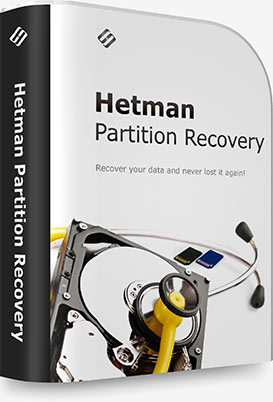
Partition Recovery™ reliably restores data from damaged FAT/exFAT, NTFS/ReFS, APFS/HFS+, Ext4/3/2/ReiserFS, ZFS, Btrfs, HikvisionFS, and XFS/UFS drives, preserving the original file and folder structure. Beyond existing partitions, it detects all previously created volumes, allowing users to search and recover files from deleted or lost partitions. The tool can also save the entire logical drive while maintaining the original directory structure.
Supporting all file system versions used in Windows, macOS, Linux, and Unix, this hard drive recovery software can handle storage devices of any type and capacity. Its intuitive step-by-step wizard and user-friendly graphical interface make the recovery process as simple as one-two-three.
Watch the video tutorial below to explore the product’s features and see for yourself how easy it is to recover data. You can download the free demo, scan your disk, preview recoverable files, and then instantly upgrade to the full version without needing to re-scan your disk.
Partition Recovery™ is Hetman Software’s top-of-the-line data recovery solution. It fully supports FAT / exFAT (memory cards or USB drives), NTFS / ReFS (Windows), APFS / HFS+ (macOS), and Ext2 / 3 / 4 / ReiserFS / XFS / UFS / ZFS (Linux, Unix, Solaris, FreeBSD, OpenBSD, NetBSD) file systems. Equipped with advanced algorithms, the tool enables complete data recovery even in the most challenging scenarios.

The software can undelete all types of files accidentally removed from hard drives, USB drives, memory cards, and other storage media, regardless of the file system. Advanced low-level, content-aware algorithms are available to handle even the most complex recovery cases.

Recovers data from formatted partitions, deleted volumes, and repartitioned hard drives, regardless of the file system. Partition Recovery™ can detect deleted partitions and locate missing file systems with ease.
Even if the file system is completely missing or empty, the tool can recover files using advanced content-aware algorithms that identify files on the disk by their unique signatures.

The program can successfully undelete files removed using Shift + Del, erased by third-party applications, or deleted from the Recycle Bin.
In Quick Mode, recovery takes only seconds, while Comprehensive Analysis scans the entire hard drive surface to locate recoverable data by identifying unique file features and common signatures.

Recovers data destroyed or locked due to virus attacks, power outages, or hardware failures. Viruses, Trojans, and other types of malware can intentionally destroy information or make it inaccessible by corrupting or erasing critical system structures.
Partition Recovery™ utilizes advanced low-level algorithms to successfully recover data from affected hard drives.

Restores data lost due to system failures, file system corruption, or hardware faults. Disks can become corrupted and inaccessible if a long file transfer is interrupted by a system crash or power outage.
The tool can successfully recover files from disks with damaged file systems and other critical system structures.

Recovers files and folders from damaged, corrupted, unreadable, and inaccessible devices such as SD memory cards, USB drives, and hard disks. Firmware bugs, loose pins, and oxidized contacts can often cause memory card errors.
Partition Recovery™ can successfully restore data from inaccessible or unreadable memory cards, even when file systems are corrupted or missing.
It is a truly universal solution for addressing all types of data loss. The tool can recover lost information from healthy, corrupted, and unreadable devices, as well as restore data from formatted disks and deleted volumes.
Partition Recovery™ can recover files of any type without exception. For common file types like documents, images, and archives, comprehensive content-aware analysis allows the tool to locate and recover files even if the file system is completely missing. Content-aware analysis supports the following file types:
- Documents in Microsoft and OpenOffice formats (e.g. DOC, DOCX, ODT, RTF, HTML, PDF, etc.).
- Digital images and RAW photos (e.g. JPEG, PSD, EPS, TIFF, PNG, RAW, DNG, CR2, NEF, etc.).
- Spreadsheets and presentations (e.g. XLS, XLSX, ODS, etc.).
- Archives and backups (e.g. ZIP, RAR, etc.).
- Audio and video files (e.g. AVI, DAT, MKV, MPG, VOB, MP3, and many more).
Partition Recovery™ has been thoroughly tested with a wide range of devices, including desktop and laptop hard drives (IDE, ATA, SATA, and SCSI models), external enclosures, and storage systems connected via USB.
The tool supports all popular memory card formats, including SD/SDHC/SDXC, microSD, Compact Flash, Memory Stick, and more. It can also recover data from various devices such as MP3 players, tablets, smartphones, digital cameras, and GPS navigation devices that connect to a PC via USB.
Partition Recovery™ recognizes and supports solid-state drives from all major brands, including A-Data, Corsair, Goodram, HP, Kingston, LaCie, PhotoFast, PNY, SanDisk, Silicon Power, TDK, Team, Toshiba, Transcend, Verbatim, and more.
and SSHD
USB disk
flash drive
cards
hard disks
storage
Recovering files and folders with Partition Recovery™ is as easy as 1-2-3. The built-in File Recovery Wizard guides you step by step through the entire recovery process. We designed it to be safe and error-proof, making Partition Recovery™ perfect for first-time users. The tool operates in strict read-only mode to ensure the utmost safety of data on the damaged disk.
Users will immediately feel at home with its Explorer-like interface, allowing them to browse deleted information just like in Windows Explorer. Recovering files with Partition Recovery™ can be even easier than deleting them!
Analyzing the file system is the first step in the data recovery process. Since files can be scattered across the disk, sometimes fragmented, reading the file system is essential to reconstruct the exact physical blocks occupied by a file. When a file is deleted, the file system does not physically erase it; it only marks the file’s record as “deleted,” freeing its space for other files. In Quick Scan mode, Partition Recovery™ scans the file system to locate files marked as deleted. For formatted disks or severely damaged file systems, the tool performs a full disk search using Comprehensive Analysis mode.
Scanning the File System
The program includes advanced algorithms that allow recovery of usable data even from damaged, corrupted, or partially overwritten file systems. Virus attacks, data corruption, physical damage, and other errors can render files unreadable or disks inaccessible. Partition Recovery™ can locate file systems or their backups (for NTFS volumes) and use all available information to reconstruct the original file and folder structure, enabling you to recover and save files safely.
Full Disk Analysis with Signature Search
File system records for deleted files can be quickly overwritten. Even if the file still exists on the disk, its reference may be lost, such as after a Quick Format or disk corruption. In such cases, Partition Recovery™ uses content-aware signature search, scanning the entire disk to locate supported file types by their unique signatures. This allows recovery from formatted, repartitioned, or inaccessible disks, as well as files deleted long ago. The results often exceed the quality delivered by many professional data recovery labs.
Recovering data from high-capacity hard drives (6, 8, 10, or 16 TB) can be a lengthy process, as analyzing large HDDs may take several hours.
To make this easier, Partition Recovery™ allows you to save the analysis data of the scanned hard disk. You can then load this data later and continue recovering your files at a convenient time.
This feature saves you time and effort by eliminating the need to rescan the disk. In some cases, it can even improve recovery quality, especially if data loss is caused by an increasing number of bad sectors.
Between saving the analysis data and loading it for file recovery, we strongly recommend not writing any new data to the disk. Doing so may reduce recovery quality or even make data recovery impossible.
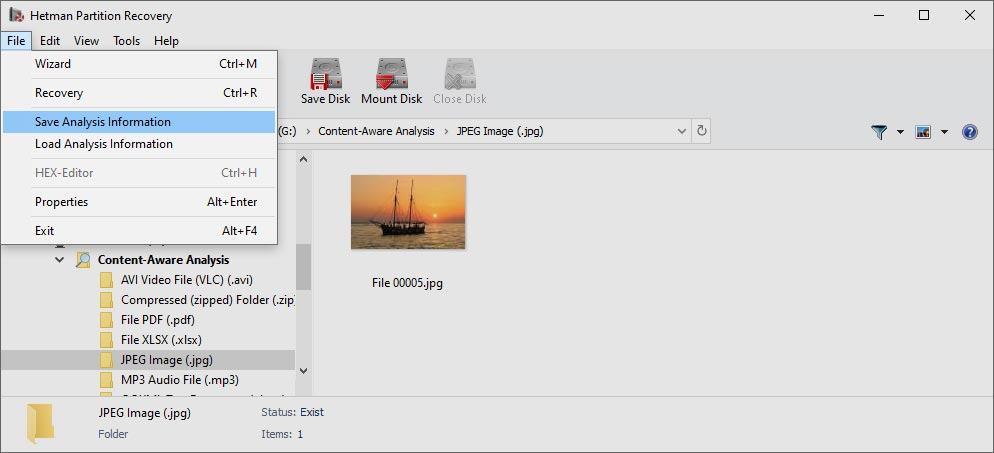
Partition Recovery™ offers two modes for previewing deleted files: visual and HEX. In visual mode, the tool displays the content of documents, images, spreadsheets, and other supported file types just as you would see them in Microsoft Office or a photo viewer.
The built-in HEX editor provides low-level, binary-mode preview for advanced users such as system administrators and data recovery professionals. Along with file content, it shows low-level system information, including a file’s exact physical location on the disk. The HEX editor also reveals details about volumes and partitions, such as boot sectors and MFT records. Both visual and binary previews are available even in the free evaluation version. Files that can be opened in the visual preview are guaranteed to be recoverable.
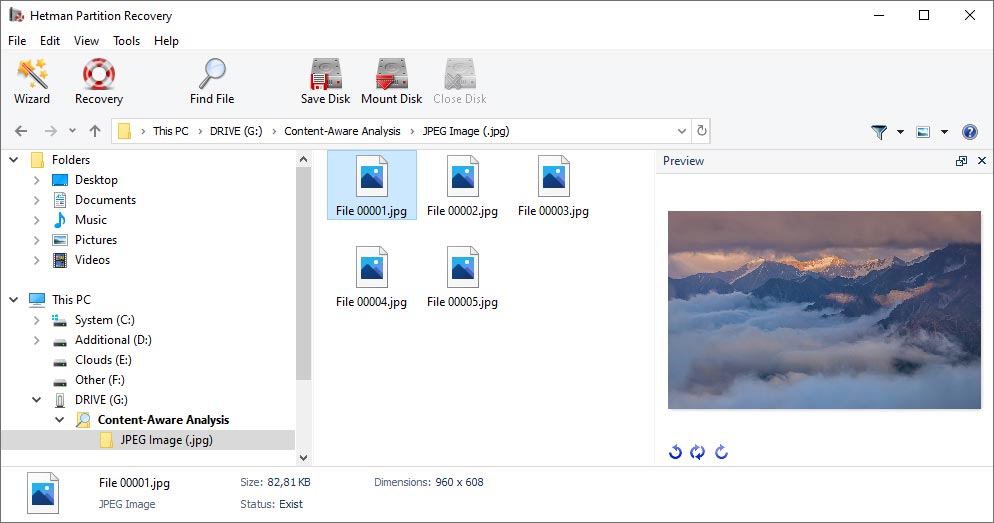
Partition Recovery™ can handle virtual machine disks (VHDs) or virtual hard disks. You can recover any data lost while working with a virtual machine (VMware Workstation, Oracle VirtualBox, Microsoft Hyper-V, and others) if the virtual machine becomes inoperable or the virtual hard disk is damaged.
Simply mount the virtual hard disk through the utility menu, and it will appear under «Mounted Disks». After that, you can work with the virtual disk just like any other storage device—whether it’s an external or internal HDD, flash drive, or memory card.
Partition Recovery™ supports the most common virtual hard disk formats used by popular virtualization platforms:
- VDI (VirtualBox Disk Image) — VirtualBox disk format;
- VMDK (Virtual Machine Disk) — VMware Player/Workstation disk format;
- VHD, VHDX (Virtual Hard Disk) — Microsoft Hyper-V disk format;
- HDD, HDS (Parallels Hard Disk) — Parallels Desktop disk format;
- QCOW, QCOW2, IMG, QED, COW — QEMU/KVM disk formats.
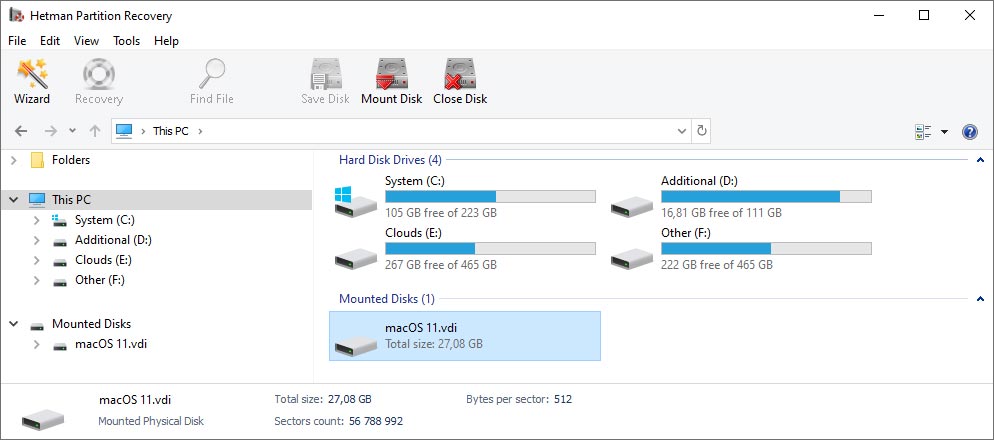
Following strict safety precautions is essential for successful data recovery. Even opening a file in a viewer can trigger write operations, as Windows may modify file attributes such as the last access date or perform other hidden writes. On a corrupted disk, these writes can cause severe damage to the file system.
Partition Recovery™ uses read-only, low-level access to ensure that no write operations occur on the disk being analyzed or on the data being recovered. For additional safety, it can read the entire device in a single pass, creating a bit-precise virtual image. These virtual images allow you to recover data without further accessing the original device, keeping your information completely secure.
When recovering files, it’s essential to use a separate disk or storage device to avoid overwriting existing data. Many users, however, have most of their disks filled with valuable information, leaving little free space for recovered files.
Partition Recovery™ solves this problem by allowing you to save recovered files to a network location via FTP, create burnable ISO images, or burn them directly to CD/DVD with the built-in burner. You can also use network-attached storage (NAS), USB enclosures, USB flash drives, and memory cards.
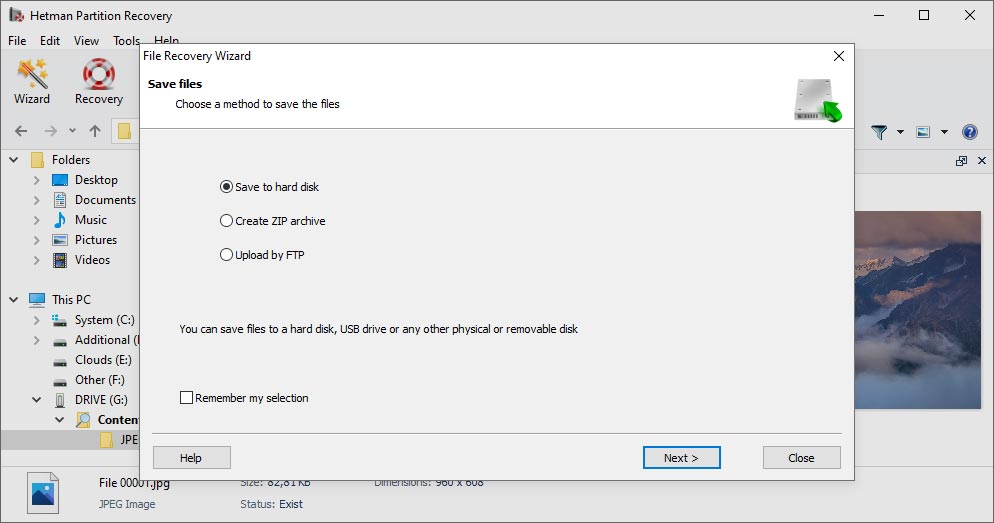
Partition Recovery™ supports all versions of FAT and NTFS file systems. For NTFS disks, the tool also handles alternative data streams (ADS) and can recover compressed or encrypted files and folders.
- exFAT, VFAT, FAT12 / 16 / 32 (memory cards and USB drives);
- NTFS / ReFS (Windows);
- APFS / HFS+ (Apple MacOS);
- Ext2 / Ext3 / Ext4 / ReiserFS / XFS / UFS / ZFS / Btrfs (Linux, Unix, Solaris, FreeBSD, OpenBSD, NetBSD);
- VMFS / HikvisionFS.
This utility is fully compatible with Windows, MacOS, and Linux, providing reliable data recovery across all major operating systems.
Windows
- Windows XP;
- Windows Media Center Edition;
- Windows Vista;
- Windows 7;
- Windows 8;
- Windows 8.1;
- Windows 10;
- Windows 11;
Windows Server
- Windows Server 2003;
- Windows Server 2008;
- Windows Server 2012;
- Windows Server 2016;
- Windows Server 2019;
- Windows Server 2022;
macOS
- macOS 10.12 Sierra;
- macOS 10.13 High Sierra;
- macOS 10.14 Mojave;
- macOS 10.15 Catalina;
- macOS 11 Big Sur;
- macOS 12 Monterey;
- macOS 13 Ventura;
- macOS 14 Sonoma;
- macOS 15 Sequoia;
OS X
- OS X 10.7 Lion;
- OS X 10.8 Mountain Lion;
- OS X 10.9 Mavericks;
- OS X 10.10 Yosemite;
- OS X 10.11 El Capitan;
Linux
Ubuntu:
- 10.04 Lucid Lynx;
- 12.04 Precise Pangolin;
- 14.04 Trusty Tahr;
- 16.04 Xenial Xerus;
- 18.04 Bionic Beaver;
- 20.04 Focal Fossa;
- 22.04 Jammy Jellyfish;
- 24.04 Noble Numbat;
Debian:
- Debian 6.0 Squeeze;
- Debian 7.0 Wheezy;
- Debian 8.0 Jessie;
- Debian 9.0 Stretch;
- Debian 10.0 Buster;
- Debian 11.0 Bullseye;
- Debian 12.0 Bookworm;
Fedora:
- Fedora 13 Goddard;
- Fedora 20 Heisenbug;
- Fedora 25 / 30 / 33 / 36 / 40;
Linux Mint:
- Linux Mint 9 Isadora;
- Linux Mint 13 Maya;
- Linux Mint 17 Qiana;
- Linux Mint 18 Sarah;
- Linux Mint 19 Tara;
- Linux Mint 20 Ulyana;
- Linux Mint 21 Vanessa;
- Linux Mint 21.3 Virginia;
openSUSE:
- openSUSE 11.3;
- openSUSE 12.1;
- openSUSE Leap 42.1;
- openSUSE Leap 15.0;
- openSUSE Leap 15.5;
- openSUSE Leap 15.6;
Arch Linux
-
Is it possible to copy data from one hard disk to another without using a computer?
Yes, and for this purpose, special devices known as duplicators are used to copy data from one disk to another. They can be applied to create backup copies or recover data from damaged disks.
Here are a few types of such duplicators:
- Standalone HDD Duplicators: These are autonomous devices that don’t need to be connected to a computer.
- Multi-bay HDD Duplicators: These devices have several slots to copy data to several hard disks simultaneously.
- High-Speed HDD Duplicators: This category is designed for copying large amounts of data.
- RAID Duplicators: Such devices support copying RAID arrays.
- USB HDD Duplicators: This type is meant to copy data between hard disks and USB drives.
- Data Erasure Duplicators: These devices not only copy data, but also have certain features to erase information from disks safely.
-
Are there any portable means to recover data from hard disks?
Yes, portable data recovery means are specialized devices able to read and recover data from hard disks. They are often used by professional data recovery companies.
Here are some of them:
- Portable USB adapters for hard disks.
- Portable docking stations for hard disks.
- External cases for hard disks.
- Portable devices for creating backups (Backup devices).
- Mobile devices for cloning hard disks.
- Portable tools for disk testing and diagnostics.
-
What are hardware tools for data recovery from hard disks?
Here are some well-known hardware tool for hard disk data recovery:
- Atola Technology: Atola Insight, Atola DiskSense
- Deepspar: DeepSpar Disk Imager
- ACE Laboratory: PC-3000 Portable III, PC-3000 Express
- SalvationDATA: Data Compass, HDD Super Clone
- RapidSpar: RapidSpar Data Recovery Device
- Prosoft Engineering: Drive Genius
- Gillware: Gillware Data Recovery Tools
- Disk Doctors: Disk Doctors Data Recovery Kit
-
Is it possible to recover physically damaged hard disks?
Recovery of physically damaged hard disks is possible. However, the probability of recovery and its quality depend on how serious the damage is.
To handle physically damaged hard disks, special devices are used which are designed to work with hard disks after mechanical or electronic damage.
Here are some of such devices:
- Cleanrooms (for example, Class 100 cleanrooms).
- Read/write head replacement systems (for example, HDD Head Replacement Tools by ACE Laboratory, HeadCombs by HDD Surgery).
- Devices for drive repair and calibration (for example, PC-3000 Portable by ACE Laboratory, HPE Proliant DL580).
- Electronics repair systems (for example, DeepSpar Disk Imager, RapidSpar).
- Tools to create images of damaged disks (for example, DeepSpar Disk Imager, Atola Insight Forensic).
- Hard disk repair kits (for example, SalvationDATA HDD Combo Toolkit, HDD Repair Tools by HDD Recovery Services).
- Devices to power off HDDs on the go (for example, PC-3000 Portable III, HD HPE Proliant DL580).
-
How to diagnose the condition of a hard disk to avoid loss of data?
For diagnosing the condition of HDDs and SSDs, SMART monitoring systems or software tools are typically used.
Here are some titles worth mentioning when it comes to software tools that monitor the condition of hard disks and other storage media, help avoid possible failures, and prevent loss of data:
- CrystalDiskInfo
- Hard Disk Sentinel
- Acronis Drive Monitor
- GSmartControl
- SMART Utility
- Western Digital Data Lifeguard Diagnostics
- Seagate SeaTools
- HD Tune
- Samsung Magician
- Intel SSD Toolbox
Post a testimonial
Read user reviews of Hetman Software programs or share your experiences. Your review will be published after being moderated. We value your opinion! Total reviews: 210. Average ratings: 4.8.






