NTFS Data Recovery After Disk Formatting or File Deletion
Looking for a tool to recover an NTFS volume? Formatted the disk or deleted partitions? Boot disk or SSD drive no longer recognized by the system? NTFS Recovery™ will recover data even if the disk was repartitioned and formatted afterwards!
After December 4, 2024 the tool Hetman NTFS Recovery™ is no longer supported and is not available for downloading.
To recover lost data, we recommend using Hetman Partition Recovery™ instead.
Thank you for choosing our products!
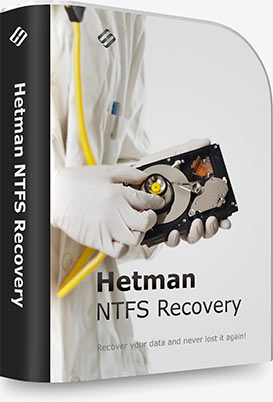
NTFS Recovery™ restores information that goes missing after a storage accident. Formatted and repartitioned hard drives, deleted partitions, inaccessible disks or simply a bunch of deleted files and folders - the program can recover everything as long as the problem concerns the NTFS or ReFS volumes.
The tool performs a comprehensive analysis of the file system, and can read the entire disk surface looking for any missing information that might still be available. The fully visual pre-recovery preview allows viewing many types of documents, pictures etc. with a built-in viewer. Finally, the user interface is so similar to Windows Explorer that you’ll never notice the difference – until realizing you’re browsing through deleted files!
Want to get your files back as soon as possible? Our tools are extremely easy to use. The “Data Recovery Wizard” will guide you through the whole process one step after another, allowing you to recover missing information in just a few minutes. Get yourself comfortable with the tool’s interface by watching the video.
Hetman Software decided to include some limited support of the FAT file system just to let you quickly recover files removed from the Recycle Bin or deleted with Shift + Delete regardless of the file system. However, FAT support is very limited in this tool if there’s a more serious issue with your hard drive, such as missing volumes or repartitioned disk.

NTFS Recovery™ can restore missing and inaccessible files and folders from all NTFS-formatted devices such as system disks, SSD drives etc. This includes information stored on formatted partitions and deleted volumes, inaccessible files and files located on unreadable hard drives. Sophisticated data recovery algorithms ensure safe and reliable recovery and the highest success rate among similar tools.

NTFS Recovery™ can recover data from accidentally repartitioned hard drives even if the partitioning process was interrupted, leaving the disk in unreadable state. By performing a low-level search, the tool is able to identify the original lost partitions and locate their file systems even if new volumes have been created and initialized.

NTFS is pretty robust, but errors can and do happen even there. NTFS Recovery™ can recover files after file system corruption, even if the entire logical drive is inaccessible. The tool can make use of the second backup copy of NTFS stored in the middle of the volume, and can recover files successfully even if both copies of the file system are severely damaged.

Deleted a file with Shift + Delete or emptied the Recycle Bin? NTFS Recovery™ can recover those files in a matter of minutes. Even if you “permanently” delete a file with Shift + Del, its data is not emptied or overwritten automatically. Instead, its file system record is marked as “deleted”. NTFS Recovery™ looks up for such records and restores the files.

Malware can lock up valuable information, corrupt the hard disk or wipe important system structures in the beginning of a disk. The same can happen is a power outage or a system failure fails during a file copy operation. Whether you experienced a virus attack, a power outage or a program error that led to corrupted file system, NTFS Recovery™ can restore information from such disks quickly and safely.

Sometimes you just can’t access a hard drive, with Windows displaying an error box. Error messages vary from a simple “Access Denied” or “Windows cannot access this disk” to a lengthy message suggesting you to format the disk. More often than not, this is a matter of a corrupted or missing file system. NTFS Recovery™ can access those devices in low level and recover information stored on them.
NTFS Recovery™ employs a set of highly sophisticated data recovery algorithms allowing the tool to safely identify and recover files located on formatted, damaged, corrupted and inaccessible storage media.
NTFS Recovery™ can successfully recover files of any type. However, for certain types of files it can go one step further in case of serious problems. The tool can identify files such as documents (DOC, DOCX, RTF, PDF,...), spreadsheets (XLS, XLSX,...), presentations (PPT, PPTX,...), compressed archives (ZIP, RAR,...), digital pictures (JPEG, GIF, PNG, TIFF, PSD,...), video and audio files (AVI, DAT, MKV, MPG, VOB, MP3, ...) and many other popular formats by scanning the entire disk surface for characteristic file signatures. Once a recognizable signature is encountered, NTFS Recovery™ will be able to determine the file’s exact physical location on the disk and recover the file.
Hard Drives
NTFS Recovery™ can recover information from hard drives of all types and makes, as long as they are (or were) formatted with the NTFS file system.
External and USB Drives
The tool supports USB pen drives, all types of memory types and most external storage devices connected via a USB cable, recovering NTFS volumes only.
SSD Drives
Information from SSD drives can be recoverable if the disk is corrupted or inaccessible, or in a case the TRIM functionality was not enabled. Otherwise, the combined actions of TRIM and garbage collection may render deleted information permanently inaccessible.
and SSHD
USB disk
flash drive
card
hard disks
storage
Recovering data with NTFS Recovery™ is easy as 1-2-3. Literally, it takes just three easy steps in the File Recovery Wizard to scan the disk and locate all the recoverable data. The recovery process is completely safe, as all operations are performed strictly in read-only mode. The files to be recovered will be saved onto a separate disk or external media in order to prevent possible damage to the rest of the files.
The user interface is similar to Windows Explorer, providing familiar browsing experience for deleted files and folders. Deleted files are displayed along with existing ones, distinguished by a distinctive icon.
NTFS Recovery™ makes use of a highly sophisticated and well-refined data recovery engine also available in Hetman’s top of the line tool, Partition Recovery™. The recovery engine can either scan just the file system in a matter of seconds, or perform a thorough, comprehensive analysis of the entire disk surface. Its content-aware analysis can reliably identify and recover files located on damaged, formatted and inaccessible media.
Combining information gathered from the file system and obtained with content-aware comprehensive analysis, NTFS Recovery™ can successfully recover a great deal of data while re-creating the original folder structure. Effectively, using NTFS Recovery™ results in about the same number of recovered files as weeks’ worth efforts of a well-equipped forensic lab.
If you formatted or removed a partition which was used as a data storage or as a home server drive, then recovering data can take quite a long time. First of all, it happens because there is a huge amount of data to process.
NTFS Recovery™ is designed to restore information removed from NTFS partitions or hard disks of any capacity. Like it or not, but analyzing high-capacity disks is going to take many hours. What should you do in situations when you can’t possibly recover all data in one go? Scanning the same large amount of data is sure to take just as long...
Fortunately, this utility lets you Save analysis information for any disk regardless of its capacity, and then use this information again. This way, you can return to the available disk analysis information at a convenient time without having to rescan the disk.
However, this option is not recommended for system partitions, because the operating system writes new data to the drive where it is installed all the time.
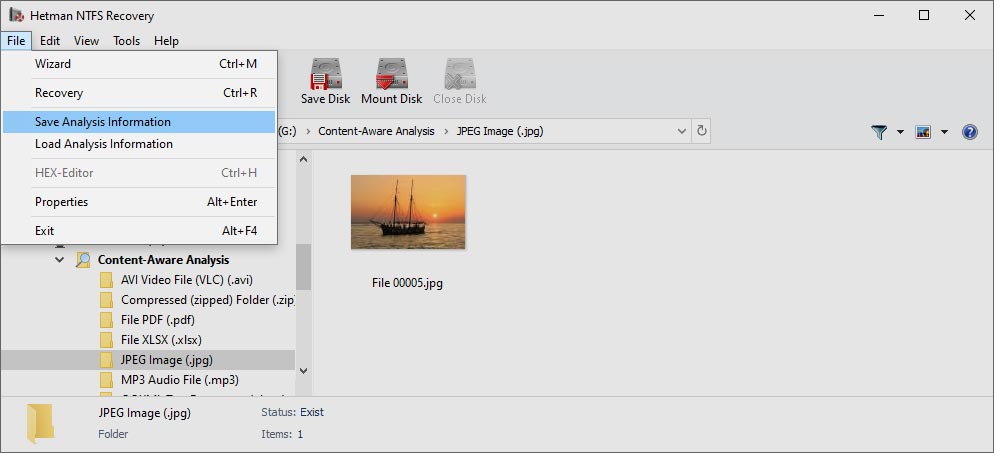
Previewing the content of a deleted file is extremely simple. Just click on a file, and NTFS Recovery™ will immediately display its preview. The built-in viewer is completely stand-alone, and does not use any third-party or external applications. Preview is available for more than two hundred formats such as office documents, spreadsheets, images, movies, music, backups and archives. If the correct preview is displayed, then the file can be successfully recovered for sure.
In addition to visual preview, NTFS Recovery™ also includes a built-in HEX editor. The HEX editor allows low-level access to binary files, and displays essential system information such as exact physical location of the file on a disk. You can also preview volumes and partitions, in which case the HEX editor displays information about their boot sectors and MFT records.
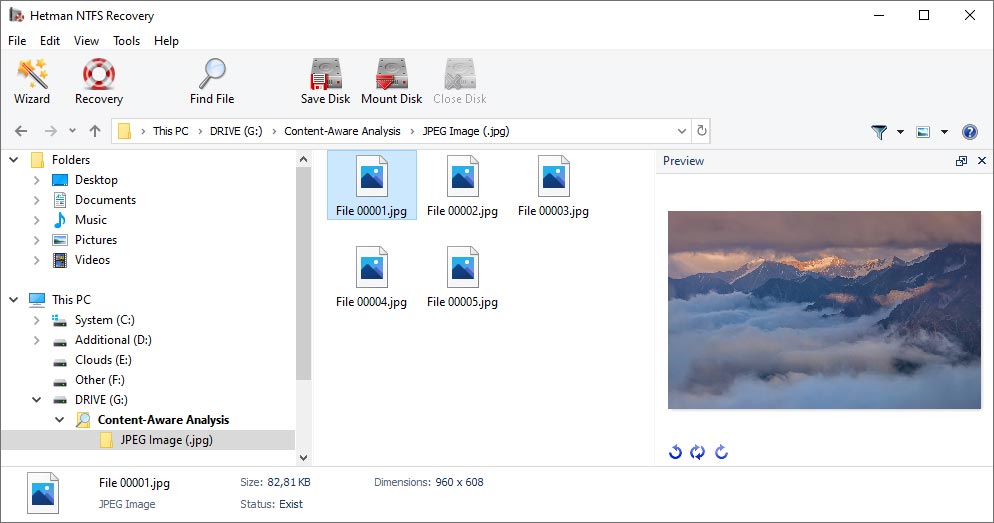
When developing NTFS Recovery™, we took data safety as top design goal. NTFS Recovery™ approaches recoverable media in strictly enforced read-only mode, ensuring that no further damage is caused to your data. For badly damaged and physically worn devices we’re offering an extra-safe recovery mode involving a virtual disk image.
By capturing the content of the entire physical device into a virtual disk image, NTFS Recovery™ ensures that information is read in a single operation, thus minimizing the potential risk of accidental failure. The image can then be used to recover information as the next step.
While saving a file can be as easy as hitting the “Save” button, make sure to use a separate drive letter or external storage media to keep files being recovered. Otherwise, you’ll be risking overwriting the original data. This is fine in theory, but recovering huge disks requires a similarly sized storage device with lots of free space available.
NTFS Recovery™ allows using another hard disk, network drives and external storage devices to store data being recovered. In addition, it can burn a set of CD/DVD discs with a built-in burner, or create a number if ISO images that are ready to be burned. Finally, information can be uploaded to a remote location via the FTP protocol.
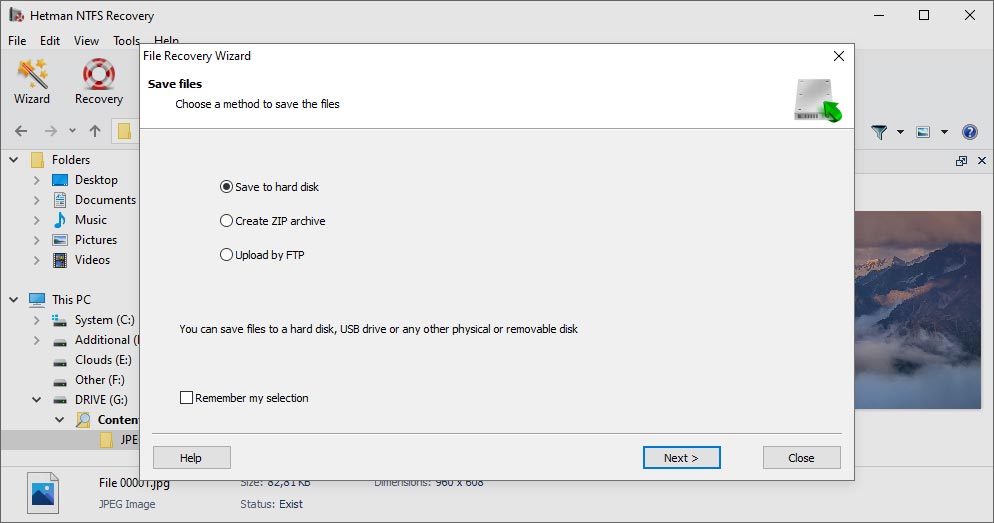
The data recovery software supports all versions of the NTFS and ReFS file systems including alternative data streams (ADS), compressed and encrypted files. The tool can be used in Windows XP / 2003 and 2008 Server / Vista / Windows 7 / Windows 8 and Windows 10.
NTFS Recovery™ readily supports both 32-bit and 64-bit editions of Windows. Please note that you must have Administrator’s privileges on your computer in order to install and use NTFS Recovery™.
-
How can I prevent loss of data after disk formatting?
To prevent loss of data after disk formatting, follow this advice:
- Back up all important data to an external drive, server, or cloud storage.
- Make sure that you have chosen the right disk or partition to format.
- Use formatting tools that allow you to choose a specific partition to format while leaving other partitions unchanged.
- Avoid accidental or careless formatting the entire disk.
- When reinstalling the operating system, make sure you know what you are doing.
-
What tools can be used to format a disk in Windows?
Here are the standard Windows tools for disk formatting:
- Disk Management;
- Command Prompt or PowerShell (diskpart, format etc.);
- Windows Installation USB.
Also, here are a few popular third-party tools to format a disk in Windows:
- EaseUS Partition Master
- MiniTool Partition Wizard
- Acronis Disk Director
- Paragon Partition Manager
-
Does disk fragmentation affect the quality of data recovery?
Yes, disk fragmentation influences the quality of data recovery:
- Complicated recovery: Recovering such fragmented files can be more difficult since the recovery tool need to find and properly collect all file fragments.
- More time needed for recovery: Due to fragmentation, the data recovery process may take more time, since the recovery tool has to scan more disk sectors to find all parts of a file.
- Risk of losing parts of a file: If parts of a file are stored in different places on the disk, there is a risk that some of those parts may get overwritten with new data.
- Data integrity issues: Even if all parts of a file are recovered, there is a risk of the data to be damaged or incomplete.
-
ReFS or NTFS? Which format is better for storing data?
The choice between ReFS (Resilient File System) and NTFS (New Technology File System) depends on your needs, as well as on peculiarities of using hard disks.
- NTFS: Choose NTFS if you need compatibility with all versions of Windows and support for a wide range of functions for personal or corporate use. This is the best option for most users.
- ReFS: Choose ReFS if you look for improved reliability and support for large volumes of data, especially in corporate environments or on servers, where it is vital to reduce the risk of data loss and file damage.
-
What things can cause damage to NTFS file system?
The main causes that may trigger damage to NTFS file system can be the following:
- Hardware errors: hard disk failures, disk controller issues.
- Software errors: operating system errors, malware issues.
- Incorrect shutdown: sudden power cuts, forced shutdowns.
- Incorrect use of software: wrong settings for apps that deal with the file system; using apps that either don’t support NTFS or handle it incorrectly.
- User errors: accidental removal of system files, incorrect disk formatting.
