Apple Mac OS Data Recovery Software From Deleted Disks or Files
Have you accidentally removed some files on Mac? Erased (formatted) a macOS disk or a volume (partition)? Are you looking for a utility to recover your data from MacBook, iMac, Mac Pro or Mac Mini? Would you like to recover files from an APFS, HFS+ disk or access these file systems in Windows?
After December 4, 2024 the tool Hetman MACOS Recovery™ is no longer supported and is not available for downloading.
To recover lost data, we recommend using Hetman Partition Recovery™ instead.
Thank you for choosing our products!
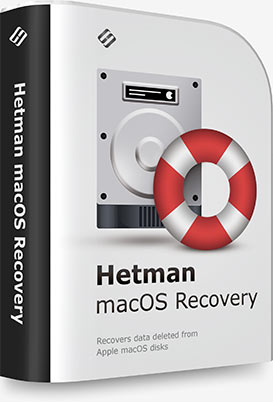
This program recovers deleted data from any storage devices formatted in Apple macOS. It supports all versions of APFS and HFS+ file systems, and restores files deleted with the command ⌘Cmd + Delete, as well as files lost after cleaning the Trash Bin or removed without using the Bin, by merely pressing ⌥Option (Alt) + ⌘Cmd + Delete.
Accidental erasing or formatting a hard disk, USB flash drive or SD, MicroSD memory card doesn’t destroy the information permanently. Algorithms integrated into MACOS Recovery™ provide access to data lost after repartitioning the disk or reinstalling macOS. All you need is to connect the disk to a Windows computer, and the program will be able to access all files on the disk, both deleted and still existing. You can also install this program to a Boot Camp partition or Parallels virtual machine.
The mac data recovery software will analyze any devices with systems used by macOS Catalina, Mojave, Sierra, Capitan, Yosemite, Mavericks, Lion, Leopard, Tiger, Panther, etc.
Are you looking for a data recovery tool for Mac computers or laptops? Have you accidentally removed files, formatted an external hard disk, a memory card or a USB pen drive?

It can recover any files removed, blocked or encrypted by certain kinds of viruses (ransomware): WannaCry, Petya, FileCoder, Filezip, Patcher, KeRanger, Gopher, Mabouia, FBI scam. Beginning with OS X El Capitan, Apple implemented a special feature, Apple's System Integration Protection, which prevents access to the following folders: /System, /usr, /bin, /sbin, /var. However, MACOS Recovery™ uses low-level access to disk and lets you recover your files.

Any power interruptions on a MacBook, iMac or Mac Pro while the computer is working with the disk may cause loss of files, various file system errors or boot issues. Our program can read the file system and recover data even if MacOS can’t boot at all.

Looping installation (which prevents the operating system from booting), changing from HFS to APFS, installing updates to upgrade your operating system to High Sierra or Mojave – any of these actions may result in losing access to user data such as documents, photos, archives etc. Before any update, remember to back up your data just in case, and even if there is no backup file to rely on, you can still use MACOS Recovery™.

The partition scheme may be modified both as a result of a user error, and in cases when certain programs don’t “recognize” GPT or APM. APM or GPT may even be removed when connecting or initializing a disk on a computer running Windows, Linux or any other operating system. Some operating systems cannot boot from a GPT or APM disk. MACOS Recovery™ supports work with lost partitions, and it can restore access to files on the disk.

Have you grown tired of looking for a tool to support Apple Raids, CoreStorage and Fusion Drive? With full support for conventional hard disks and SSDs, various memory cards and USB pen drives, MACOS Recovery™ stands as a one-stop solution for dealing with any MacOS data.

Mistakes in choosing a partition to be removed or formatted often cause loss of data. However, changing the size of a logical partition or its file system type, removing or creating new partitions in Disk Management utility (with console commands fdisk, diskutil) doesn’t remove your data without trace. Try our tool and you’ll see it.

Emergence of bad sectors or malfunctioning software can modify blocks of data in the file system. Changing just a few bytes of information can make an entire disk inaccessible for the operating system, as it will be displayed as a RAW partition. Usually, MacOS suggests you to format a disk if its file system is unknown. Use MACOS Recovery™ to bring your files back.
MACOS Recovery™ supports both Apple file systems (APFS, HFS+ and HFS) and FAT/exFAT, which are the systems of choice for most memory cards you find inserted in smartphones, digital cameras and similar devices. Our program will cover all your needs for data security on Mac devices.
Our program recovers deleted files regardless of their extension type:
- Documents: *.doc /*.docx, *.xls /*.xlsx, *.ppt/*.pptx, *.rtf/*.rtfd, *.pdf, *.odp, *.epub, *.key, etc;
- Image files: *.dmg, *.cdr, *.iso, *.udf, *.vcd, etc;
- Images and icons: *.heic, *.jpeg, *.jpg, *.icns, *.png, *.psd, *.ico, *.svg, *.tif, etc;
- Video and audio files: *.heivc, *.qt, *.mp4, *.m4v, *.mov, *.mpg, *.mpeg, *.wmv, *.avi, *.asf, *.caf, *.mp3, *.m4a, *.m4R, *.ac3, *.wav, *.ts, *.m4v, *.aiff, *.au, *.mkv, *.wav, *.mid, *.midi, *.vob, etc;
- Applications: *.app, *.pkg, etc;
- Archives: *.sit/*.sitx, *.sea, *.zip, *.7z, etc;
- Font files: *.fnt, *.fon, *.otf, *.ttf etc;
- Script, settings and source code files: *.c, *.php, *.js, *.htm, *.css, *.bak etc.
The interface of MACOS Recovery™ looks similar to MacOS Finder, and displays the files and folders found on the disk. Removed elements are marked with a red cross. To find the files to be recovered, you can use the search option or sort the scan results. Recovering information can be as easy as copying files from one folder to another.
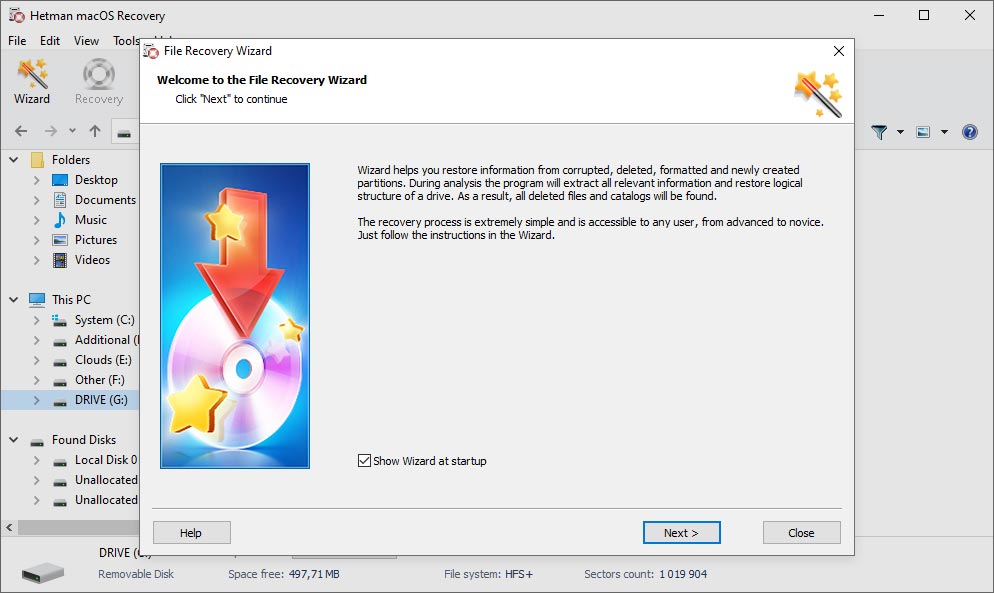
Our utility recovers information both from conventional hard disks and SSDs, and from hybrid-type SSHD devices, as well as from memory cards and USB pen drives formatted in Apple macOS. Also, it supports scanning virtual machine disks and popular disk image formats.
and SSHD
USB disk
flash drive
cards
Arrays
hard disks
MACOS Recovery™ displays all the files available for recovery after the disk scan. You can view the file contents, date when it was created/edited, and other service information. Most popular document, image, video and archive file types can be previewed.
The integrated HEX editor can open any files to help you analyze its contents, while you are still working with the data rescue tool. With this editor, you can open the disk and view found elements of file systems (for example, a container or superblock of an APFS volume).
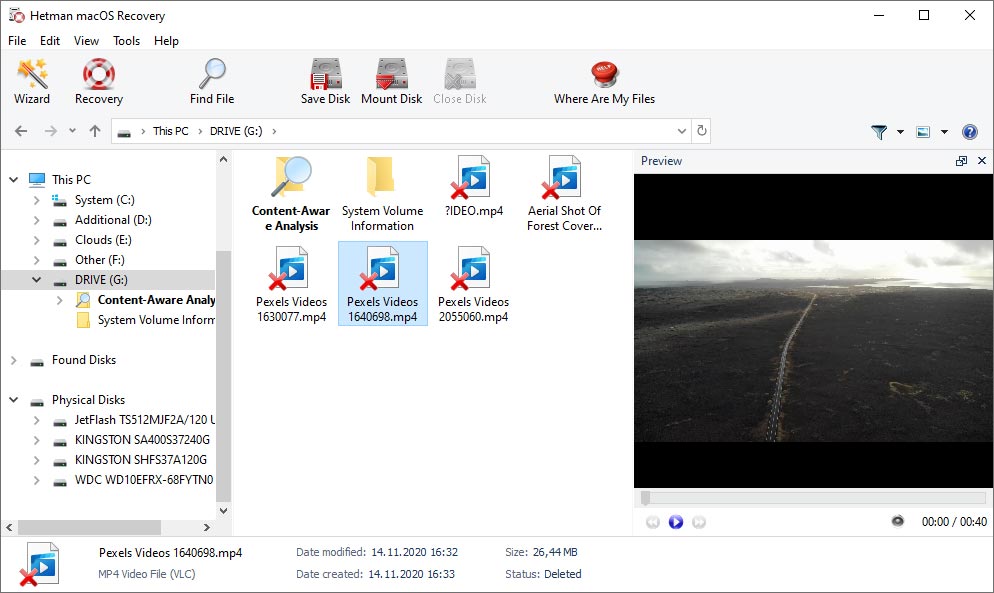
The program supports 32-bit and 64-bit versions of Windows 10, 8, 7, Server, XP and lets you access such file systems as HFS+ и APFS without adding any extra components to your system. It also supports FAT and exFAT file systems. If you need to access other file systems, download Partition Recovery™.
-
Does macOS have its own integrated data recovery tools?
Yes, macOS offers a few integrated tools and features for data recovery that can become handy in situations involving loss of data or requiring system recovery:
- Time Machine: and integrated backup tool for macOS. It automatically creates backups of system files, apps, user files and settings. In case of a data loss, you can recover it from Time Machine backups.
- macOS Recovery Mode lets users restore the operating system, troubleshoot issues, and recover data from backups. It also provides access to Disk Utility for disk recovery.
- Disk Utility is a disk management tool that includes features to check and recover disks, as well as create disk images. You can use it to recover damaged disks or partitions.
- iCloud Drive lets you save your files automatically to a cloud storage. It can be useful for data backup and recovery when a device or user files are lost.
-
Can I recover data from disks that have been encrypted with FileVault?
Yes, you can recover data from disks that have been encrypted with FileVault but it requires special conditions and tools. Here are the main aspects to consider:
- You need to have a password or recovery key: To access encrypted data, you need a FileVault account password or recovery key. Without them, you can’t access the encrypted data.
- Using Recovery Mode: If you know the password or have the recovery key, you’ll be able to use Recovery Mode to access the disk.
- Using Time Machine: If you used Time Machine to back up data before enabling FileVault, you’ll be able to recover data from backup.
- Using specialized software to recover data: data recovery tools (such as Hetman MACOS Recovery) support work with encrypted disks. However, you will still need a password or recovery key to unlock the disk before scanning it.
-
Is it possible to recover lost data from iPhone or iPad connected to macOS?
Yes, there are a few ways to recover lost data from iPhone or iPad connected to macOS:
- Recovery from iTunes backup: If you backed up your iPhone or iPad in iTunes (or Finder on macOS Catalina and newer versions), you can recover data from such backup.
- Recovery from iCloud backup: If you used iCloud to back up data, you’ll be able to recover data from iCloud.
- Using third-party software to recover data: There are certain software tools designed to recover lost data from iPhone or iPad, such as Dr.Fone, PhoneRescue, Tenorshare UltData, iMobie AnyTrans and others.
-
Is it possible to recover files in macOS if they were deleted over a year ago?
Yes, in many cases you can recover files that were deleted over a year ago. However, the success of such recovery may depend greatly on a few factors:
- Data preservation: The more time has passed after the files were deleted, the higher the chances that they can be overwritten with other data on this disk.
- File system type: Some file systems, such as NTFS on Windows or HFS+ and APFS on macOS, can store deleted files for some time. This time may vary, though, so files can be removed permanently over time.
- Disk and file condition: If the deleted files were partially overwritten or damaged, it can make their recovery more complicated.
-
Which virtual machine can be used in macOS to run other operating systems?
A standard feature of this operating system is Boot Camp - special Apple software that lets users install and run Windows operating systems on Intel-based Mac computers.
Boot Camp lets you create partitions on a Mac hard disk and install Windows to one of such partitions. After Windows is installed, users can choose to launch Windows or macOS at startup. Boot Camp offers support for latest versions of Windows and main drivers, which ensures best compatibility with both operating systems on any Mac.
In addition, you can use such virtual machines as:
- Parallels Desktop
- VMware Fusion
- VirtualBox
