Hard Drive Data Recovery Software for Windows
Looking for a tool to recover data from hard drive, SSD, memory card or USB drive? Missing information after a disk failure or accidental formatting? Deleted partitions caused loss of data? HDD data inaccessible after virus attack?
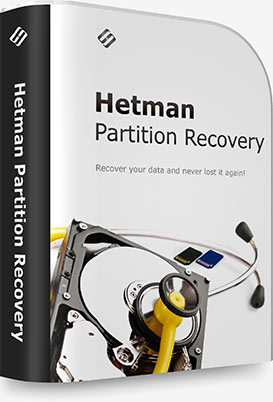
Partition Recovery™ will reliably restore information from damaged FAT/exFAT, NTFS/ReFS, APFS/HFS+, Ext4/3/2/ReiserFS, ZFS, Btrfs, HikvisionFS and XFS/UFS disks, recovering the original file and folder structure. In addition to existing partitions, the tool discovers all previously created volumes. This allows the user to search and recover files from those deleted volumes. The tool can save the entire logical drive, recovering the original file and folder structure.
Supporting all versions of file systems used in all versions of Windows, MacOS, Linux and Unix, this hard drive recovery software can fix problems in storage media of any kind and capacity. Convenient step-by-step wizard and friendly graphical user interface make the recovery process as easy as one-two-three.
Watch the video tutorial below to learn about the product’s features and see for yourself how easy it makes to recover information. You can download the demo free of charge, scan the disk, preview recoverable files – and then upgrade to the full version instantly without the need to re-scan your disk.
Partition Recovery™ is Hetman Software top of the line data recovery solution. Fully supporting FAT / exFAT (memory card or USB drive), NTFS / ReFS (Windows), APFS / HFS+ (Apple MacOS), Ext2 / 3 / 4 / ReiserFS / XFS / UFS / ZFS (Linux, Unix, Solaris, FreeBSD, Open BSD, NetBSD) file systems, the tool is equipped with the most sophisticated algorithms that allow full recovery in the most difficult cases.

The software can undelete all types of files accidentally deleted from hard disks, USB drives, memory cards and other types of storage media regardless of the file system. Low-level content-aware algorithms are readily available in complex cases.

Recovers information from formatted partitions, deleted volumes and repartitioned hard drives regardless of the type of file system. Partition Recovery™ can search for deleted partitions and locate missing file systems.
Even if the file system is completely empty or missing, the tool can recover the files by applying content-aware algorithms locating files on the disk by their characteristic signatures.

The program can successfully undelete files that were deleted with the Shift + Del combination, erased in third-party programs or removed from the Recycle Bin.
In the Quick mode the recovery only takes seconds, while the Comprehensive Analysis mode reads the entire surface of the hard drive in order to locate recoverable information by looking for identifiable features and common signatures.

Recovers information destroyed or locked as a result of virus attacks, power outages or hardware failures. Viruses, Trojans and other types malware may deliberately destroy information or render it inaccessible by corrupting or erasing important system structures.
Partition Recovery™ is equipped with low-level algorithms that can successfully extract information from affected hard drives.

Restores information that goes missing after system failures, file system corruption or hardware faults. The disk can easily become corrupted and generally inaccessible if a lengthy file transfer operation is interrupted by a system crash or power failure.
The tool can successfully recover files from disks with corrupted file systems and other system structures.

Recovers files and folders from damaged, corrupted, unreadable and inaccessible devices such as SD memory cards, pen drives and hard disks. Firmware bugs, loose pins and oxidized electric contacts can and do contribute to memory card errors.
Partition Recovery™ can successfully restore information from inaccessible and unreadable memory cards with corrupted and missing file systems.
It is a truly universal solution for resolving all kinds of problems with missing information. The tool can recover lost data from healthy, corrupted and unreadable devices, restore information from formatted disks and deleted volumes.
Partition Recovery™ can recover files of absolutely any type with no exceptions. For many types of files such as documents, pictures and archives, comprehensive content-aware analysis is available, making it possible to locate and recover those files even if no trace of the file system is left on a disk. Content-aware analysis supports the following types of files:
- Documents in Microsoft and Open Office formats (e.g. DOC, DOCX, ODT, RTF, HTML, PDF and so on).
- Digital pictures and RAW images (e.g. JPEG, PSD, EPS, TIFF, PNG, RAW, DNG, CR2, NEF etc.).
- Presentations and spreadsheets (e.g. XLS, XLSX, ODS etc.).
- Archives and backups (e.g. ZIP, RAR etc.).
- Audio and video files (e.g. AVI, DAT, MKV, MPG, VOB, MP3 and many other formats).
Partition Recovery™ has been thoroughly tested with many groups of devices including desktop and laptop hard drives (IDE, ATA, SATA and SCSI models were tested), external enclosures and storage systems connected via a USB cord.
The tool supports all popular memory card formats including SD/SDHC/SDXC, microSD, Compact Flash, Memory Stick etc., and can recover information from many models of MP3 players, tablets, smartphones, digital cameras and GPS navigation devices connecting to a PC via a USB cord.
Partition Recovery™ recognizes and supports solid state disk of all models and makes including A-Data, Corsair, Goodram, HP, Kingston, LaCie, PhotoFast, PNY, SanDisk, Silicon Power, TDK, Team, Toshiba, Transcend, Verbatim etc.
and SSHD
USB disk
flash drive
card
storage
hard disks
Using Partition Recovery™ to recover files and folders is easy as 1-2-3. The built-in File Recovery Wizard is fully guided, taking you through the entire recovery process one step after another. We made the recovery process safe and error-proof, enabling anyone use Partition Recovery™ as their first disk data recovery tool ever. The tool operates in strictly enforced read-only mode to ensure the ultimate safety of information stored on the damaged disk.
Users will feel immediately at home with its Explorer-like user interface allowing to browse through deleted information just as easily as navigating in Windows Explorer. Recovering files with Partition Recovery™ can be easier than deleting!
Analyzing the file system is step one of the data recovery process. As files can be scattered evenly across the disk, sometimes fragmented beyond reproach, reading the file system is essential to reconstruct information about the exact physical blocks occupied by a given file. When a file is deleted, the file system does not physically wipe or erase the file from the disk. Instead, it simply marks the file’s record in the file system as “deleted”, releasing its disk space for use by other files. In its Quick Scan mode, Partition Recovery™ performs a scan of the file system in order to locate any files marked as deleted. This approach will not work for formatted disks or badly damaged file systems, so on such disks the tool will perform a full disk search (Comprehensive Analysis mode) instead.
Scanning the File System
Program includes comprehensive algorithms allowing the tool to extract usable information even from damaged, corrupted and partially overwritten file systems. Virus attacks, data corruption, physical damage and other errors may easily lead to unreadable files or inaccessible disks. Partition Recovery™ can correct those errors by locating the file systems or their backup copies (for NTFS volumes) and use all information still available to rebuild the original file and folder structure. After that, you will be able to actually recover files and folders, saving them to a safe location.
Full Disk Analysis with Signature Search
File system records representing deleted files can be overwritten with new stuff rather rapidly. Even though the file itself is still stored somewhere on the disk, a record pointing to that file may not be available. This is also the case if the file system is emptied after a Quick Format operation, or if the disk is damaged or corrupted. In this situation, Partition Recovery™ uses content-aware signature search, reading the entire disk surface in order to locate supported file types by their characteristic signatures. This algorithm allows the tool to recover files from formatted, repartitioned and inaccessible disks, as well as undelete files removed a long time ago. The final result often exceeds the quality delivered by renowned data recovery labs.
Recovering data from high-capacity hard disks (6, 8, 10 or 16 TB) is quite a long process. Analyzing large HDDs may take many hours to complete.
To help users handle this problem, Partition Recovery™ offers the chance to Save analysis information on the hard disk the utility has been scanning. As a result, now you can load the analysis data for your storage device and recover your files from there when the time is right for you.
This way, you save time and effort you would need to rescan the hard disk once more. In some cases, it can even improve the quality of data recovery (especially if data loss occurs because of the growing number of bad blocks).
In the period between saving the analysis information and loading it for file recovery, we recommend against saving any data to such disk (or do anything that can result in writing files to the disk). If it happens, the quality of data recovery will deteriorate, or it can even become impossible.
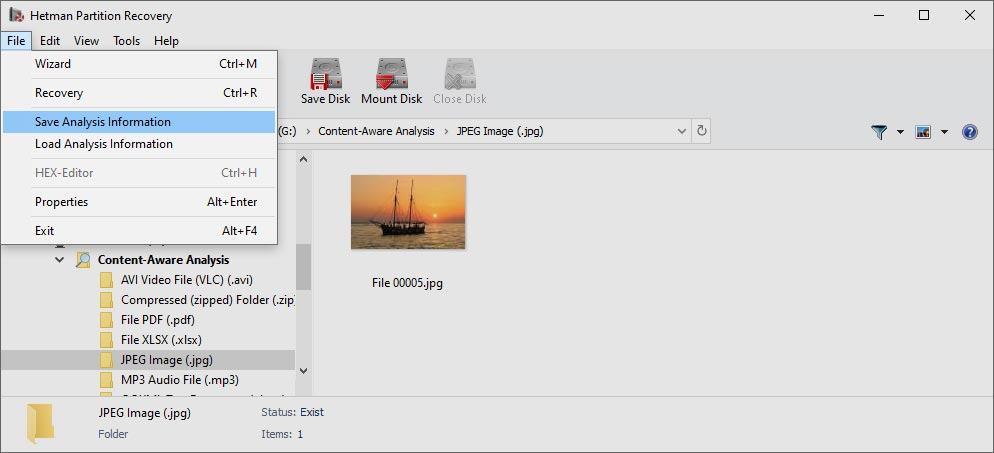
Partition Recovery™ comes with two different modes to preview deleted files: visual and HEX. In visual mode, the tool will display the content of documents, pictures, spreadsheets and other supported types of files the way you would see them in Microsoft Office or picture viewer.
The built-in HEX editor offers low-level, binary-mode preview for advanced users such as system administrators and data recovery professionals. In addition to file content, the HEX editor displays low-level system information such as the file’s exact physical location on a disk. The HEX editor can also display information about volumes and partitions such as boot sectors and MFT records. Both visual and binary-level previews are available even in the free evaluation version of the tool. Files that can be successfully opened by the visual preview tool are guaranteed recovery.
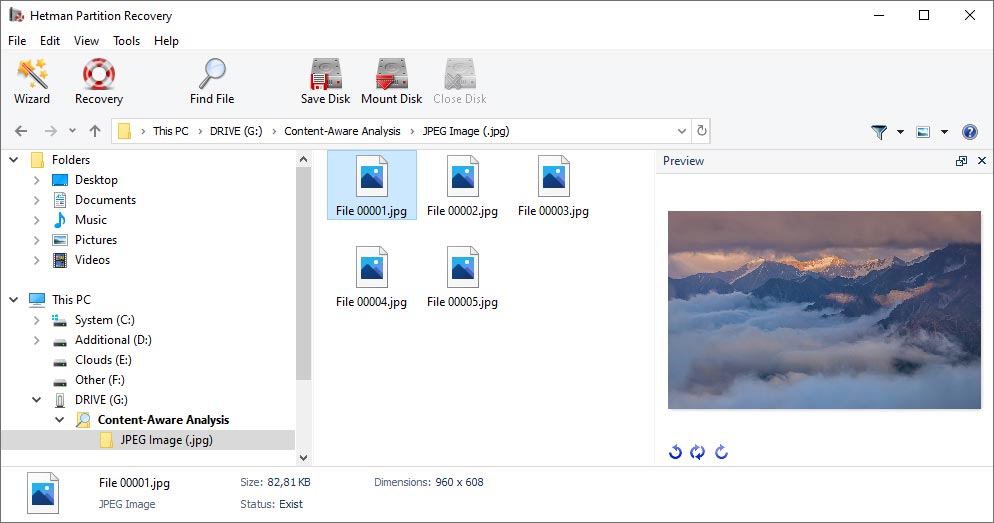
The tool can handle virtual machine disks or virtual hard disks. You can always recover any data lost while working with a virtual machine (VMware Workstation, Oracle VirtualBox, Microsoft Hyper-V and others), if the virtual machine becomes inoperable or the virtual hard disk gets damaged.
Just mount the virtual hard disk in the utility menu, and it will appear under «Mounted Disks». After that, you will be able to work with such disk just like you would with any other storage device (an external or internal HDD, flash drive or memory card).
Partition Recovery™ supports the most widespread hard disk formats used by popular virtual machines:
- VDI (VirtualBox Disk Image) — VirtualBox disk format;
- VMDK (Virtual Machine Disk) — VMware Player/Workstation disk format;
- VHD, VHDX (Virtual Hard Disk) — Microsoft Hyper-V disk format;
- HDD, HDS (Parallels Hard Disk) — Parallels Desktop disk format;
- QCOW, QCOW2, IMG, QED, COW — the format for QEMU/KVM.
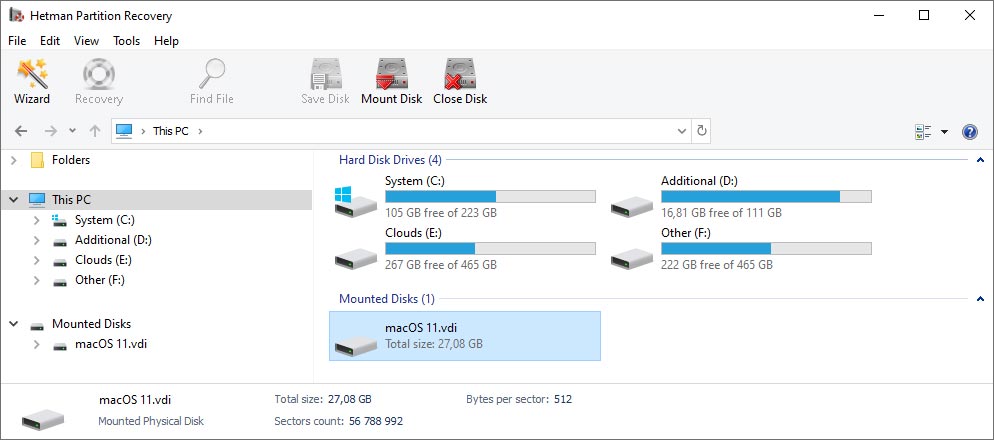
Strictly following safety precautions is essential for a successful recovery. Every file operation, even opening a file with a viewer, may lead to a series of write operations. Windows modifies file attributes such as last access date, and may perform other writes without you even noting. On a corrupted disk, this may cause severe damage to the file system.
Partition Recovery™ implements read-only low-level access in such a way that no write operation occurs on the disk being analyzed or to information being recovered. To make the process even more secure, Partition Recovery™ can read the entire device in a single long read operation, creating a bit-precise virtual image of the device. These virtual images can be used to recover information without further accessing the original device.
As you know, you must use a separate disk or another storage device to receive files being recovered; otherwise, you’ll be risking in losing your data. However, most users have gigabytes worth of useful information stored on their disks, and little free space available on other disks to accommodate for those files.
Partition Recovery™ solves this issue by allowing uploading recoverable files to a network location over the FTP protocol, creating a bunch of burnable ISO images, or burning a number of CD/DVD discs directly with a built-in burner. You can also use network attached storage (NAS) devices, USB enclosures, USB pen drives and memory cards.
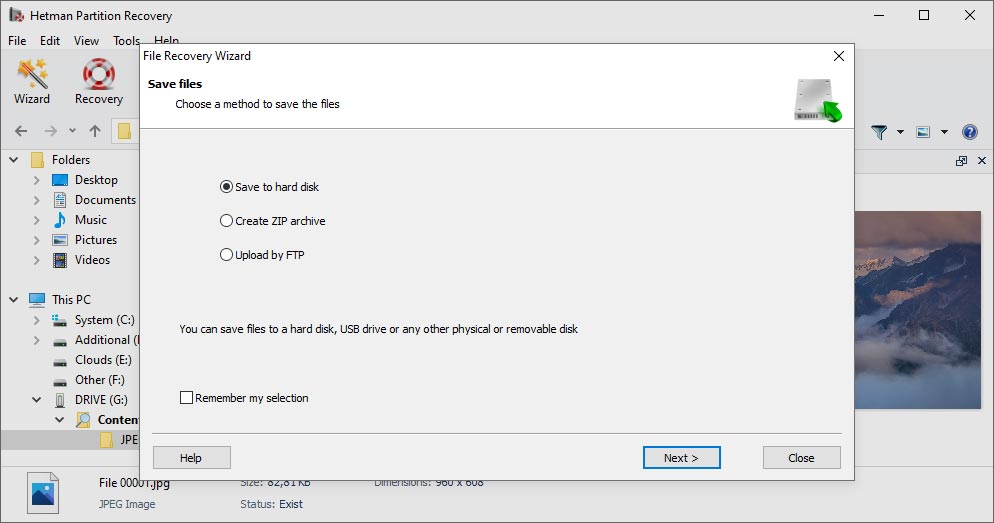
Partition Recovery™ supports all versions of FAT and NTFS file systems. For NTFS disks, the tool supports alternative data streams (ADS), and can recover compressed and encrypted files and folders.
- exFAT, VFAT, FAT 12 / 16 / 32 (memory card or USB drive);
- NTFS / ReFS (Windows);
- APFS / HFS+ (Apple MacOS);
- Ext2 / 3 / 4 / ReiserFS / XFS / UFS / ZFS / Btrfs (Linux, Unix, Solaris, FreeBSD, Open BSD, NetBSD);
- VMFS / HikvisionFS.
It runs on both 32-bit and 64-bit versions of Windows. Please note that you must have administrator rights on your computer in order to install and use our software on any of the operating systems listed below:
- Windows XP;
- Windows Vista;
- Windows 8 / 8.1;
- Windows 7;
- Windows Server;
- Windows 10;
- Windows 11.
-
📀 Does the program recover data after reinstalling Windows or resetting the computer to its initial state?
This utility is designed to recover data from deleted partitions and repartitioned disks. Follow these steps:
- Abort the Windows installation or reset operation.
- Connect the drive to another computer if you cannot boot the operating system.
- Use Full Analysis for the entire physical device to restore data from previously deleted partitions.
-
🖥️ Can I access files on a VMware, Hyper-V, VirtualBox virtual hard disk?
To connect disks with the extension like * .vmdk, * .vhdx, * .vdi, use the menu Tools - Mount disk.
After connecting, you can select this disk in the program for analysis and data recovery.
-
💽 My computer does not display a hard drive or an external USB drive. How can I copy files?
The program can analyze a failed device that is not showing up in Windows Explorer.
The list of physical devices is under the list of logical partitions. Select your drive and wait for the analysis to complete.
-
⌛ If I pay for the program now, how long will it take before I receive my registration data?
It depends on the payment method you use. If you order online with your credit card or PayPal, you will receive the registration key immediately after payment.
-
What are the requirements for successful data recovery?
For successful recovery, you must stop using the storage device until the necessary files are fully restored.
If it is an external drive, memory card or flash drive, then connect it to the PC and analyze them using our program.
If the data is deleted as a result of formatting the system disk, resetting the operating system or reinstalling Windows, then stop further installation of the operating system and programs. Connect the drive to another computer and perform recovery operations.
Recovered files must be saved to a different drive.
-
⏱️ How long does it take to recover my data?
Data recovery can take a long time if you work with a disk larger than 1 terabyte. Faulty drives can also be scanned for a long time. However, in most cases, recovery takes less than 30 minutes.
Post a testimonial
Read user reviews of Hetman Software programs or share your experiences. Your review will be published after being moderated. We value your opinion! Total reviews: 34. Average ratings: 4.79.






-
Data Recovery Pack™ 4.7
- Download and install all data recovery products with a single executable file.
-
- Languages:English, Nederlands, Deutsch, Français, Italiano, Español, العربية, 中国, 日本語, Polskie, Русский, Українська
- Release date:
-
Uneraser™ 6.9
- A cheap program to recover accidentally deleted files from any device.
-
- Languages:English, Nederlands, Deutsch, Français, Italiano, Español, العربية, 中国, 日本語, Polskie, Русский, Українська
- Release date:
-
File Repair™ 1.1
- The program to fix errors in damaged files. List of supported files in the program description.
-
- Languages:English, Русский
- Release date:
