Cheap USB Flash Drive Data Recovery Software
Are you looking for software tools to recover accidentally deleting files and folders or lost partitions from a pen drive? Would you like to purchase a solution at the most affordable price? Our products will recover your files quickly and safely, no matter what incident caused data loss.
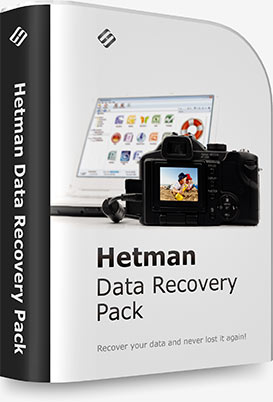
A package of programs for recovering information from any device from Hetman Software! Utilities support USB flash drives, memory cards, as well as hard and SSD drives.
The package includes:
By purchasing data recovery programs in one package, you buy 5 company products for the price of one. The total cost of programs and one year of priority support and updates is much more expensive than the cost of the package!

Data Recovery Pack™ contains everything you need to recover any kind of file types and formats from all types of storage media. The pack consists of 5 tools you can run on the same or different computers.

Great customer support is Hetman’s top priority. We are dedicated in providing quality assistance to all our customers. With regular technical support, you are always getting answers to your questions related to our products. Priority customer support, on the other hand, makes you eligible to receive assistance with your particular data recovery job. Priority customer support is available over the phone or by email.

Data Recovery Pack™ offers free updates to all 5 product if you pay to update only one. This way you’ll be always using the latest and greatest versions of our software.

Are you a fan of the all-in-one approach or prefer a dedicated tool for each job? You no longer have to guess! By getting all 5 data recovery tools in a single pack, you’ll be able to use the most appropriate tool to handle each job. Recover pictures, documents, spreadsheets, restore information from hard drives and memory cards by using a tool best suited for the job!

Whether you buy a Home, Office or Commercial license, you are eligible to use each tool from the bundle on the same computer or on different computers at home or in the office. Windows XP / 2003 and 2008 Server / Vista / Windows 7 / Windows 8 / Windows 10 and Windows 11 are supported.
-
USB flash drive error: This device cannot start (Code 10). How to recover it?
To restore operability for a USB flash drive after the error: This device cannot start (Code 10), try the following:
- Run the system troubleshooter.
- Undo the latest changes or device driver updates.
- Update drivers for this device.
- Install an older driver for this device.
- Install available Windows updates.
- Disable and then enable the USB controller in Device Manager.
-
How can I restore data when a USB flash drive is not recognized by the computer?
To restore data from a USB drive that can’t be recognized by a Windows computer, try some of the following:
- Start Device Manager – Disk drives. Update the driver for the faulty USB drive.
- In some cases, the USB drive can be found in the Disk Management menu, but it is shown without a drive letter. Assign a letter to the USB drive.
If these methods failed to restore operability of your USB drive, it can only be brought back to life with loss of data:
- Create a new partition in Disk Management.
- Or use the Command Prompt to do it, with the command diskpart.
-
How can I determine the exact read / write speed of a USB flash drive?
The read / write speed of a USB drive can be shown in special tools or utilities that test a device for data transfer rate. For example:
- CrystalDiskMark
- ATTO Disk Benchmark
- Blackmagic Disk Speed Test
-
Are there any tools to check a USB drive health?
here are a few diagnostic tools to test USB flash drives that will help you check your pen drive’s health, identify problems, and receive detailed information about its condition and performance:
- H2testw
- Flash Drive Information Extractor (FDIE)
- USBDeview
- ChipGenius
- USB Flash Benchmark
-
Why is the data written to a USB stick but won’t be read?
If data is written to a USB drive but won’t be read, this is why it may happen and what should be done:
- The drive is damaged: it may have physical or logical issues.
- File system: check if the correct file system was chosen for this drive.
- Viruses or malware: some viruses can block access to data.
- Files can be damaged: try opening files with another tool.
- The drive needs formatting: your USB stick may need formatting to fix file system issues or corrupt data problems.
Post a testimonial
Read user reviews of Hetman Software programs or share your experiences. Your review will be published after being moderated. We value your opinion! Total reviews: 73. Average ratings: 4.85.





