Easy Data Recovery Online in English
Looking for a tool to quickly recover deleted files? Need to undelete erased documents or recover a bunch of deleted folders? Deleted a bunch of files with Shift + Delete or cleared up the Recycle Bin? Uneraser™ will help you get everything back in a matter of minutes!

Uneraser™ quickly recovers deleted files and folders from just about any kind of storage media. Hard drives, memory cards, external storage, USB drives – you name it! The tool will reliably recover accidentally deleted files even if you used the “permanent delete” function with Shift + Delete, and restore data cleared from the Recycle Bin.
We made it as comfortable to use as at all possible. The interface is designed in the familiar “My Computer” fashion, allowing you to browse through deleted data just as you would browse files and folders in Windows Explorer. Recovering deleted files and folders is just as easy: simply pick a file to undelete and click the “Recover” button. It’s just that easy.
This video tutorial will help you learn all the essential features at a glance. Watch the video and see how easy the complex recovery process becomes when you start using the right data recovery tool! Note that all files correctly displayed in the preview can be fully restored – guaranteed!

The program safely recovers files and folders deleted from all popular types of storage media. Supporting FAT / exFAT, NTFS / ReFS, APFS / HFS+, Ext2 / 3 / 4 / ReiserFS and XFS / UFS file systems. The file recovery software supports desktop and laptop hard drives, solid-state media, external storage devices as well as certain models of digital point-and-shoots and audio/video players.

Unerases files and folders you accidentally delete from your computer or pc laptops. When deleting a file, Windows does not wipe the files content. Instead, its record in the file system is labeled as “deleted”. Uneraser™ can identify such records and successfully undelete the deleted files regardless of the file system.

Recovers information from disks and partitions after a quick format (and, in certain cases, even after a full format). When you format a disk using Quick Format, Windows does not actually zero information on the disk. Instead, it simply overwrites the file system with an empty copy. The program can read the disk in low level in order to identify, locate and recover files stored on formatted disks.

Undeletes files removed from the Recycle Bin or “permanently deleted” with the Shift + Delete combination. Even “permanently deleted” files can be successfully recovered with content-aware search. In this mode, Uneraser™ will read the entire disk surface, looking for deleted files by their characteristic signatures. Identified files can be previewed and recovered.

Restores information after data loss caused by malware or virus attacks, system crashes and power outages. Viruses, Trojans and other types of malware often destroy or lock up information. Uneraser™ can successfully restore files locked by malware by performing a low-level disk scan. In this mode, the tool bypasses the damaged file system, and deals with the actual content of the disk in binary mode.
Undoubtedly featuring the best price-performance ratio out of the whole range of products, Uneraser™ is our top seller. Hetman Software tool borrows its algorithms from our top-of-the-line product, only omitting some features only a specialist will need.
Uneraser™ can successfully recover files of all formats with no exceptions. However, for certain data it can go one extra step, offering an even better chance of recovering essential information such as Office documents, PDF files, pictures and videos including RAW files and Photoshop designs, email messages, archives and backups, and many other types of data you would rather not lose. For these formats, software can do a context-aware analysis of the entire disk surface, looking for deleted files by their unique signatures. Such files can be recovered even if there is no record about them left in the file system.
- Binary settings;
- Webmoney Keys;
- Text documents (Word and Writer included): DOC, DOCX, RTF, PDF, etc.
- Spreadsheets: XLS, XLSX, etc.
- Presentations: PPT, PPTX, etc.
- Source codes: PAS, C, H, PHP, HTML, etc.
- Vector and bitmap images: JPEG, PSD, etc.
- Compressed archives: ZIP, RAR, etc.
- Virtual disk images ISO, VHD, NRG, MDF, etc.
- Video and audio files: AVI, DAT, MKV, MPG, VOB, MP3, etc.
- Image files: JPEG, PNG, TIFF, PSD, etc.
High speed analysis of the storage medium of any size, the absence of restrictions on the number and size of recoverable files compares the product from competitors. The user can select both the entire disk and a separate logical partition for analysis. It is possible to create and analyze a disk image, followed by data recovery from it.
Hard disks (HDD) with ATA, SATA, eSATA, FireWire, SCSI, SAS
Uneraser™ recovers files and folders from hard disks of all makes and models.
Memory Cards from 1 to 2048 GB
Recover information from all types of memory cards including SD/SDHC/SDHC, micro SD, Compact Flash, Memory Stick and so on. It can also recover files from USB-connected smartphones, audio players, GPS navigation systems and some point-and-shoot cameras.
USB Flash Drives 1.0, 2.0, 3.0
It recovers all types of USB drives regardless of the model or manufacturer. We support pen drives of every type from legacy USB 1.1 to the latest USB 3.0 variety.
and SSHD
USB disk
flash drive
cards
hard disks
storage
Having a 16TB hard disk or a 256 GB memory card is no wonder these days, but recovering data from high-capacity storage devices is a very long process.
What should you do if you spent an entire working day scanning the disk that you want to recover lots of data from, but there is no time left to complete your work and finally recover the files?
With Uneraser™, you can Save Analysis Information for that large disk, load it again and finalize file recovery tomorrow.
The «Load Analysis Information» feature will display the analysis results in the form which is required to recover the files you need.
To prevent the data already analyzed by the utility from being overwritten, we strongly recommend against saving any new data to the storage device that you are trying to recover files from.
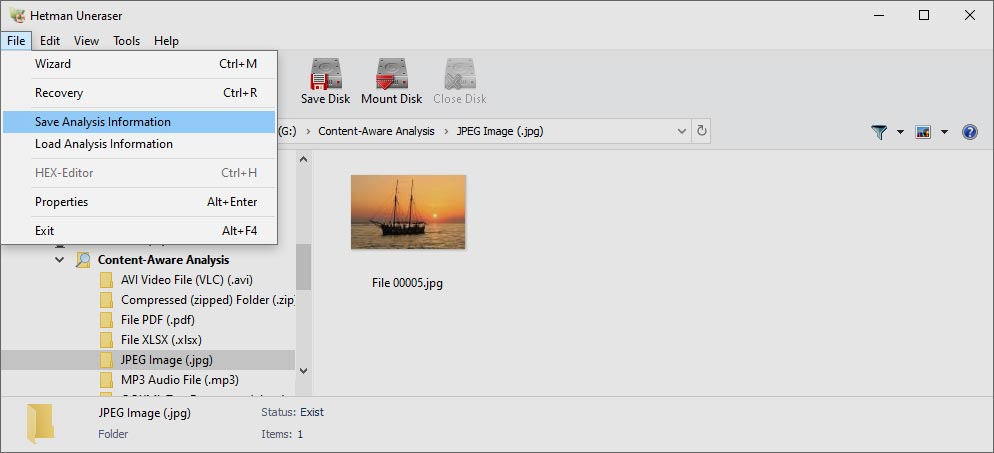
We made Uneraser™ safe and easy to use. The fully guided, step-by-step wizard will help you through the entire recovery process. In fact, you can start using the tool by simply selecting the disk with deleted files on it and clicking the “Next” button. The tool will then perform the analysis blazing fast, presenting you with a view of the missing data - exactly the way you would see it in Windows Explorer if only those files were not deleted.
The preview is an essential feature of all Hetman recovery tools. Pre-recovery preview allows peeking inside deleted files before you decide whether it’s worth recovering. The preview supports hundreds of file formats including all popular document and image formats, a bunch of video formats, compressed archives, backups, emails, text and HTML data. You can even preview information about executable files or use the built-in HEX editor for low-level access. Finally, for every recoverable file you can see its exact physical location on the disk.
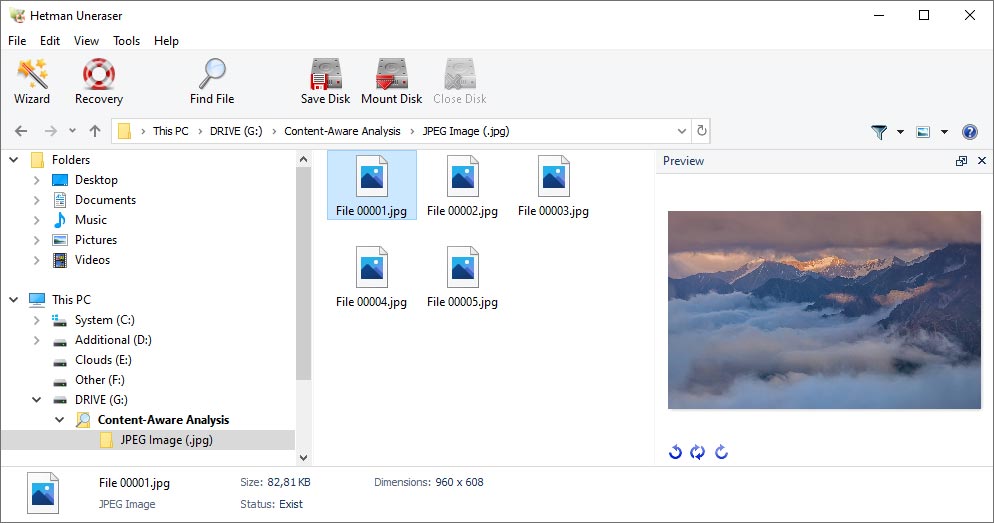
Uneraser™ may look simple, but it features a highly sophisticated data recovery engine under the hood. In fact, it shares the recovery engine with the much more expensive, professional tool Partition Recovery™. There are two approaches to the recovery: Quick and Comprehensive. In Quick mode, Hetman Uneraser will scan the data in the file system, returning the list of recently deleted files in a few brief moments. This mode is blazing fast, really, but it can miss certain data, especially if a file was deleted a long time ago. In addition, the Quick mode won’t be much use if you formatted the disk (or flash drive, or memory card) as the file system will be empty after formatting.
To help you recover information in complex scenarios, Uneraser™ employs the highly sophisticated Comprehensive analysis mode. In this mode, the tool reads the entire disk surface and uses a number of heuristic, content-aware analysis techniques to detect known file formats by their characteristic signatures, calculate their exact physical location and finally recover from the disk. This mode may take quite some time depending on the size of your disk and the amount of information stored on it, but it is able to recover documents, pictures, databases, archives, emails and many other types of data a long time after they’ve been deleted.
Safety was a major goal when program was designed. The tool uses strict read-only access to storage media being analyzed. This approach ensures it won’t damage anything it’s up to recover. Make sure you don’t write anything onto the disk being recovered yourself. For example, make sure that you download, save and install Uneraser™ onto a disk or partition different from that you’re about to recover. The ultimate safety can be achieved by using virtual disk images. This technique allows capturing a bit-precise image of the volume you’re about to recover in a single sweep, effectively minimizing the number of disk access operations and reducing the chance of accidental failure of a damaged device. The disk image can then be used to recover the files.
In order to ensure the safety of your data, you’ll want to use a different disk or drive letter to save files being recovered. Sounds simple, but only if you have enough disk space available. If you don’t, Uneraser™ offers a convenient wizard allowing you to choose whether you’ll be saving the files onto a hard drive, burning a bunch of CD’s or uploading them to a remote server.
Supported storage options include the ability to choose any local or remote disk, burn a CD/DVD with a built-in disc burner, or upload the files to a remote location over the FTP protocol. You’ll have the option of saving everything into a single folder or re-creating the original files and folders structure.
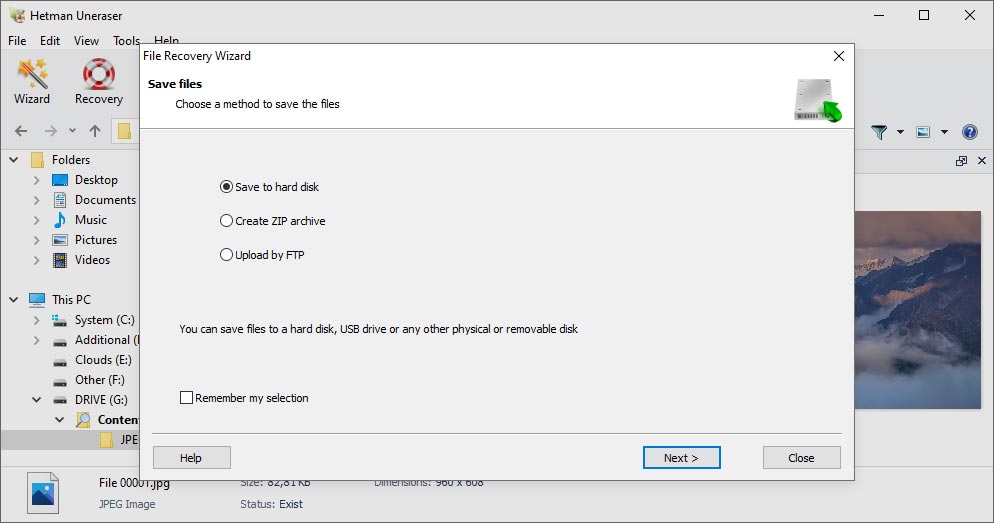
This utility is designed for Windows, MacOS and Linux.
Windows
- Windows XP;
- Windows Media Center Edition;
- Windows Vista;
- Windows 7;
- Windows 8;
- Windows 8.1;
- Windows 10;
- Windows 11;
Windows Server
- Windows Server 2003;
- Windows Server 2008;
- Windows Server 2012;
- Windows Server 2016;
- Windows Server 2019;
- Windows Server 2022;
macOS
- macOS 10.12 Sierra;
- macOS 10.13 High Sierra;
- macOS 10.14 Mojave;
- macOS 10.15 Catalina;
- macOS 11 Big Sur;
- macOS 12 Monterey;
- macOS 13 Ventura;
- macOS 14 Sonoma;
- macOS 15 Sequoia;
OS X
- OS X 10.7 Lion;
- OS X 10.8 Mountain Lion;
- OS X 10.9 Mavericks;
- OS X 10.10 Yosemite;
- OS X 10.11 El Capitan;
Linux
Ubuntu:
- 10.04 Lucid Lynx;
- 12.04 Precise Pangolin;
- 14.04 Trusty Tahr;
- 16.04 Xenial Xerus;
- 18.04 Bionic Beaver;
- 20.04 Focal Fossa;
- 22.04 Jammy Jellyfish;
- 24.04 Noble Numbat;
Debian:
- Debian 6.0 Squeeze;
- Debian 7.0 Wheezy;
- Debian 8.0 Jessie;
- Debian 9.0 Stretch;
- Debian 10.0 Buster;
- Debian 11.0 Bullseye;
- Debian 12.0 Bookworm;
Fedora:
- Fedora 13 Goddard;
- Fedora 20 Heisenbug;
- Fedora 25 / 30 / 33 / 36 / 40;
Linux Mint:
- Linux Mint 9 Isadora;
- Linux Mint 13 Maya;
- Linux Mint 17 Qiana;
- Linux Mint 18 Sarah;
- Linux Mint 19 Tara;
- Linux Mint 20 Ulyana;
- Linux Mint 21 Vanessa;
- Linux Mint 21.3 Virginia;
openSUSE:
- openSUSE 11.3;
- openSUSE 12.1;
- openSUSE Leap 42.1;
- openSUSE Leap 15.0;
- openSUSE Leap 15.5;
- openSUSE Leap 15.6;
Arch Linux
-
Are there any limitations regarding the size of files that can be recovered after removal?
In general, there are no limitations to the size of files for recovery, but in practice such limitations may emerge due to certain factors:
- File system: Some file systems have a file size limitation. For example, FAT32 limits the maximum file size to 4 GB.
- Disk condition and file fragmentation: If the file is very fragmented or its parts have been overwritten with new data, its recovery can be complicated or even impossible regardless of its size.
- Disk space: Recovering large files may require a lot of free space on the disk or another storage device to save the recovered data.
-
The flash drive size is displayed incorrectly, a few megabytes only. What should I do?
If the size of a disk (USB pen drive or another external device) is displayed as several kilobytes or megabytes, it may signal certain memory issues. Such error often appears because of trouble with the disk’s microcontroller.
You can try the following to solve this problem:
- Using specialized utilities provided by the manufacturer. Many SSD and flash drive manufacturers offer special utilities to recover and repair their devices. For example, Transcend, Kingston, SanDisk and others have their own software for diagnostics and repairs.
- Formatting the drive: If the data doesn’t matter or you have already saved it, try formatting the drive with the Command Prompt (diskpart).
- Using specialized software to perform low-level formatting. For example, HDD Low Level Format Tool lets you perform low-level drive formatting which can help you solve microcontroller issues.
-
How can I recover data from a disk that needs initialization?
When a hard disk is connected to a computer or laptop, Windows may ask to initialize it.
- Do not initialize the disk: If the operating system suggests initializing the disk, don’t do it, since it can cause a data loss.
- Check the connection: Make sure that the disk is properly connected to the computer. The issue may be caused by cables or ports.
- Use Hetman Uneraser: this tool can recover data from damaged or non-readable disks provided that such disks do not have critical mechanical damage.
-
How can I recover data from a disk that can’t be read by the operating system?
For instance, Hetman Uneraser can recover data from damaged or non-readable disks provided that such disks do not have critical mechanical damage.
A disk that can’t be read by the operating system may not be displayed in This PC folder because of certain logical damage. In this case, the recovery tool performs a deep analysis of the file system, which allows to locate lost or damaged files even on devices with damaged or missing file system.
This tool can work with devices that have logical damage (for example, file system issues, partition table errors), as well as with devices that have only slight physical damage.
-
Where exactly on the disk are kept the files sent to Windows Recycle Bin?
Files sent to Windows Recycle Bin are usually located in the special folder on the system disk:
1. The path to Windows Recycle Bin folder:
- C:\$Recycle.Bin
2. Contents of the Recycle Bin folder:
- In the folder $Recycle.Bin, you can see subfolders with the names in the SID (Security Identifier) format. For example, S-1-5-21-1234567890-1234567890-1234567890-1001.
- Each of these subfolders corresponds to one of the users of this computer.
3. Access the contents:
- To view Windows Recycle Bin contents you need to have administrator’s rights. Some files in the Bin can be protected against modification or removal.
Post a testimonial
Read user reviews of Hetman Software programs or share your experiences. Your review will be published after being moderated. We value your opinion! Total reviews: 43. Average ratings: 4.56.




