How to Recover Data from Network Drives, Video Recorders and Linux Servers
Have you accidentally removed some files from a network drive? Would you like to recover data from the hard disk inside your network video recorder? Have you lost important data after a power failure or hardware issues? Are you looking for a method to recover data from hard disks, memory cards or USB drives with Ext4, Ext3 or Ext2 file systems? Was your data erased after reinstalling a Linux server?
To get things going, download and install Hetman Partition Recovery. To recover data, connect the disk with deleted data to a Windows computer, or use a VMWare virtual machine, which lets you run the program from Linux and scan any disks. Our program offers complete support for such file systems as Ext4, Ext3, ReiserFS, XFS, UFS, Btrfs, including data recovery from sparse files and system snapshots.
Recovering data from SAN and NAS
An overwhelming majority of network storage devices use Ext file system for their internal hard disks. If files are removed from such a storage device, or if there is a loss of data, you still have good chances to recover them all.

In case with SAN devices that support iSCSI protocol, you can even scan the disks over the network. Find a detailed coverage of the topic in this video:
However, a network scan doesn’t work with NAS drives. You’ll have to take them out of the storage system and connect them to a Windows computer. After the analysis, the program will give you access to all the files in such disks, regardless of whether they are deleted or existing.
Here is an example of how data can be recovered from QNAP TS 412 in this video:
Recovering data from a network video recorder
Not all network video recorders used for video surveillance/CCTV systems format their hard disks into Ext4 or Ext3 file systems. Some Hikvision models use their own proprietary file system of the same name.

Watch this video to see how to extract hard disks and search for removed files:
Recovering data from VMWare Workstation
Using VMWare Workstation, you can run software products developed for Windows on any Linux distribution: FreeBSD, OpenBSD, Debian, Ubuntu, CentOS, SUSE, Solaris, Red Hat etc. To have Hetman Linux Recovery analyze the hard disks, you need to connect them directly to the virtual machine.
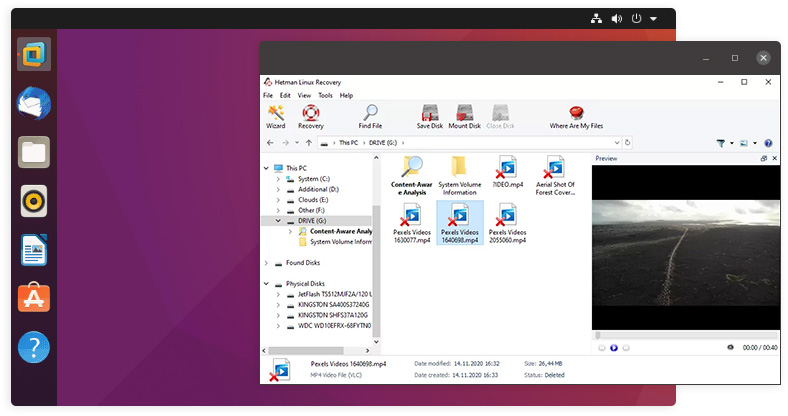
In this video, we have explored the process of creating a virtual environment and installing Windows to VMWare, and the subsequent data recovery:
After that, just scan the selected storage device and save the recovered files using this tutorial .
Recovering data from Ext4, Ext3, Ext2 disks with a Windows PC
Install Hetman Linux Recovery on a Windows computer and connect the storage device you need to recover files from. Use a card reader to work with memory cards. If you want to recover data from a hard disk, connect it to your Windows computer as another HDD.
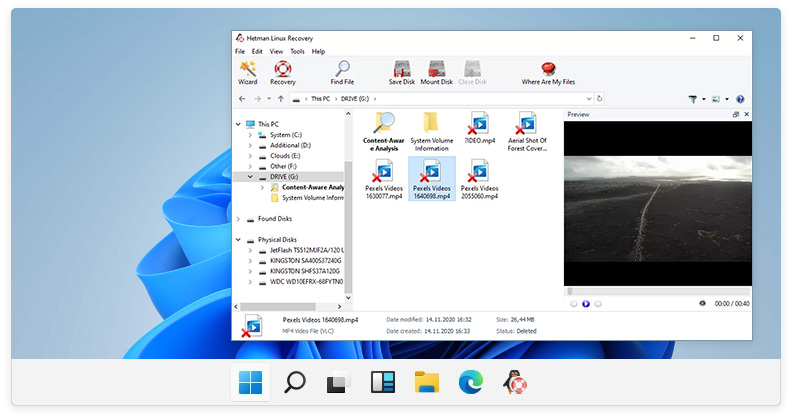
Use this tutorial to recover data from an external hard disk, memory card or pen drive:
We recommend watching our review of data recovery tools for Ext4, Ext3, Ext2:
-
How can I start a recovery mode in Linux?
To start a recovery mode in Linux:
- Restart the computer.
- While the computer is booting, press or hold a special key that opens the boot menu (for example: Esc, Shift, F8, F12 or Del).
- Select the recovery option or rescue mode.
- Wait until it boots.
- After booting in the recovery mode you will get access to basic utilities and command prompt that will allow you to run diagnostics, file recovery or system recovery operations if necessary.
-
How can I check the network drive condition in Linux?
To check the network drive (NAS) condition in Linux, several tools and commands can be used:
- Ping: to check availability of the network drive you can use the ping command.
For example:
ping (IP_address_of_the_network_drive)
- Nmap: to scan the network and find out which ports are open on a network device.
For example:
nmap (IP_address_of_the_network_drive)
- SSH or Telnet: If SSH or Telnet are enabled for this network drive, you can try connecting to it with these protocols to check its availability and system condition.
- Web interface: Many network drives offer a web interface for management and monitoring purposes. Typically, a web interface is available at the address http://(IP_address_of_the_network_drive) or https://(IP_address_of_the_network_drive).
- Commands for system monitoring: If you have access to your network drive via SSH or Telnet, you can use standard monitoring commands such as df to check the amount of free disk space, or top to view resource usage.
-
What tools can be used to monitor dash cam operation in Linux?
To monitor video recorder operation in Linux, you can use various tools that let you check the status of the whole system, its network and specific apps.
Here are some useful tools:
- top: The top command displays current system activity as well as the usage of CPU, memory and other resources. This lets you track the processes with high resource consumption, including processes related to the operation of a video recorder.
- htop: An improved version of the top command that features a more convenient interface that allows easy resource usage monitoring and process management.
- iotop: The tool to monitor disk activity that shows which processes are involved into input/output operations using the hard disk. It can be useful for monitoring the work of a video recorder writing video files to disks.
- nload: The tool to monitor network traffic in real time, displaying inbound and outbound traffic. It can be useful to check if the video recorder is sending or receiving data over the network.
- iftop: The tool to track network activity on the basis of IP addresses. It shows which connections are active and the amount of their traffic.
- netstat: The command to view active network connections and listening ports. It helps to find out if the video recorder establishes a network connection.
- log files: It is important to check journals (logs) of a video recorder to identify errors and issues. Standard system records can be viewed with the command journalctl.
- Monitoring scripts: You can create your own scripts in Bash or Python to monitor the video recorder’s condition automatically, to check its work, and to send error messages.
-
What data encryption methods are used in Linux and how do they affect the recovery process?
The main encryption methods in Linux:
- LUKS (Linux Unified Key Setup)
- eCryptfs (Enterprise Cryptographic Filesystem)
- EncFS
- GnuPG (GNU Privacy Guard)
The main factor affecting recovery of encrypted data is availability of corresponding encryption keys or passwords. Without these, data recovery is impossible.
-
What programs allow to recover deleted photos from cameras connected via USB to Linux?
There are a few programs that allow to recover deleted photos from cameras connected via USB to Linux. Here are some of them:
- PhotoRec
- Foremost
- Scalpel
Post a testimonial
Recommended tools
We recommend that you familiarize yourselves with the opportunities offered in other Hetman Software utilities. You can significantly save on the purchase or buy a program with the features that best suit your needs.
