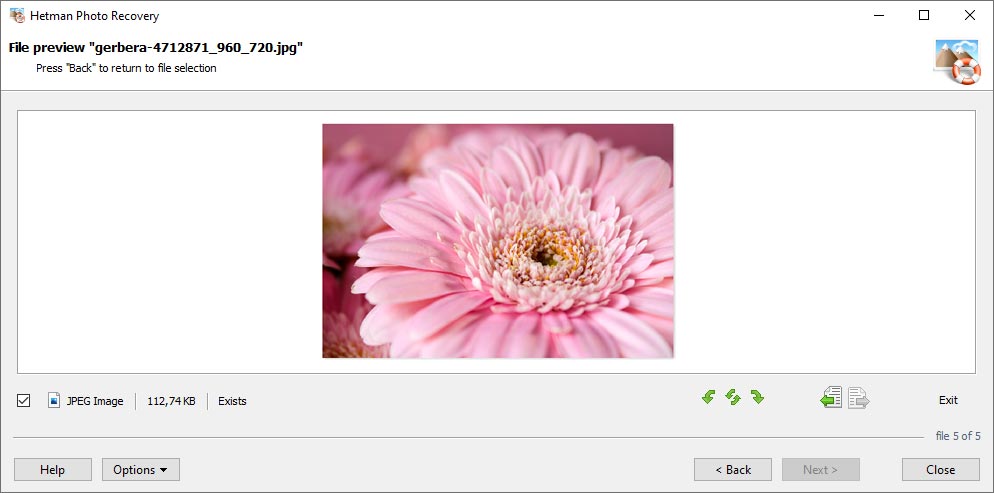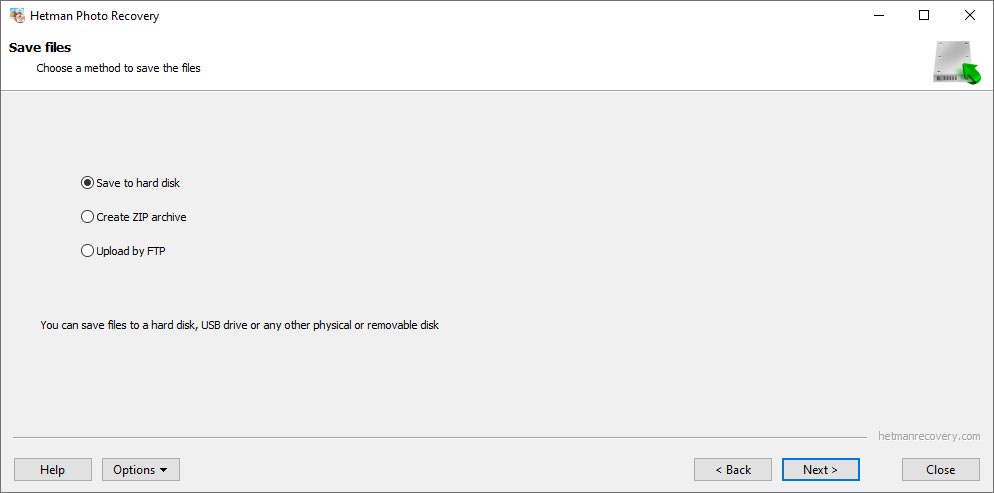Fast Photo Recovery Software for Windows PC
Looking for a tool to recover deleted photos? Corrupted memory card made last shooting session inaccessible? Formatted a memory card full of pictures and want to get them back, or simply deleted a photo album from your hard drive? Look no further! Photo Recovery™ will restore pictures no matter what!

Photo Recovery™ recovers digital pictures from all types of storage media. Undelete photos from hard disks, recover from USB drives, or restore from formatted, corrupted or inaccessible memory cards – it can do all this, and more. The tool can even recover pictures directly from the smartphones, tablets and many digital camera models. Simply connect your device to the computer via a USB cord and run our software.
Using our software is easy as 1-2-3. You’ll run a step-by-step wizard guiding you through the entire recovery process from choosing the device that has your files to selecting pictures to recover and finally saving them onto another disk. Try the program free!
We prepared a short video to demonstrate how easy it is to use the product. You don’t even need to download it – just watch the video and see for yourself how simple it is to recover the images!

Photo Recovery™ is a highly specialized tool dedicated to recovering digital pictures that go missing. The tool supports a wide range of image formats including RAW files, and can successfully recover pictures from a huge variety of storage media.

In some cameras it’s extremely easy to delete a picture by accident. Some other devices make it too easy to delete everything you shot during the last hour. Certain smartphone models are particularly known for this behavior. It can successfully undelete images that were accidentally deleted from a digital camera, tablet, smartphone, memory card, computer or laptop.

Recovers information from empty, formatted or corrupted (inaccessible) memory cards such as SD, micro SD, Compact Flash, SONY Memory Stick, and all other types of cards. Photo Recovery™ can restore images from USB pen drives, and even works with certain devices such as cameras and smartphones directly when a device is connected to the PC via a USB cord.

Undeletes photos removed from the Recycle Bin or “permanently” deleted with Shift + Del in a matter of minutes. Windows does not permanently erase information when a file is deleted. Instead, its file system record is marked as such. The tool is able to quickly locate such records, identify and recover deleted images.

Restores pictures lost after virus attacks, system failures and power outages. If a file system is damaged or corrupted, Windows may not be able to read the disk, memory card or USB flash drive. If this is the case, Photo Recovery™ can successfully scan the device and recover pictures even if the file system is severely damaged or missing completely.
Hetman Software tool employs a highly sophisticated engine making the recovery of digital pictures safe, easy and reliable. Photo Recovery™ has a greater success rate than most competing tools.
It can recover pictures in all popular image formats. This includes raster and vector images in JPEG, PSD, TIFF, PNG, BMP, GIF and many other formats. The list of supported formats is constantly growing. In addition, software fully supports the recovery of RAF files (“digital negatives”) produced by Canon, Nikon, Pentax, SONY, Olympus, Panasonic and other cameras. The tool recognizes CR2, CRW, RAW, TIFF, TIF, NEF, PEF, X3F and many other RAW formats.
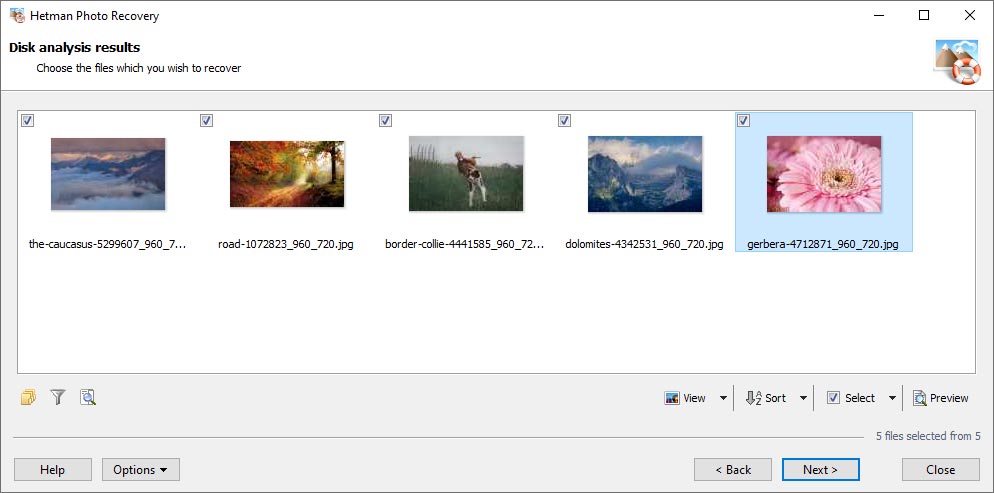
Memory Cards
The tool can recover images from all types of memory cards used in popular electronic devices such as digital cameras, smartphones, tablets etc. We tested the tool with a bunch of SD, micro SD, SDHC, Compact Flash, Memory Stick and other memory cards.
Hard Drives
Photo Recovery™ fully supports all desktop, laptop and external hard drives regardless of make and model. The images can be successfully recovered from healthy, formatted and corrupted disks.
USB Pen Drives
USB pen drives of all makes and models are supported including devices manufactured by A-Data, Corsair, Goodram, HP, Kingston, LaCie, PhotoFast, PNY, SanDisk, Silicon Power, TDK, Team, Toshiba, Transcend, Verbatim etc.
and SSHD
USB disk
flash drive
card
storage
hard disks
Photo Recovery™ can recover images stored in the internal memory of many digital cameras. On order to recover the pictures, connect your camera to the PC via a USB cord and make sure a new drive letter appears. You can then use product to recover photos from that new drive.
We tested multiple camera models manufactured by Canon, Casio, Ergo, Fujifilm, HP, Kodak, Logitech, Leica, Nikon, Olympus, Panasonic, Pentax, Praktica, Premier, Samsung, Sony, Toshiba, UFO and other makers.
Photo Recovery™ is extremely easy to use. Equipped with a fully guided, step by step wizard, the tool guides you through the entire recovery process. You don’t have to be a pro photographer or an IT specialist to use it. A comprehensive manual is available, basically explaining how to hit the “Next” button three times (but also talking about the necessary safety precautions such as using a separate disk or memory card for saving images you’re about to recover).
Photo Recovery™ puts data safety a top priority, strictly enforcing read-only access to the device holding the images you’re about to recover. If you need absolute safety, you can make a virtual image of the disk, and recover information from that virtual image instead of the actual device.
This technique allows capturing a bit-precise image of the volume you’re about to recover in a single sweep, effectively minimizing the number of disk access operations and reducing the chance of a sudden failure of a damaged device.
Photo Recovery™ can be launched in Quick and Comprehensive analysis modes. The Quick mode is blazing fast, allowing you to quickly restore recently deleted images. This mode analyzes records in the file system, so it can restore the original locations and names of the files. Unfortunately, this mode cannot be used on formatted disks and memory cards.
Comprehensive Analysis employs an extremely thorough signature search, reading the entire content of the disk being analyzed. In this mode, the tool looks for characteristic signatures unique to each file format. When a known signature is encountered, program can calculate exact physical location of the file, and perform the recovery. This method can be used on formatted and unreadable disks and memory cards. Unfortunately, file names and folder structures cannot be recovered with this method.
Photo Recovery™ supports all versions of FAT / exFAT, NTFS / ReFS, APFS / HFS+, Ext2 / 3 / 4 / ReiserFS and XFS / UFS file systems used in all versions of Windows, MacOS, Linux, Unix. The tool supports Windows XP / 2003 and 2008 Server / Vista / Windows 7 / Windows 8 and Windows 10. It runs in both 32-bit and 64-bit editions of Windows.
-
What photo formats are meant by RAW photos?
The term “RAW photo” means unmodified RAW images stored in a special format that contains unprocessed data from the digital camera matrix. Typically, this data is not processed by the camera and is stored in its primary form, without losing detailing and quality.
Here are some of the most popular RAW formats:
- CR2 - Canon RAW format used in Canon cameras.
- NEF - Nikon Electronic Format used in Nikon cameras.
- ARW - Sony RAW format used in Sony cameras.
- ORF - Olympus RAW used in Olympus format.
- RAF - RAW format used in Fujifilm cameras.
- DNG - a universal RAW format developed by Adobe.
-
Which format can a RAW photo can be converted to, without losing quality?
A RAW photo can be converted without quality loss into such formats:
- DNG (Digital Negative) - a universal RAW format developed by Adobe.
- TIFF (Tagged Image File Format) - a high-quality format supporting lossless compression.
- PNG (Portable Network Graphics) - A lossless compression format, although it’s normally used for web graphic images.
- JPEG 2000 - a JPEG lossless compression format that supports saving images without losing quality.
-
How can I recover photos deleted from WhatsApp?
To recover photos deleted from WhatsApp, take the following steps:
- Check the folder WhatsApp Media: Deleted photos can be stored in the folder WhatsApp Media (WhatsApp Images) in the internal memory of your device or on a memory card.
- Use WhatsApp integrated feature: WhatsApp backs up chats and media files. Check if it is possible to recover photos using the integrated recovery feature in WhatsApp. To do it, open the chat that you have deleted photos from, and click on the Add File icon, or on the Photo and Video icon to open the Gallery option. There will be a Deleted tab where you can select deleted photos for recovery.
- Using third-party applications: If the integrated feature doesn’t work, you’ll be able to use data recovery tools.
-
A photo won’t open after recovery. What should I do?
If a photo won’t open after recovery, try the following:
- Make sure that the file you have recovered is not damaged or wasn’t recovered incorrectly. Try recovering the file again or use a different app to recover data.
- Make sure that the app you are using to open the photo supports this specific format.
- Use different apps or web platforms to open the photo.
- If an app or web service can’t open the file, try copying it to another device or computer and then opening it there It will help you to make sure that the problem isn’t related to the file or the device where it is located.
-
How can I understand the recovered photo is damaged?
To see if the photo is damaged, pay attention to such things:
- Unusual appearance: If the photo looks different from normal (for example, there are artifacts, distortions, or strange colors), this could be a sign of damage.
- It can’t be viewed or opened: If a viewer app is unable to open the file or displays error messages when opening the file, this could indicate certain damage.
- File size: If the file size is too small or is equal to zero, it may indicate that the photo data is lost or damaged.
- Error message: If you open a file in a photo viewer / photo editor app and get an error message, read the message carefully. It may contain additional information about what is wrong with that photo.
Post a testimonial
Read user reviews of Hetman Software programs or share your experiences. Your review will be published after being moderated. We value your opinion! Total reviews: 18. Average ratings: 4.89.






-
Partition Recovery™ 5.0
- The tool recovers data from any devices, regardless of the cause of data loss.
-
- OS Support:
- Release date:
-
Uneraser™ 7.0
- A cheap program to recover accidentally deleted files from any device.
-
- OS Support:
- Release date:
-
File Repair™ 1.1
- The program to fix errors in damaged files. List of supported files in the program description.
-
- OS Support:
- Release date: