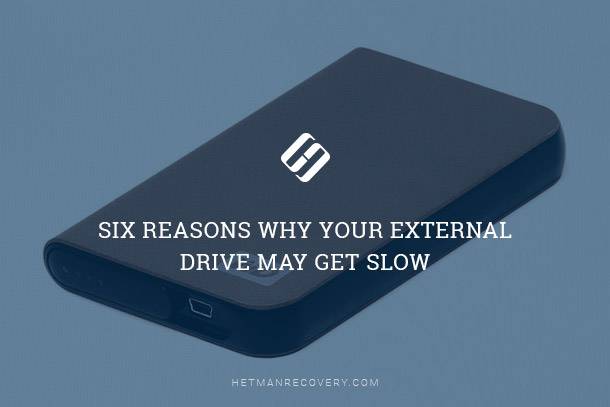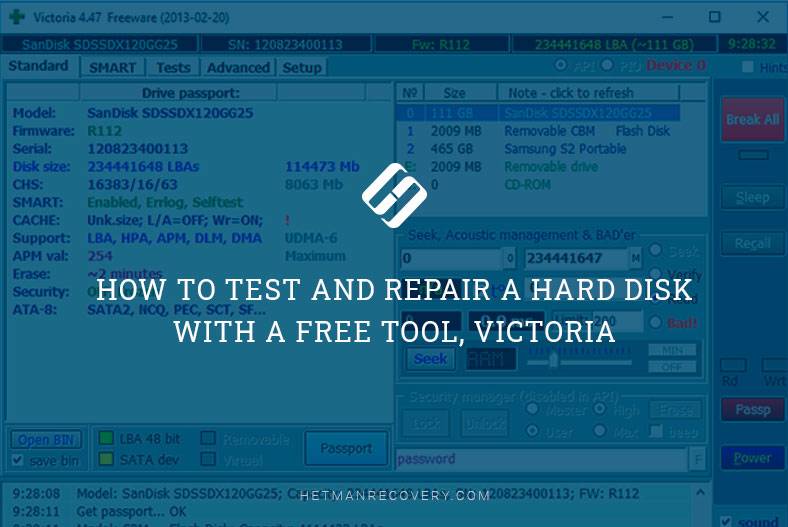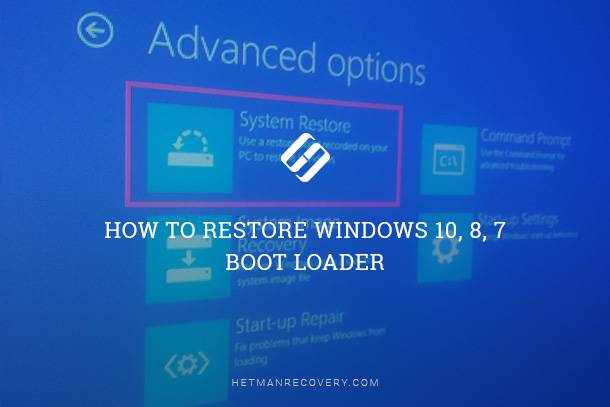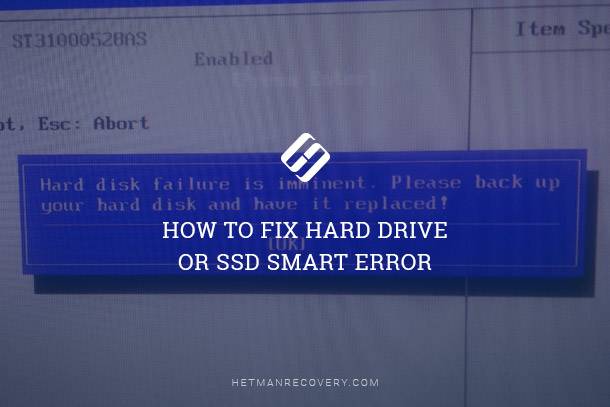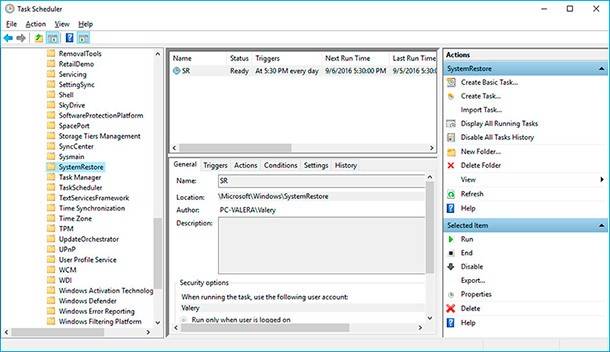What is the «Green Screen of Death» in Windows 10?
Read this article to find out what is the “green screen of death” in Windows 10, why it can appear, and what may happen next. How to fix this problem?
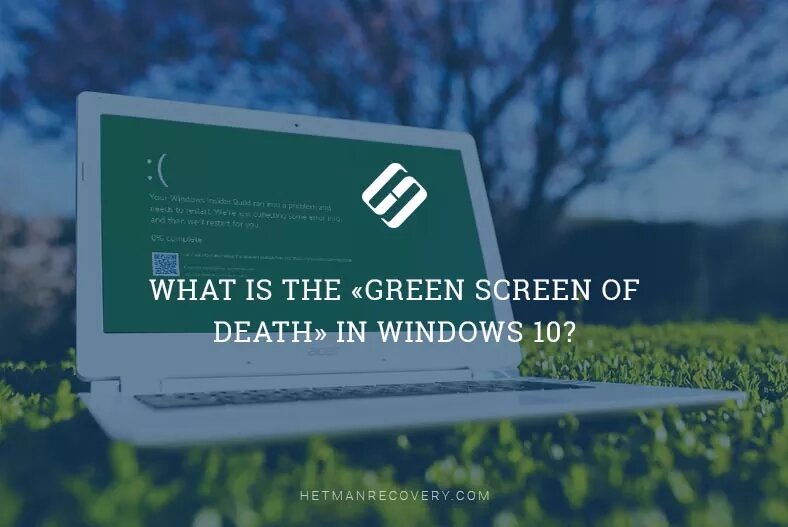
- Introduction
- What causes the blue screen of death?
- Here comes the green screen
- Conclusion
- Questions and answers
- Comments
Introduction
If there is a critical error, «Windows» will force the current session to close and restart in order to fix the possible issues and prevent loss of user data as well as protect the computer’s hardware. All of us know this protection feature, commonly referred to as the «blue screen of death».

How to Fix 🛠️ the Error CRITICAL PROCESS DIED 🐞 When Booting Windows 10 or 8
However, few would admit they also know that «Windows 10» has another similar feature nicknamed the «green screen of death», and that particular screen is the topic of this article.
What causes the blue screen of death?
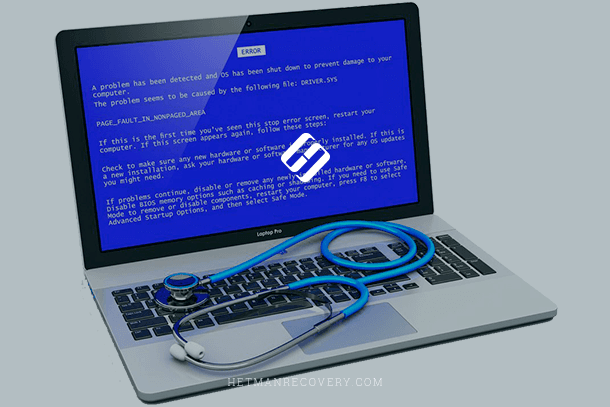
Before discussing the «green screen of death» let’s first mention the standard system response, known as «BSOD» (the blue screen of death), which is a signal that «Windows» encountered a critical error and stopped working properly.
Usually, the blue screen of death appears after hardware or software errors. Sometimes it can also be triggered by low-level software errors related to the work of «Windows» kernel. Other (non-system) applications are unlikely to cause a critical error that results in a system failure. If an external influence, interference, or wrong user actions make an application misbehave, «Windows» will force it to shut down without any effects for the operating system integrity.
The blue screen of death pops up when «Windows» runs into a kind of a «STOP Error». Such critical error causes the «Windows» operating system to fail and stop working. Restarting the computer is the only step the operating system can take to restore its own operability. When «Windows» chooses to fix the problem in such a way, it may result in losing all unsaved information, because all programs running at the time of the failure cannot save the data they are working with.

Windows 10 LTSC. The Fastest Operating System? 🚀🖥️
Whenever a blue screen of death appears, «Windows» automatically generates a report file containing data on the failure, and saves it to the hard disk. Later, you can view this information to find out the possible causes of such system error.
Here comes the green screen
The «green screen of death» may appear only if you are using a «Windows Insider Preview» version of «Windows 10». In fact, the green screen is the Insider Preview version of the infamous blue screen (which you can only see in stable versions of the operating system), and it contains similar error messages – just meant for the development builds of «Windows 10».
In other words, all possible bugs and errors (both of hardware and software nature) that would trigger the «blue screen of death» in a stable build of «Windows 10» will cause the «green screen of death» in any version of «Windows 10 Insider Preview». The only difference is that the green background is a sign you are using a development build of «Windows» instead of a stable one.
This green color also warns you that the error you have encountered might be caused by using an unstable build of «Windows 10», some features of which could be subject to development, testing or debugging. Such builds cannot be expected to work flawlessly, as the new features in such version of «Windows 10» are being tested for proper operation on all kinds of devices supported by this operating system. Often, when you run a development build, you may encounter bugs and failures that you would never see if you used a stable version of «Windows 10». «Microsoft» tech support sometimes warns you of possible green screen errors in «Windows 10 Insider Preview» versions that users may encounter if they choose such builds.
If you see a «green screen of death» («GSOD»), in most cases it is caused by a wide range of problems, from a minor code error to hardware issues or low-level software defects. Telling which of them was the actual culprit is a challenging task – at least until you go back to a stable build of «Windows 10».
«Microsoft» introduced this change in its «Windows Creators Update» rolled out officially back in April 2017. Before that, all Insider builds for Windows 10 used standard blue screens to inform users on critical errors.
Conclusion
This type of message is a standard feature found in all stable builds. However, for those who decided to participate in the preliminary assessment program for «Windows 10» and installed a development build of «Windows 10 Insider Preview», the background color for error messages has been changed from blue to green. This approach lets the developer to focus more closely on system errors, most of which appear due to instability of the operating system being debugged or tested.